Update 7th July 2020: A new update to the Google Duo app now lets you add up to 31 participants in a single video call excluding yourself. This means you can have up to 32 participants in a single group.
Update 8th June 2020: The leading tech firm in the world, Google, has added link invites to its popular video calling platform, Duo. Users would now be able to add others to a group chat only using an invite link. The feature, which is currently available for mobile devices, was first announced in May.
When the updated version of Google Duo first arrived on our phones, we were only able to add 4 contacts. Halfway through 2019, Google increased the limit to 8 people. And now, as the world struggles to stay connected with friends and family amid the COVID-19 outbreak, the American tech giant has allowed users to conduct 12-people video calls.
Additionally, in light of the unprecedented surge — 8 times than usual — in group video calls during the lockdown period, Google has confirmed that it would increase the 12-participants limit in the near future.
Sanaz Ahari, Tech lead of Google Duo, confirmed the news on Twitter on March 27th, 2020.
We are grateful that Duo is helping users see their loved ones all around the world. We recognize group calling is particularly critical right now. We have increased group calling from 8 participants to 12 effective today. More to come. #AllInThisTogether #COVID19
— Sanaz (@sanazahari) March 27, 2020
Google’s two messaging apps Allo and Duo were released simultaneously. The former never really took off, which forced Google to can the project. Duo, on the other hand, stuck to the basics and has emerged as the favorite video calling app for many people.
Sure, the Zoom app for free is also good, but if you looking for a video chat with friends, Google Duo’s cool effects, filter, pleasing UI, easy and quick calls, make it a clear winner. And then there’s a 40-min limit on the Zoom app, while you get to talk without restrictions on the duration with Google Duo.
Check out: Best video calling apps on Android
How to start a group video call on Duo
Step 1: Download and open the Google Duo app using this link. Open the app once installed, and then sign up. You will need to give it the required permissions.
Step 2: Once the app is open, tap on the ‘Create group’ option at the bottom tab of your screen.
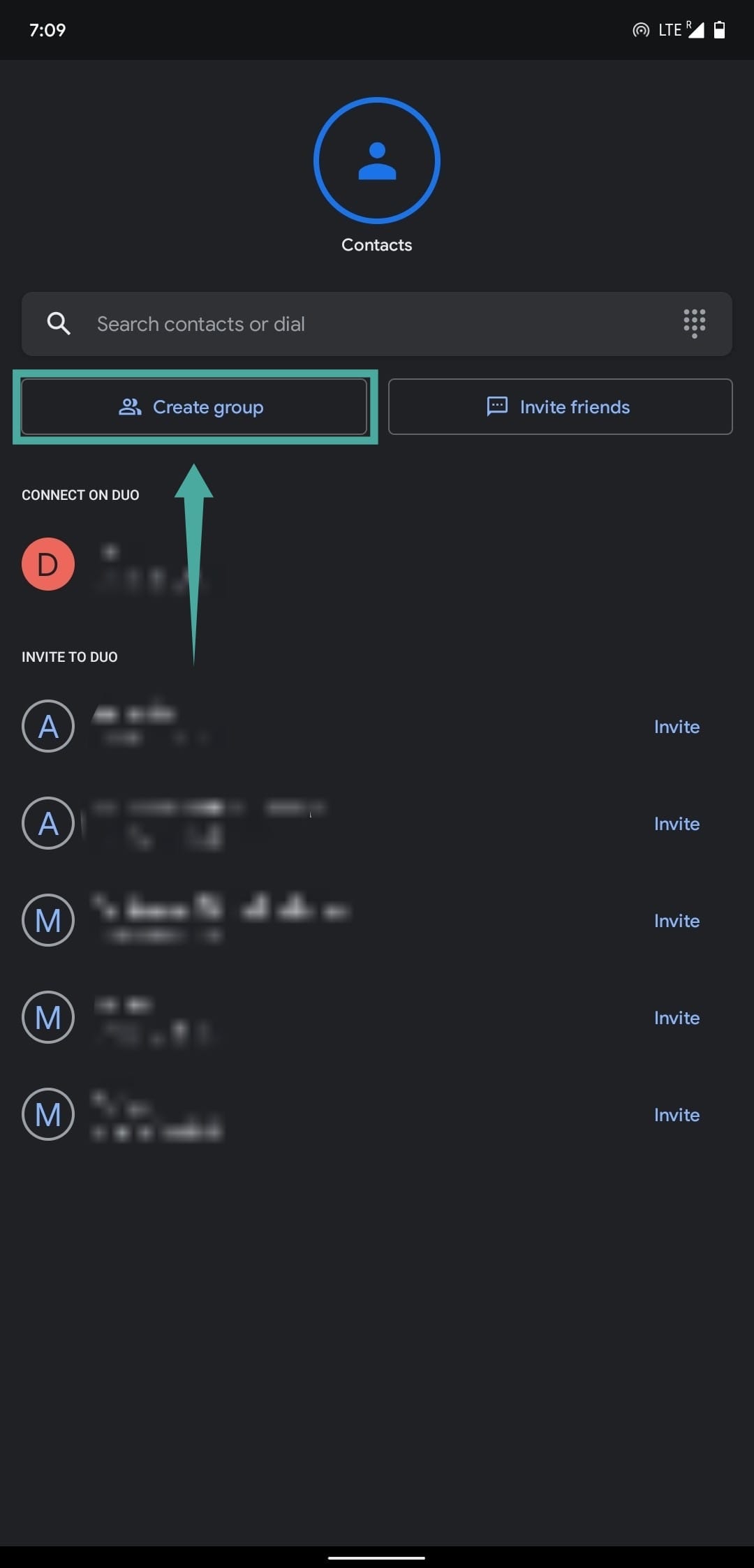
Step 3: Select the people that you want to conduct a group call with.
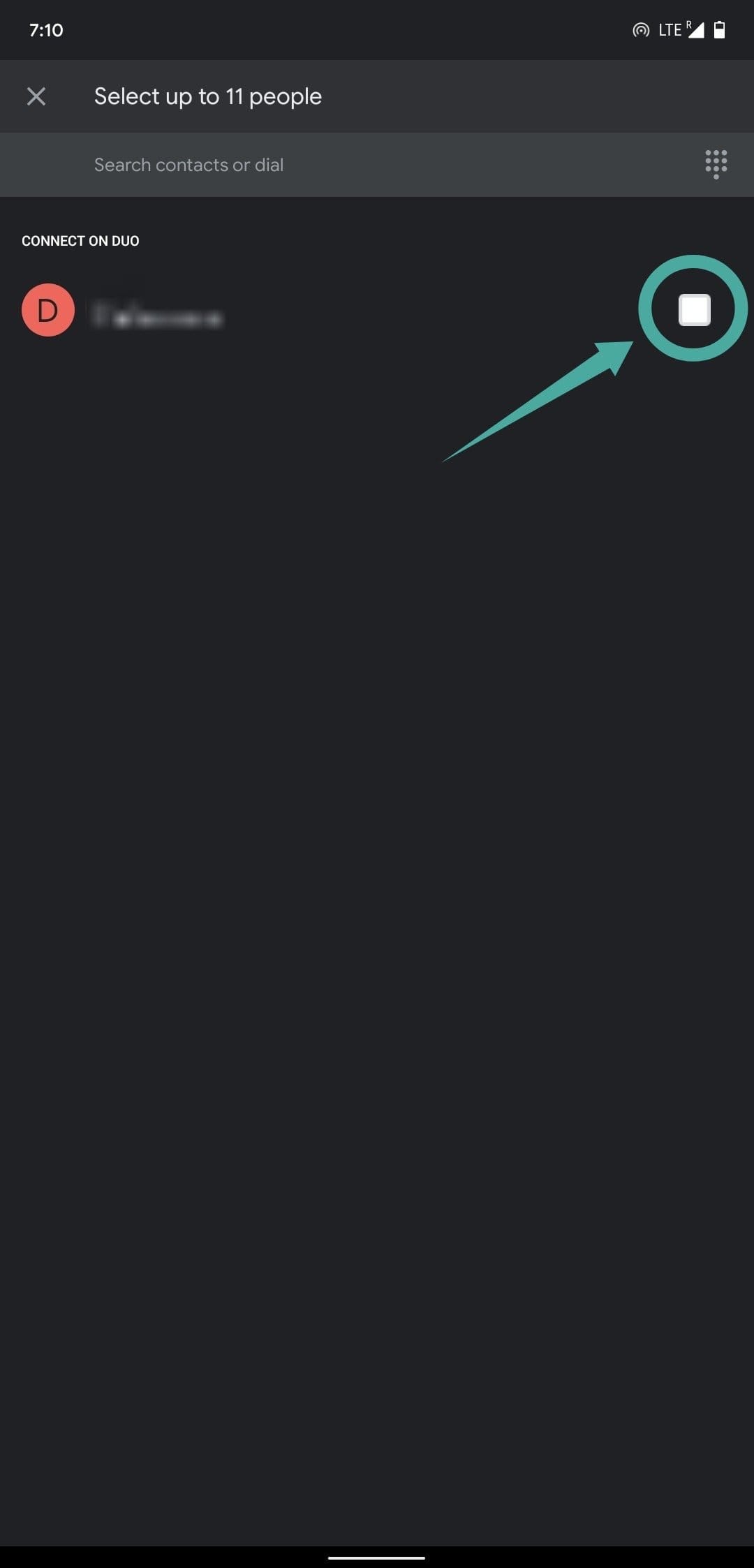
Note: Duo allows you to group call up to 11 people in a single call simultaneously. You will have to make another call in case you were planning on having more participants.
Step 3: Tap on ‘Done’ at the bottom of your screen once you have selected the contacts.
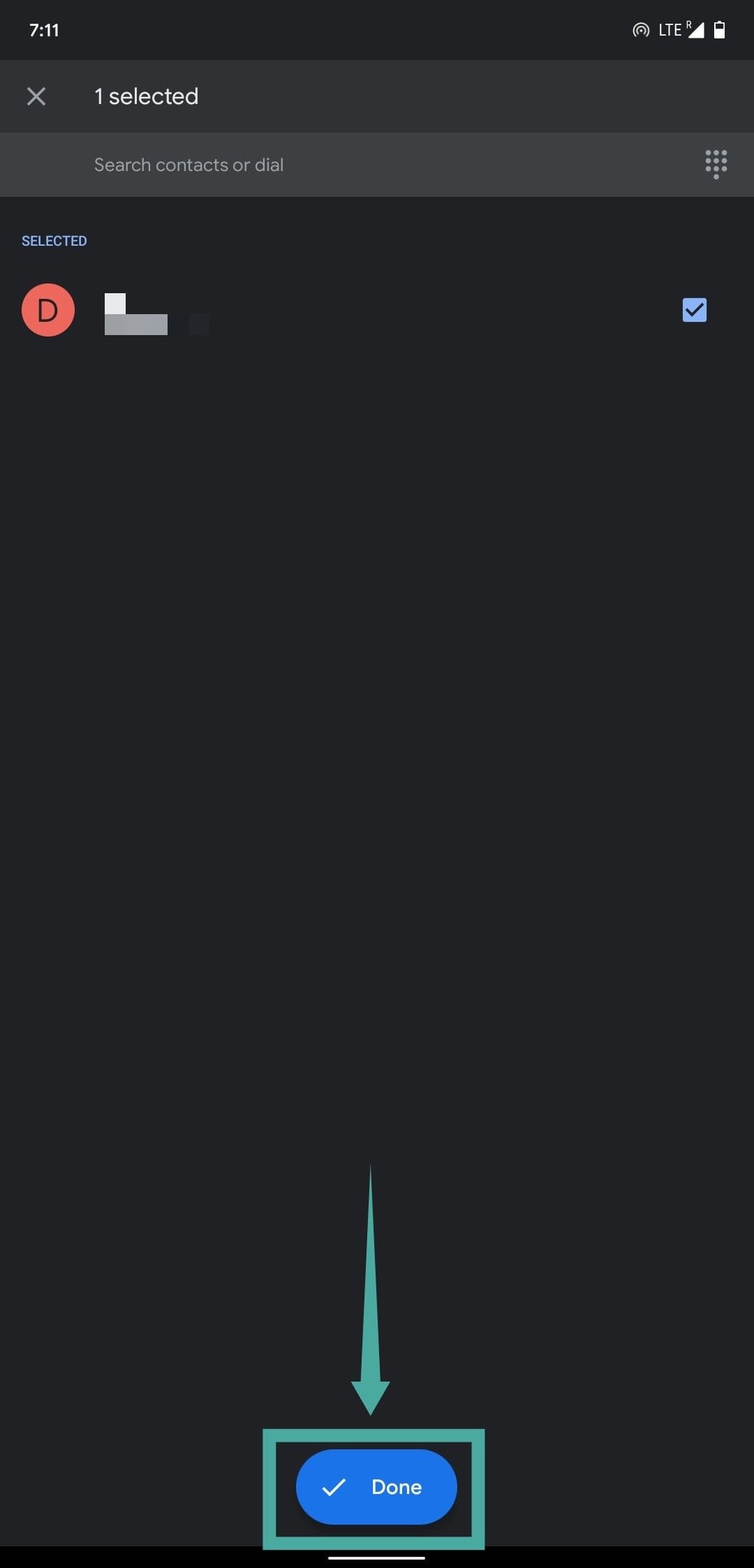
Step 4: Google Duo will now display a dialog box asking you to name the group depending on your preference. Once you have named the group, tap on ‘Save’.
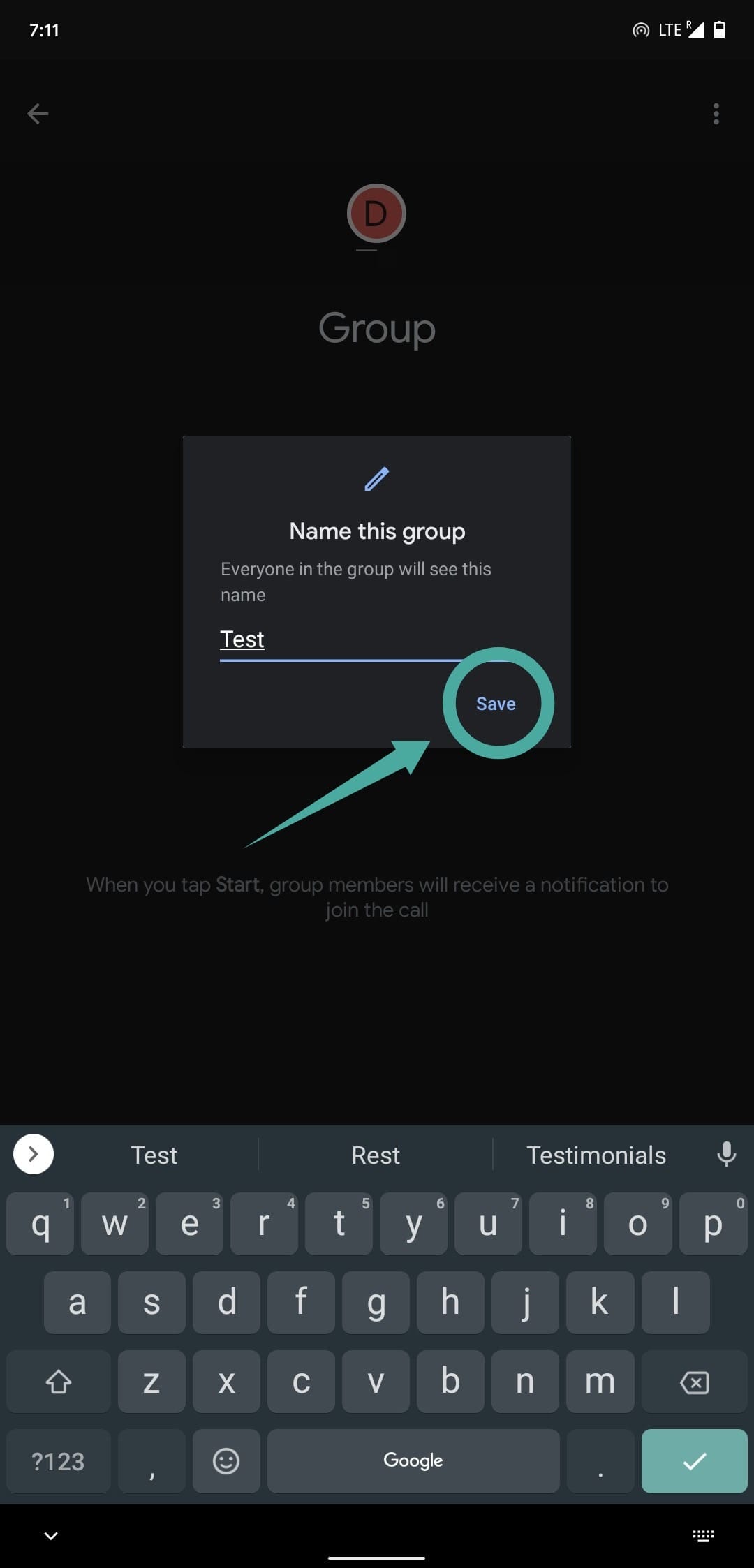
Step 5: You will now be able to see a list of all the group participants on your screen. Tap on the ‘Start’ button on the bottom of your screen once you are ready to make the group call.
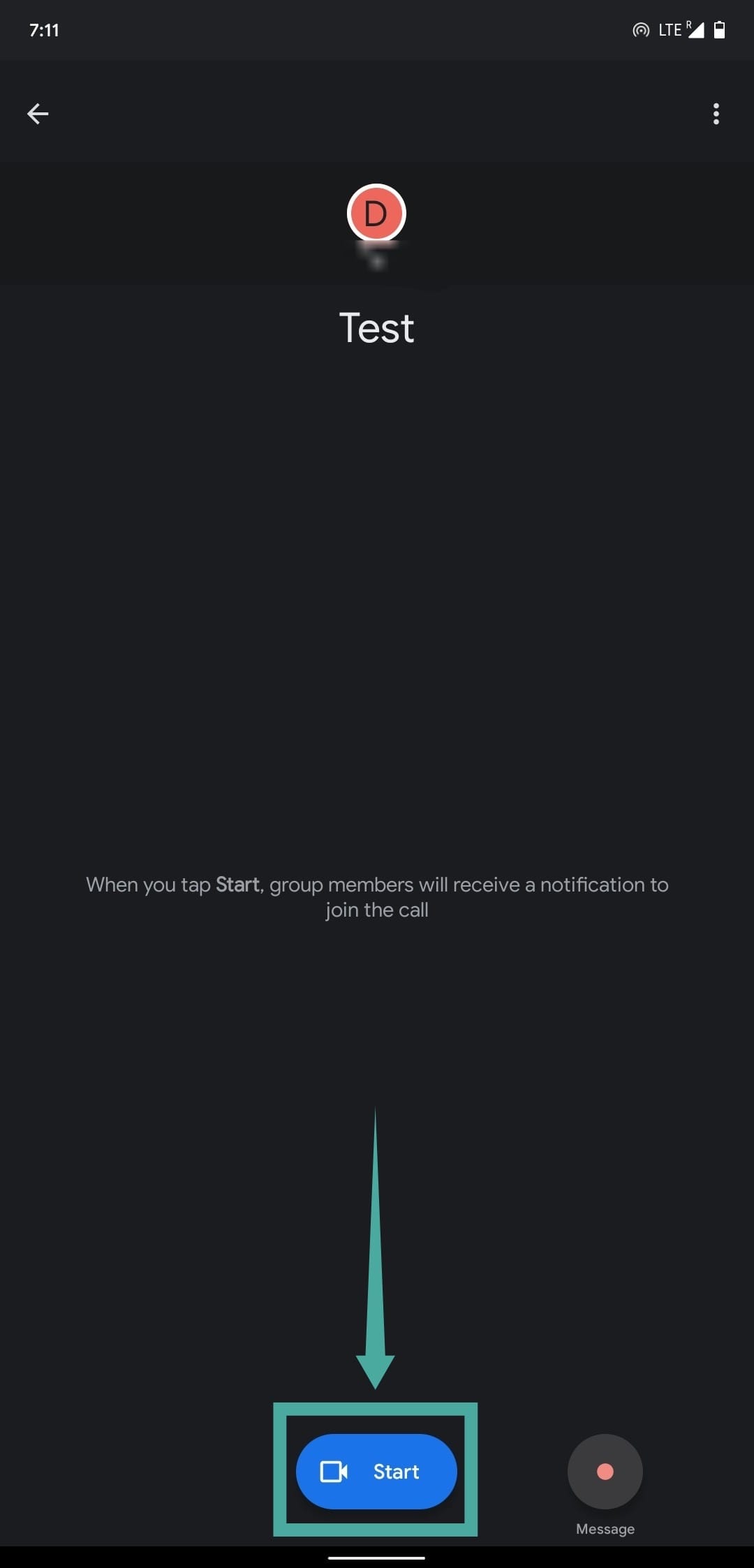
Note: You can also use the ‘Message’ icon beside it in case you want to converse over text messages with your group.
You should now be able to hold group calls with your selected members on Google Duo.
Tips for better group calling experience
Enabling low light mode
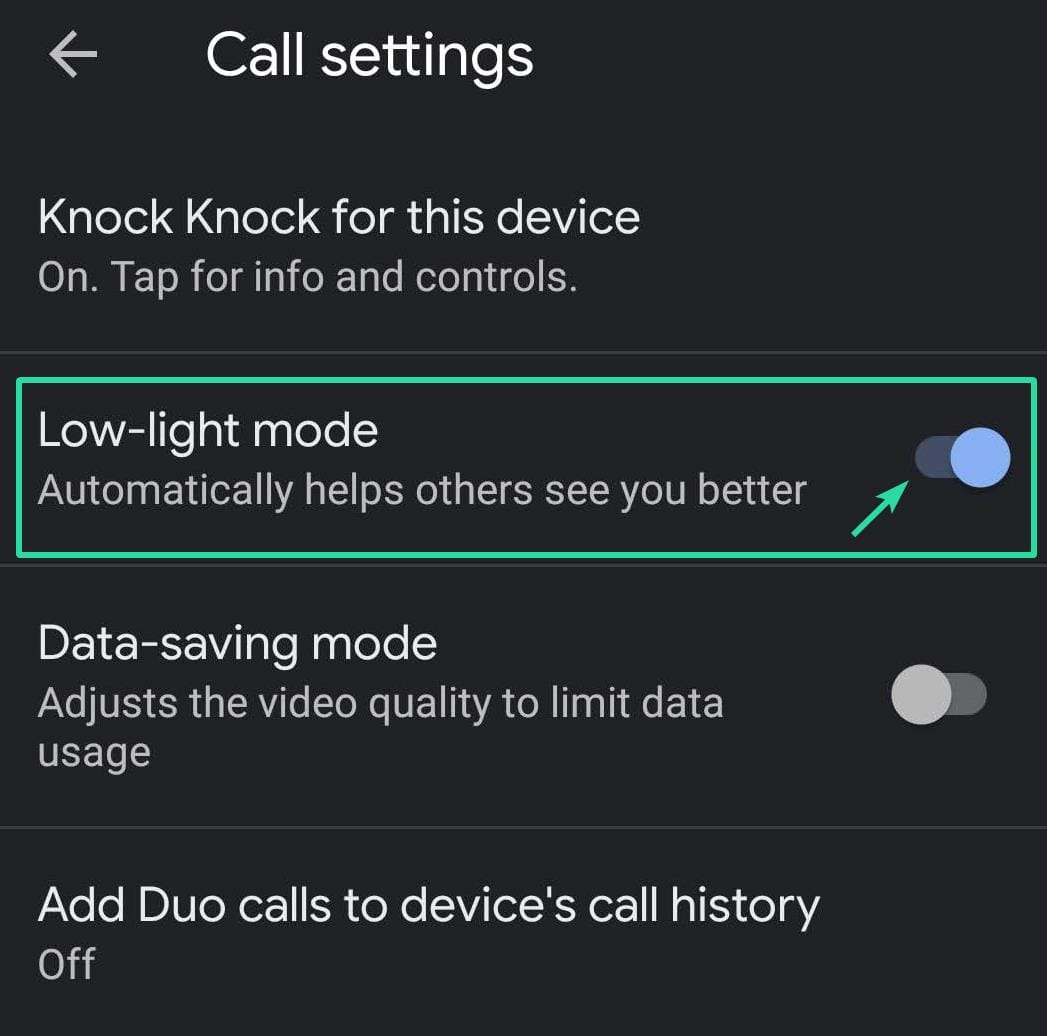
Google Duo has a low light mode that will make it easier for your participants to view your video feed in case you are in a dark environment. Simply tap on the ‘Low light mode’ in the top left corner of your screen.
Low light mode will automatically adjust the exposure of your camera which will make it easier for your participants to see you in darker environments.
How to add contacts to your home screen?
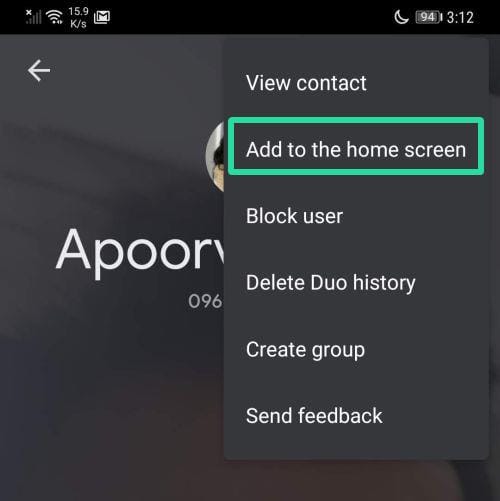
You can add your most frequently called contacts in Google Duo to your home screen for quick access. You will get a dialog box asking you to ‘Add to home screen’ after you end a call with your frequent contact. Simply tap on ‘Add’ in this dialog box and Duo will automatically create a shortcut on your home screen.
Send a video/voice message before starting a group call
You can send a video or voice message to your contacts in order to brief them about the subject of your group call that is about to commence. This will give your participants time to prepare as well as gather all the necessary things they will need to take part in your meeting.
To send a video message simply tap and long hold on the concerned contact and a pop up will appear on your screen. Tap on ‘Record message’. This will allow you to record a 30-second video message for your contact.
How to make Google Duo calls directly from your phone’s dialer app?
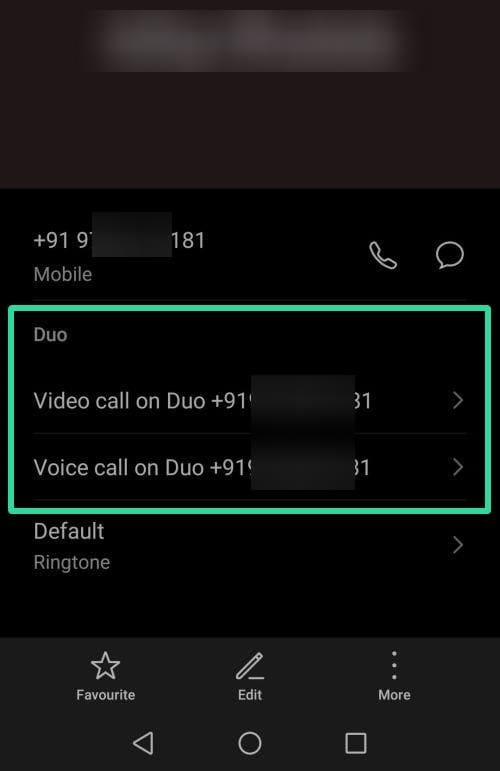
You can easily make a video call to your contacts directly from your dialer app using Google Duo. Simply open the dialer app, select the ‘Contacts’ tab from the bottom of your screen and proceed to scroll and find the concerned contact in your contact list.
Once found, tap on their profile photo and you will get options to make ‘Duo video call’ and ‘Duo voice call’ on your screen.
The knock-knock feature
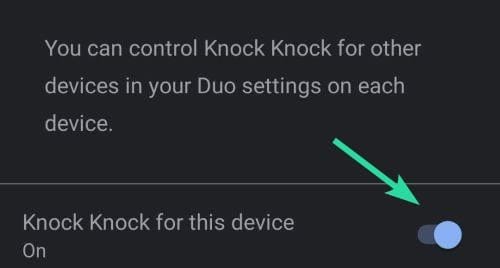
Knock Knock is a handy feature built into Google Duo that gives you a preview of the person before picking up the call. To enable knock knock, tap on the ‘3-dot’ menu icon in the top right corner of your screen and select ‘Settings’.
Select ‘Call Settings’ on the next screen and the ‘Knock-Knock’ feature should be right at the top. Tap on it and enable the toggle at the bottom of your screen to enable ‘Knock Knock’.
Using filters and effects on Google Duo
Google has made it easier to use filters and video effects during Duo calls. This will make it easier for you to improve the video quality without compromising on performance.
Swipe down on the home screen of Google Duo to start recording a message. You will see the option to add filters and effects to the right of your screen. Simply tap on either one of them to get you started.
Enable PIP while calling on Google duo
Note: This feature only works on Android 8.0+. You can check your firmware by going to Settings —> About Phone.
Picture in Picture or PIP is a handy mode that will allow you to use various different apps and services on your phone without having to cut your Duo call. The app will minimize itself into a small window at the bottom of your screen which can then be resized and moved around according to your convenience.
To activate the PIP window during a call simply tap the home button, this will minimize the ongoing call to a small pop-up and take you to the home screen of your phone. You can then use other services and apps depending on your preference.

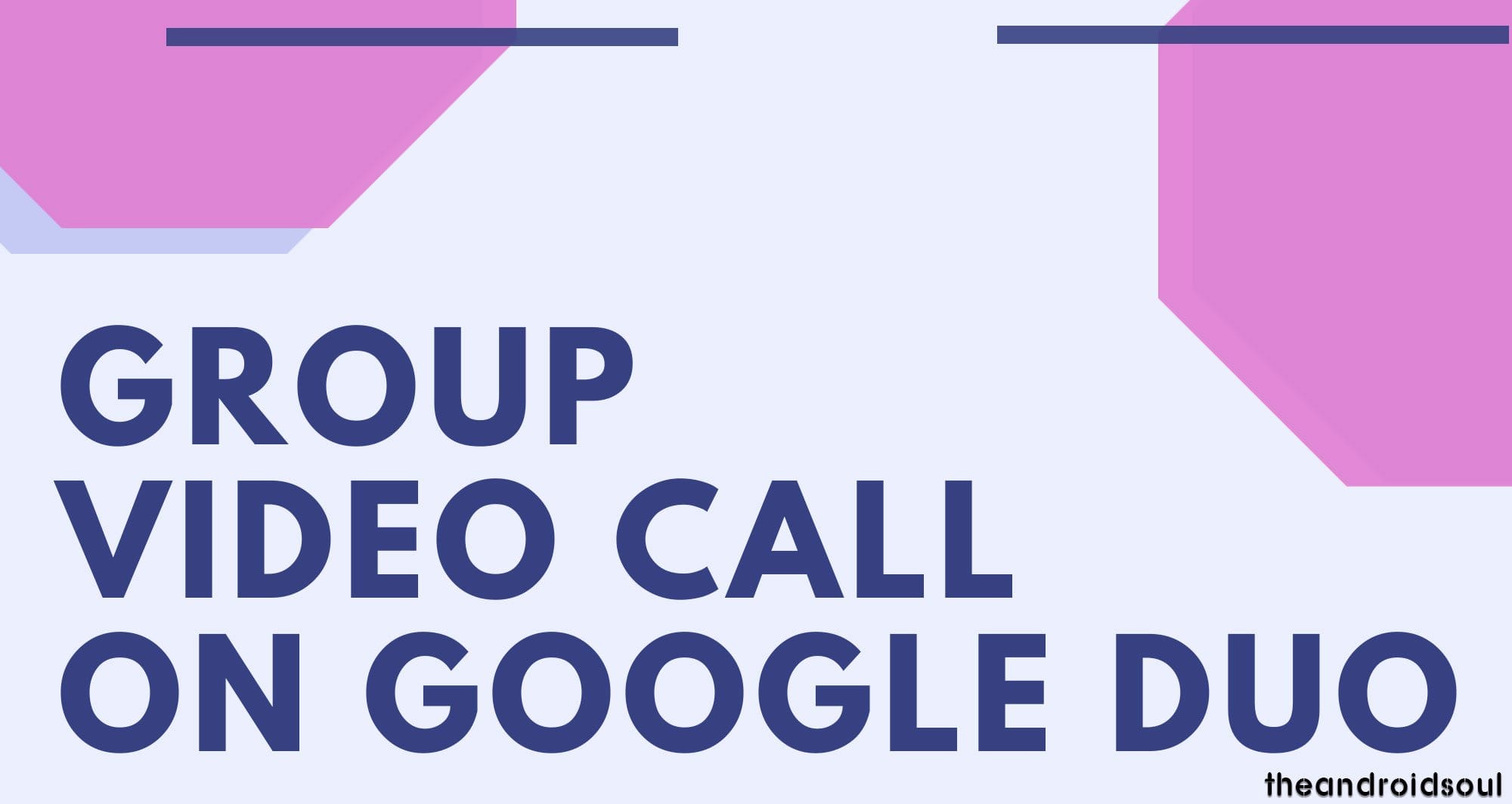
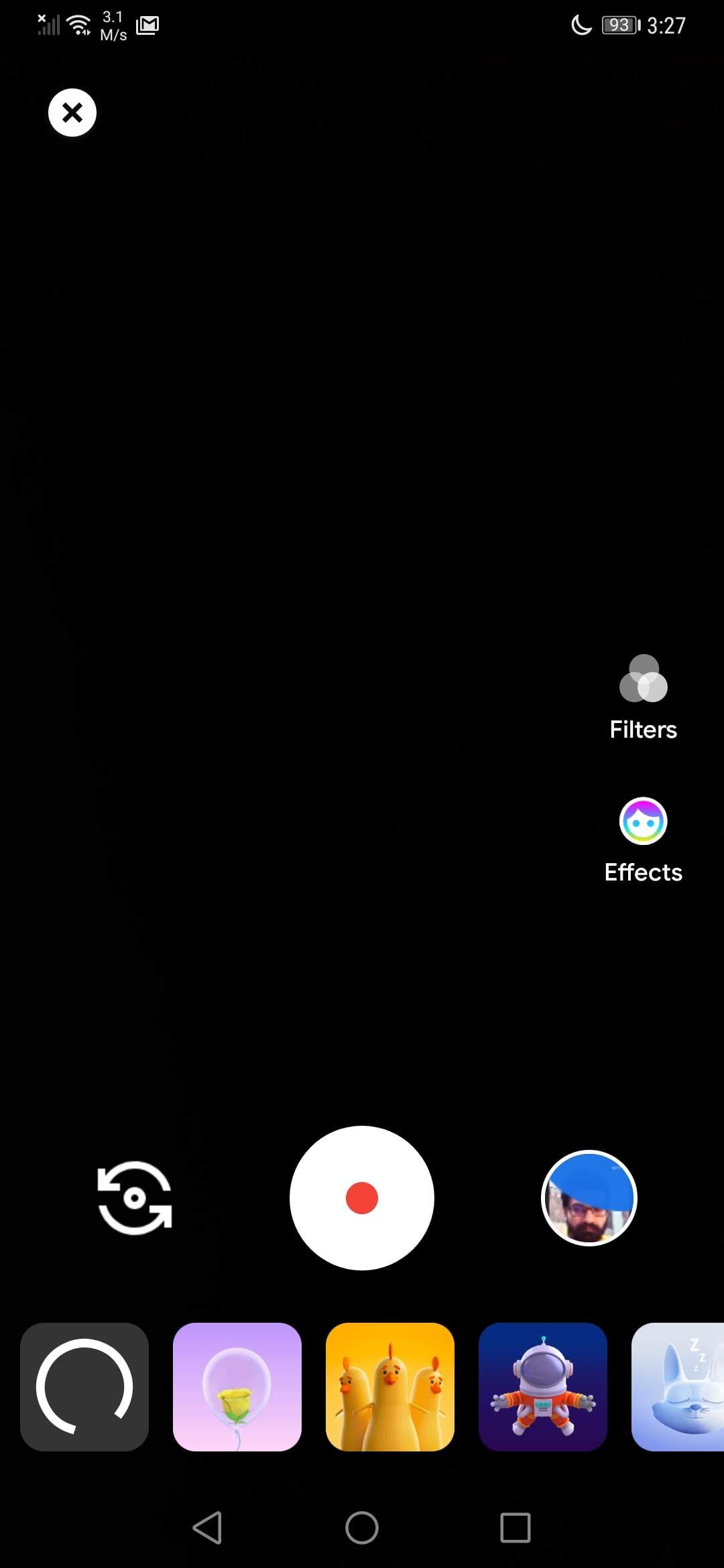
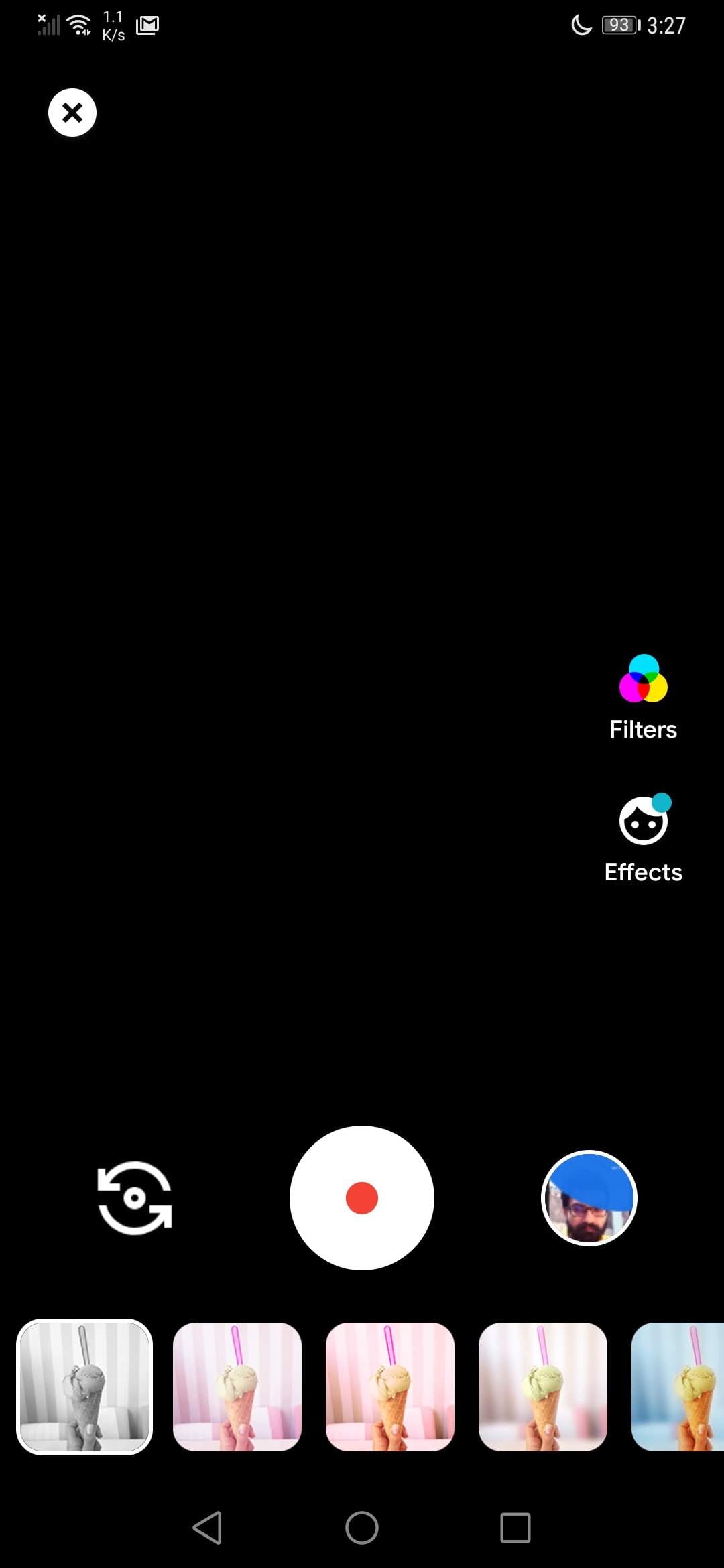











Discussion