While the world goes into lockdown, many people have taken to online streaming services to pass their free time. If you are someone who has recently subscribed to Netflix on your smartphone, then you might have encountered an underlying problem of ghost touches that might interfere with your binge-watching experience.
Netflix has easy to use intuitive on-screen controls that allow you to control the playback of your media with simple taps and gestures. The downside being that these controls can be easily triggered by accidental touches and taps when you might be just trying to move your phone around in order to achieve a better viewing angle.
Thankfully, the new Screen Lock feature from Netflix helps fix this problem by locking your on-screen controls.
This allows you to touch the screen of your smartphone freely without worrying about accidentally interrupting your playback. Let’s take a look at how you can easily activate Screen Lock in Netflix on your smartphone.
What is Netflix Screen Lock?
Netflix’s new screen lock feature is a new handy tool that is aimed at users on mobile devices. Touchscreens have made our lives easier with easy to use gestures and conveniently placed icons. But this can end up being a hindrance during long binge-watching sessions on Netflix as accidental touches can interfere with your viewing experience.
They might end up pausing your episode or in the worst case, skipping to the wrong time code which could lead to serious spoilers. To prevent all of these accidental touches, Netflix has released the new screen lock feature which virtually locks your screen and all the on-screen controls on it.
This gives you the freedom to move around your mobile device freely while touching the screen without having to worry about accidentally pausing or skipping the episode that you are watching.
How to get avoid accidental touches while watching Netflix
All you need to do is enable the Screen Lock option.
Step 1: Open the Netflix app and play any TV show or movie.
Step 2: Once the playback starts, tap on the screen to reveal all the on-screen buttons. You will find the ‘Screen Lock’ option in the bottom-left corner of your screen, left to the ‘Episodes’ option. Tap ‘Screen Lock’ to activate the feature and lock the on-screen buttons.
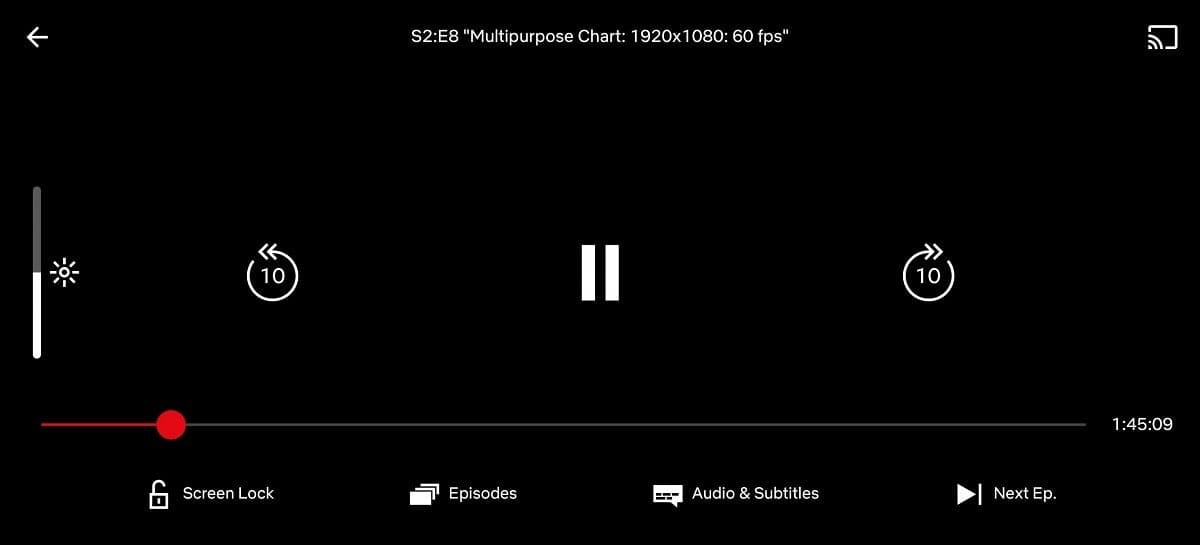
Step 3: Confirm that the option has been activated by tapping on your screen. You will see only the ‘Screen Locked’ option is available now, and the previous on-screen buttons are now gone.
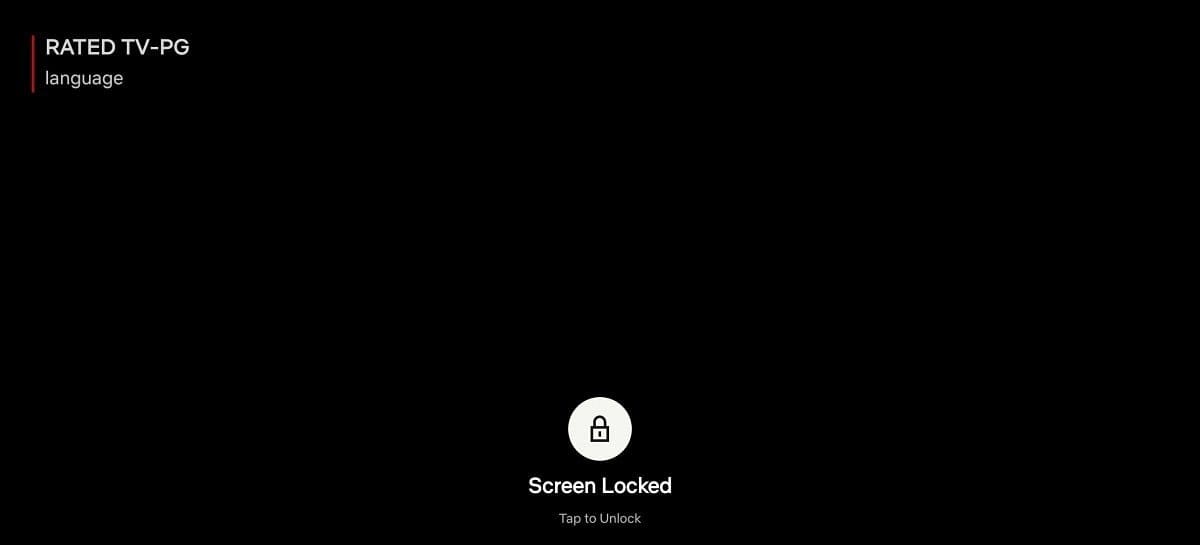
How to re-enable on-screen buttons again
Note: In case you want to re-enable on-screen controls again, simply tap on the Lock icon above the text ‘Screen Locked’ and confirm to unlock the buttons.
You can now easily move your phone around and carry it everywhere you would like without having to worry about accidental touches interrupting your binge-watching experience.
Which version of Netflix supports the Screen Lock feature?
Screen Lock seems to be a server-side update as many users around the world have reported receiving it without updating their applications to the latest versions. The rollout of this feature seems to be on a wide scale as many users seem to already have access to the feature.
On the other hand, users that hadn’t updated their apps in quite a while reported the availability of the feature after updating Netflix to the latest version.
So it is most likely that this is a server-side update unless you haven’t updated your Netflix app in a long while. You can simply open the app and check to see if the feature is available to you. In case it is not, you should try updating the application to its latest version from the Play Store.
We hope this guide helps you easily get familiar with the new Screen Lock feature by Netflix. How has your experience been with the new feature? Feel free to share your thoughts and views with us in the comments section below.
Image credit: XDA-developers.com

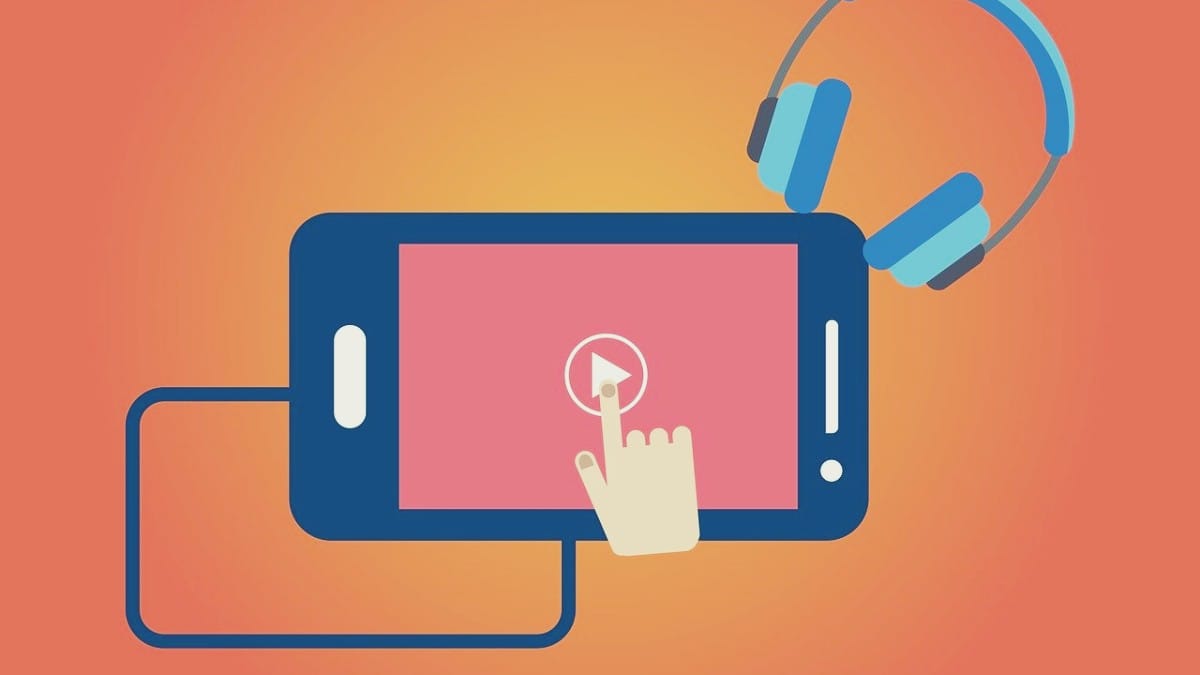










![Solution For Quiz - Where Did the Dragon Hall Deal a Major Blow to the Khitan Navy [Where Winds Meet]](/content/images/2026/01/1-15.png)
Discussion