Microsoft Teams offers you the ability to manage and collaborate with multiple teams simultaneously from the comfort of your couch. This allows you to handle large projects remotely with ease while maintaining transparent communication with each of your team members. Microsoft Teams also allow you to keep a track of your workflow and iron out any hurdles that could be leading to inefficiency.
Apart from this, you can send direct messages, hold video conferences and create dedicated conversation threads for all your team members for any particular project. The service even gives all the participants the ability to modify their online and offline status. This makes it easier for team members to identify when a colleague is available to chat which can help increase the overall productivity on a particular project.
Did you know that you can be notified by Microsoft Teams when a particular member of your team is online? This is a handy feature that can help you get in touch with a team member on an urgent basis as soon as they are online or available to chat. Follow our simple step by step guide to enable notifications for when a team member is available to chat online.
Note: You need to have notifications enabled for your browser and ‘teams.microsoft.com’. Alternatively, you can also install the desktop client for Microsoft Teams in order to receive these notifications.
Step 1: Open your favorite web browser and log into your Microsoft Teams account.
Step 2: In the left hand sidebar you will see four different icons. Click on the one that is titled as ‘Chats’.
Step 3: Now scroll the left pane until you find the team member in question. Click on their name to reveal the ‘3-dot’ menu icon beside their name.
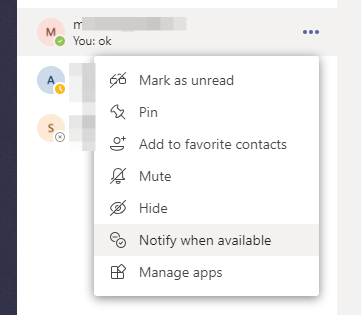
Step 4: Click on the ‘3-dot’ menu icon and select the option titled ‘Notify when available’.
You are all set now. Once the team member is online and available for a conversation, you will be notified directly by Microsoft Teams using a push notification.
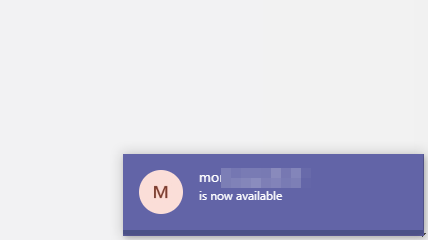
We hope this guide helps you enable notifications that will help alert you to a team member’s online status. What did you think about our guide? Did you face any issues? Feel free to share your thoughts and opinions with us in the comments section below.

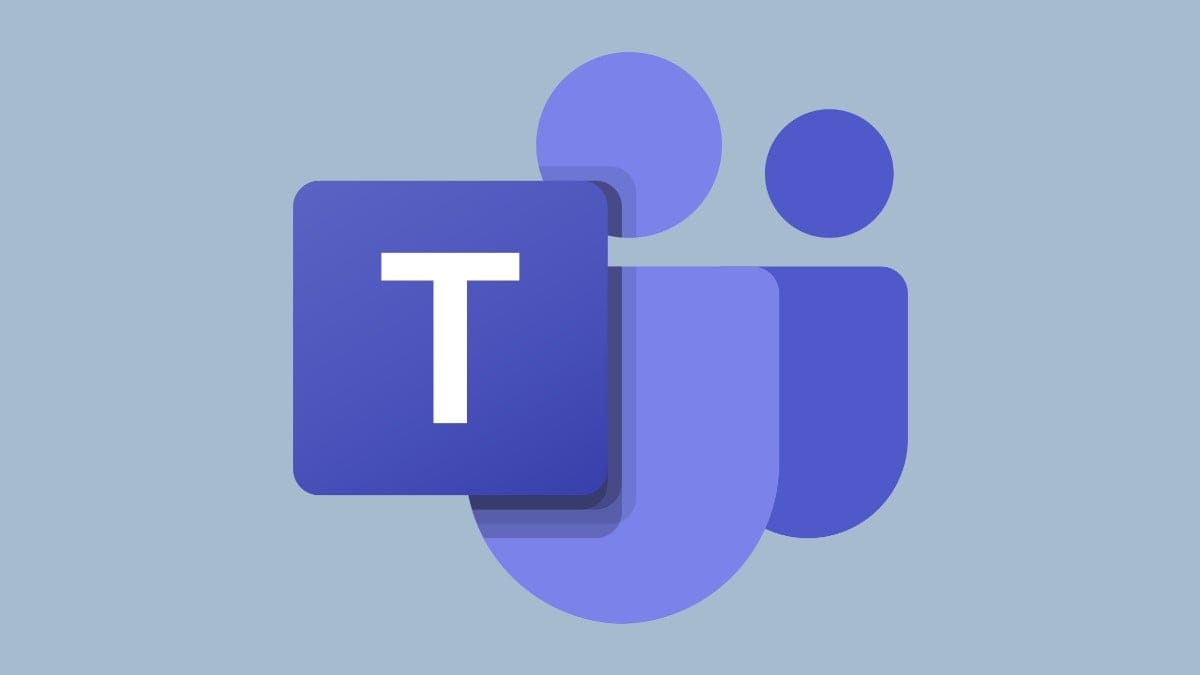










Discussion