Installing TWRP isn’t that hard as it may seem for many, especially those who are new to Android modding. You may need to unlock bootloader of your device first and once you do that, all you have to do is enter one command to install TWRP recovery on your device. Of course, you need proper files and setup, which is why we’ve put up this guide for installing TWRP recovery.
Using fastboot is the most popular way to flash TWRP recovery on any device that supports fastboot. Samsung phone for example, don’t support fastboot (atleast by default) and because Odin is available as a flashing tool, they don’t need to really. HTC sets have always been fastboot compatible, which is natural, and that makes it tad easier job to flash custom recovery.
Note: If you are doing this for the first time, we recommend you create a full backup of your device right after installing the TWRP recovery. This is done to make it easy for you to restore original system partition — a must have! — back by using the restore option in recovery. So that when an OTA update comes knocking for your device, you can restore this backup — which includes 100% stock system — to make device compatible with updates. You will also need stock recovery for OTA updates, which is easy to get anyway. Lastly, after restoring system, you can easily flash OTA update using TWRP recovery only as a good alternative solution.
How to Install TWRP Recovery on HTC devices using Fastboot mode
Downloads
- Find all official TWRP recovery files here.
Supported devices
- Any device for which TWRP recovery is available at above link, and that supports fastboot mode.
- Don’t try this one any other device!
Warning: Warranty may be void of your device if you follow the procedures given on this page. You only are responsible for your device. We won’t be liable if any damage occurs to your device and/or its components.
Backup important files stored on your device before proceeding with the steps below, so that in case something goes wrong you’ll have backup of all your important files.
- Unlock bootloader of your HTC device. All devices from an OEM are unlocked in exactly same way, hence our guide would work on all devices for that company.
- Install ADB drivers.
- Install HTC drivers.
- On your HTC device, enable USB debugging. For this:
- Go to Settings > About phone, and then tap ‘Build number’ 7 times to unlock developer options.
- Go back to Settings, then choose ‘Developer options’. Find the ‘USB debugging’ option and use its toggle button to enable it. Accept warning by tapping on OK button.
- Connect your HTC device to PC now. You will get a pop-up as shown below on your phone when you connect for the first time after enabling USB debugging. Select ‘Always allow from this computer’ checkbox and then tap on OK button.

- Download the TWRP recovery’s .img file for your HTC device from above.
- Now, open command window in the folder where you have the recovery’s .img file. For this:
- Left click on empty white space in the folder.
- Now, while holding shift key, right click on empty white space to get a pop-up as shown below.
- Now choose Open command window here option from that.

You will see a command window open up, with location directed to folder where you have the twrp recovery file.
- Boot your HTC device into Fastboot mode:
- Power off your device and wait for 5-10 seconds until the device is fully switched off.
- Press and hold Power and Volume down together for 5-6 seconds and then release them. This is bootloader mode (HBOOT).
[→ If you see a black screen upon doing this, it means you have entered download mode, which is fine, and you don’t need to do remaining two sub-steps here.] - Scroll between options using volume buttons to reach the option FASTBOOT, and then use Power button to select it.
- Next, connect your to PC, and the FASTBOOT text should change to FASTBOOT USB.
- Test whether fastboot is working alright. In the command window, type the following and then hit enter key. (You can also copy paste the commands.)
→ Upon this, you should get a serial no. with fastboot written after it. If you don’t get fastboot written on cmd window, then it means you need to reinstall adb and fastboot drivers, or change restart PC, or use original USB cable.fastboot devices
- Flash TWRP recovery now. Use the following command for that.
→ Be sure to change the text recovery-file-name.img in the command below to name of the recovery file you have on your PC.fastboot flash recovery recovery-file.img
- TWRP recovery will now be installed on your HTC device. Go back to HBOOT screen now. As you’re still in FASTBOOT mode, move the selection to HBOOT (if not already) and then press power button.
- On HBOOT screen, move the selection to RECOVERY option, and then select it using power button. Device will reboot into recovery mode.
- [Optional] You will see TWRP recovery, v2.87.0. Now, you must take a full backup of your phone, including system partition. In TWRP, tap on Backup, and then select all partitions. Then do the swipe action at bottom to start the backup process.
Happy flashing!
And let us know if you need any help with this. Use the comment section below.

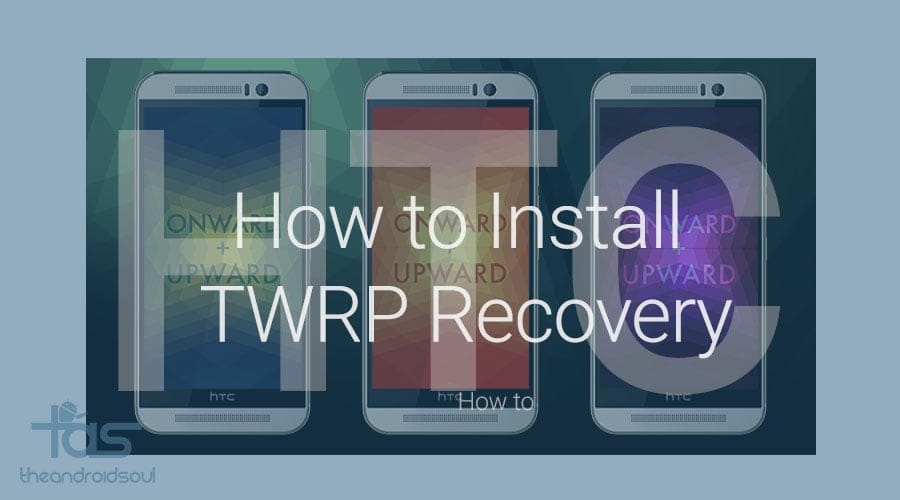











Discussion