You need TWRP recovery to do various tasks, but mostly it’s installing a custom ROM. After you update your Sprint LG G2 to Lollipop update, whether taking OTA update, or by using flashtool to flash the .kdz file, you either need to manually remove custom recovery like TWRP or it’s automatically removed (in flashtool’s case).
But worry not, the TWRP recovery is available for your Sprint G2 on Lollipop update, and installing it is a breeze thanks to AutoRec app also becoming available. Thus, you don’t have to worry about booting into fastboot mode or download mode, or use many tools or commands for this.
Just install the AutoRec app and provide it root access, once done, click on ‘Flash TWRP’ which will install the TWRP recovery after backing up the LG stock recovery which can be restored later anytime using the app, for example, when you want to take OTA update. Below are useful links and small instruction set for this.
Downloads
- APK of AutoRec app | Filename: ls980_best_version_omg_so_good.apk
Guide
Note: Make sure you are on Lollipop update, as this is not for KitKat or Jellybean OS.
- Root Sprint LG G2 first of all. You cannot proceed without this.
- Download the installer APK file of AutoRec app provided above — it’s updated to bring you TWRP recovery on Lollipop update, ZVG, on your Sprint G2.
- Enable app installation from APK file. Go to Settings > Security and then enable ‘Unknown sources’. Tap on OK on pop-up to confirm your choice.
- Transfer the apk file to your Sprint G2 if downloaded on PC, and use a file manager and go into the folder where it is and then tap on it to begin installation.
- When the app is installed, open the AutoRec app from the app drawer.
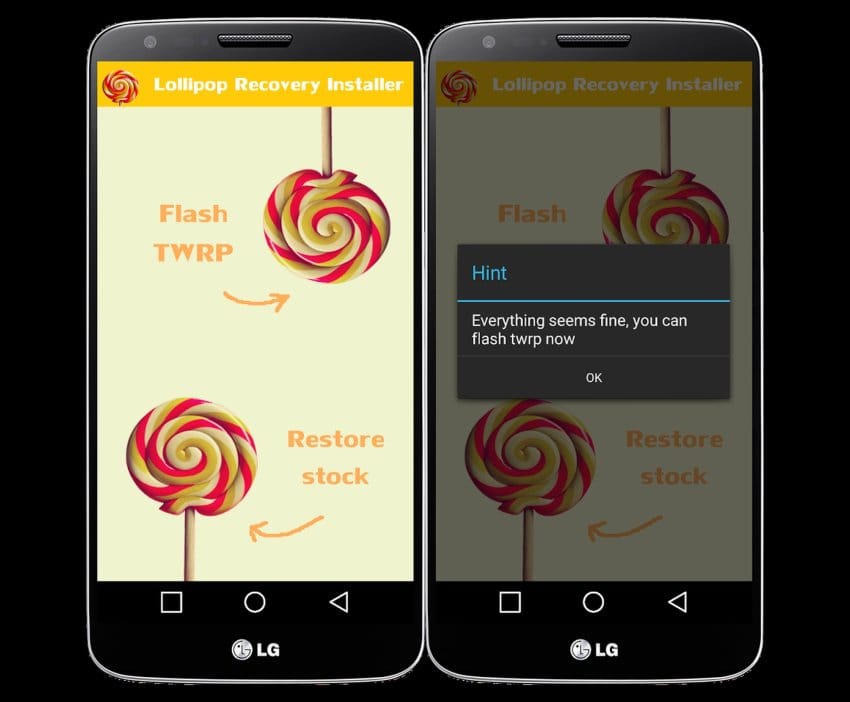
- Provide root access to the app. Tap on Grant on the pop-up that shows up right after you open the app.
- Wait for the app until it shows safe to install message via a pop-up, as can be seen above.
- Tap on ‘Flash TWRP’. This will begin installation of TWRP recovery but will automatically back up the LG’s stock recovery first, so that you can restore it back whenever you want using the only other option in the app. That’s it.
Happy flashing!
Let us know if you need help over this via comments section below.













Discussion