The Lenovo A6000 and A6000+ have received a working build 0f TWRP recovery that you can flash directly via fastboot, no root required. The build comes from XDA user SevenMaxs and has been reported to be working flawlessly by a number of users.
To install the custom recovery on your Lenovo A6000, just grab the twrp.img file from the download link below and flash it to your device via the bootloader/fastboot mode. For those who need help with that, below are detailed installation instructions as well.
Download TWRP Recovery for Lenovo A6000Installation
- Setup ADB and Fastboot on your PC.
- Download the Lenovo A6000/A6000+ TWRP recovery .img file from the download link above on your PC.
- Open a command window inside the folder where your TWRP recovery .img file is saved. To do that, “Shift + Right click” on any empty white space inside the folder and then select “Open command window here” from the context menu.
- Connect your device to the PC, make sure USB debugging is enabled from Developer options.
- Boot your Lenovo A6000 into Bootloader mode using the command below:
adb reboot bootloader
- Once your phone boots into bootloader mode, issue the following command to flash TWRP recovery image:
fastboot flash recovery twrp.img
- Reboot your phone using the following command:
fastboot reboot
That’s all. TWRP recovery should now be installed on your Lenovo A6000.
How to Root Lenovo A6000 using TWRP Recovery
Now that you’ve TWRP installed on your Lenovo A6000, you can easily root the device using Chainfire’s SuperSU .zip file. Download it from the link below and simply flash it via TWRP.
- Download and transfer the SuperSU v2.49 .zip file to your Lenovo A6000.
- Boot into TWRP recovery.
- Select Install from the main menu, select the SuperSU .zip file and Flash it.
- Reboot.
That’s it. Your Zenfone 2 should be rooted now, you may use this root checker app from Play Store to verify root access.

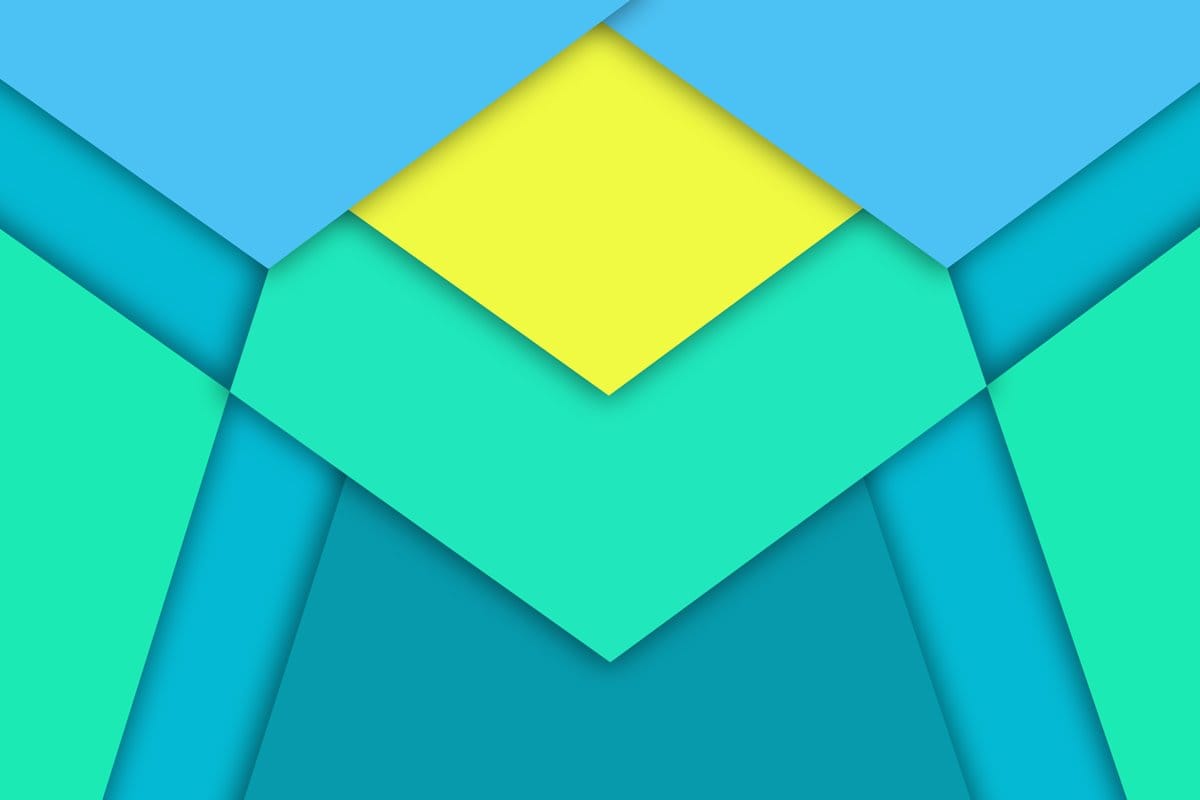





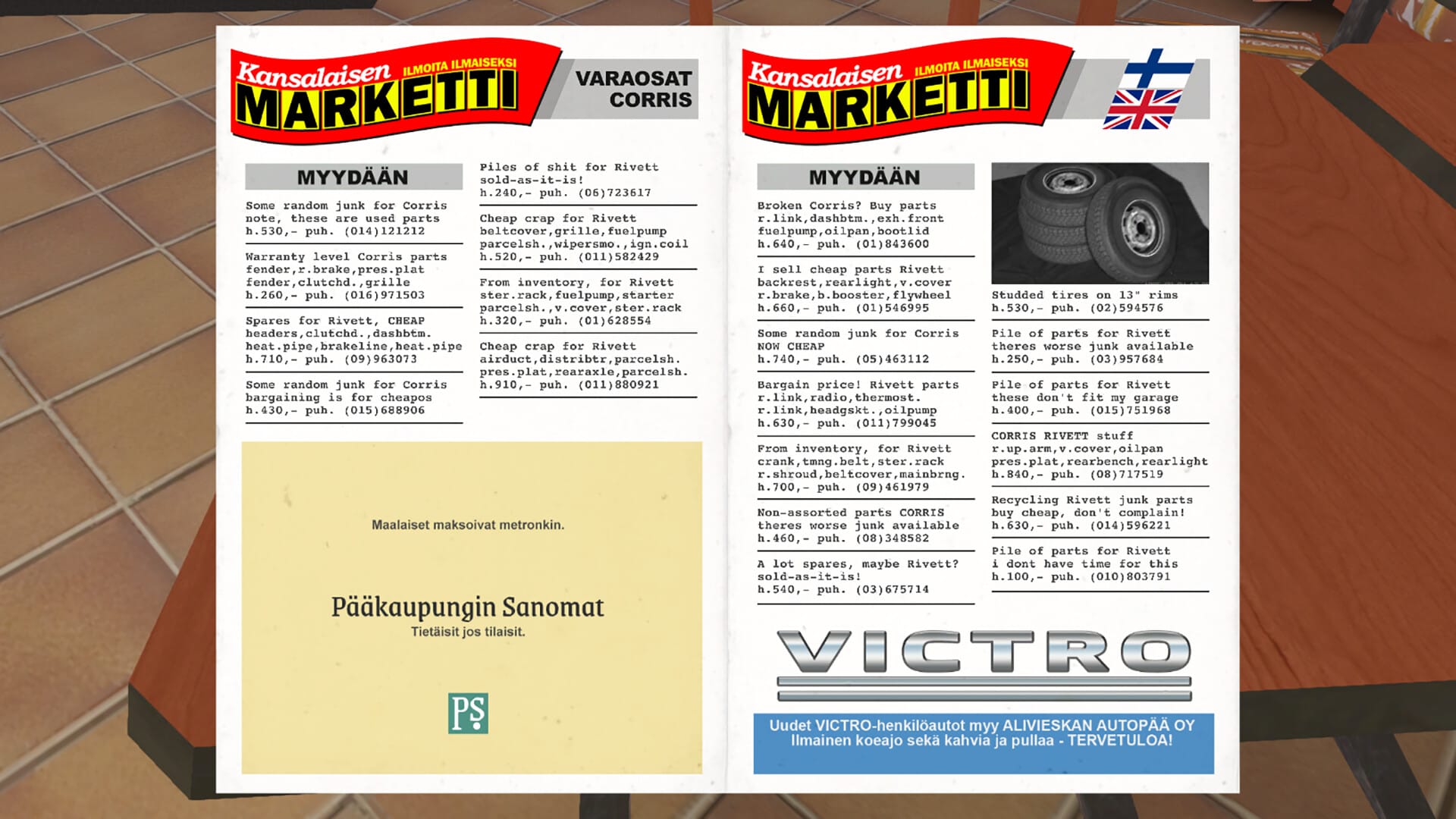
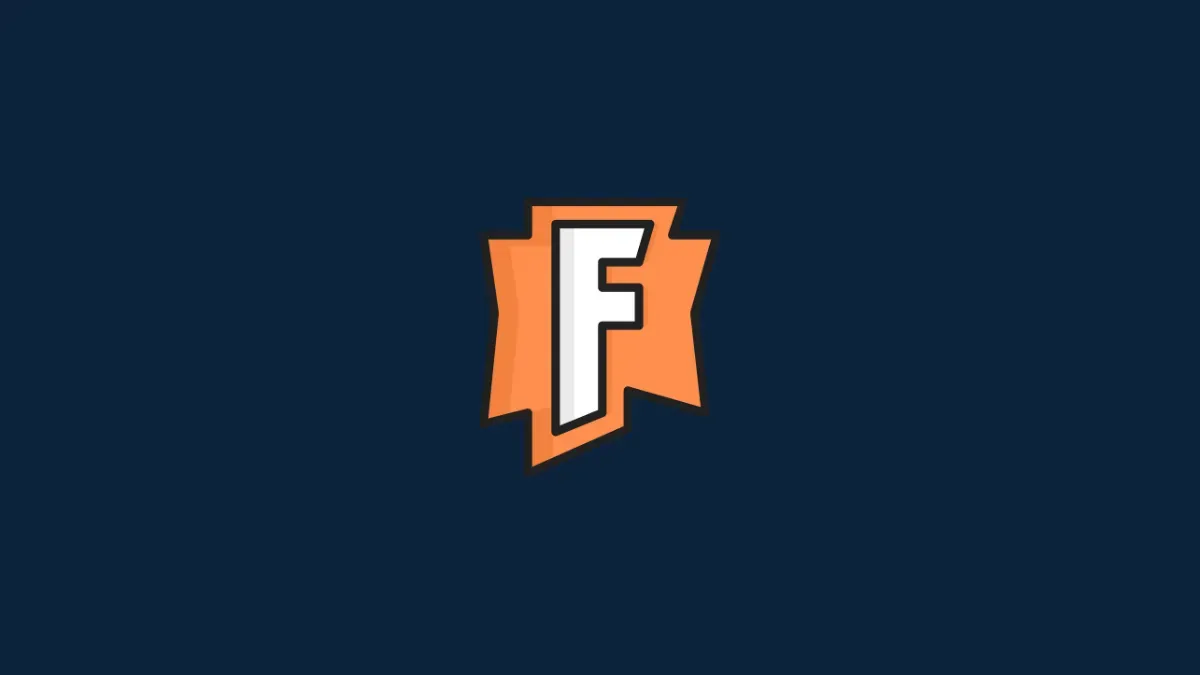

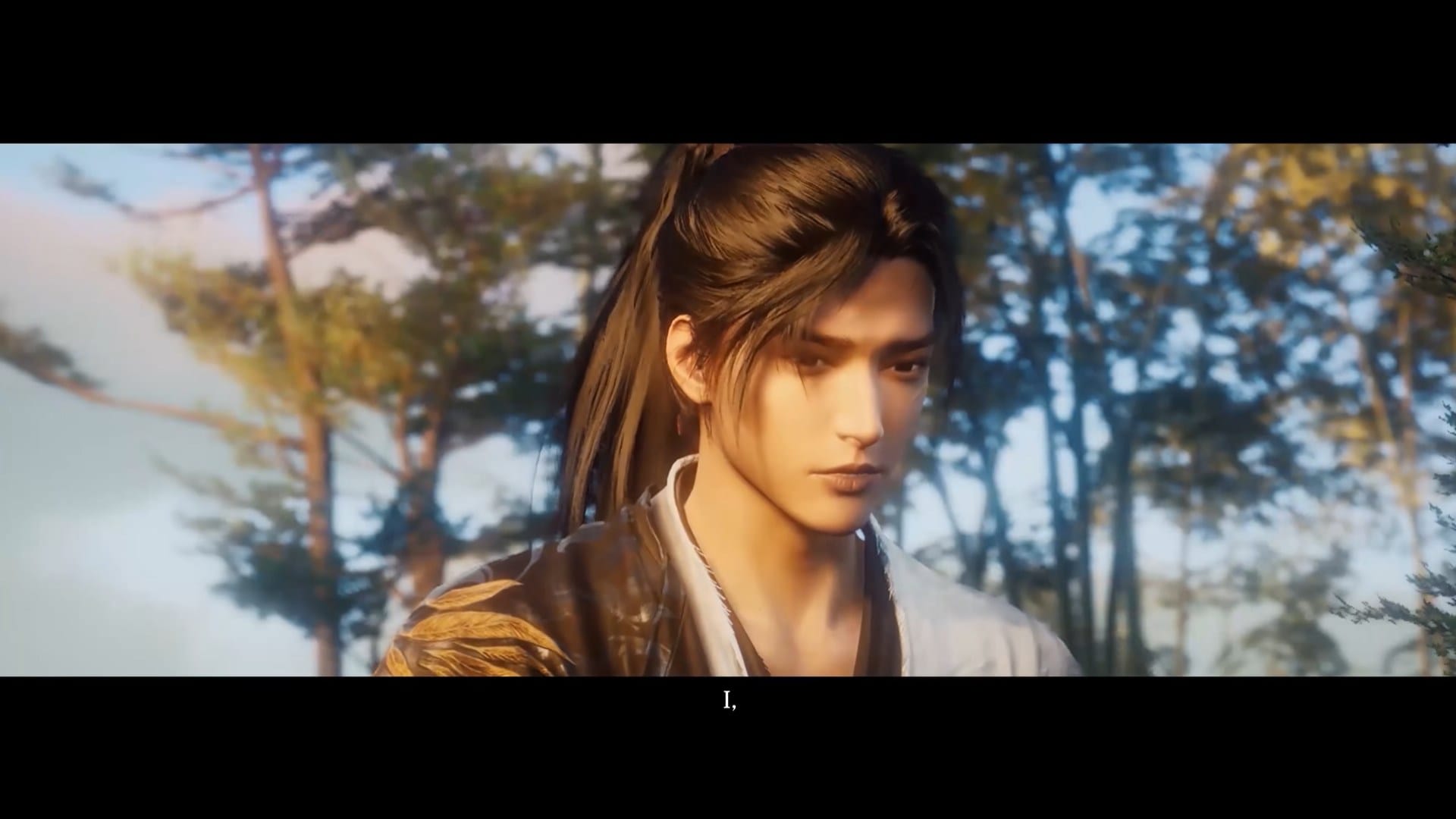

Discussion