Like any other Android device, Xiaomi devices are designed to receive software updates over the air (OTA), but that’s not the only way you can install a new software update on your phone.
It’s true OTA updates are the simplest and perhaps the highly recommended way to stay up to date, but it can at times take ages before all devices get the OTA notification – a waiting process that can be painful depending on the state of the current software installed on your phone.
Luckily, Xiaomi allows users to manually install system updates on their devices if waiting for the OTA update is out of the question. In fact, the Chinese OEM allows for two ways to do this: using fastboot or recovery mode.
In this post, we have an easy step-by-step guide on how to install system updates manually on Xiaomi devices using both Recovery and Fastboot modes, beginning with the easiest of the two.
How to install an update using System update menu on Xiaomi devices [Local Update]
- Download the recovery update file from the table above.
- Transfer the update file to your Xiaomi device if you downloaded it on PC.
- Open the Settings app, and tap on About phone.
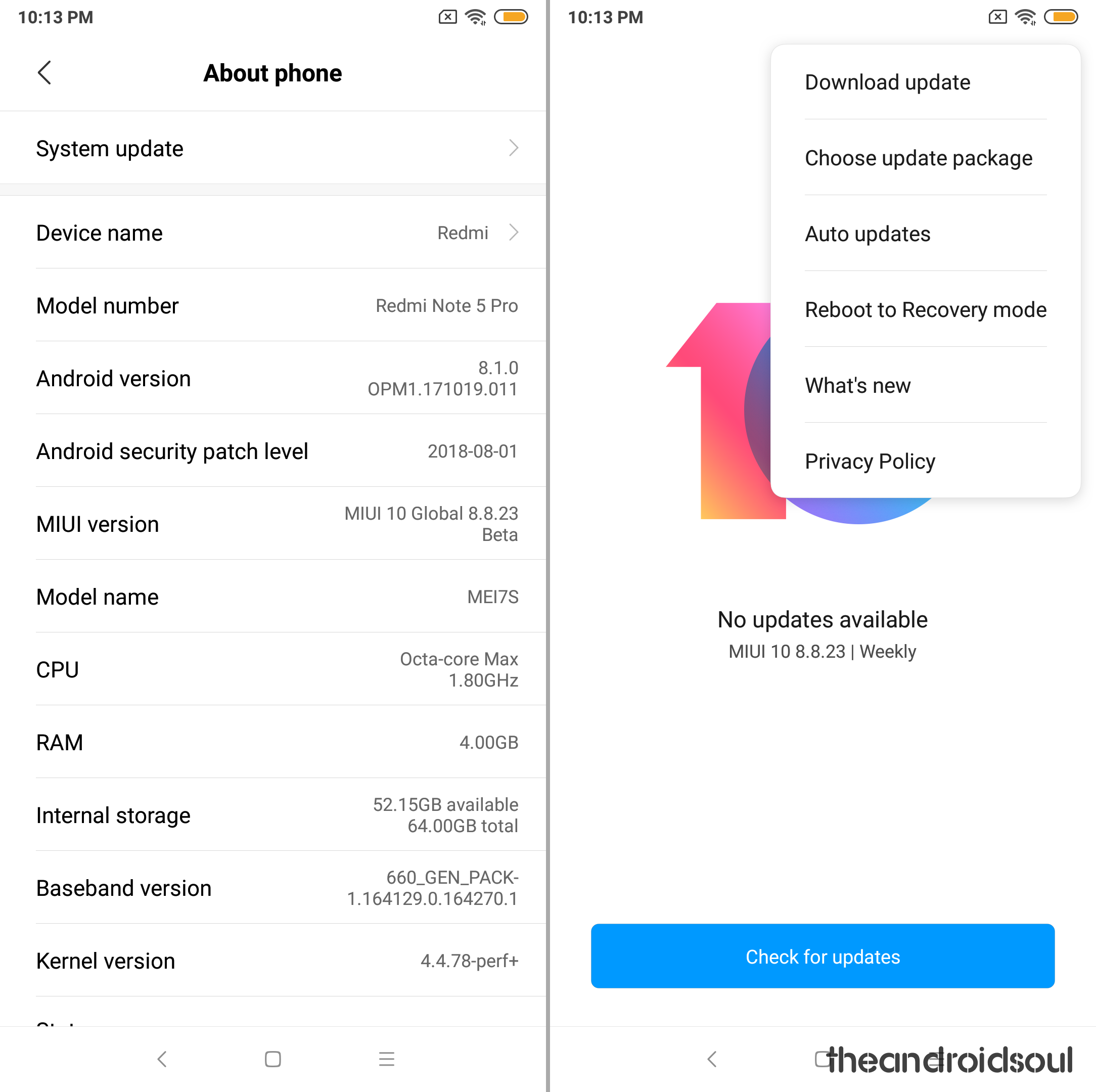
- Tap on System update.
- Tap on 3-dot menu button in the top right.
- Tap on Choose update package.
- Browse and select the update file you downloaded above.
- The system will verify the update and install it automatically. When it asks for confirmation, do confirm to allow installation. Be sure to back up important data as the update installation may delete apps and data.
In case the above method doesn’t work, know that you can use the Method 2 below to install using the fastboot method.
How to install an update using Fastboot mode on Xiaomi devices
Like with Recovery mode, installing system updates using Fastboot also requires a PC, however, you also need an unlocked bootloader for this to work, alongside these steps (click here if your device is not unlocked):
- Download MIUI ROM Flashing Tool.
- Select your preferred MIUI ROM version from the list and download the corresponding files. Be sure to check if the suffix of the ROM file is .tgz. If not, rename it to .tgz.
- Turn off your Xiaomi device and press the Volume + Power buttons simultaneously to enter into Fastboot mode. Connect the device to your PC using a USB cable.
- Double click on the downloaded ROM file and decompress it.
- Open the file folder for the decompressed package and copy its path on your computer.
- Decompress the MIUI ROM flashing tool downloaded in Step 1.
- Double click on it to install on your PC.
- When the installation is done, open MiFlash.exe
- In its address bar, paste the folder path of the ROM file copied in Step 5.
- Click on the yellow circled-out button to refresh and MiFlash will automatically recognize your device.
- Click the red circled-out button to flash the ROM file to the device.
- Sit back and watch the progress bar inside MiFlash turn fully green, implying that the new system update has been successfully installed on your device.
Your device will automatically boot to the new software version.
In case you run into any problems trying to manually install system updates on your Xiaomi device, feel free to let us know in your comments below.





![Solution For Quiz - Where Did the Dragon Hall Deal a Major Blow to the Khitan Navy [Where Winds Meet]](/content/images/2026/01/1-15.png)







Discussion