The day is finally here when you can install a custom theme on your Android device without a custom ROM or root access. Core level support for themes has been present on Android since Android 6.0 Marshmallow through Sony’s Runtime Resource Overlay (RRO) theme engine, which has now evolved into Overlay Manager Service (OMS). However, Google never provided public APIs to help developers build themes on the framework, which made theme engines require root access to the device to apply themes. But thanks to Android 8.0 Oreo, it’s now possible to apply custom themes system-wide on Android without the need of root.
Huge props go the team behind Substratum, a powerful theme engine that has been around for a couple of years and has a great number of custom themes for Android devices. Until now, Substratum required root access to apply themes on Android, but with the new APIs introduced in Android 8.0 Oreo, Substratum framework and its themes can now function without requiring root access.
To install Substratum themes, you first need to prepare your Android Oreo device for it. We’ll be setting up the Substratum theme engine in rootless mode through Andromeda add-on (which is a paid app) available on Play Store. We’ll also need to install the Andromeda Desktop client which is available for Windows, Mac and Linux based operating systems. Let’s get started..
Downloads
- Substratum theme engine
- Andromeda add-on (paid app)
- Andromeda desktop client: Windows | Mac | Linux
How to setup Substratum in rootless mode with Andromeda add-on
- Setup ADB and Fastboot on your PC.
- Enable USB debugging on your Android Oreo device:
- Go to device Settings » System » About phone.
- Tap on build number 7 times. This will enable Developer options.
- Go back to System settings and select Developer options.
- Once in Developer options menu, scroll down a bit and you’ll see USB debugging, turn it ON.
- Download and install the Substratum theme engine and Andromeda add-on app from Play Store on your Android device.
- Open the Andromeda app on your device, you’ll get a pop-up screen with Disconnected connection status.
- Connect your phone to the PC. You may be asked to authorize USB debugging through the PC, make sure you allow it.
- Download the Andromeda client for your Desktop from the downloads section above, unzip the downloaded zip file to a separate folder on your desktop and follow the instructions below for your Operating system:
- Windows: Open the folder where you extracted Androidmeda client files and click on the start_andromeda.bat file. If it asks for Administrator rights, allow it. This will open a command window screen on your PC, press the Enter key and a bunch of ADB commands will be sent to your device to let Andromeda add-on run without the need of a PC connection.
- Mac: Open the folder where you extracted Androidmeda client files and click on AndromedaClient.app. You’ll be asked to select disk image for the mounted Andromeda client. Press continue, and when file browser pops up, select Andromeda from the Devices list.
- Linux: From the extracted Andromeda desktop client files, run start_andromeda.sh file. A terminal window will open with a bunch of ADB commands firing to your Android device to let Androidmeda add-on run independently of your Linux PC.
- If the script worked properly, Andromeda add-on app on your device should now show Connected status.
That’s it. Andromeda service is now running on your Android device, and you can now head over to Substratum theme engine to install themes on Oreo without root.
How to install Substratum themes on Oreo without root
- Download a Substratum theme from Play Store.
- OMS: Look for OMS supported Substratum themes only as that’s what is going to work on your Oreo device without root.
- Legacy and RRO: Substratum themes that mention Legacy or RRO in app description are not going to work for you.
- Once you’ve downloaded a theme of your choice, go ahead and open the Substratum app and select the theme you want to apply.
- Touch the toggle button to select all overlays included in the theme at once OR select each overlay manually (if you don’t want to apply all overlays).
└ Note: Do check the themes description on Play Store for any notes by the developer. If the developer has mentioned that certain overlays are buggy, then it’s best to not select them. - Scroll down a little, you’ll see a floating button (with Paintbrush icon), tap on it and select Build & Enable.
└ It might take some time, but it should finish up without any error.
That’s all. You now have a substratum theme applied on your Android Oreo device without requiring root access. Cheers!
via XDA

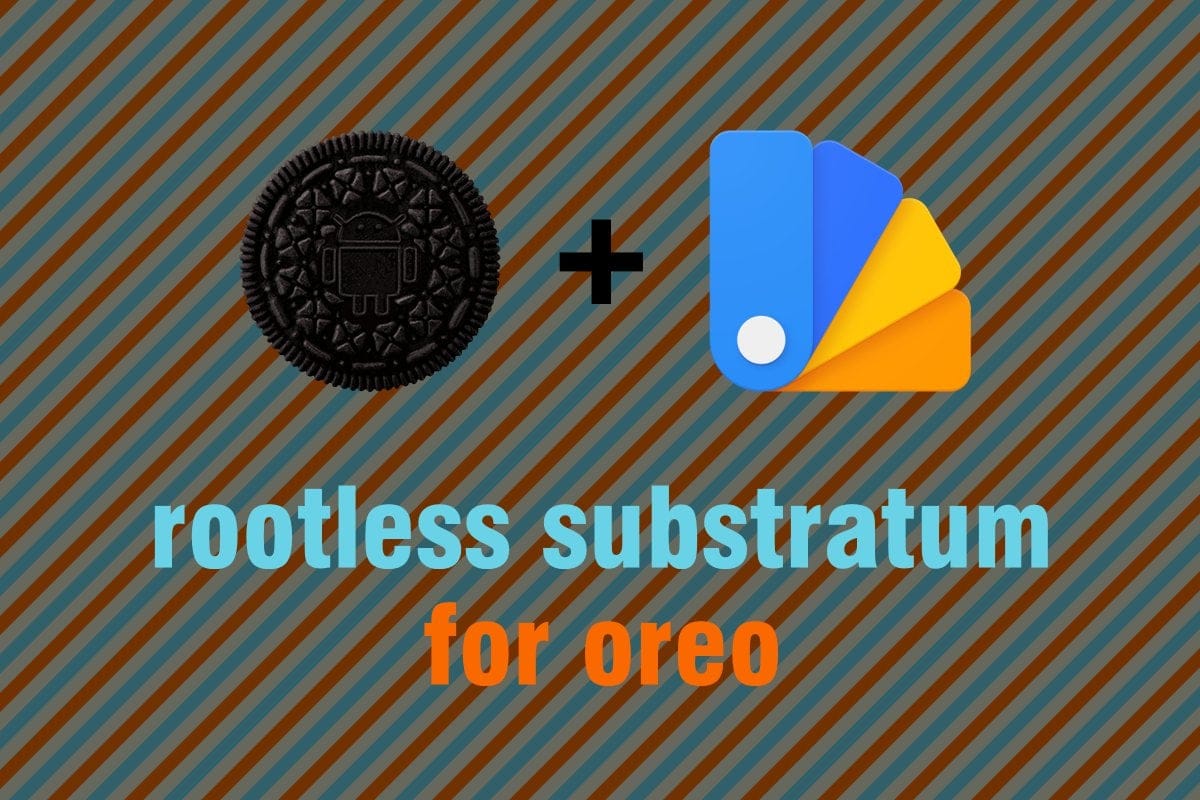











Discussion