What to know
- Install Spotify from Spotify’s official website. Then simply run Spicetify’s PowerShell script to install it.
- When prompted, make sure to install Spicetify’s Marketplace as well.
- Spicetify lets you customize Spotify in several different ways, including blocking ads, improving functions, adding new elements, as well as sprucing up Spotify with themes.
How to install Spicetify on Windows
Being a command-line tool, you need not download any files. Simply running a PowerShell command would do.
However, do make sure that the Spotify client installed on your PC was downloaded from Spotify’s website, and not via Microsoft Store. Then, install Spicetify by running the following command on PowerShell.
iwr -useb https://raw.githubusercontent.com/spicetify/spicetify-cli/master/install.ps1 | iex
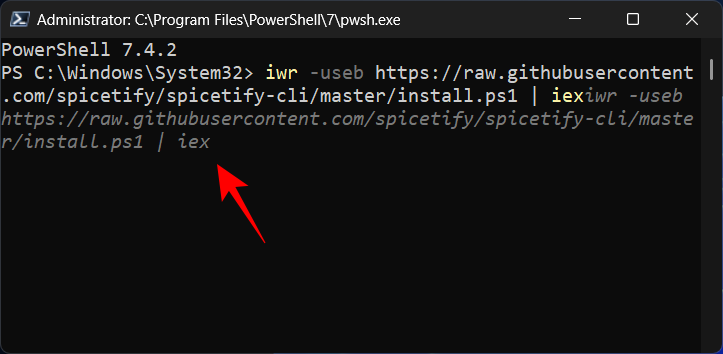
When prompted if you want to install Spicety Marketplace, type Y.
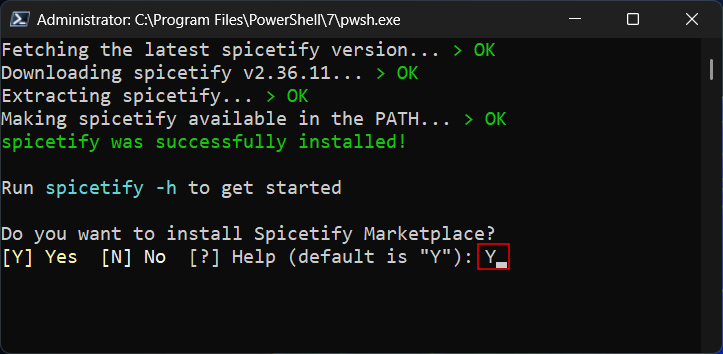
Once the command is executed successfully, Spotify will launch automatically. You should see the ‘Cart’ icon in the top left corner of Spotify.
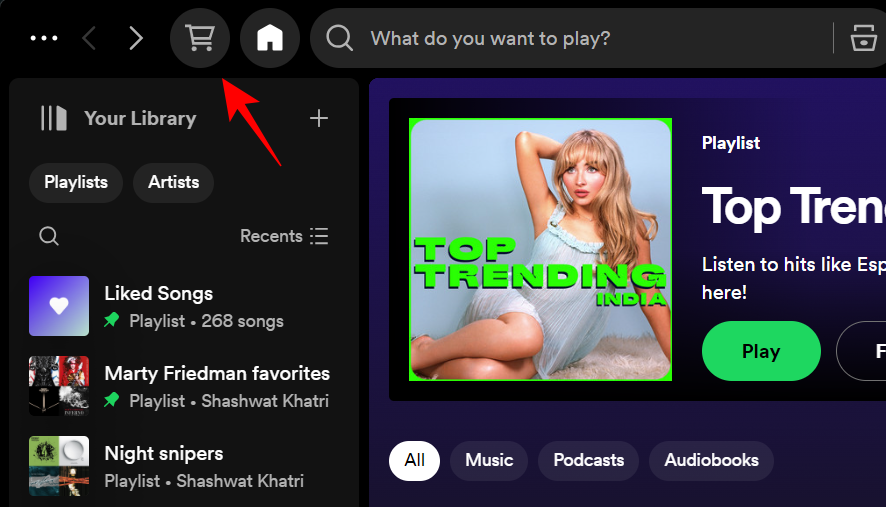
Click on it to access the Spicetify Marketplace.
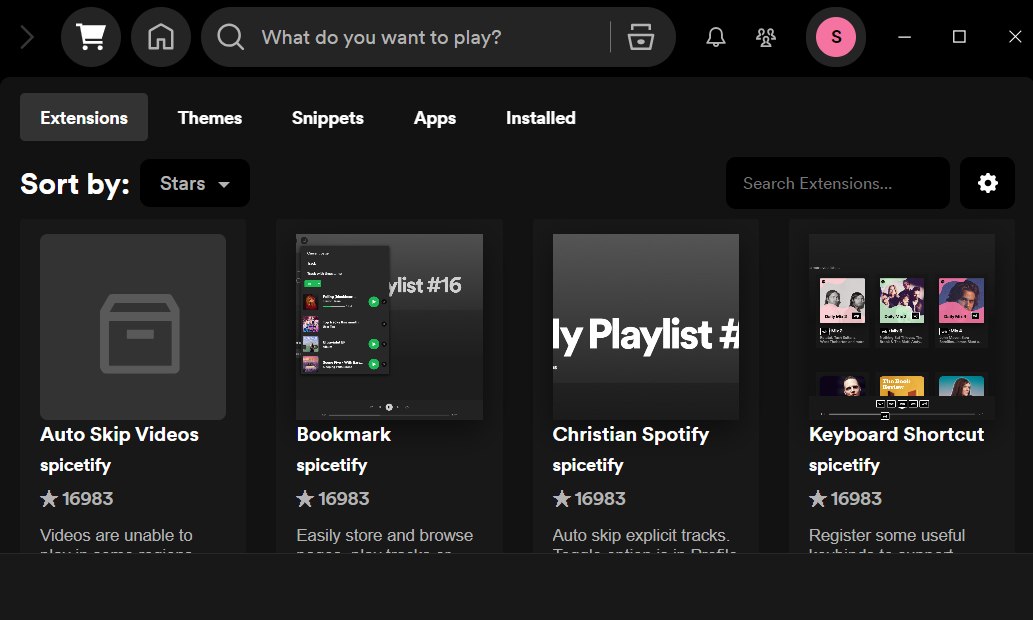
The Spicetify Marketplace has tons of extensions to customize Spotify, add new options, change themes, block ads, and much more. If you’re unsure which extensions or add-ons to get, check out our 10 favorite Spicetify Extensions.

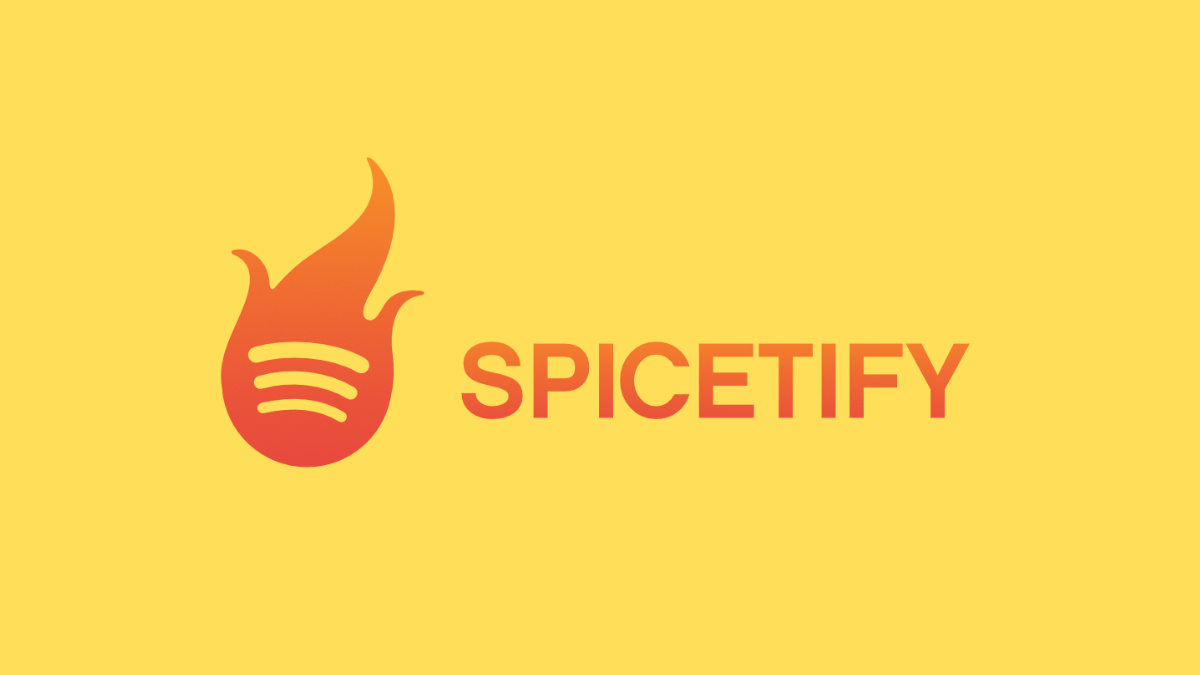











Discussion