Optifine is a Minecraft optimization mod so stupidly good it makes you wonder why its not built right into the game itself. Optifine improves Minecraft across the board, with a range of visual customization and immense performance enhancements. The mod provides full support for HD textures and provides players a greater level of control over graphical processing.
Seriously, there is quite literally zero downsides to Optifine and the mod is really a must-have for any and all Minecraft players. Read on to learn how to install this great mod on the latest version of Minecraft.
Related: How to zoom in on Minecraft using Optifine
Step One: Download Optifine 1.15.2
Head over to the downloads page on the official Optifine website. You will see a list of Optifine builds with the latest version sitting at the top.
If the latest version is not 1.15.2, it means the build is still in preview. In that case, click Preview versions above the list, click the download or a mirror link beside Optifine 1.15.2, and skip the ads page after a few seconds to get the bonafide download link for your .jar file.
► The latest version of the Optifine is 1.15.2 HD U G1 pre19, as of June 04, 2020.

Step Two: Open Minecraft Installation Page
Open up Minecraft. In the upper left-hand corner of the splash page, you will find a tab called Installations. This brings up the Installations page where you will find the option to create a new installation, demarcated by a plus sign. Click New. You should see this: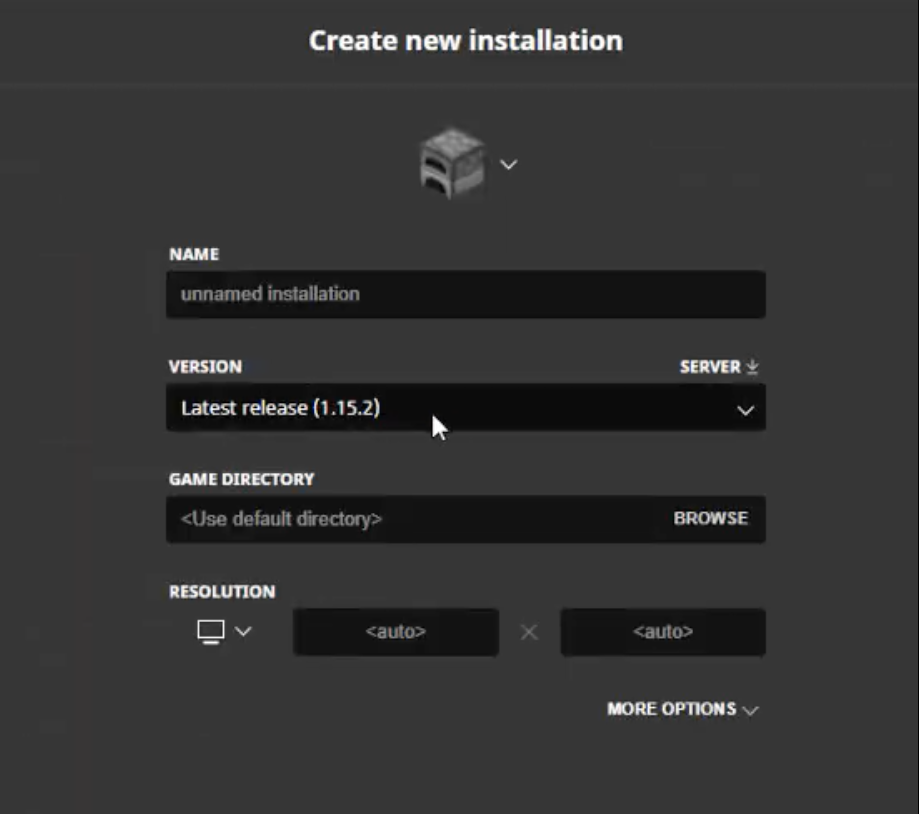
Among the options laid out before you is VERSION. Clicking that opens up a dropdown menu where you will find:
![]() Click that, then click Create in the lower right-hand corner.
Click that, then click Create in the lower right-hand corner.
Step Three: Thank the Heavens for Optifine
All that’s left for you to do now is run Minecraft and squeal in joy at what looks like a brand spanking new game. And be sure to play around with Optifine’s wide variety of features and tweak it to your liking.
You now have access to a plethora of custom textures and color palettes, shader support, new dynamic lighting effects, control over rendering distance (up to double!), better protection against the Lag Spike of Death, cool texture connections, Vsync, and tons of custom animation and detail configuration options.
And, if you have a couple of bucks to spare, consider donating to the creators who made this stellar mod possible. If nothing else, you get a cape.
Why Use Optifine 1.15.12
- Improved FPS: Many gamers report double, sometimes triple the FPS compared to vanilla Minecraft.
- HD Texture Support
- Shader Support
- Dynamic Lighting: Handheld and dropped lights will now illuminate their surrounding area.
- Variable Render Distance: Control over render distance, increasing visibility up to two-fold.
- Configurable Smooth Lighting: With adjustable shadows.
- VSync: Adjusts frame rate to monitor refresh rate, preventing split frames.
- Smart Advanced OpenGL: Reduces visual artifacts.
- Fog Control: Adjustable rendering speed and distance.
- Mipmaps & Anisotropic Filtering: Control over distant texture details.
- Antialiasing: Smoother edges, less harsh colors.
- Better Grass, Snow, and Water
- Random Mob Textures
- Connected Textures: Merges adjacent glass, glass pane, sandstone and bookshelf blocks.
- Natural Textures: Reduced “grid appearance” for a more organic look.
- FPS Control: Flushes Graphics Drivers, smoothens FPS.
- Chunk Loading Control: Faster world loading. Allow set world-chunk loading areas, adjustable loading distance and loading rate.
- Configurable Details
- Clouds: Default, Fast, Fancy
- Cloud Height: from 0% to 100%
- Trees: Default, Fast, Fancy
- Grass: Default, Fast, Fancy
- Water: Default, Fast, Fancy
- Rain and Snow: Default, Fast, Fancy
- Sky: ON, OFF
- Stars: ON, OFF
- Sun & Moon: ON, OFF
- Depth Fog: ON, OFF
- Weather: ON, OFF
- Swamp Colors: ON, OFF
- Smooth Biomes: ON, OFF
- Custom Fonts: ON, OFF
- Custom Colors: ON, OFF
- Show Capes: ON, OFF (supports HD capes
- Configurable animations
- Water Animated: OFF, Dynamic, ON
- Lava Animated: OFF, Dynamic, ON
- Fire Animated: OFF, ON
- Portal Animated: OFF, ON
- Redstone Animated: OFF, ON
- Explosion Animated: OFF, ON
- Flame Animated: OFF, ON
- Smoke Animated: OFF, ON
- Void Particles: OFF, ON
- Water Particles: OFF, ON
- Rain Splash: OFF, ON
- Portal Particles: OFF, ON
- Dripping Water/Lava: OFF, ON
- Terrain Animated: OFF, ON
- Items Animated: OFF, ON
- In-Game Texturepack Switching
- Fullscreen Resolution: Configurable fullscreen resolution
- Better Debug
- Time Control (In Creative Mode)
- Improved Autosave: Autosave now has adjustable interval. Helps prevent Lag Spike of Death.

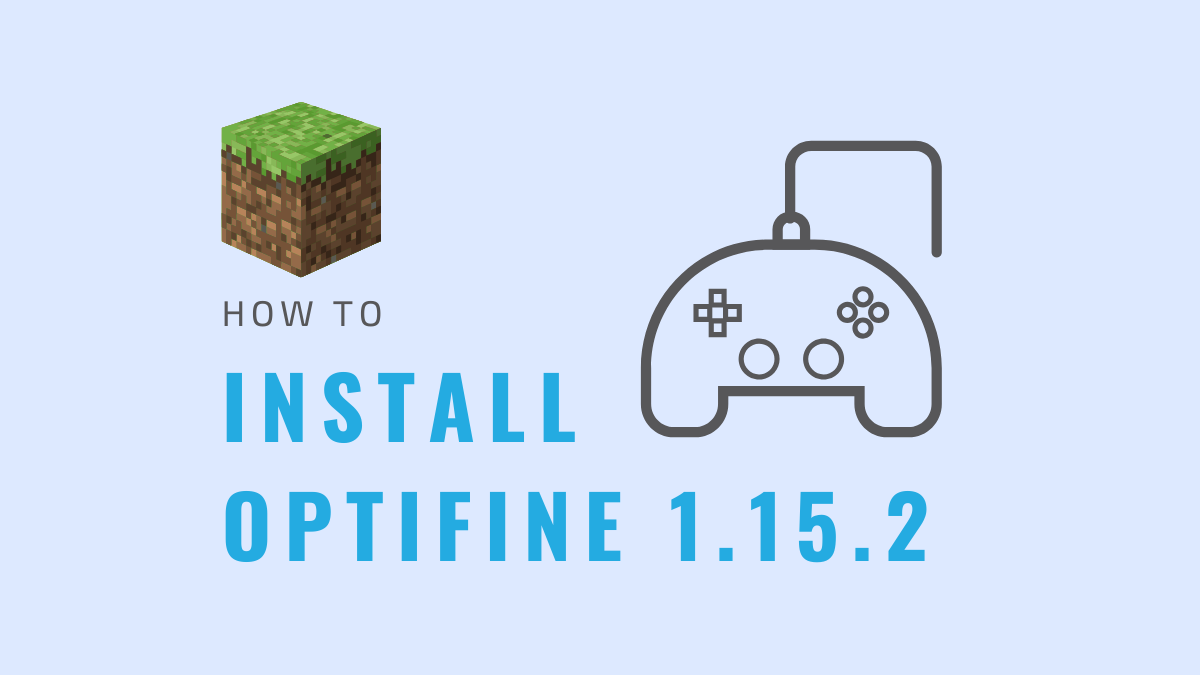











Discussion