Even before we were in the cable-free world of entertainment in full swing, Kodi (formerly known as XBMC) was the go-to media manager in the market. Being an open-source software just like Android has given Kodi the ability to rapidly spread across all desktop and mobile platforms. One of these platforms includes big-screen entertainment with media streaming devices like Amazon Fire TV Stick.
Since the streaming device from Amazon runs on a souped-up version of Android, it can be installed with Kodi. Amazon Fire TV Stick does not allow you to install all apps directly from the Google Play Store, so you need to sideload the Kodi app.
Here’s a complete guide on how to sideload Kodi on Amazon Fire Stick and get access to Kodi media player.
Related: 10 Best legal Kodi Add-ons
How to install Kodi on Fire TV Stick
Step 1: Enable Unknown Sources on Fire TV Stick
Just as you would have to do on a regular Android device, you need to enable the ability to install apps from Unknown Sources before you can begin.
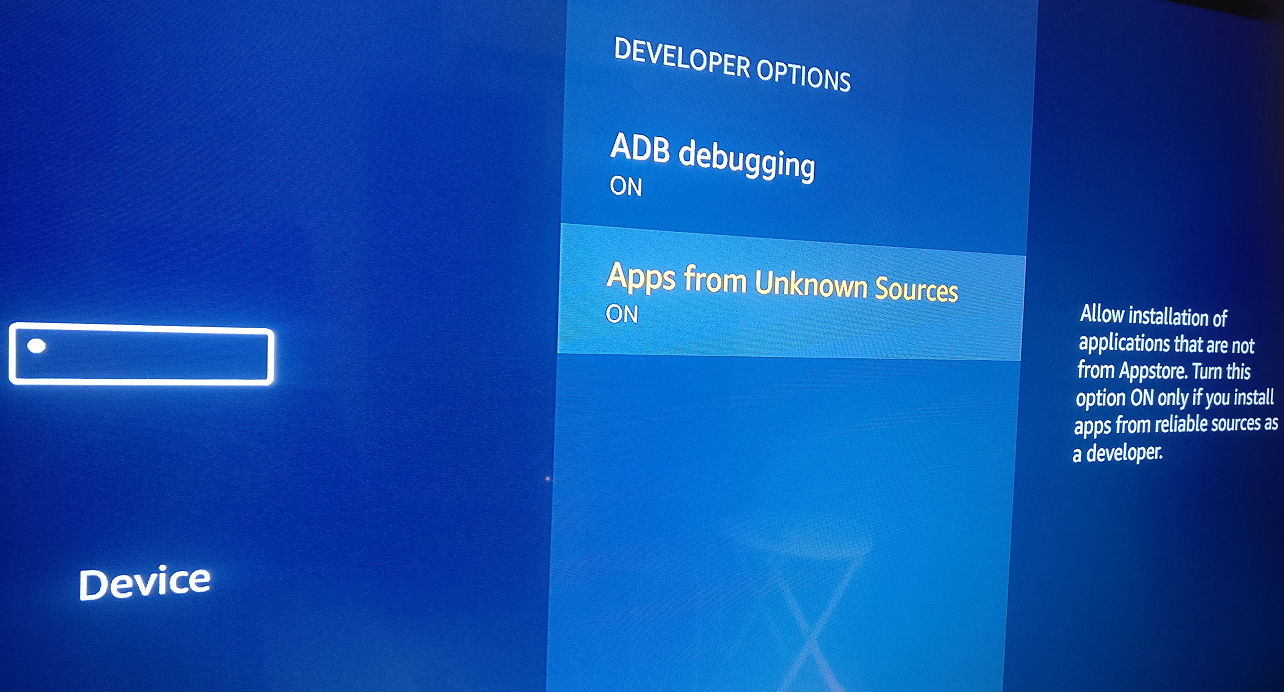
- Using the Amazon Fire Remote, navigate to the right side of the screen and find the Settings
- Scroll to the right further and open the Device
- Use the scroll wheel to open Developer options.
- Select Apps from Unknown Sources and confirm enabling it by pressing the OK
Step 2: Install the Downloader app
Now that you have Unknown Sources enabled, you can go ahead and fetch the Kodi app from its official website. But before you can do that, you will need to install the Downloader app.
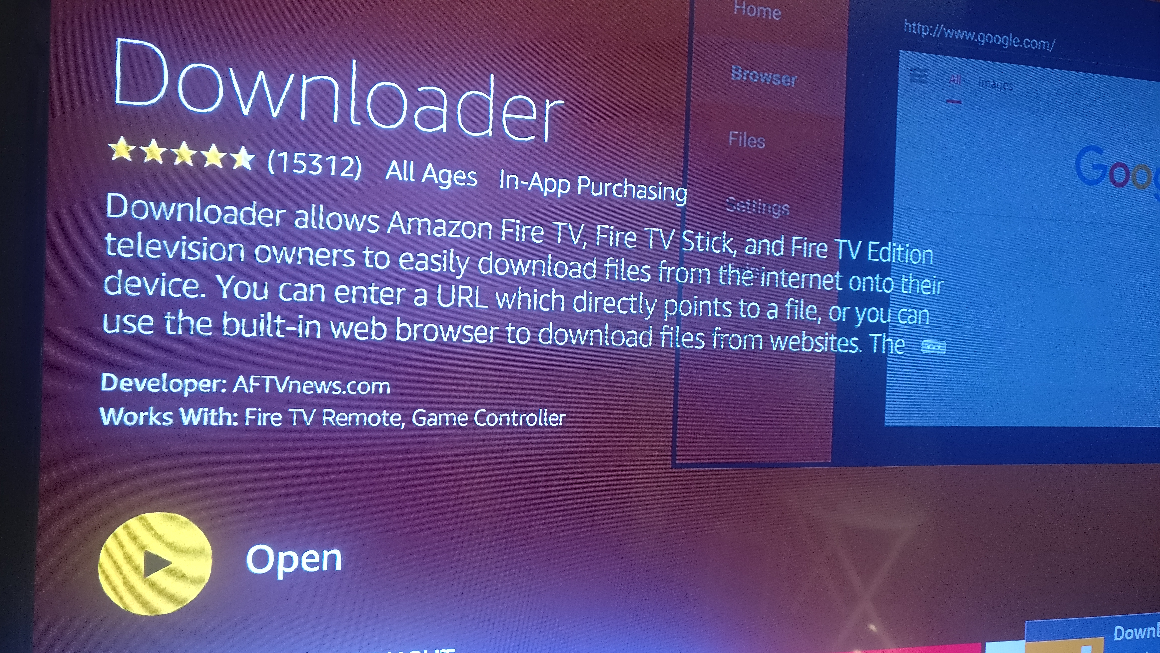
- Using the menu bar at the top, navigate to Apps
- Look up Downloader using the search option.
- Press the Download icon to fetch the app.
Step 3: Download and Install Kodi on Fire TV Stick
Now that you have the Downloader app installed and running, you can open it up to begin the final process of fetching the Kodi media player APK.
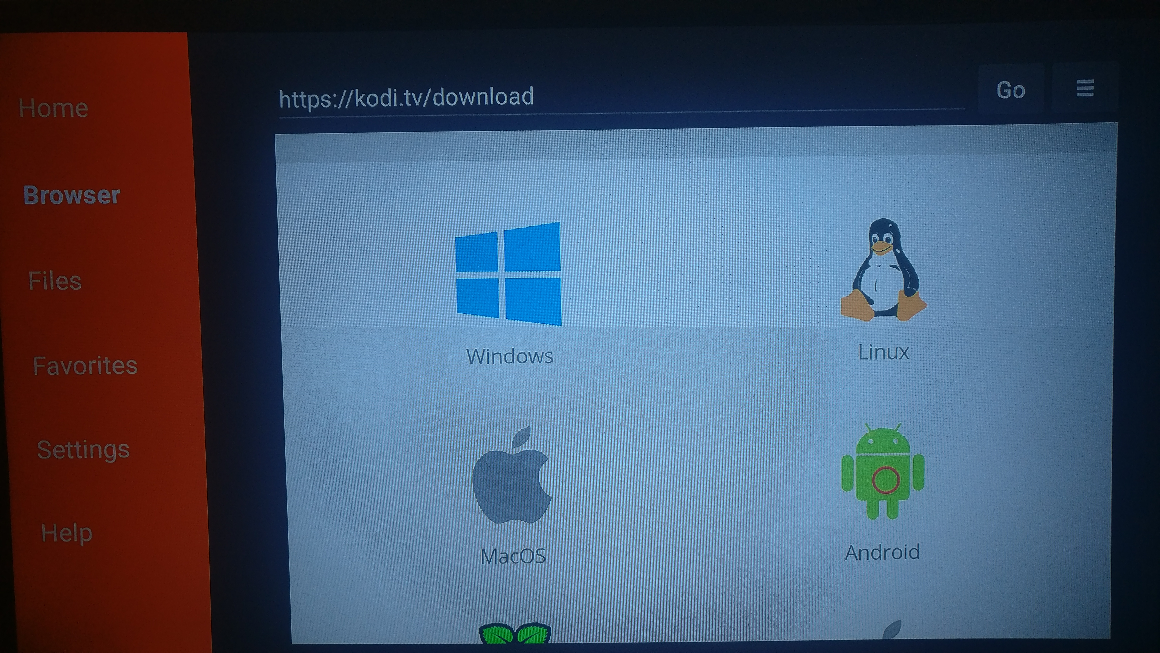
- Enter the URL – http://www.kodi.tv/download and press the Go button.
- Using the scroll wheel, navigate down the screen to find the Android option.
- On the next screen, choose the ARMV7A (32BIT) option.
- The Kodi APK file will now download and once it is completed, press the Install button. It is version 17.6 Krypton at the moment.
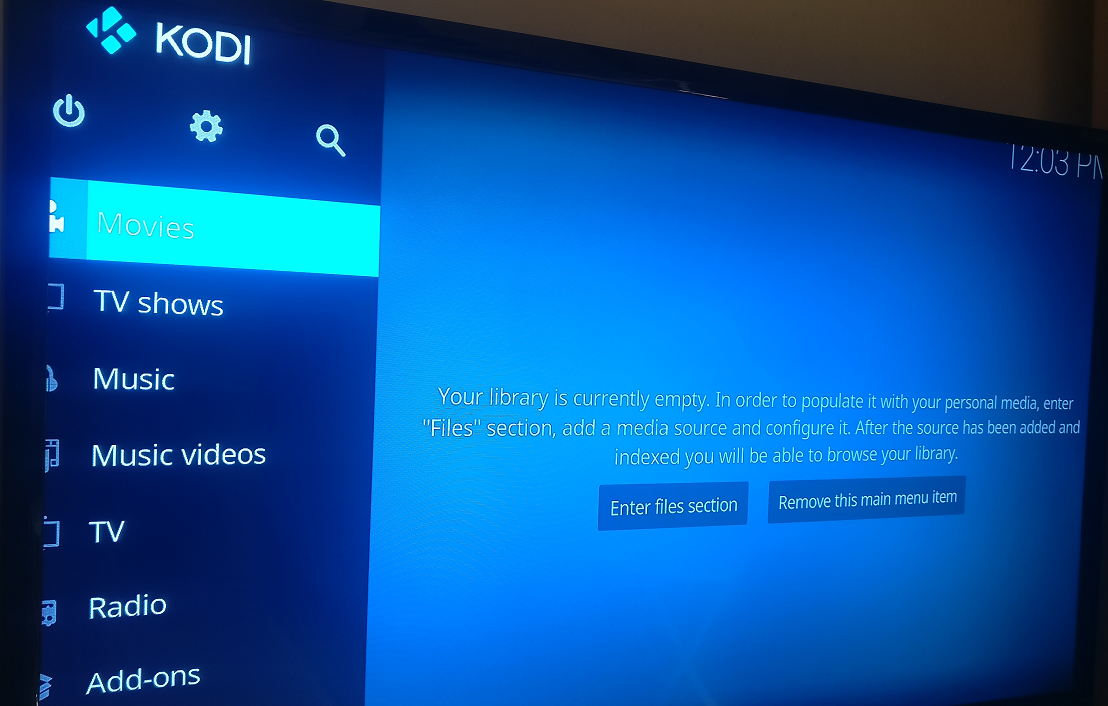
The Kodi app will take just a couple of minutes to get installed and will be available in the My Apps section of your Android Fire TV Stick menu.
That’s it.
Related: How to use Kodi with Chromecast
Were you able to get Kodi media player up and running on your Fire TV Stick with the help of this guide? Be sure to let us know more in the comments section down below.

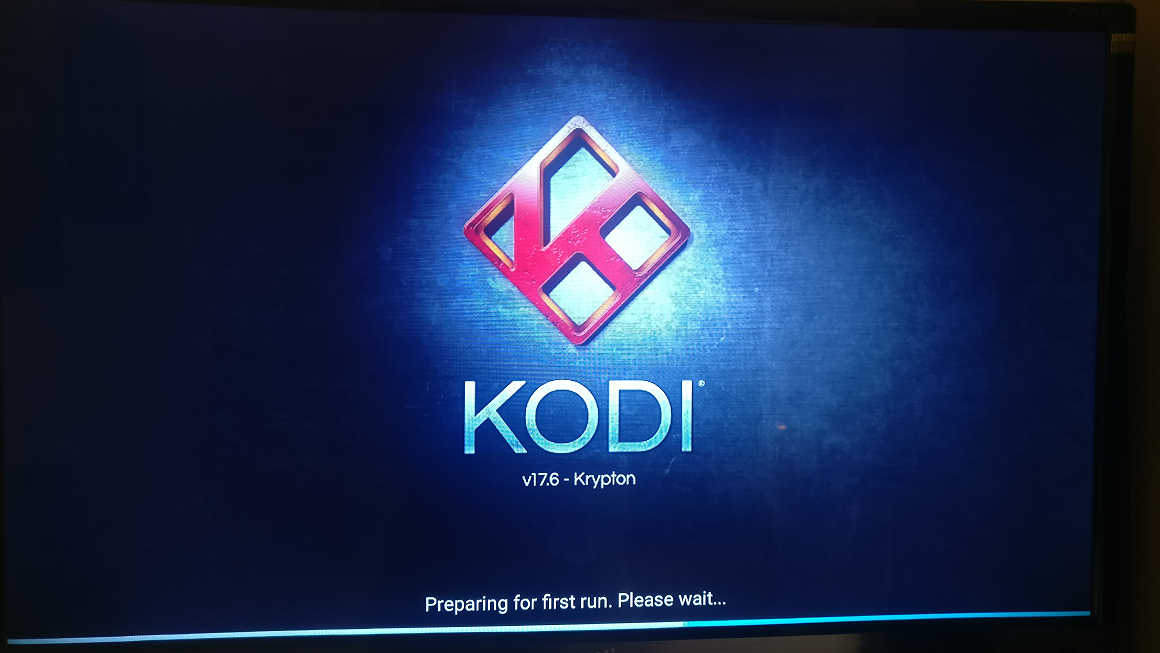











Discussion