Here’s another Android 4.1 Jelly Bean ROM for the Amazon Kindle Fire – MIUI ROM. MIUI is a custom ROM with a unique interface and with other features such as an intuitive status bar, its own home-brewed apps such as a home launcher, music, contacts, messages etc, privacy protection, inbuilt themes manager (with scores of fan-made themes available), and further under the hood tweaks for one of the best and unique experiences on Android.
MIUI is also based on Android 4.1 Jelly Bean, so you also get the smooth and fluid interface of Jelly Bean, and other features such as expandable and actionable notifications, a new Google Search experience with voice recognition and Google Now information cards, smart and intelligent keyboard, etc, making it the best version of Android to date, something which the default OS loaded on the Kindle Fire would never match.
However, the ROM is currently under development and hence may have a few bugs present. Currently, the following things do not work in the ROM (as of 11 Sept), quoted from the source page (where the most updated list of issues can be found):
Not Working:
- Screenshots
- Long pressing edit text boxes causes a hot reboot.
Now, let’s take a look at how MIUI ROM can be installed on the Kindle Fire.
Compatibility
This ROM and the guide below are compatible only and only with Amazon Kindle Fire. It’s not compatible with any other device. Check your device’s model number in: Settings » About tablet.
Warning!
The methods and procedures discussed here are considered risky and you should not attempt anything if you don’t know completely what it is. If any damage occurs to your device, we won’t be held liable.
How to Install MIUI ROM on Kindle Fire
- This procedure will wipe all your apps, data and settings (but it will NOT touch your SD cards, so don’t worry about those). Backup your Apps and important data — bookmarks, contacts, SMS, APNs (internet settings), etc. This Android backup guide would help you.
- Make sure you have a custom recovery like TWRP recovery installed on the device. You can read how to get TWRP recovery → here.
- Download the latest version of the ROM from the source page.
- Copy the ROM file to the SD card on the tablet (do not extract the file).
- Boot into TWRP recovery. To do this, turn off the device. Then, press the Power button to turn it on and when you see the triangle on the screen, press the Power button again to enter TWRP recovery.
- Create a backup of your existing ROM so that you can restore it if this ROM doesn’t work or you don’t like it. Click on Backup to make a backup of the current ROM, then go back to the main menu by clicking on the home icon.
- Tap on Wipe, then select Factory reset to wipe data. This will only wipe your installed apps and data but will leave your SD card files intact.
- Go back to the main recovery menu, then select Install and select the ROM file (copied to SD card in step 4) to start installing the ROM.
- After ROM installation is complete, click on Reboot system (or click Reboot, followed by System) to reboot the device and boot up into MIUI ROM. The first boot will take up to 5-7 minutes, but later reboots will be much faster.
To Install Apps from Google Play Store
By default, the pixel density in the ROM is set to 160, but the Google Play Store requires the ROM to have the pixel density of 200, otherwise most apps will show up on the Play Store as incompatible. Therefore, if you intend on installing apps from the Play Store after installing MIUI ROM, perform the following steps:
- Open Google Play Store.
- Login or create a Google account when prompted.
- Agree to Google Play Terms and Conditions.
- Exit Google play.
- Launch the “Density Fix” app located on the same home screen as Google Play Store.
- Click the “Let’s do this” button, if you are not prompted to reboot press it again
- Go ahead and click “Yes” to reboot
- After the tablet reboots, the pixel density will be set to 200 and you will be able to install apps from the Play Store without problems.
Your Kindle Fire is now running the Android 4.1.1 Jelly Bean based MIUI ROM. Visit the source page for more information and the latest updates on the ROM. Share your thoughts on the ROM in the comments below.

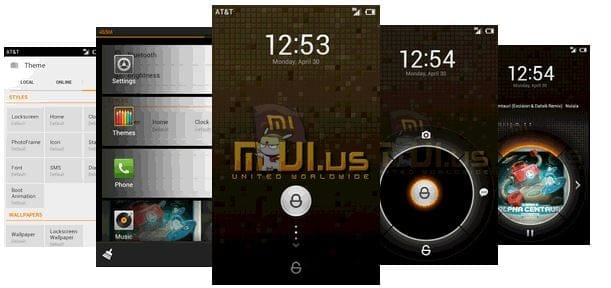











Discussion