Installing firmware on your Huawei Honor comes with a lots of benefits. And thankfully, the process isn’t as taxing as it is on some other devices like HTC, Sony, etc.
By installing the firmware, your can fully reset your Honor Android phone, and thus unbrick it if it is in soft-bricked condition. When your attempt to root or install custom recovery like TWRP goes bad, and the device is stuck at logo, or keeps rebooting in a bootloop, then firmware is the good fix of all such issues.
Warning!
Warranty may be void of your device if you follow the procedures given on this page. You only are responsible for your device. We won’t be liable if any damage occurs to your device and/or its components.
Backup!
Backup necessary stuff. In case your device is wiped off while following the guide below, it’s good to have a backup of contacts, photos, videos and other files already saved on PC.
How to Install Huawei firmware
Step 1. Download the official firmware for your Huawei Honor Android device first, and make sure it’s meant for your device by verifying the model no. of your device.
Step 2. Extract the firmware file to a separate folder. Upon doing so, you should get a ‘Software folder, in which you would have a dload folder with Update.APP file inside it.
Step 3. Connect your Huawei device to PC, and transfer the dload folder to your internal storage of your Huawei device. The dload folder must have Update.APP file inside it. Then disconnect the device from PC.
(Use external storage if internal storage doesn’t wok for you.)
Step 4. Now, open the Update menu under Settings app.
Step 5. Tap on Menu key at bottom and select Local Update option.
Step 6. Your Huawei device will look for UPDATE.APP file inside the dload folder and upon finding one, will present you a pop-up menu.
Step 7. Choose Install. The firmware will begin installing.
Step 8. Wait till the process is finished, after which your device will take a nice reboot.
That’s it. You have successfully installed the firmware on your Huawei Huawei device.
Alternate method: In case the above method doesn’t work, here’s a way to force the device to update. First make sure that you have a dload folder on the top of your internal storage, and have the UPDATE.APP file inside it.
Now, power off your device. And then press and hold Volume up + Volume down + Power button together until you see the software update start installing. That’s it.
Need help?
Let us know in comments section below.

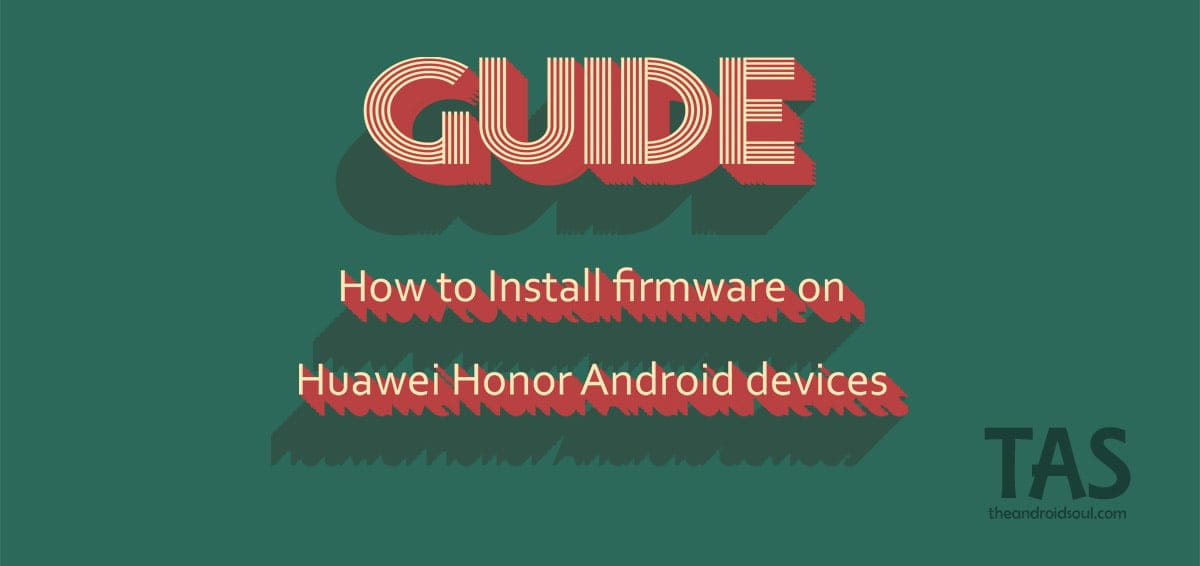











Discussion