Google’s freshest and greatest Android version 6.0 Marshmallow is now officially announced. The first devices to run Marshmallow will be Nexus 5X and Nexus 6P, plus some of the supported Nexus devices launched previously. But the world of Android devices is MUCH BIGGER than Nexus devices, and Marshmallow won’t reach officially to all the Android devices out there before the end of 2015.
However, if your Android device is popular enough, you wouldn’t have to wait long to get Android Marshmallow on it, thanks to ROMs like CyanogenMod 13 aka CM13.
We’re expecting CM13 to release in a couple of weeks after Google releases the Marshmallow source code to AOSP (Android Open Source Project). Once CM13 is available, there will be a rapid influx of AOSP based Marshmallow ROMs for various Android devices out there.
Installing CM13 is pretty simple. You download the CM13 ROM and simply flash it using a custom recovery like TWRP or Cyanogen recovery (which is available for most devices) with a factory reset/wipe data.
However, CM ROMs don’t come with Google services pre-installed. You’ll have to install/flash a Gapps package separately on CM13 to get Google Play Store and other Google apps that come pre-installed on Android devices. As of now, there’s no Marshmallow Gapps package available for CM13, we’ll be sure to update this post when it arrives.
Below are guides to install CM13 and Marshmallow Gapps using either TWRP recovery or Cyanogen recovery.
How to Install CM13 using TWRP
- Download and transfer the CM13 ROM and Marshmallow Gapps file to your device’s internal storage.
- Boot your device into TWRP recovery.
- Select “Wipe” from TWRP main menu and do a “Swipe to Factory Reset” on the bottom of screen.
- Go back to TWRP main menu, tap on “Install” and select the CM13 .zip file that you transferred to your device in Step 1.
- After selecting the .zip file, do “Swipe to Confirm Flash” on the bottom of screen to begin the custom ROM installation process. This may take some time.
- Once your ROM is successfully flashed, you’ll see “Wipe cache/dalvik” option, select it and then do “Swipe to wipe” on bottom of screen.
- Now flash the Marshmallow Gapps file similarly like you flashed the ROM file.
- After flashing both CM13 and Gapps, Reboot your device.
How to Install CM13 using Cyanogen recovery
- Download and transfer the CM13 ROM and Marshmallow Gapps file to your device’s internal storage.
- Boot your device into Cyanogen recovery.
- Select “Wipe data/ factory reset”, then select “Yes” to confirm.
- Now select “Apply update” from main menu and select “Choose from internal storage”.
- Select the CM13 ROM file that you transferred to your device in Step 1 above.
└ It may begin to install without confirmation. - Once CM13 ROM is installed, flash the Marshmallow Gapps file like you flashed CM13 ROM.
- After flashing both CM13 and Gapps, Reboot your device.
That’s all. Happy Androiding!
If you’ve any suggestions or tips to improve the instructions to install CM13 on this page, let us know about it in comments section below.










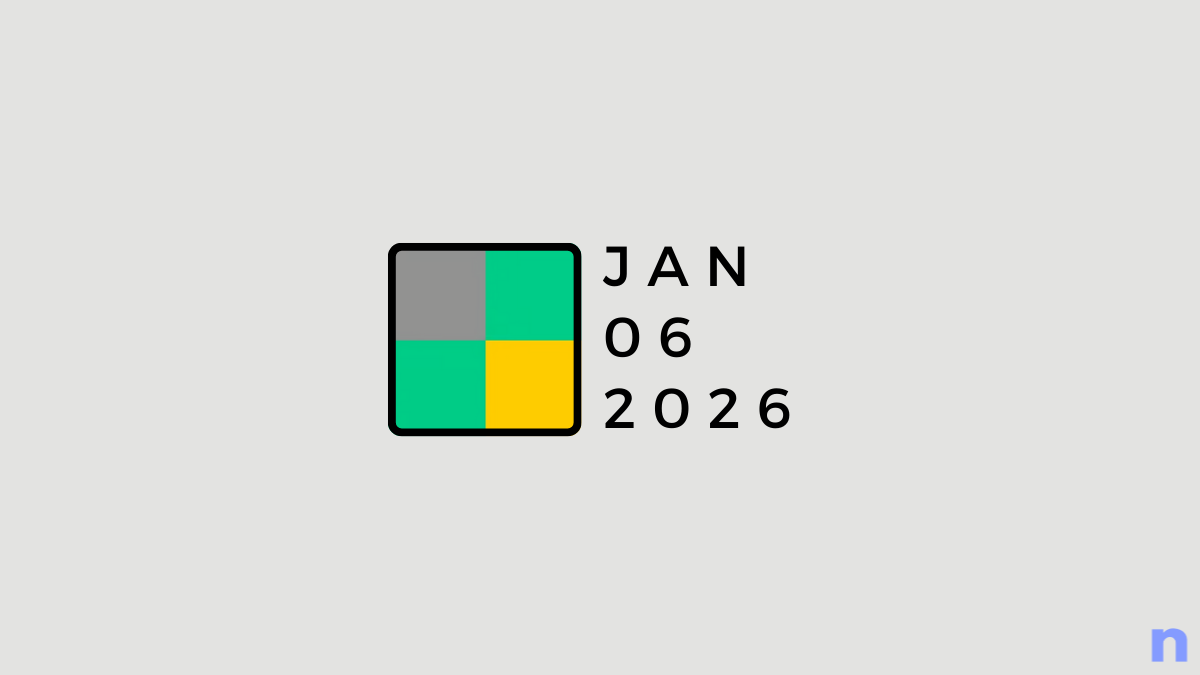
Discussion