Google launched the first developer preview of Android P back in March and at the I/O 2018, the search giant published the first public beta of the OS alongside the second developer preview.
Unlike before, Android P beta is no longer limited to Google Pixels. Thanks to Project Treble, it’s now possible for other non-Google users to enjoy the beta version of Android P on their devices – and one such group is the one using the Essential Phone PH-1.
The Essential Phone is one of the few phones on the market that run a clean version of Android. Given that the company also ran a beta program for the phone’s Oreo update, it wasn’t such a huge surprise to see it making the cut on the list of non-Google devices that are compatible with Android P beta. However, like other non-Google phones, getting onto the P bandwagon isn’t as straightforward as you’d expect, but we have your back!
How to install Android P beta on Essential Phone
Before you install Android P on your PH-1 phone, Essential warns that this is an unfinished product and that if you love your phone as far as daily texting, phone calls, browsing, and photography are concerned, you may want to skip this one. Also, the fact that it’s a developer preview version means that the company won’t be providing any consumer support for those who choose to install it. In short, if you run into any major bug(s), you are on your own!
How to install:
With that out of the way, here’s what you need to do to get Android P beta on your Essential Phone.
- Log on to the official Essential developer preview page
- At the bottom of the page, select what you’d like to do, which, in this case, is to “Download and Flash the Android P Developer Preview”
- Fill the form as required, accept the terms and hit submit.
Once your details are verified, you should be able to access a downloadable package that you’ll flash on your Essential Phone to install Android P beta.
Once again, this is not a stable version of Android P and is not fit for daily use. If you are a developer that wishes to test your apps on the new OS, well, this is your play, otherwise, it’s better to keep off, unless you are willing to deal with the following issues:
- Dynamic calendar/clock is not behaving as designed
- 360 Camera accessory version and serial number do not display in Android Settings
- Outgoing SMS over IP not working
- “System > Gestures > Swipe up on home button” does not work, can use “Home settings” to enable/disable
- Wi-Fi Hotspot does not stay on
- Cannot receive VT (Video Telephony) calls
- Volume drops during audio playback after tapping on launcher screen with dongle attached
- VoLTE not working
- Quick setting appears in pink with dark wallpaper

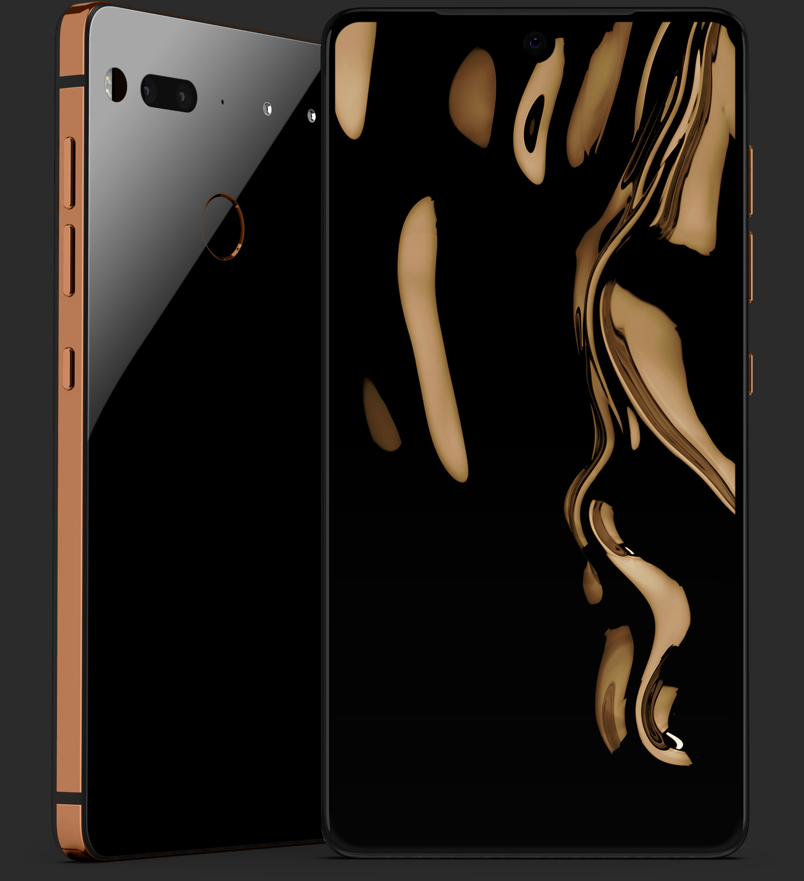











Discussion