What to know
- In the Apple TV app, click on the three-dot icon in the sidebar, select ‘Add files/folder to library‘, and select your video files to import them. Files are synced and accessible on all devices with the Apple TV app.
- Imported video files are automatically added to the ‘Recently added’ folder in the sidebar. You can change this by hovering over the file, clicking on the three-dot icon and selecting Media Kind > Movies/TV Shows.
- To add custom art to imported video files, go to its Properties > Artwork > Add custom artwork > choose image > Set as default > OK.
Unlike many other streaming apps, Apple TV lets you import video files to its library. This allows the files to sync across your Apple devices so you can watch your videos anytime, anywhere. If you have an Apple TV+ subscription (a requirement for using the app), here’s how you can import video files to your Apple TV library.
How to import video files to Apple TV library
If you’re on a Mac, you will already have the Apple TV app installed. But if you’re on PC, you’ll have to get the Apple TV app from the Microsoft Store.
Open the Apple TV app and log in to your Apple account. Then click on the three-dot icon in the top left corner and select Add files to library or Add folder to library.
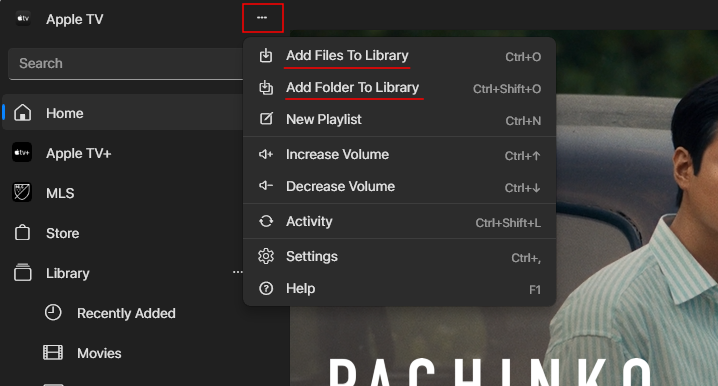
If you selected ‘Add folder to library’, navigate to the folder with the video files, select it and click on Select Folder.
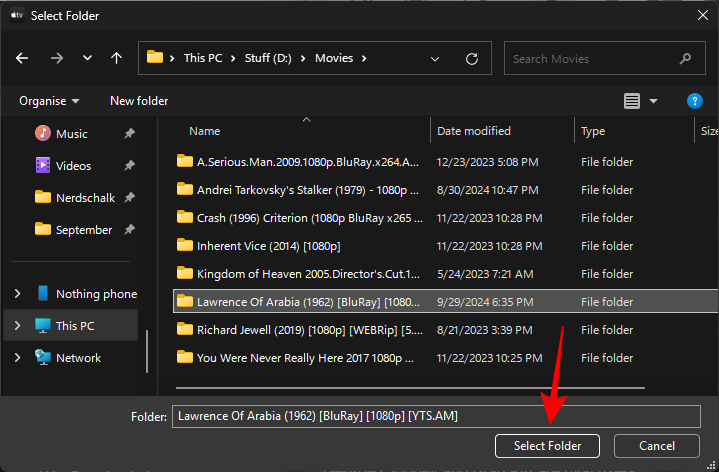
If you selected ‘Add files to library’, navigate to the folder with your video files, select the files, and click Open.
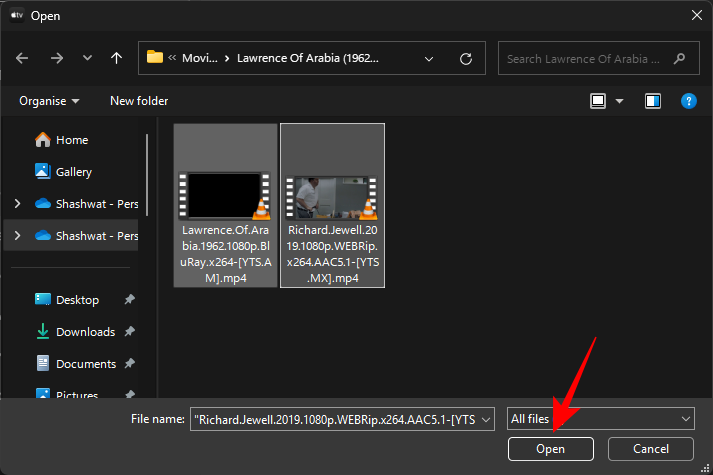
Note: You can add only one folder at a time but as many video files as you like.
Once selected, the video files will be added to your Recently added folder.
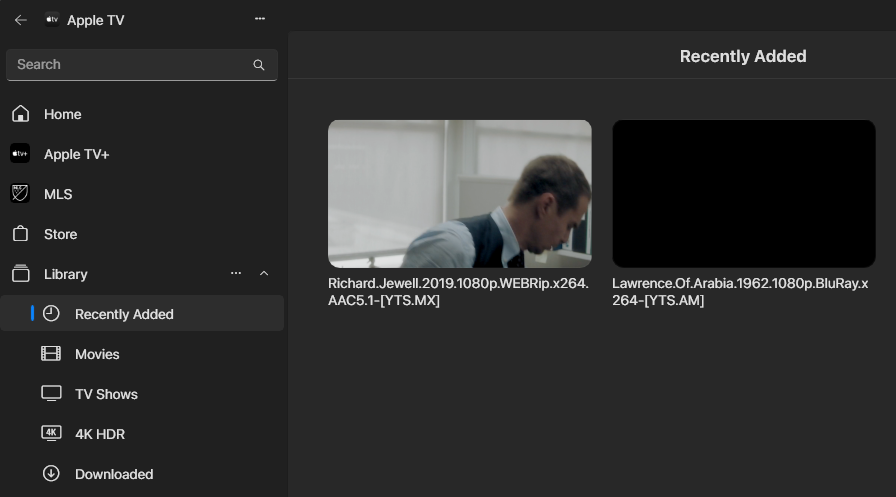
The video files will sync and appear on your other Apple devices automatically (in the Apple TV app).
How to change the artwork for imported video files in Apple TV
Imported files generally don’t have their own posters and artwork attached to them. But you can add or change the artwork yourself. Here’s how:
Hover over your imported video files and click on the three-dot icon.
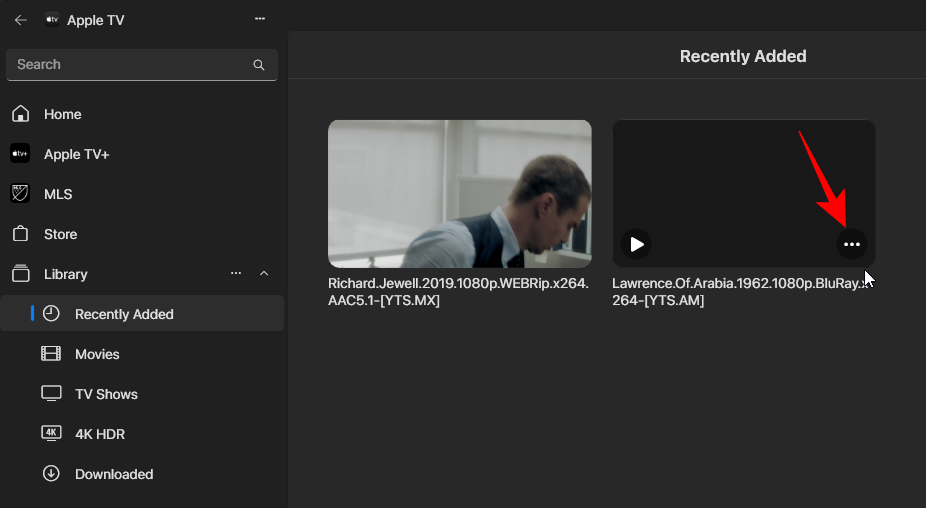
Select Properties.
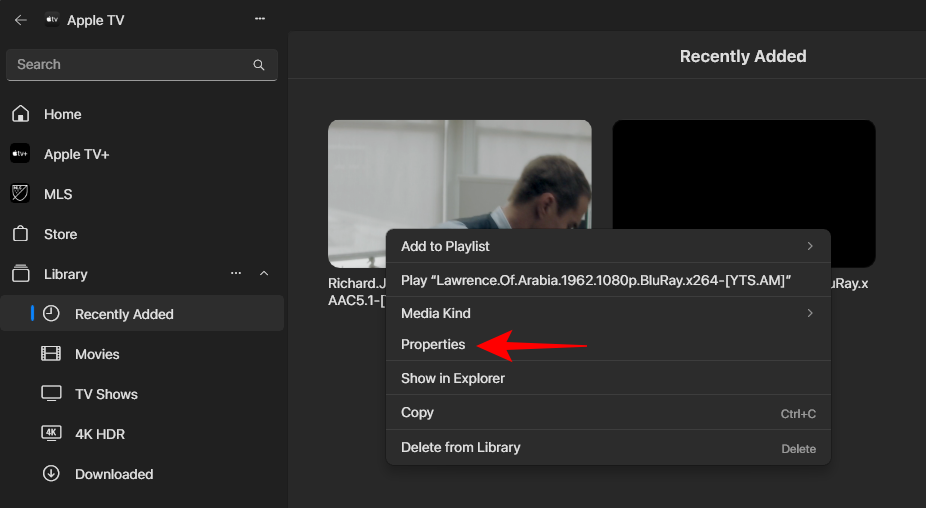
Move to the Artwork tab. Then click on the Add Artwork option in the bottom right corner.
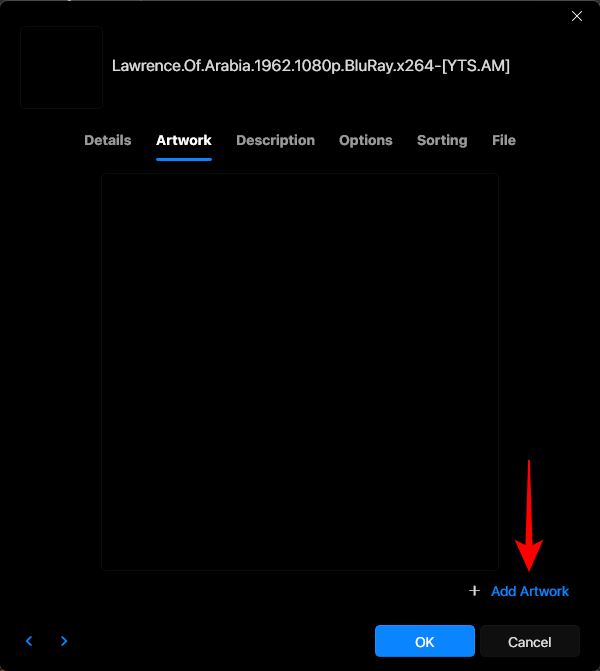
Select your image and click Open.
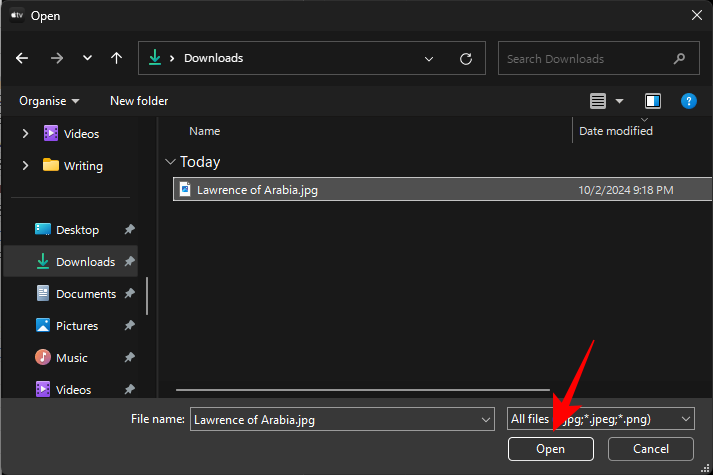
Click on Set as Default in the bottom left.
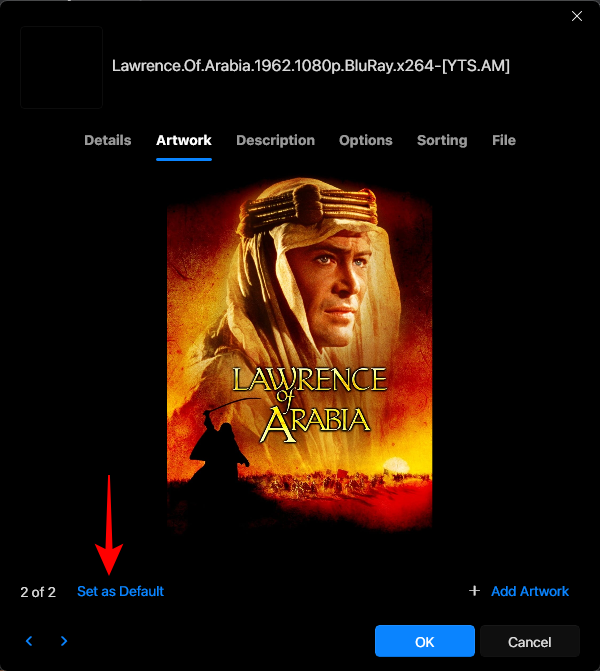
Then click OK.
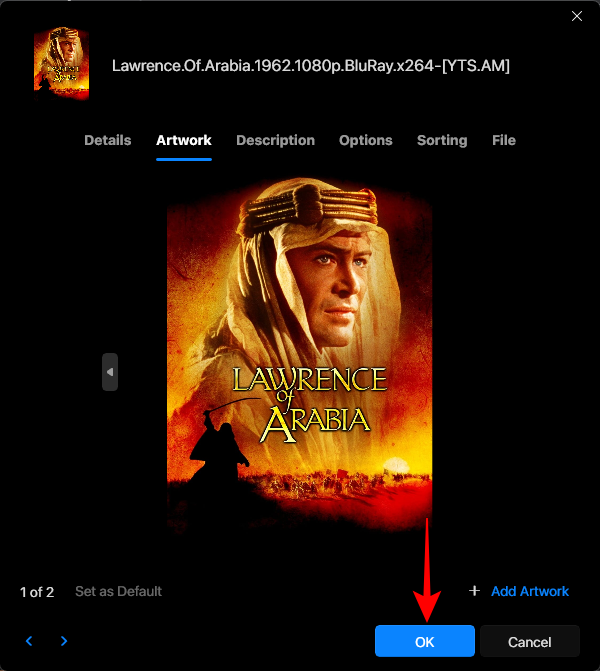
And just like that, your imported video file will have the custom artwork applied.
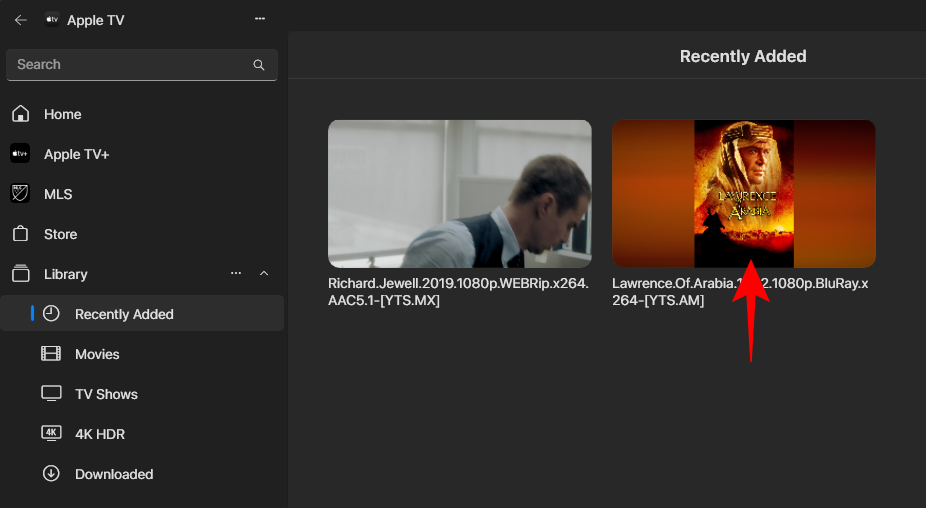
How to add imported videos to ‘Movies’ or ‘TV Shows’ folder
By default, all imported videos are added to the ‘Recently added’ folder. But if you want to move them to the dedicated ‘Movies’ or ‘TV Shows’ folder, you can do that too. Here’s how:
In the ‘Recently added’ folder, hover over a video and click on the three-dot icon in its bottom right corner.
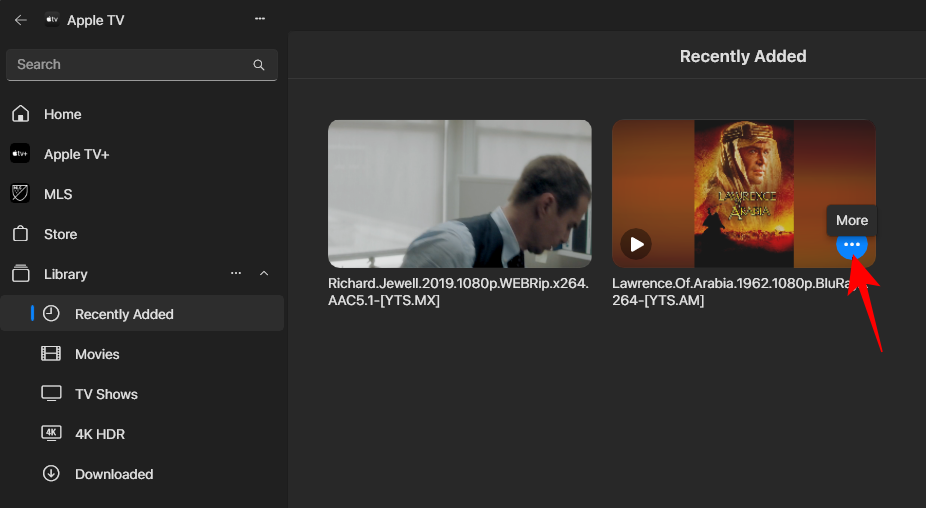
Click on Media Kind and select between Movies and TV Shows.
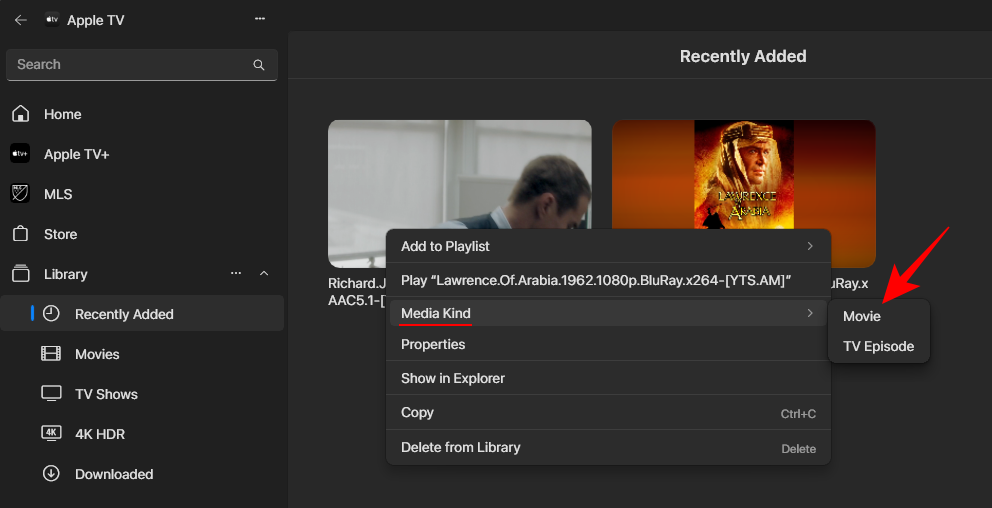
When prompted, click Change.
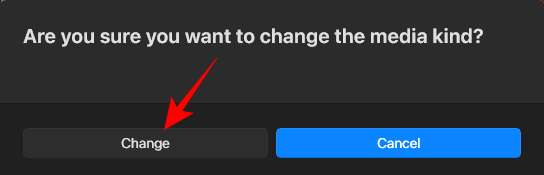
And just like that, your imported video will be added to the relevant folder in the sidebar.
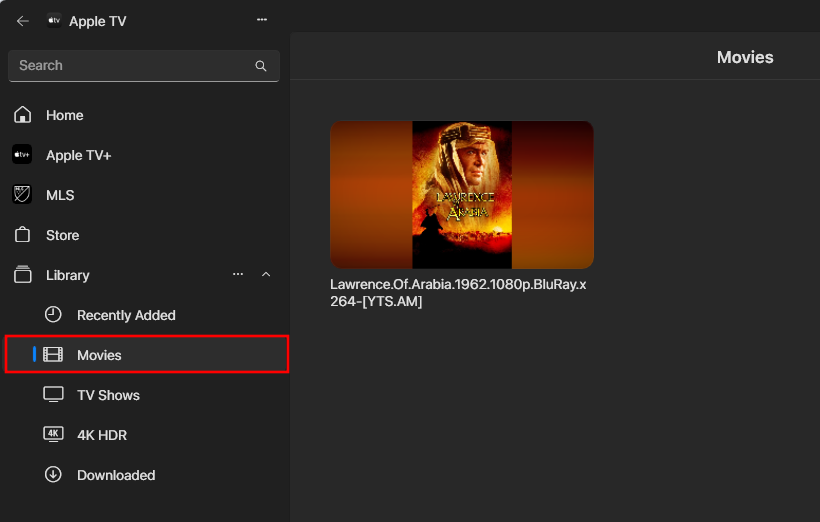
If it’s music and songs that you want to add, the Apple Music app works similarly. So do check out our guide on how to import songs to Apple Music and how to add Custom artwork to a song.













Discussion