What to know
- MS Paint has a new background tile in its Layers panel.
- Use the shortcut
Ctrl+Shift+Hto make the background tile transparent or hover over it and select Hide/Show background.
Adding to the spate of new features, MS Paint now gets a new background tile in the Layers panel. This new tile frees up users to change the background color or hide it completely while playing around with the different layers. This brief guide will show you how to hide the background in MS Paint.
How to hide background in MS Paint
The hide background feature comes into play when you need to make the background completely transparent or show/hide it quickly. Here’s how to do so:
- Open the image whose background you want to hide. Then click on Layers in the main toolbar.
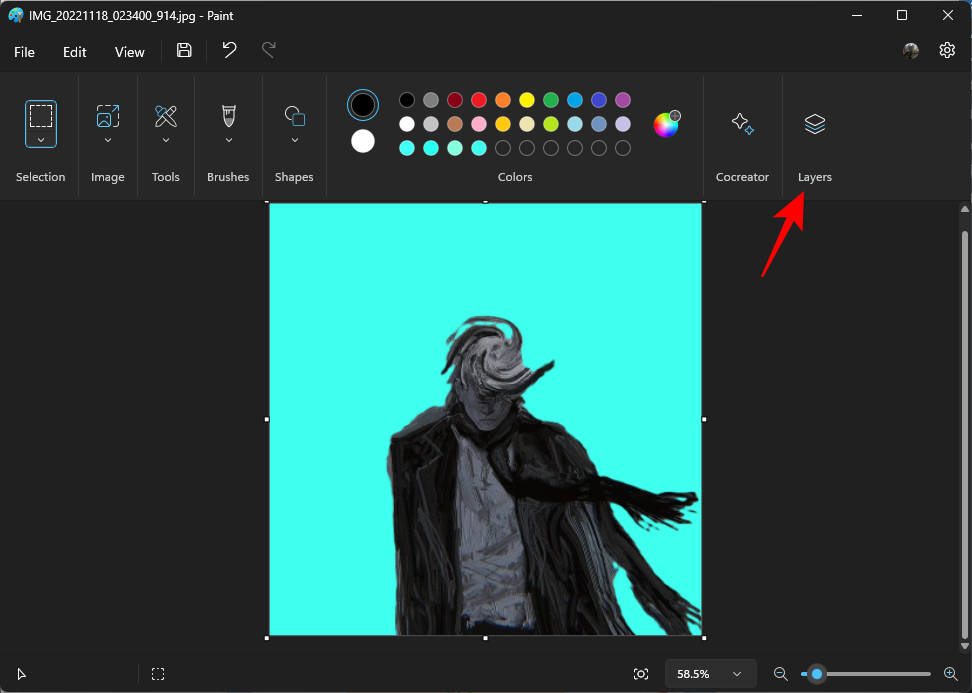
- In the layers panel, hover over the tile at the bottom (the background tile) and click on Hide background.
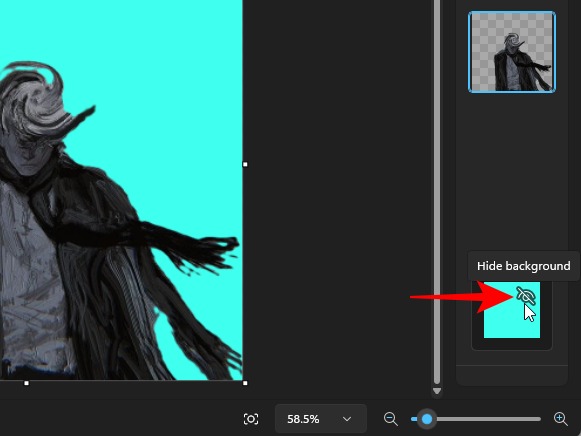
- Alternatively, press
Ctrl+Shift+H. - And just like that, the background of the image will be hidden.
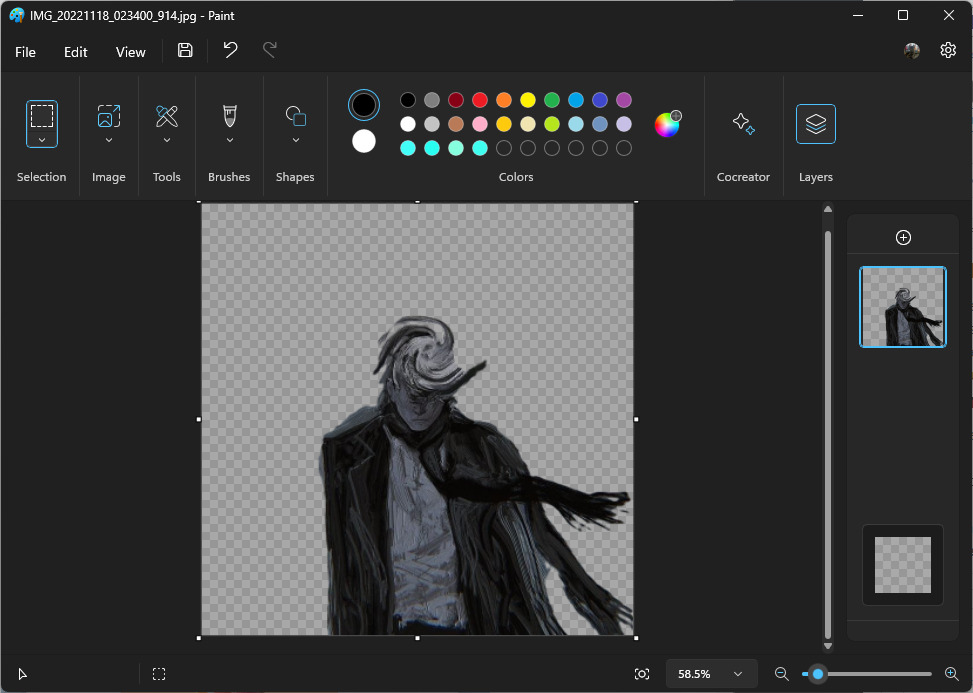
- To show the background again, hover over the same tile and click on Show background. Or press
Ctrl+Shift+Hagain.
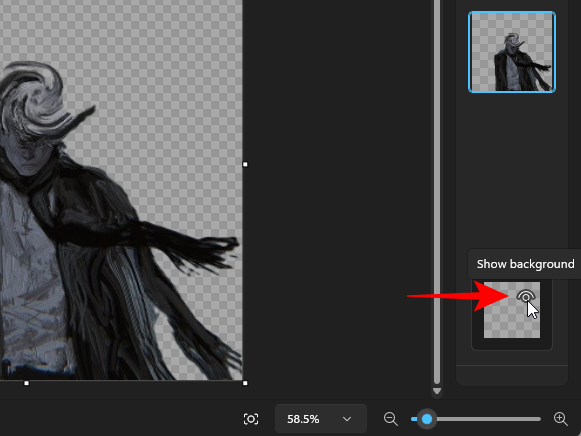
Note again that this only removes the background layer tile if one was added beforehand, and is different from removing the background of an image. To know how to remove the background using MS Paint, refer to our guide on How to Remove an Image’s Background in Windows Paint.

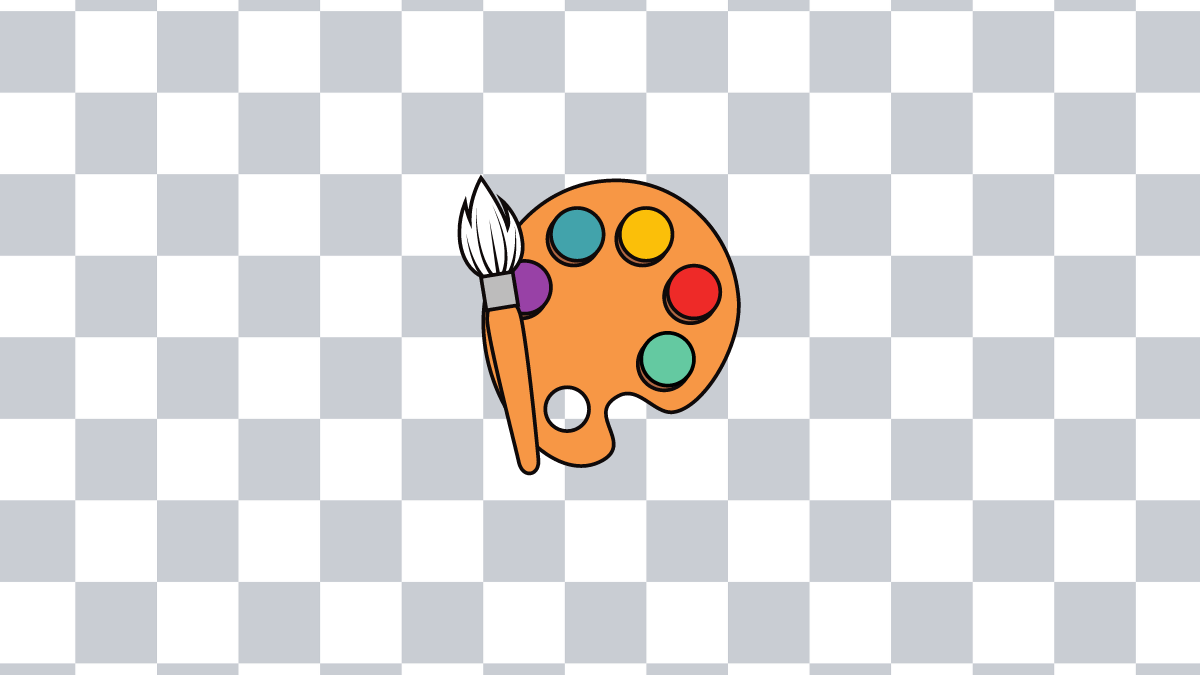










Discussion