For whatever reason you wanna do it, you can perform a factory reset on Samsung Galaxy S6 and S6 Edge pretty easily via both software and hardware method. We’ll take a look at them both below, but know that even when you’re unable to resort to software reset method, the hardware way will always get the job done for you.
The hardware method is the one which is also referred as Hard Reset, or while both can be counted for when you’re looking to Restore you Galaxy S6 (or S6 Edge), back to boxed condition as far as software is concerned.
Let’s take a look at them both methods.
Factory Reset Galaxy S6 and S6 Edge – Software method
Every Android device comes with an option in Settings that allows you to wipe off your device to bring it back to factory state. This makes it easy when you’re selling the phone, or simply switching between family members.
- Go to Settings, then tap on backup and reset
- Tap on Factory data rest at the bottom
- Confirm your action and your S6 or S6 Edge will restart and wipe off everything.
That was the factory reset done using the software mode.
If you can’t do this for whatever reason, including when you’ve forgot the lock-screen password, you can do the factory reset using the hardware method which is outlined right below.
Factory Reset Galaxy S6 and S6 Edge – Hardware method using recovery mode
When you cannot power on your Galaxy S6 (or S6 Edge), maybe because you forgot the lock-screen password, or because of a buggy app that’s playing bad with you, you cannot do the factory reset from Settings. In such cases, the hardware method of factory reset is your only way to achieve restore the Galaxy S6 (or S6 Edge) back to factory state.
Here’s how to do this.
- Boot into recovery mode:
- Power off your Galaxy S6 or S6 Edge first, wait 5-6 seconds after screen goes off.
- Press and hold Power+Home+Volume Up button together until you see Samsung logo.
- You’ll enter 3e recovery, also called stock recovery. Use Volume buttons to highlight the option ‘wipe data/factory reset’.

- Press Power button to select the option ‘wipe data/factory reset’.
- Select Yes on next screen.
- That’s it. Your device will be wiped off, will be restored to factory condition, and will reboot once done. It’s back, enjoy!
Let us know if you need any help over this!


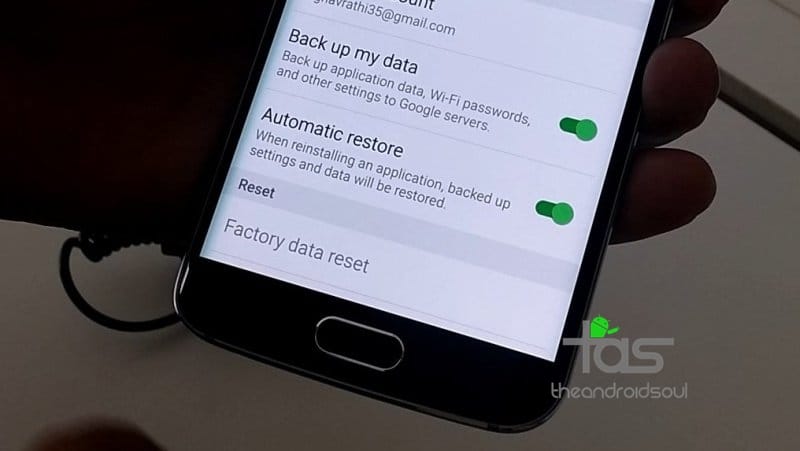










Discussion