What to know
- Windows 11 Copilot can be used to get recommendations for Spotify playlists.
- Copilot can provide up to four playlist recommendations per query for just about any type of music. Prompt Copilot further to get additional recommendations.
- Copilot will need to be prompted specifically for links to the recommended Spotify playlists.
Even in the preview phase, Windows 11 Copilot has a few tricks up its sleeve. One of these is the ability to find and recommend Spotify playlists for every mood and occasion, right from the desktop. So if you have the Copilot on your version of Windows 11, follow the guide below to know how to get Copilot to recommend Spotify playlists.
How to prompt Windows 11 Copilot to recommend Spotify playlists
Note: As of July 26, 2023, Windows 11 Copilot is only available for those with the Insider Dev build. It should roll out eventually to all users in a stable build.
Since Windows 11 Copilot is mostly Bing AI, it can be prompted to get Spotify playlist recommendations as would Bing AI. To start, click on the Copilot icon in the taskbar (or press Win+C) to open it.
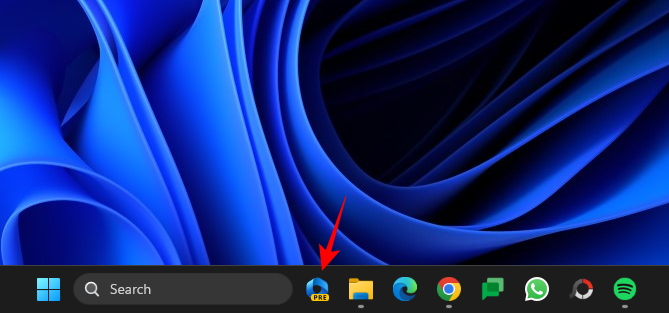
Once Copilot slides in on the right, type your query asking Copilot to recommend playlists.
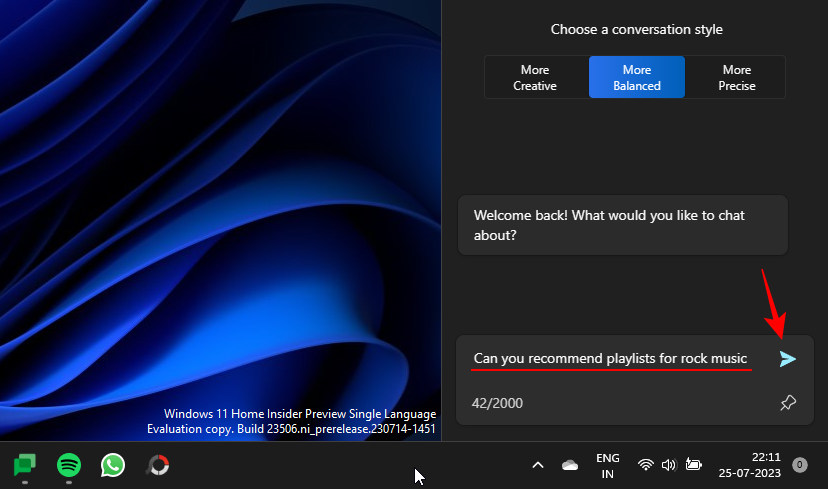
It should recommend a few playlists based on what it finds. In most cases, it won’t go beyond 4 playlist recommendations at a time.
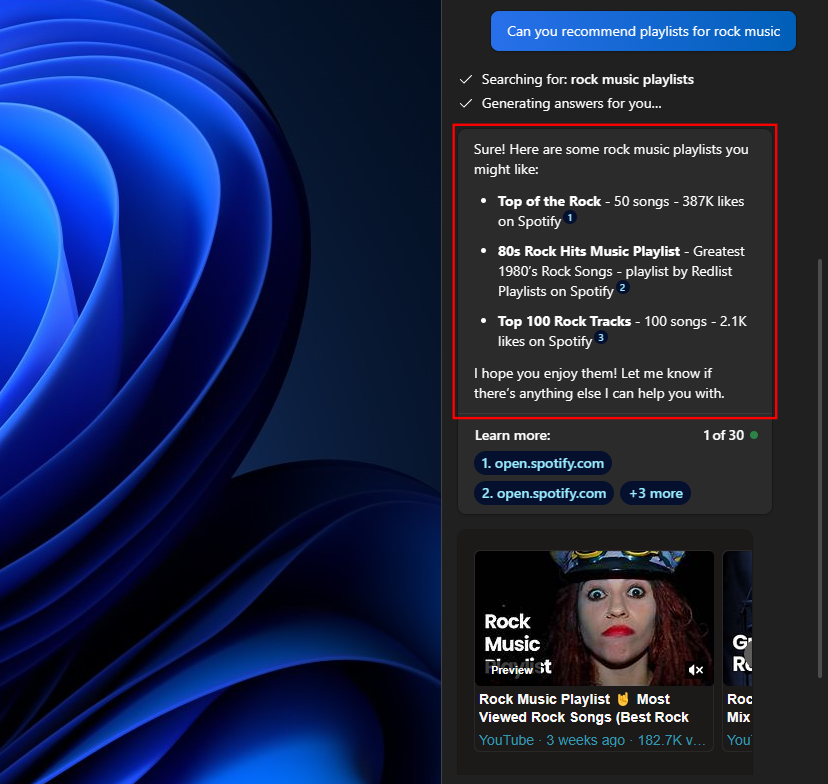
Click on the links next to each recommendation to open them on Spotify.
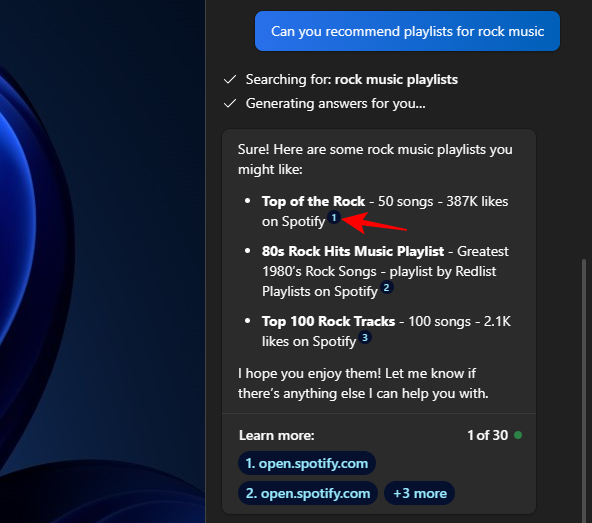
Note that currently, these Spotify links open only in the Edge browser and not in the Spotify app.
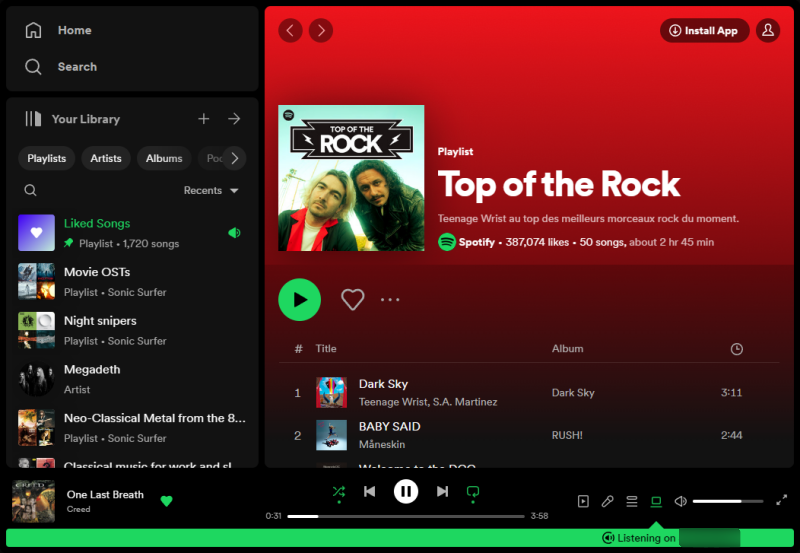
Also note that Copilot is only recommending playlists that are already created by other users. It is not generating playlists itself as do some ChatGPT plugins like Playlist AI.
Things to keep in mind
Sometimes, simply asking Copilot to recommend playlists may result in no recommendations or ones without links to the playlist.
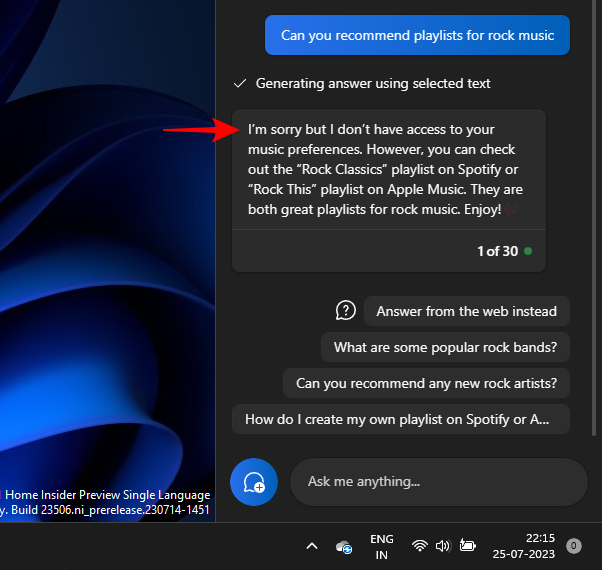
To ensure that Copilot understands what you’re really asking for, make sure to specify that you want it “with Spotify links”, like so:
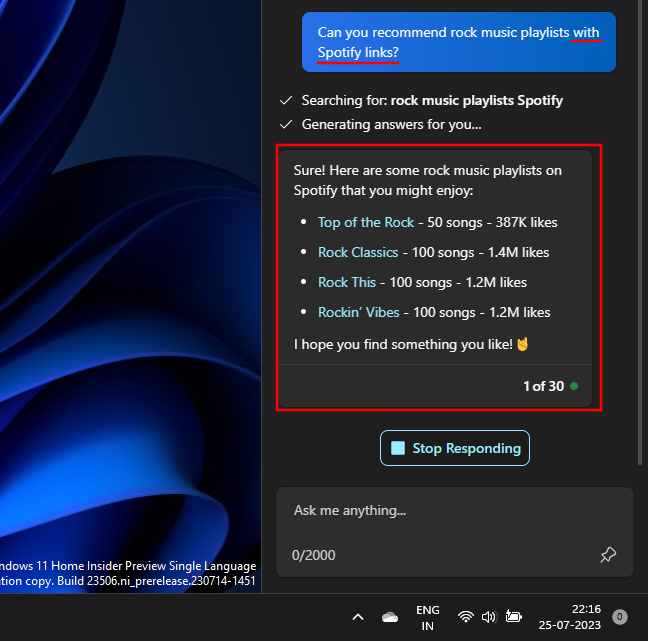
If you require more playlist recommendations, simply ask Copilot to recommend some more.
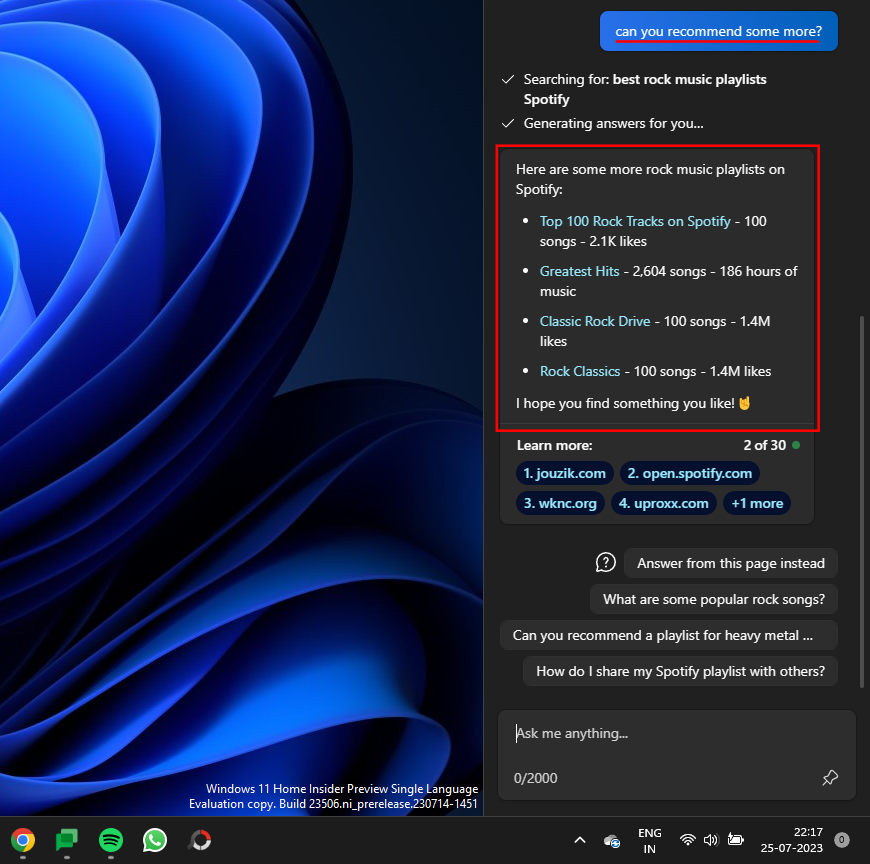
Get Spotify playlist recommendations
There are a few different ways in which you can prompt Copilot to recommend particular Spotify playlists.
By Genre
Genre is the most recognizable marker by which music is categorized. As shown previously in our rock example, Copilot has little to no trouble finding music based on genre. When prompting, make sure to specify the genre for the playlists that you want (don’t forget to add ‘with Spotify links’) and get a few playlist recommendations from Copilot.
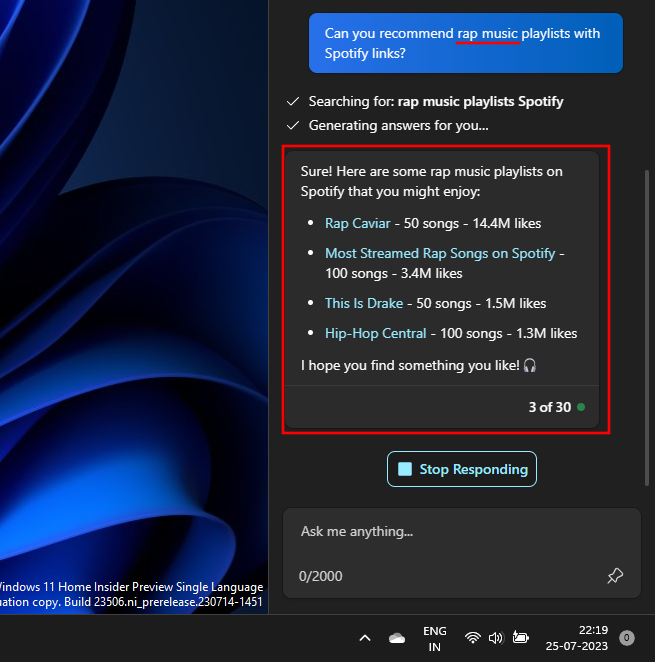
By Decade
If you want music from a particular golden period, you can also get Copilot to recommend playlists based on that decade. When doing so, simply add the decade (80s, 90s, 00s, 10s, etc.) and ask Copilot to recommend a few Spotify playlists.
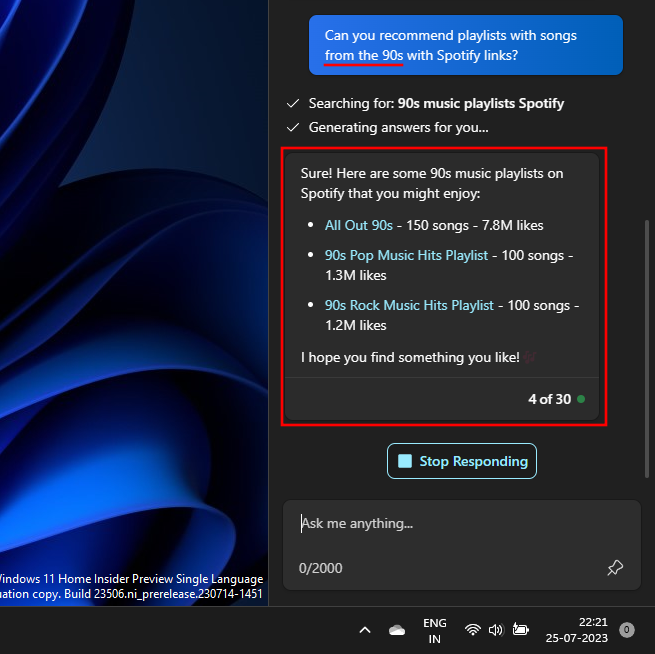
As before, if you want more playlist recommendations, simply ask it to provide more recommendations.
By Mood
You can get Copilot to recommend playlists based on a particular mood, such as relaxing, active, sad, happy, etc. To do so, mention the mood that you’re going for in your prompt.
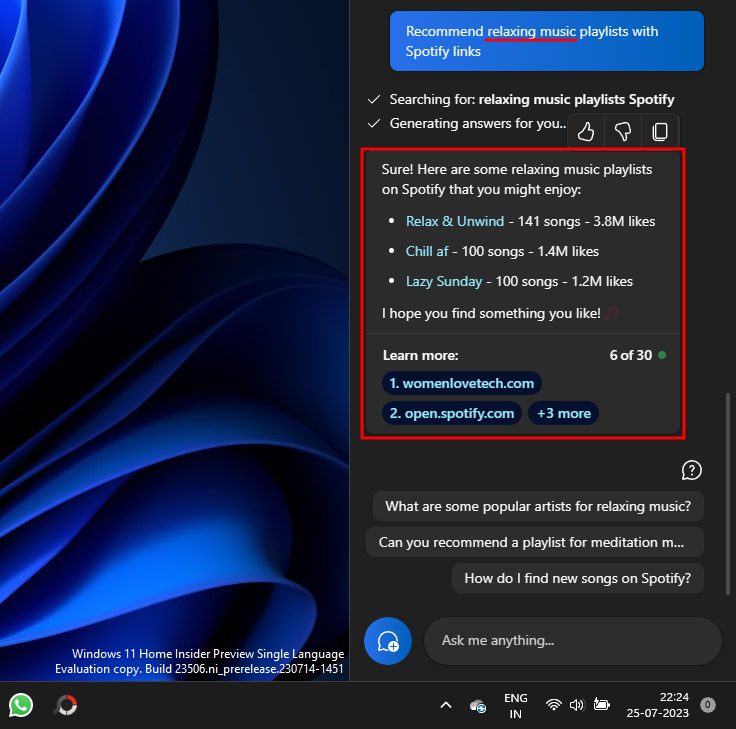
You can also combine different categories when crafting your prompt and get exactly the kind of playlists you want.
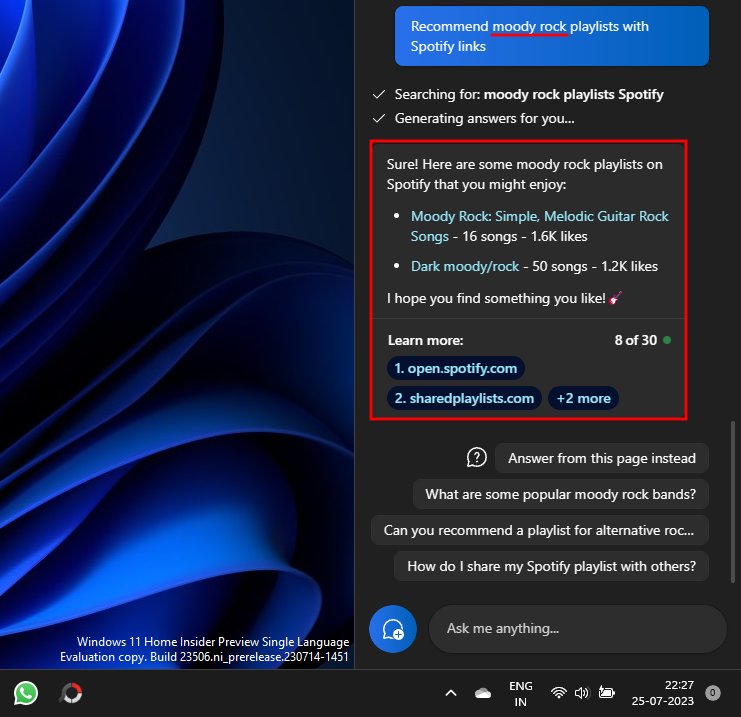
By Activity
Getting playlists based on activities is another popular way in which people consume music. Depending on the activity that you want to complement, you can get Copilot to recommend Spotify playlists for it. For instance, if you want some music as you cook, you can ask for that in the following fashion:
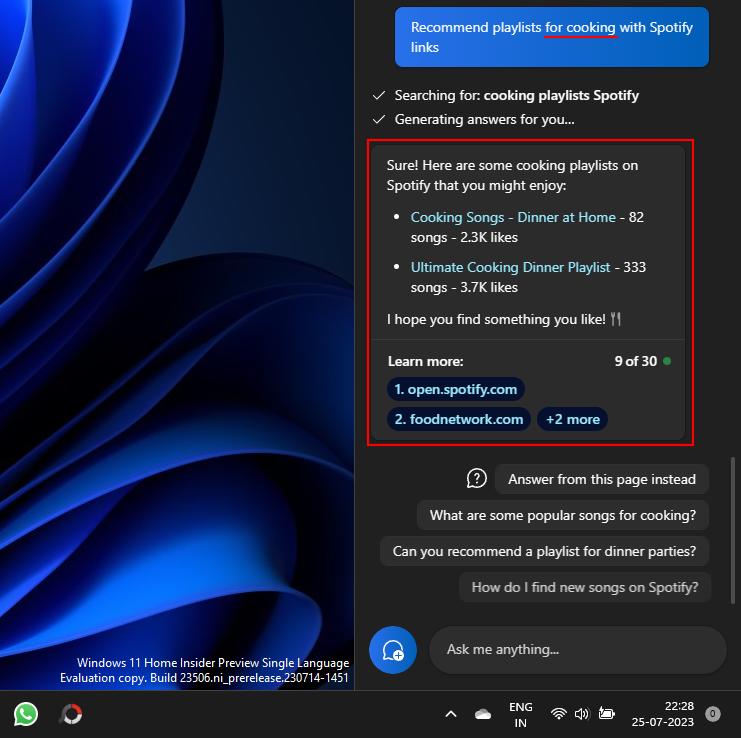
Or get playlists for your workout.
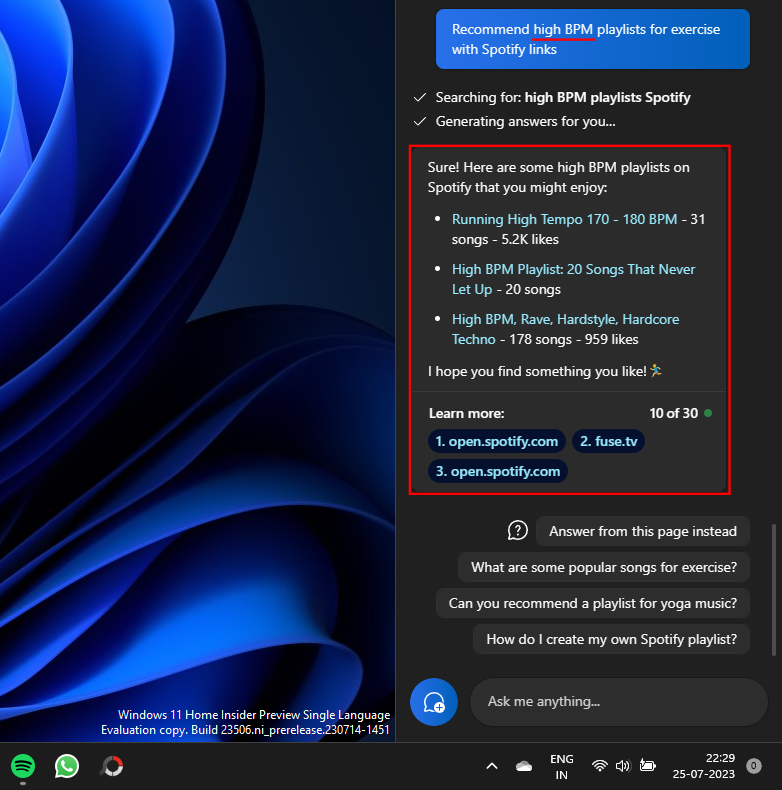
Similarly, simply enter the activity for which you want playlist recommendations, and Copilot should comply.
FAQ
Let’s take a look at a few commonly asked queries about getting Windows 11 Copilot to provide Spotify playlist recommendations.
Why won’t Windows 11 Copilot give Spotify links?
In some cases, Copilot will only provide information about where to find Spotify playlists. To get it to give links to them, you will have to specify that you want Spotify playlists with links.
Do Copilot’s Spotify links open in the Spotify app?
As of now, no. Spotify playlists recommended by Copilot only open to the Spotify website on the Edge browser.
How can I get Copilot to give more Spotify playlist options?
To get additional Spotify playlist recommendations, simply prompt Copilot to provide more options. This is a hit or miss with Copilot. In some cases, it may repeat its playlist recommendations, while at other times it will provide new recommendations that may be worth checking out. This may depend on which type of music you’re looking for and whether or not such playlists exist.
Though it isn’t the perfect means for getting Spotify playlist recommendations, Copilot does just enough to qualify as a useable, quick, and free alternative to ChatGPT plugins. You may have to be specific in your prompts, but that is something that will get easier in the future as Copilot gets better at picking up on contextual clues.
We hope this guide helped you get Spotify playlist recommendations from Windows 11 Copilot. Until next time!





![Solution For Quiz - Where Did the Dragon Hall Deal a Major Blow to the Khitan Navy [Where Winds Meet]](/content/images/2026/01/1-15.png)







Discussion