Augmented Reality is a powerful, interactive experience, which combines real-world environment with digital elements, usually through a smartphone’s camera. If you happen to be a tech enthusiast, you must already be aware of the attention AR’s been getting lately, with many major players pouncing in to stake their claim.
Arguably the most future-minded tech firm in the business, Google, has been working on AR for a while now and currently has the most ‘advanced’ AR setup for smartphones: Google Play Services for AR.
What is Google Play Services for AR
Google Play Services for AR (formerly known as ARCore) unlocks Augmented Reality experiences that were built with an ARCore SDK on supported Android smartphones. At this point, AR is more of an entertainment feature, as its basic uses are focused on creating interactive AR stickers.
Related → 14 Best AR games for Android
How to get Playground
If you’re enticed by the idea and want to explore more, there are ways to try it even on your non-Pixel smartphone.
Google has a rigorous certification process in place, which makes sure your device is completely capable of running AR-based applications. Go to the Google ARCore support page to see whether your device is eligible to run AR apps/services.
Depending on the availability of ARCore support for your device, you can get the Playground or AR stickers from the sections right below.

Related → Best AR Apps on Android
For phones with ARCore support
Step 1: Download Google Camera v6.2. You can download Gcam from here.
Step 2: Install Google Play Services for AR (formerly ARCore). You can download it from Google Play.
Step 3: Download compatible AR app:
- If you’re on Android 8 Oreo, download and install the AR Stickers app.
- For devices running Android 9 Pie or above, you must install the Playground app.
Step 4: Run Playground/AR Stickers.
For phones without ARCore support
Step 1: Install Playground Patcher. You can get it from here.
Step 2: Download Google Camera v6.2. You can download Gcam from here.
Step 3: Install Google Play Services for AR (formerly ARCore). You can download it from Google Play.
Step 4: Download compatible AR app:
- If you’re on Android 8 Oreo, download and install the AR Stickers app.
- For devices running Android 9 Pie or above, you must install the Playground app.
Step 5: Run Playground/AR Stickers.
Where to find and how to use Playground/AR stickers
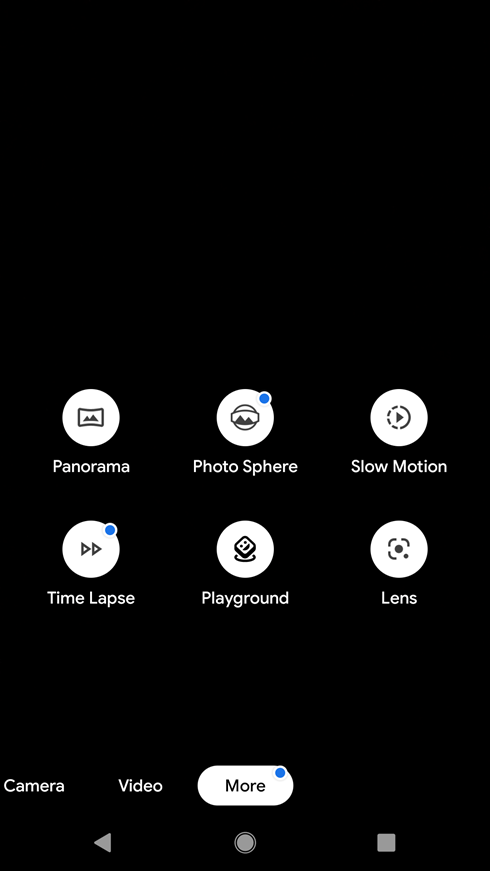
When you are done installing the required apps and files as given above, do this to find where the Playground feature is, and how to use it.
Step 1: Open the Google camera app.
Step 2: Swipe right to reach the ‘More’ menu (or simply tap “More’).
Step 3: Tap Playground (or AR stickers).
What are your impressions of Google’s Playground?





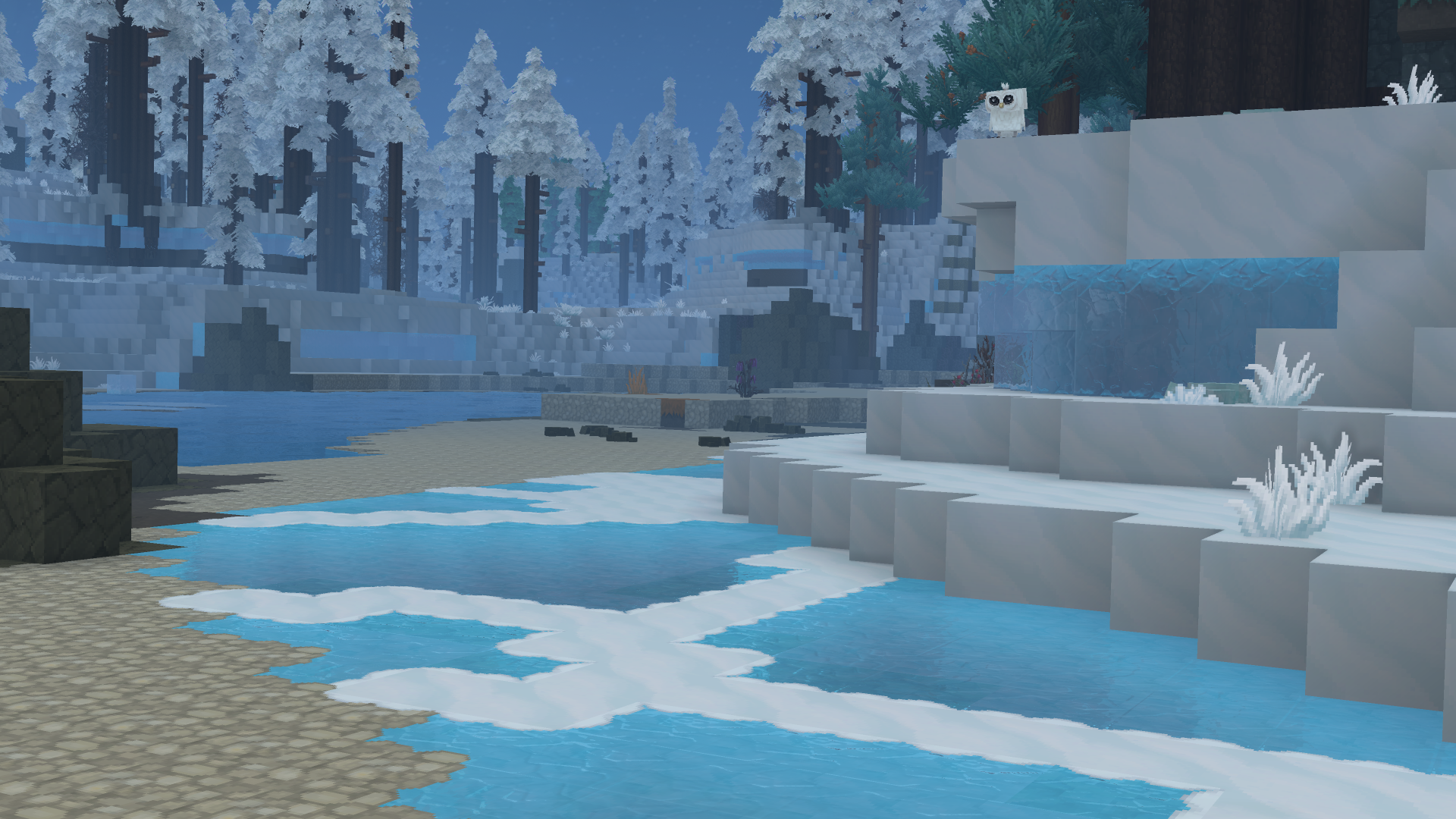
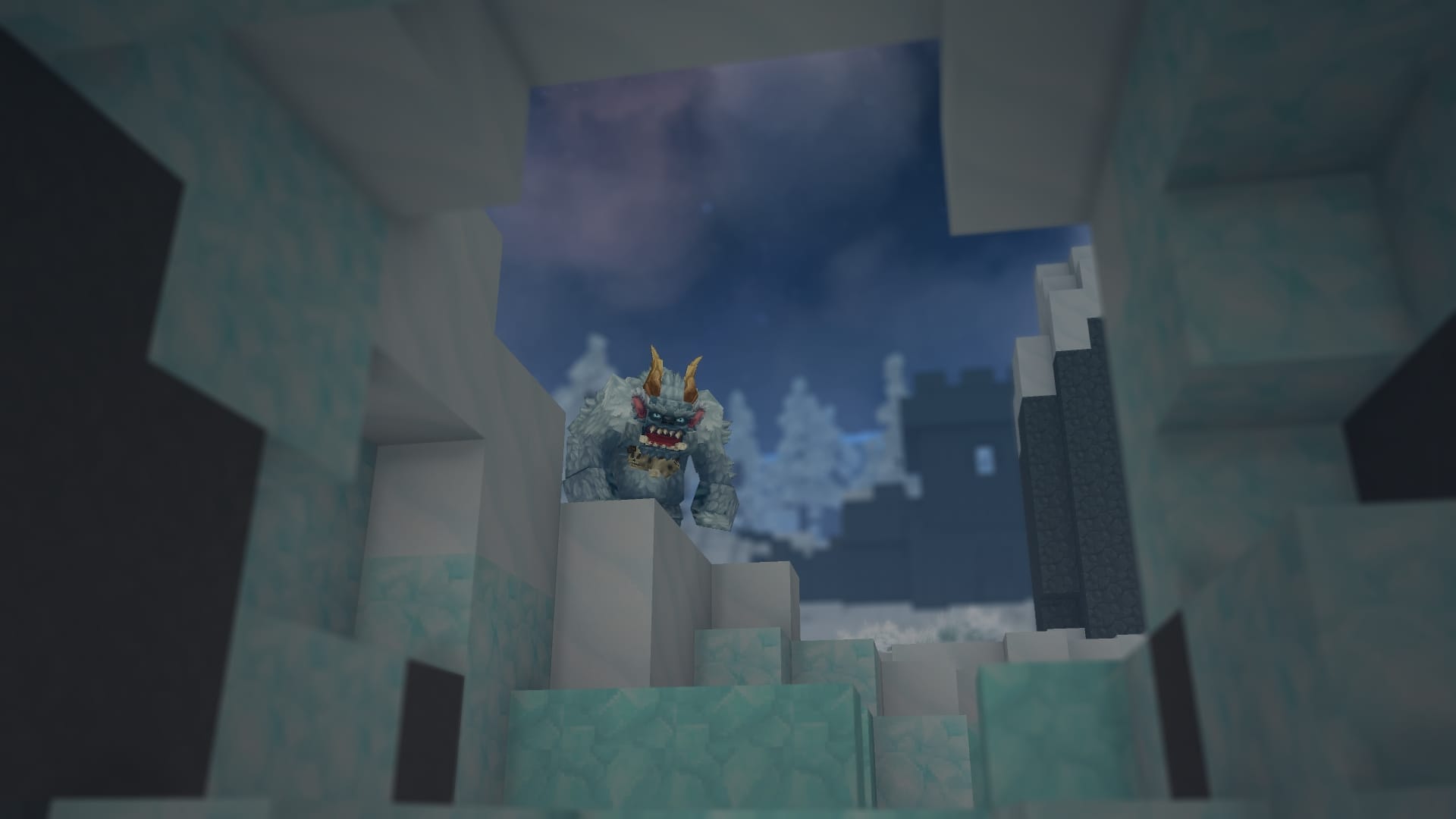



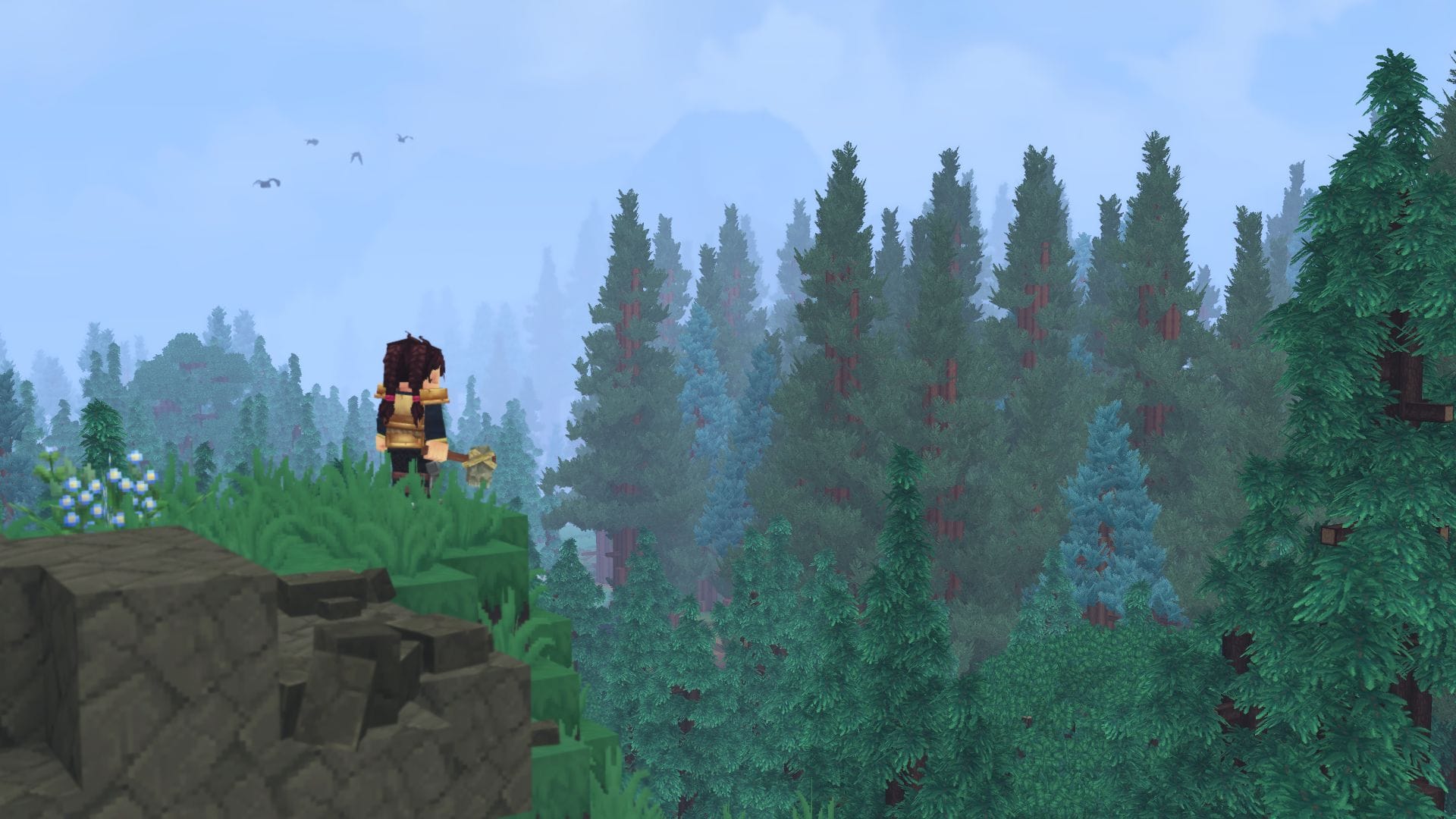

Discussion