For as long as humans have coexisted as a society, we have communicated through various means, including sign and spoken language. While the evolution of Emojis may make it seem like a new phenomenon, we’ve been using characters and symbols to express ourselves for thousands of centuries. In the modern world of texting, living without Emojis seems unfathomable, which is why all mobile manufacturers include them, and so do all mobile app developers.
The quality and quantity of Emojis is one other field over which Android and iOS fight it out, and admittedly, iOS seems to come out on the top. Android users have ever since been trying to get their hands on iOS Emojis, but unfortunately, there’s no official way to do so, and most of the workarounds tend to be quite messy, until now. Thanks to Magisk and user theobch for creating the Magisk Module named iOS 11.1 Emoji, you can systemless replace the default Android Emojis with the cooler iOS Emojis instantly.
Related: Difference between AR Emoji, Animoji, and ZeniMoji
How to get iOS Emojis on Android with Magisk
Stating the obvious, you will need Magisk systemless root installed and running on your Android device to get iOS Emojis on Android the easiest way ever. If you don’t have Magisk yet and wish to install it first, follow the guide below.
→ How to root Android with Magisk
To get Systemless root via magisk, you will need TWRP recovery installed with system kept as Read Only.
If you have already modified the system (or have installed anything using TWRP), then you will have to go ‘back to stock’ by flashing flash a firmware (stock ROM) on your device to remove custom recovery and/or root. Then install TWRP, boot into TWRP, and upon TWRP’s first boot, tap on ‘Keep system tap on ‘Keep Read Only’ when it asks for it. Then follow the Magisk guide linked above to get Systemless Root in which system stays not_modified but you still get root access. Got it, eh?
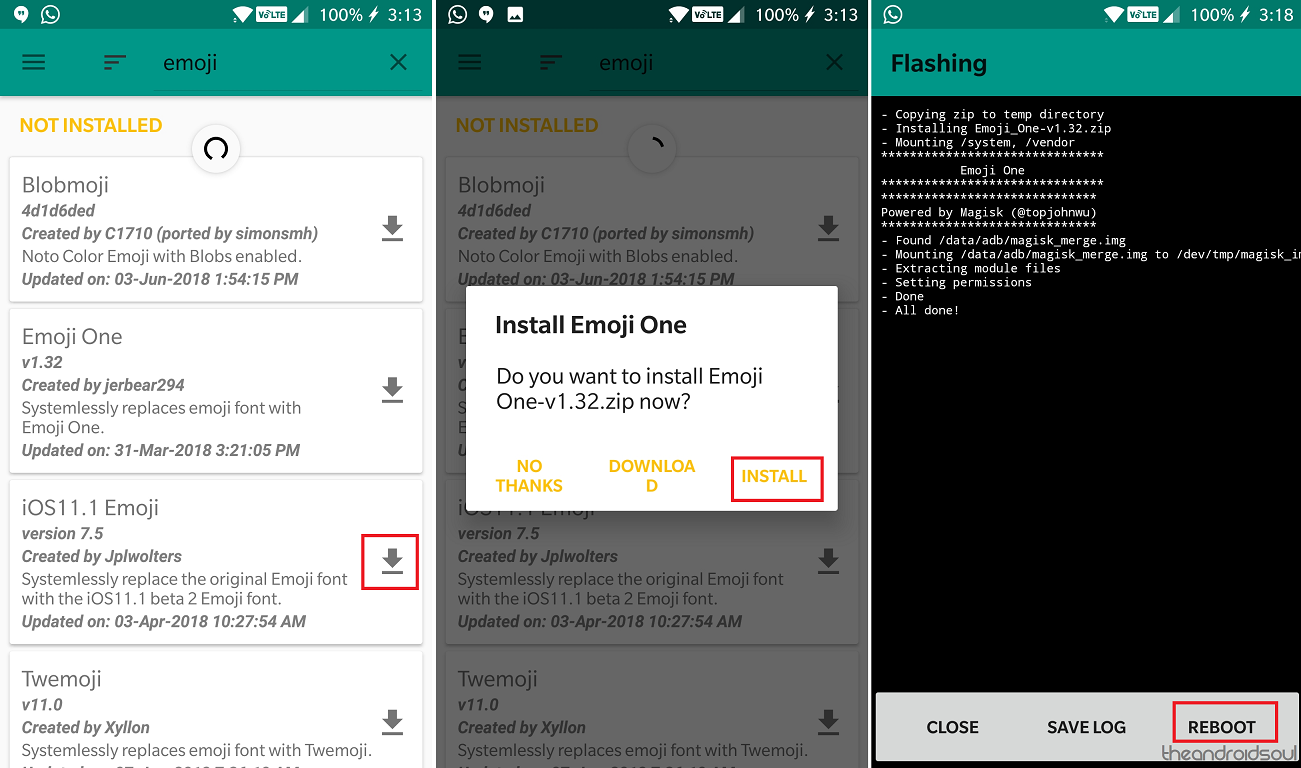
- With the Magisk Manager up and running open it and tap on the three-line menu in the top-left corner of the screen.
- Select the Downloads tab and tap on the search icon to look up iOS 11.1 Emoji from the available list of modules.
- Press the download icon next to the module and then press the Install.
- The ZIP file for the iOS 11.1 Emoji will begin downloading and will automatically begin the installation.
- Press the Reboot button once the process of installation is completed.
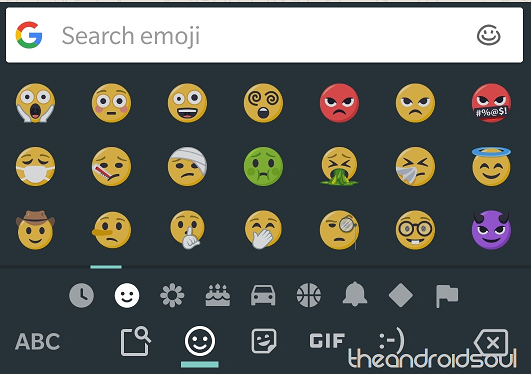
That’s all you need to do! You can now head over to any app on your Android device, tap on the Emoji icon and start viewing and using the iOS style Emojis.

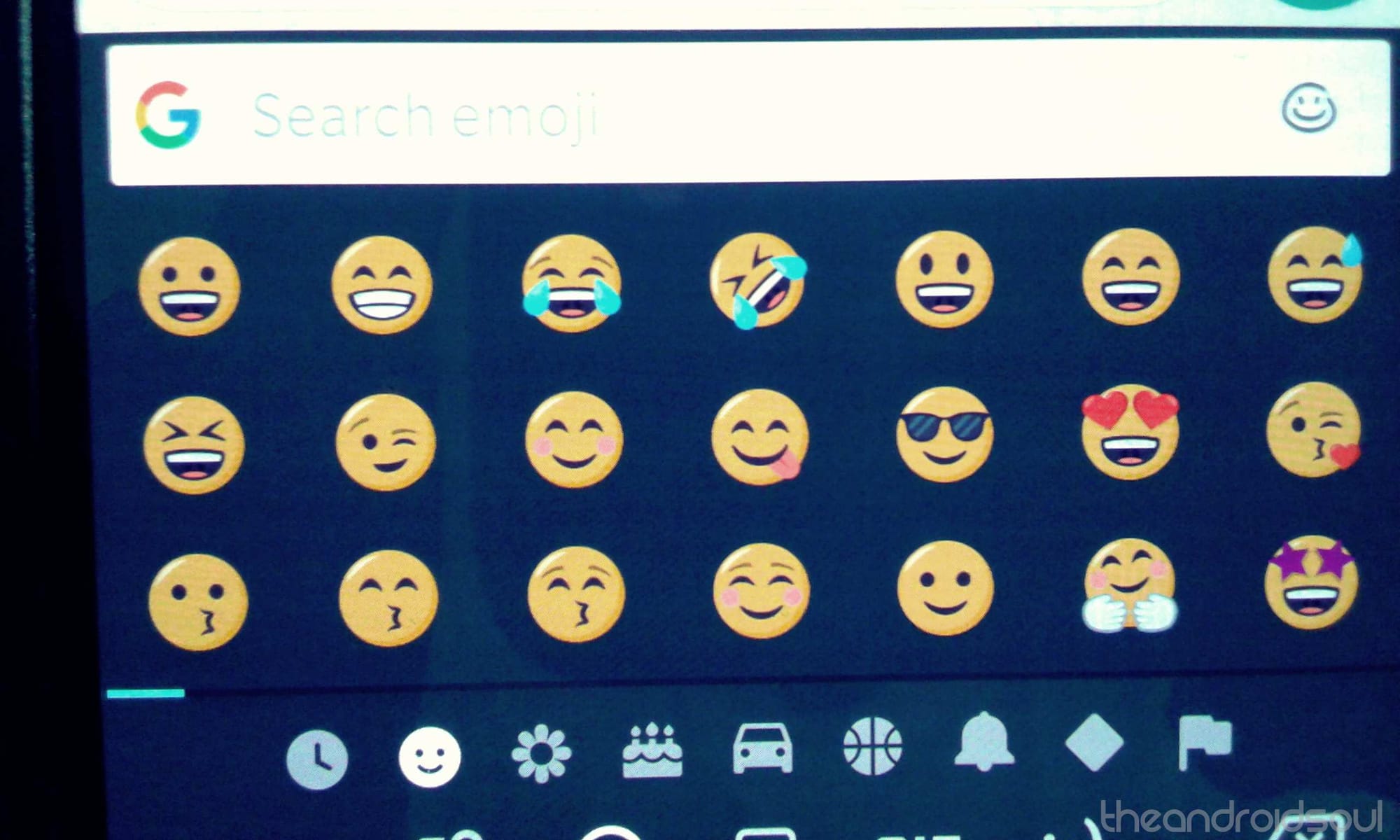











Discussion