Copilot is here and available for users with a Microsoft 365 Personal and Family subscription in the form of Copilot Pro. But getting instant access to it, even after you pay the hefty $20 per user per month, isn’t all that straightforward. If you’re looking to get the power of AI right into your Office apps, here’s what you need to know.
How to get Copilot Pro
With Copilot Pro, users can leverage AI to generate drafts, and outlines, summarize emails, create presentations, generate DALL.E 3 images, access GPT-4 on priority, and a whole lot more. But before you get Copilot Pro, you will need to ensure the following.
Pre-requisites
Before purchasing Copilot Pro, make sure you have a Microsoft 365 Personal or Family subscription. Note that you cannot bundle Copilot Pro with Microsoft 365 in the same transaction. You’ll need to purchase them separately.
If you already have a Microsoft 365 Personal or Family subscription, simply use the same Microsoft account to get a Copilot Pro subscription using the steps given below.
Step 1: Purchase Copilot Pro
- Go to Microsoft’s Copilot Pro page and click on Get Copilot Pro.
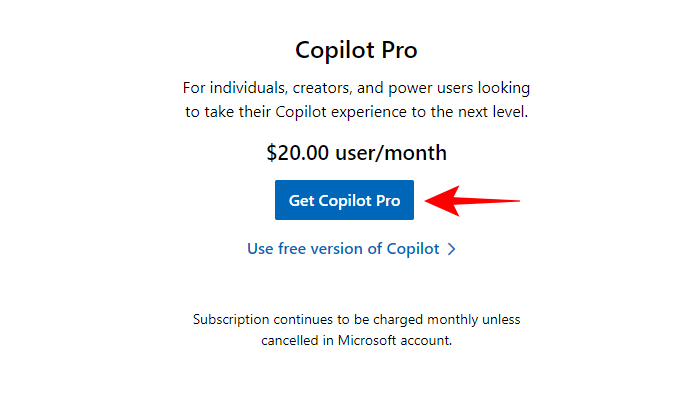
- Log in to your Microsoft account if you haven’t already. Make sure it’s the same account with a Microsoft 365 subscription.
- Choose your payment method and click Next.
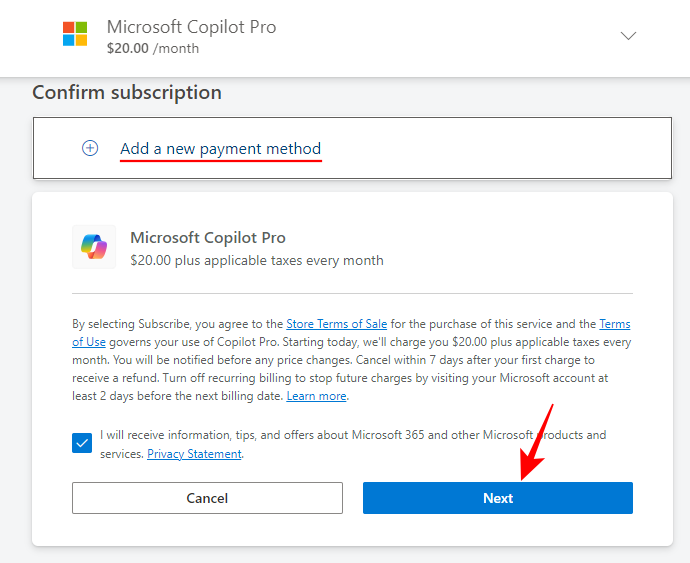
- Once the payment is made, click on Get started.
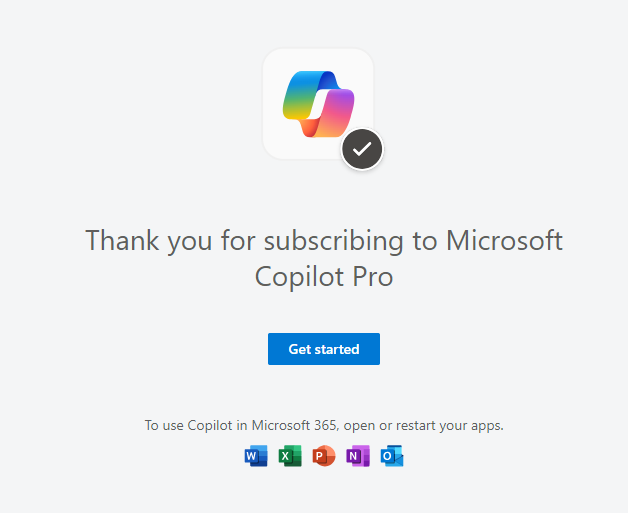
- You will be redirected to Copilot Pro for the web.
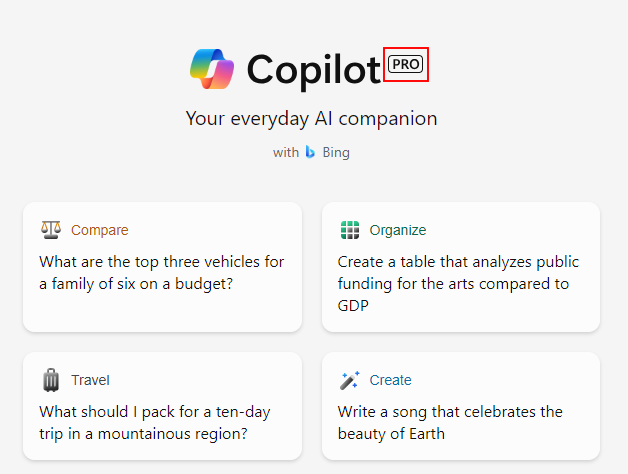
Step 2: Update Microsoft 365 License
To get Copilot Pro on your installed Microsoft 365 apps, follow the steps given below:
- Open any Microsoft 365 app, such as Word, Excel, PowerPoint, Outlook, or OneNote.
- Click on File in the top left corner.
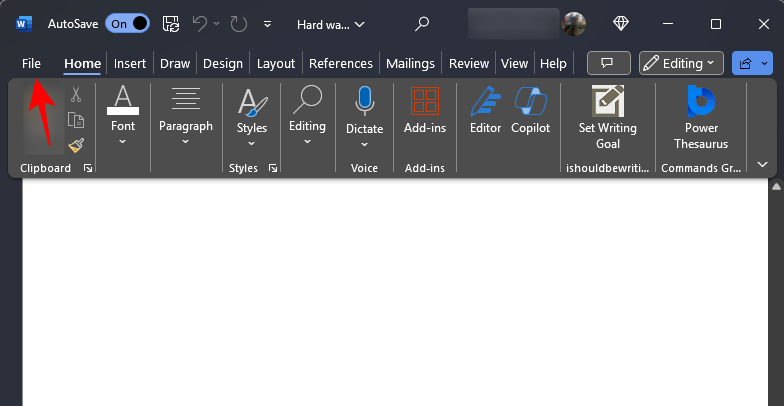
- Select Account in the bottom left corner.
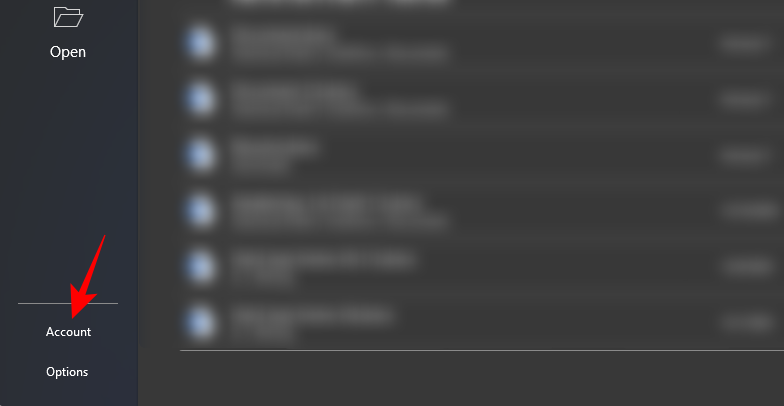
- Under your Microsoft 365 subscription details, click on Update License.
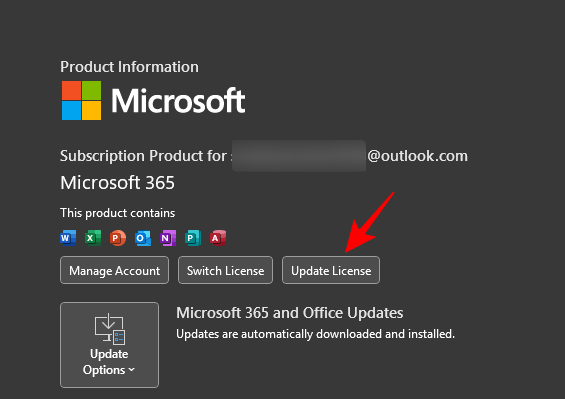
- Click on Sign in.
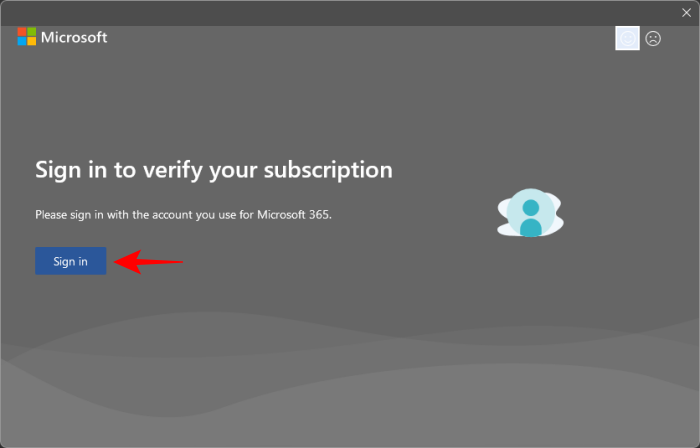
- Enter your login details.
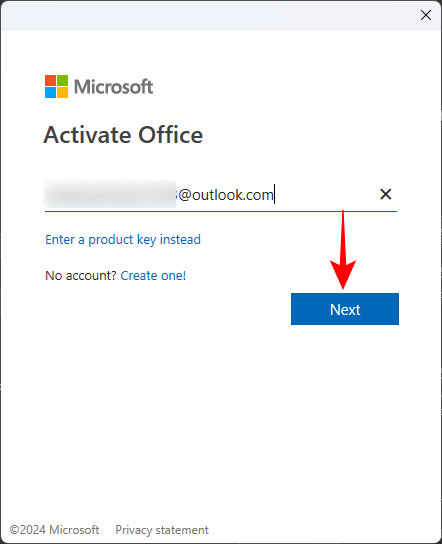
- Once the license is updated, restart the app.
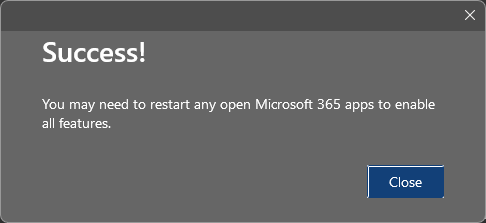
- And voila! Copilot Pro will become available to you in your Microsoft 365 apps.
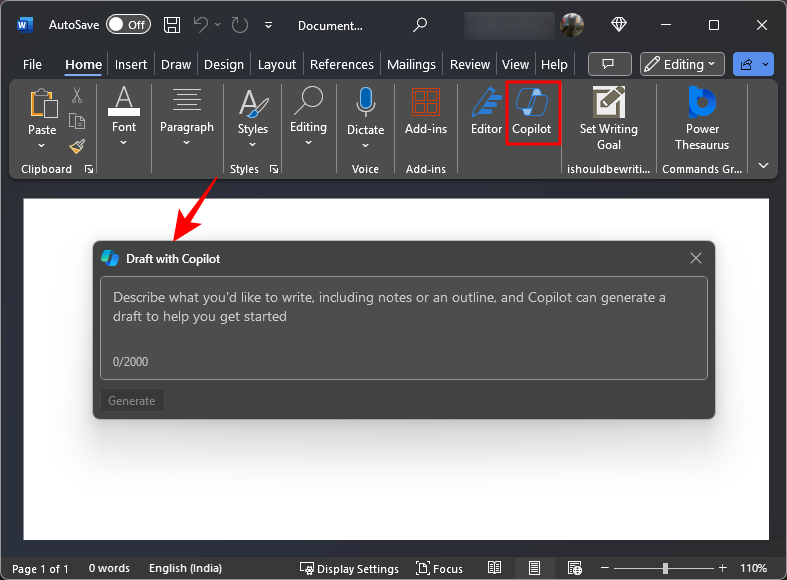
Step 3: Start using Copilot Pro
Once Copilot Pro is purchased and activated, you’ll find it in Microsoft Word, Excel (preview), PowerPoint, Outlook, and OneNote.
When you open a new file, you will see the Copilot overlay ready to get you started. You will also see the ‘Copilot’ icon in the main toolbar. Clicking on it will open up a side panel where you can interact with Copilot.
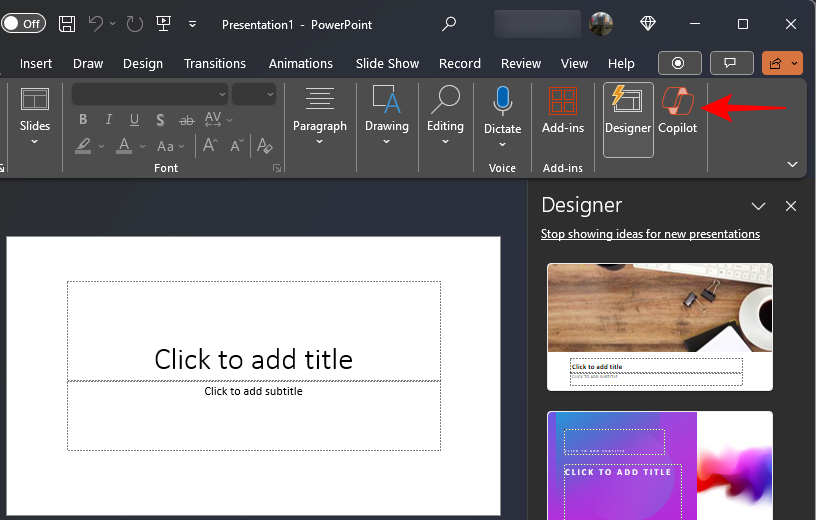
The same will also be available to you on Microsoft 365 for the web.
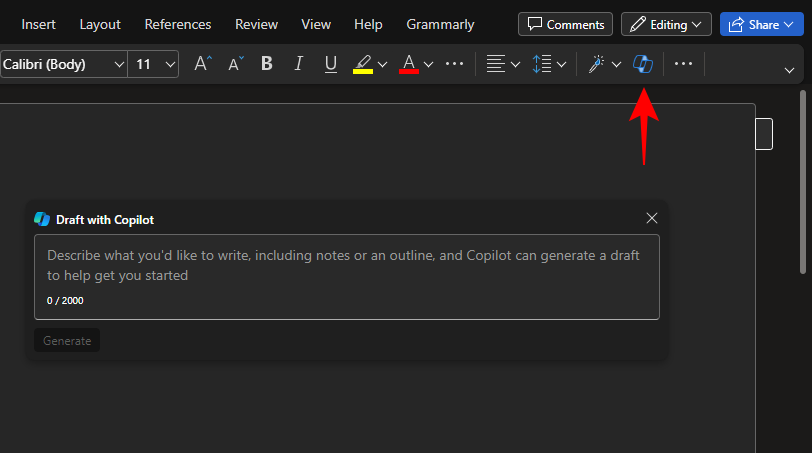
Although Copilot is available for iOS and Android, it is only available as a chatbot. Support for its full capabilities will arrive further down the line.
FAQ
Let’s consider a few commonly asked questions about getting Copilot Pro.
Which Microsoft 365 apps have Copilot Pro?
Copilot Pro is currently available for Microsoft Word, PowerPoint, Outlook, and OneNote. Copilot Pro for Excel is currently in preview, meaning it only works on Excel for the web.
Where is Copilot Pro available?
Copilot is available in Austria, Australia, Brazil, Canada, Switzerland, Germany, Spain, France, the United Kingdom, India, Italy, Japan, Mexico, New Zealand, and the United States.
Can a Copilot Pro subscription be shared with everyone on Microsoft 365 Family?
Individuals who have shared a Microsoft 365 Family subscription will need to get Copilot Pro for each individual separately.
Can’t find the Copilot icon even after purchase?
Once you purchase Copilot Pro, make sure to restart your apps. Alternatively, go to File > Account > Update License. This will force Microsoft 365 to connect to its servers and update the changes.
We hope you were able to get Copilot Pro on your Microsoft 365 apps. Take Copilot for a spin, get creative, increase your productivity, and use the power of AI to simplify your day-to-day tasks. Until next time!

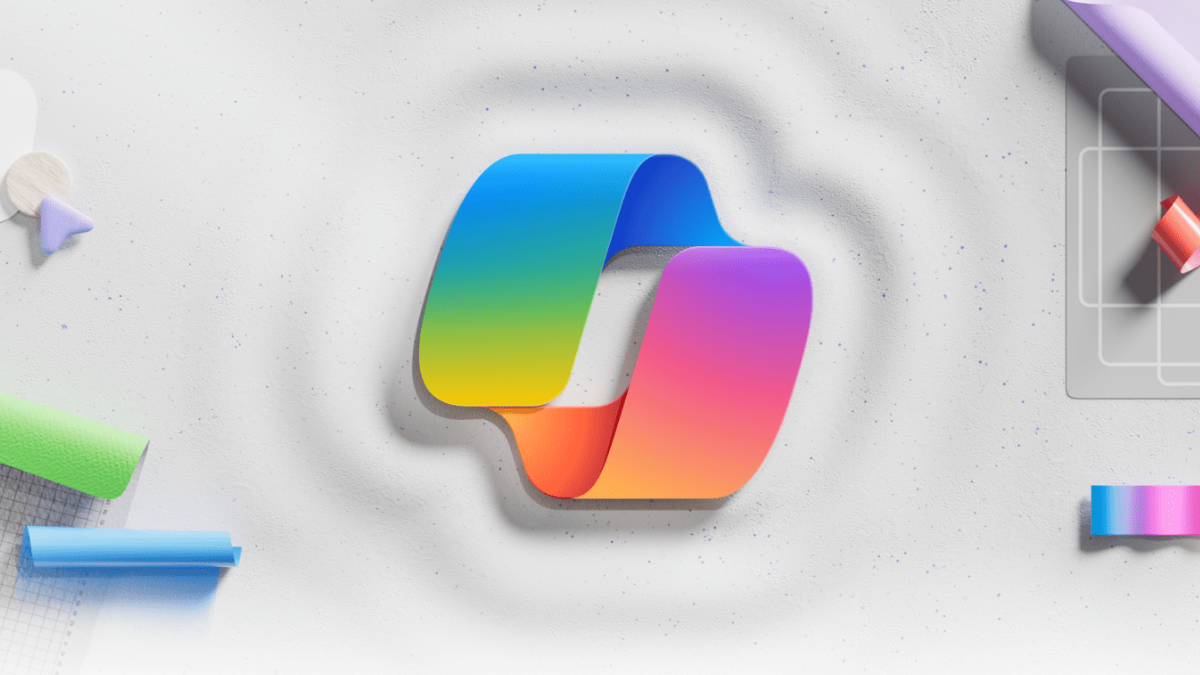








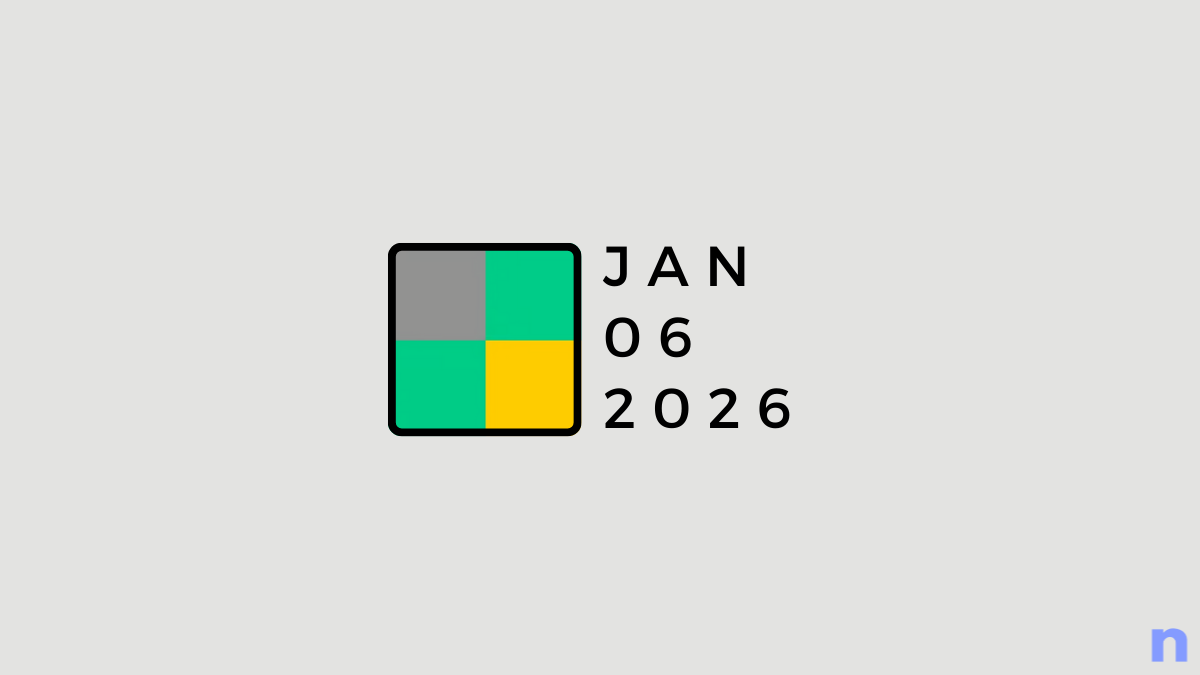
Discussion