Discovery Plus was just released to the public and it seems to be making quite the buzz. Discovery Plus allows you to watch all content from Discovery’s various networks including classics like River Monsters, Man Vs Wild, and more. The platform has two subscription plans that give you access to exclusive originals and an ad-free watching experience.
If you are looking to get a new subscription for your device then we have the perfect guide for you. Let’s take a quick look at it.
How to get Discovery Plus on iOS, iPadOS, and Android
It’s quite simple to get Discovery Plus and the premium subscription on your mobile device. Let’s take a look at the procedure.
Required
Download the Discovery Plus app on your device:
- iOS and iPadOS – Download Link
- Android – Download Link
Guide
Download and install the Discovery Plus app on your respective device using the link above. Once installed, launch the app and tap on ‘Personalize my experience’.
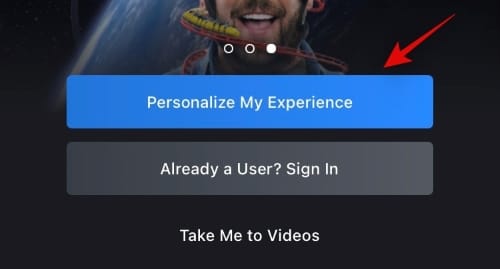
Now select the topics that relate to you the most.

Tap on ‘Continue’ at the bottom of your screen once you are done.
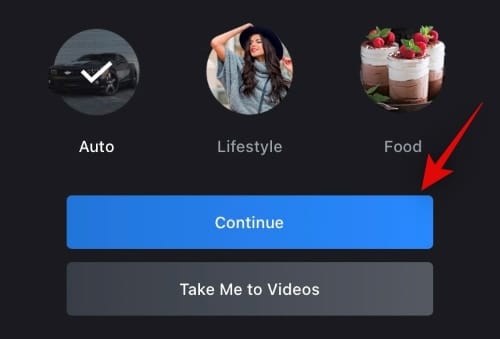
You will now be asked to sign up for Discovery Plus. You can either use a mobile number, your Google ID, your Facebook account, or your Apple ID even if you are on an Android device to sign up for the service. To view email sign up options, tap on ‘View other Sign In options’.
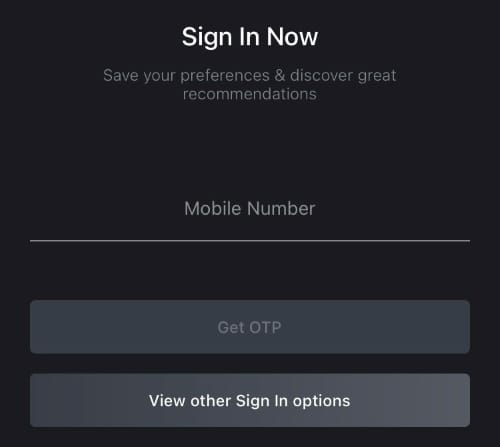
Once you are signed in, you will have access to all the free content offered by Discovery Plus.
How to get the premium subscription
Now that you have set up Discovery Plus on your device, let’s take a look at how you can subscribe to their premium plan from the app. BTW, you can always sign up for Discovery Plus from the web too.
Open the Discovery Plus app and tap on ‘Premium’ at the bottom of your screen.
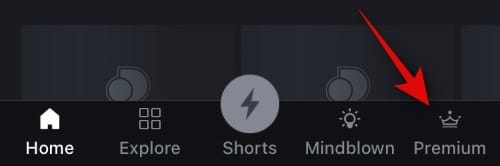
Now tap and choose your plan at the top.
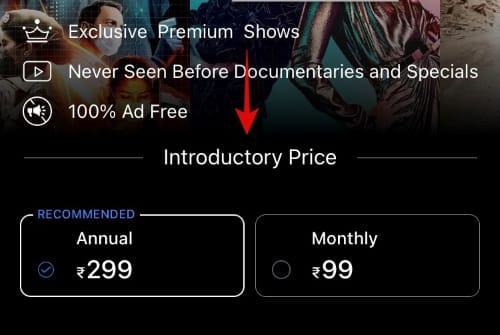
Tap on ‘Continue’ to proceed.

Now verify your payment with Apple. If you are on an iOS device you will be billed through Apple and you will be able to manage your subscription through your Apple ID.
In case you are on an Android, you will now be shown all the compatible payment platforms supported by Android. You can bill your subscription directly through Discovery Plus using methods like Credit Cards, Debit Cards, or other virtual payment methods.
This will allow you to manage your subscription directly from your Discovery Plus account. However, if you make your payment through the Google Play Store, you will be billed via Google and you will need to manage your subscription through the Play Store.

And that’s it! Once the payment is completed you should have access to all of the premium content that Discovery Plus has to offer.
How to cast using Discovery Plus
A nifty feature of the mobile app by Discovery Plus is casting. Just like Netflix and other prominent streaming platforms, you can mirror your device’s screen to any casting compatible TV or monitor. Let’s take a quick look at the procedure.
Open the Discovery Plus app and play the content that you wish to cast to your TV/monitor. Once the playback has started, tap on the cast icon in the top right corner of your screen.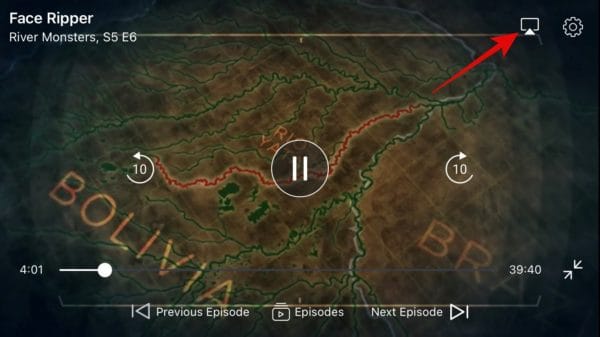
Now select a compatible device on your network from the list.
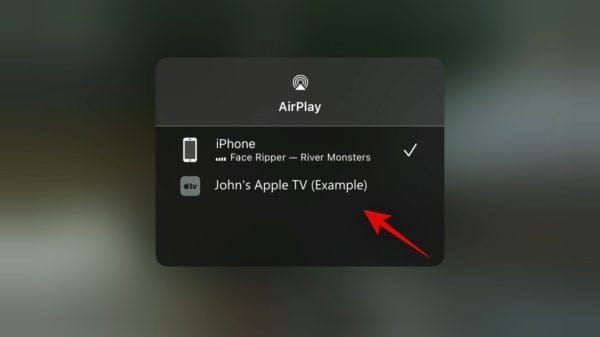
Note: Your mobile device and your TV/monitor need to be on the same WIFI network for casting to work properly.
It will take a few seconds for the device to process your request, upon the completion of which, your screen should be mirrored on your TV/monitor.
What devices are compatible with casting
Most TVs and monitors with inbuilt casting can support iOS devices. Additionally, you can also use the following devices to cast your device’s screen.
- Amazon Fire devices
- Apple TV
- Roku TV
- Android TV
- Google Chromecast
- Other Chromecast devices
I am unable to see the cast icon
There are a few reasons why the casting icon might be missing for you. You can check out the common reasons below and fix the issue to start casting to your device.
- Android/iOS device is using mobile data instead of Wifi
- Casting is disabled on your TV/Chromecast
- Casting disabled on your Android device
- Casting not supported by your Android version
- An outdated version of the Discovery Plus App
- Incompatible Casting receiver (TV, Chromecast, Android TV, etc.)
I hope you were able to easily get and watch Discovery Plus on your mobile device using this guide. If you have any more questions, feel free to reach out to us using the comments below.

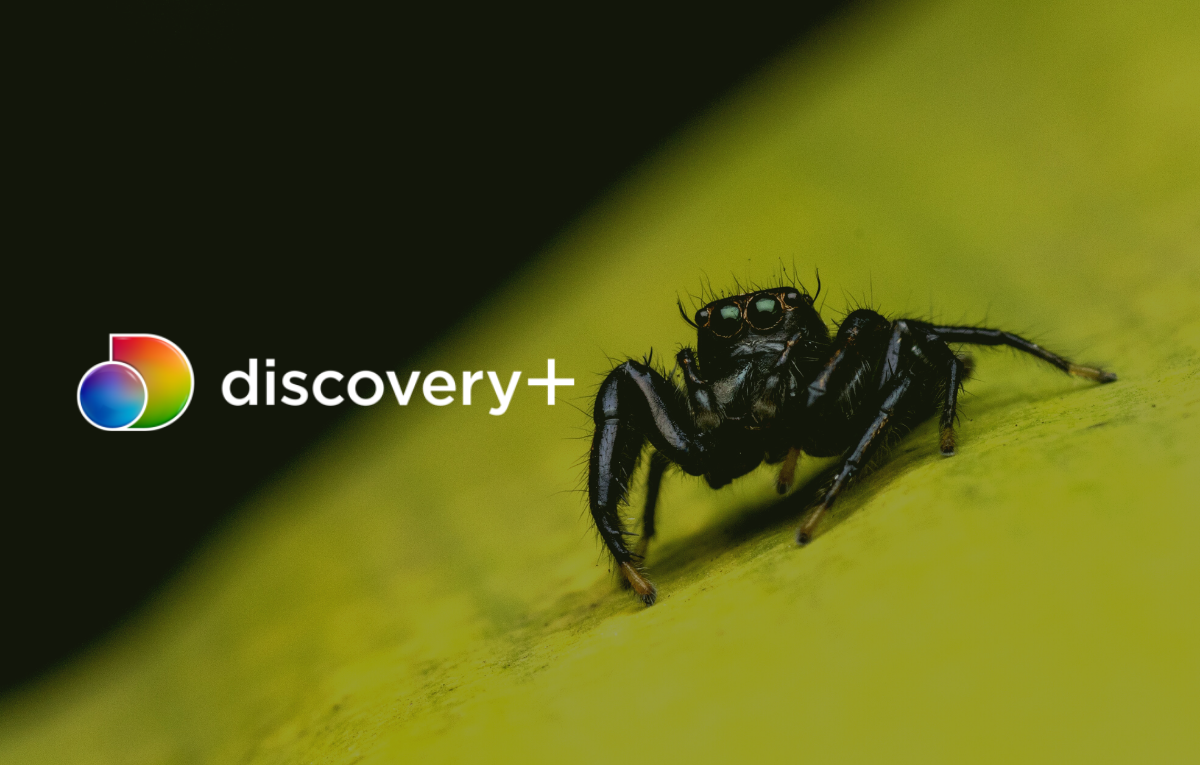











Discussion