Vertical tabs are all the rage nowadays, especially after Microsoft unveiled the feature in its Edge browser. Firefox users have had the vertical tabs layout for some time now, so it’s nothing new for them. But Google Chrome users stand disappointed with how long it’s taking for the same feature to appear. It is, after all, the world’s most popular browser, though lately the updates haven’t reflected that.
Developers have taken down all vertical tabs experimental flags and the tricks that used to work before have been patched up. So how can a tab junkie get the vertical tabs layout? Read on to find out all about installing vertical tabs on Google Chrome and customizing it to your heart’s content.
Related: 3 Best Vertical Tabs Chrome Extensions
To get vertical tabs on your Chrome browser on PC, start with installing this useful extension conveniently called “Vertical Tabs” whose developer is Michael. Below is everything you will need to get and use vertical tabs on your Google Chrome browser.
How to install Vertical Tabs extension on Google Chrome
Currently, getting vertical tabs through chrome extensions is the only means of having your tabs appear vertically. These are available on the Chrome web store. Here’s how you can find and start using a vertical tab extension.
Visit this page: Vertical Tabs Chrome Extension.
Then, on the next page, click on Add to Chrome.
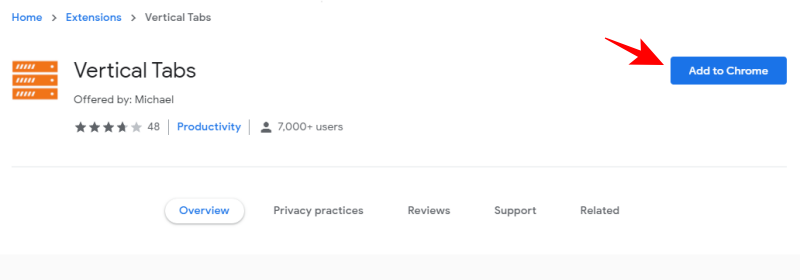
When prompted, click on Add extension.
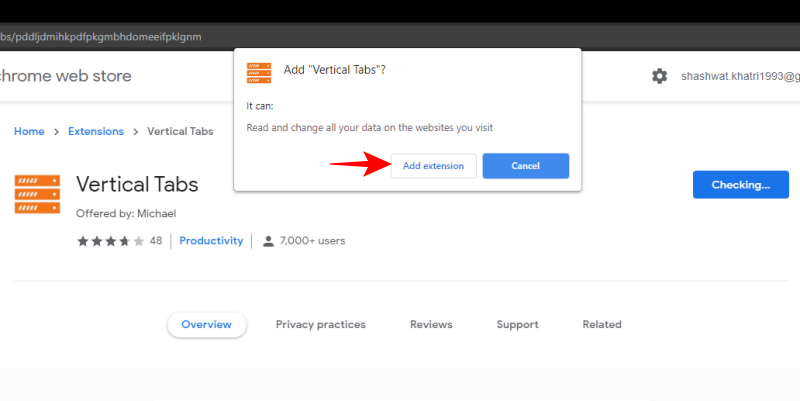
Once it is installed, you’ll be taken to the GitHub page of the extension and the vertical tabs will appear to the left.
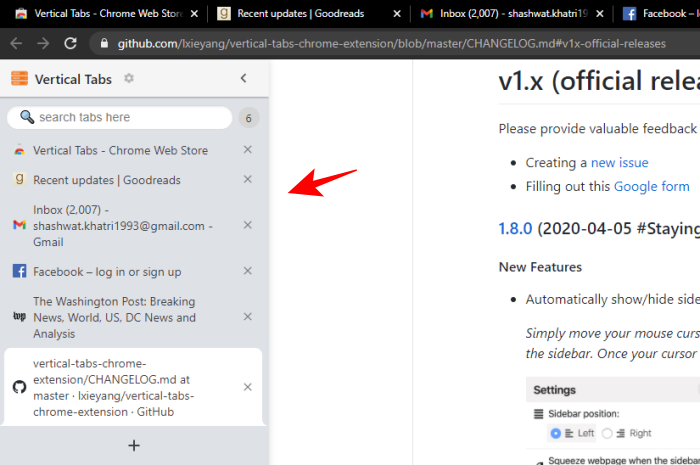
Do note that the vertical tabs sidebar will only appear on the new tabs that you open. Tabs that you had opened prior to installing the extension won’t show the vertical tabs sidebar. We recommend restarting your browser for it to take full effect.
Where to find Google Chrome Vertical Tabs extension
Regardless of which Google Chrome Vertical Tabs extension you get, they will all be placed under ‘Extensions’. These can be accessed easily. Simply click on ‘Extensions’ (the icon looks like a puzzle piece next to the address bar).
![]()
Click on your Vertical tabs extension and the sidebar will appear.
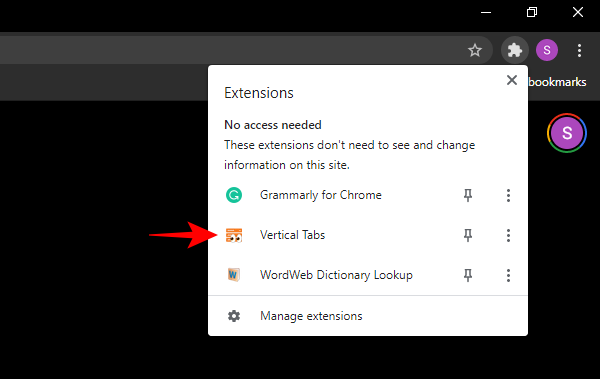
How to pin Vertical tabs extension so that it’s easily accessible
There are a few vertical tabs extensions that don’t stick around. Instead, they have to be accessed from the extensions every time you need them. To simplify this task, pin the extension tab next to the address bar. To do so, click on Extensions (as shown before) and then click on the ‘pin’ next to the Vertical Tabs extension.
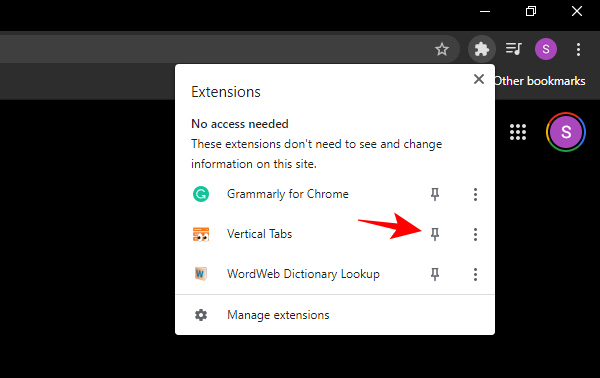
Now, every time you need to access it, it will be right there next to the address bar.
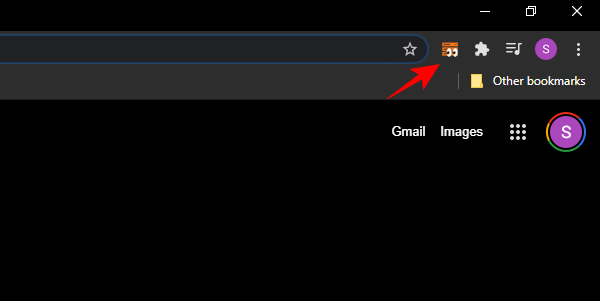
How to shift the vertical tabs on the right side
The Vertical tab sidebar is set to the left of the screen by default. But most vertical tabs extensions can be shifted to the right as well. This is how you can do so.
Click on the settings button in the Vertical Tabs sidebar.

Now, under “Sidebar position” select Right.
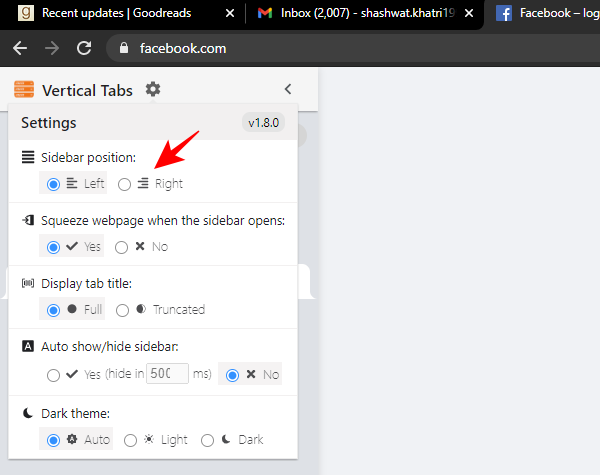
The Vertical tabs sidebar will shift to the right.
Resize the vertical tabs sidebar
If you feel that the vertical tabs sidebar is taking up too much space, fret not. It can be resized easily. All you need to do is to drag the edge of the sidebar left or right (as shown below).
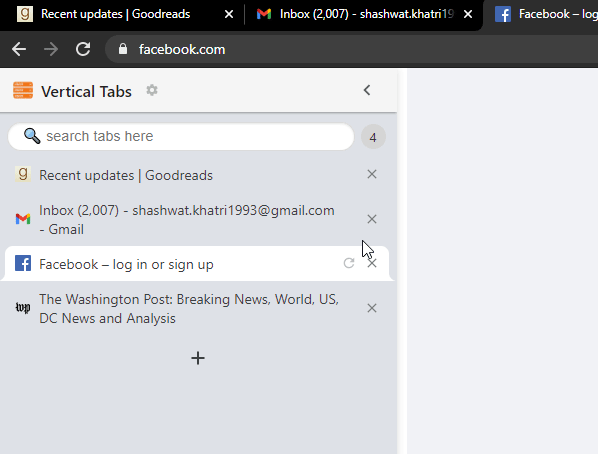
Pick your vertical tabs sidebar theme
Most vertical tabs extension let you pick a theme for the sidebar as well, though it is usually restricted to either a Light or a Dark theme. Regardless, if you want your sidebar to look good with your Chrome theme, you may want to customize this too.
Click on the Settings icon on the Vertical tab sidebar.
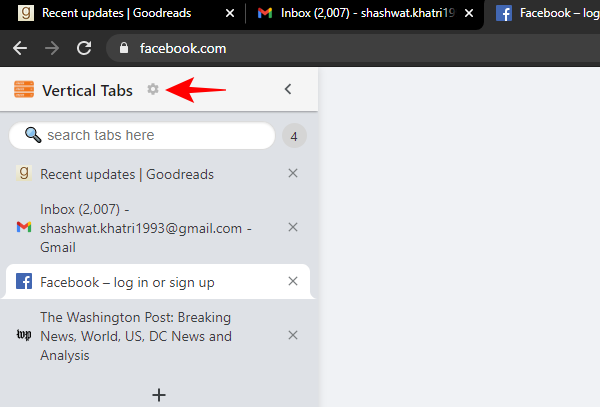
Then, right at the bottom, you will see three options – Auto (default), Light, and Dark.
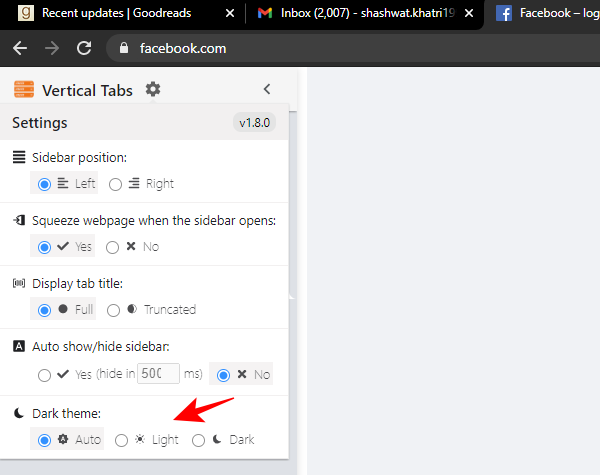
Choose the theme based on your preference and it will be applied instantly.
Search tabs
One feature of vertical tabs that makes it worth your while is the ability to search for tabs. This comes in especially handy if you have a bunch of tabs opened up and want to get to a specific tab. In such a case, all you need to do is to click on the search bar in the Vertical tab sidebar…
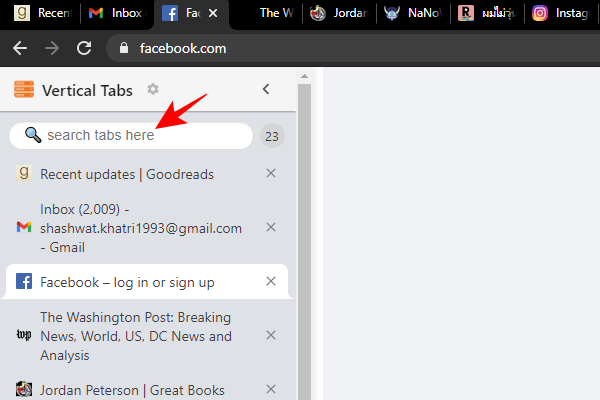
… and type in the title of the web page. This will sift through your opened tabs and find the tab that you’re looking for.
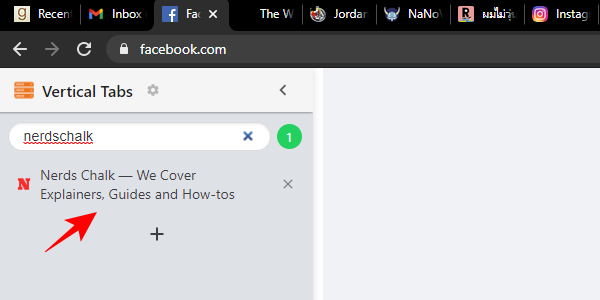
How to enable or disable vertical tabs on a page
Well, just click the Vertical Tabs extension’s icon and it will show or hide the tabs as is the case.
So, this is how you can get the vertical sidebar on Google Chrome. Though Chrome is yet to release an official vertical tabs feature, if you want to save screen space and easily read the tab titles, getting a vertical tabs chrome extension is the only option.

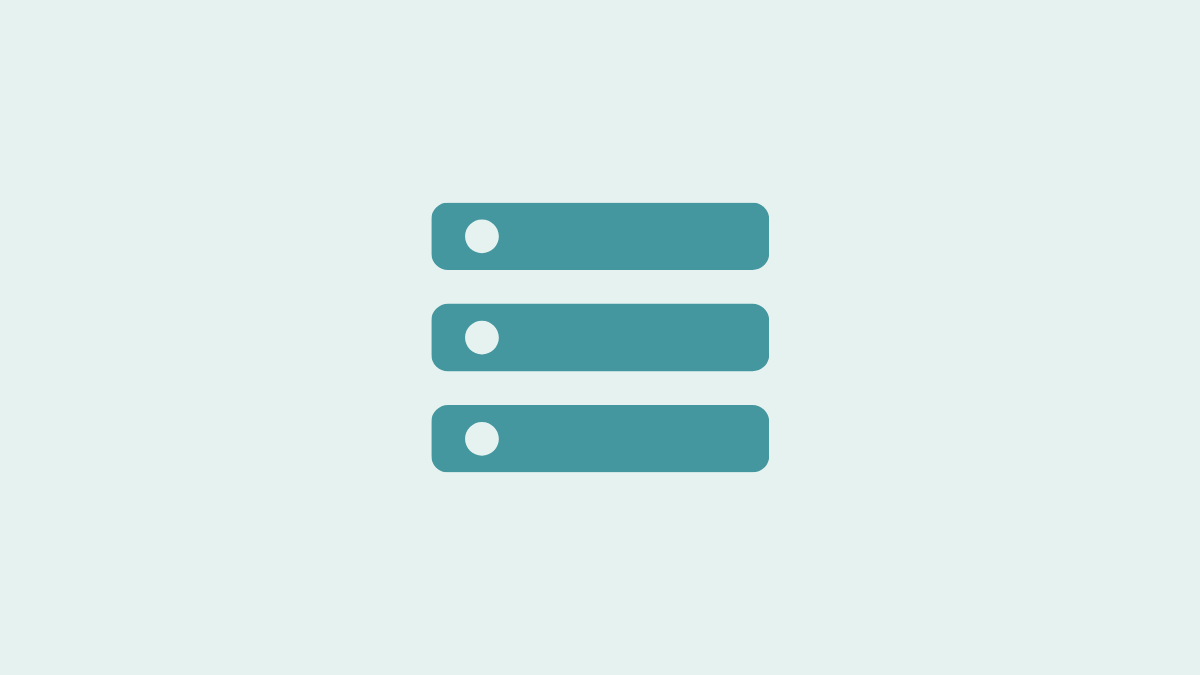



![Solution For Quiz - Where Did the Dragon Hall Deal a Major Blow to the Khitan Navy [Where Winds Meet]](/content/images/2026/01/1-15.png)







Discussion