Whatsapp is the most widely used cross-platform messaging service in the world. It’s been ten long years since the messenger’s first appearance and has naturally faced some competition over the decade. Yet, surprisingly, its popularity hasn’t wavered.
The app is currently under Facebook’s broad umbrella and receives periodic feature-enhancing/maintenance updates. While the stable version gets maintenance updates every now and then, the beta version is generally where the action’s at.
So, if you don’t mind periodic updates and a few rare bugs, get yourself enrolled into WhatsApp’s beta program to receive highly-anticipated updates ahead of anyone else.
Alternatively, if you can’t get in the beta program, download and install the latest version of the WhatsApp beta .apk file. You can find the latest release here.
WhatsApp is shipping a neat feature in the latest beta update, allowing consumers to use their fingerprint biometric to unlock the app.
Required version and download for fingerprint unlock on WhatsApp
The fingerprint lock feature that allows you to set fingerprint as security on WhatsApp without needing any other app or service is available in WhatsApp’s beta version 2.19.221 (and newer).
So, to see the fingerprint unlocking in action, you’ll need to download the 2.19.221 Android beta version from Google Play. To enroll, open WhatsApp in Google Play, scroll down and find Become a beta tester, and tap I’m in. Voila!
Alternatively, you can download the beta version’s APK file from here and then install it manually to get the fingerprint lock feature right away.
As it’s a beta build, there could be a few rogue bugs, here and there, so, keep that fact in mind before moving over to the other side. If you are looking for a bug-free experience, wait for a stable release. However, considering how long WhatsApp usually takes to release stable updates, prepare yourself for at least a couple of months of waiting.
How to set up WhatsApp fingerprint lock
Setting up the fingerprint lock is rather straightforward. After successfully installing the 2.19.221 beta, just go to WhatsApp Settings > Account > Privacy > Toggle on Unlock with fingerprint.
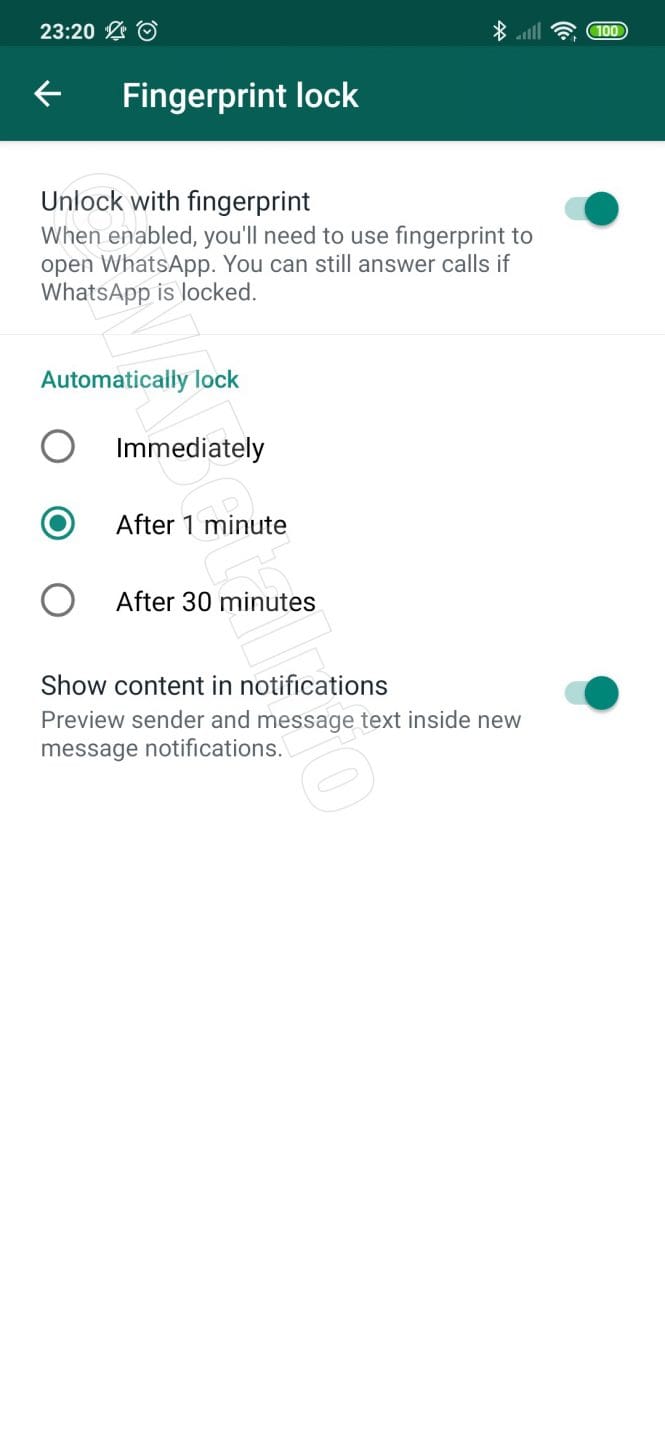
There are a couple of additional settings that you must know to make the most of the fingerprint unlocking system.
The first one allows you to change how long your authentication stays valid. By picking from one of the three options — Immediately, After 1 minute, and After 30 minutes — you can tweak how intensive security checks are.
There’s also an option to toggle whether sender info and message content are displayed under the Notification Shade. Upon turning it off, the app content is hidden with a text saying, “content hidden due to fingerprint lock.”
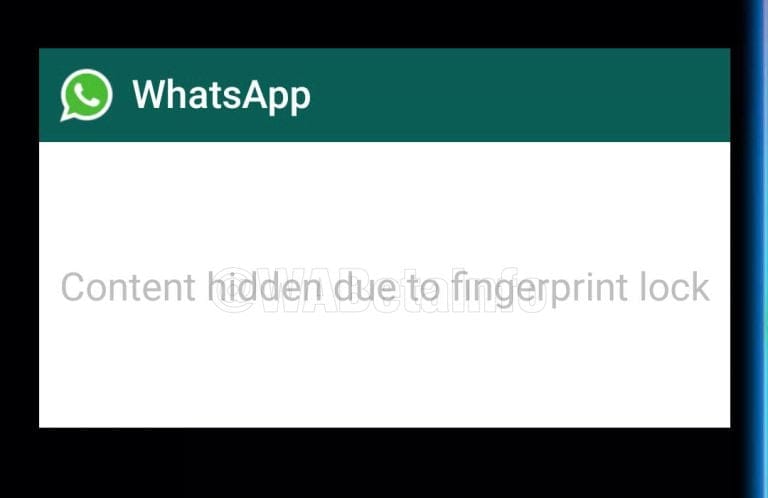
How to use WhatsApp fingerprint unlocking
After you’ve successfully configured WhatsApp’s fingerprint unlocking system, you won’t need to perform any additional steps to make it work. Simply head over to the app, and you should get a prompt asking for your fingerprint.
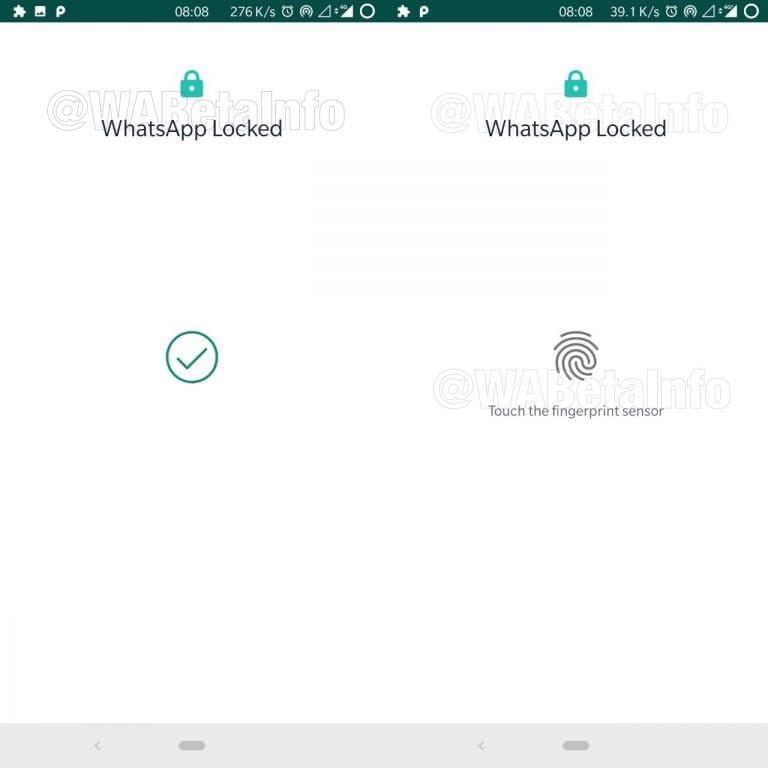
WhatsApp fingerprint lock Tips
Here are some tips to make use of when using the fingerprint unlock feature of the WhatsApp.
Get rid of app lock
Most people, who are concerned with privacy, rely on 3rd-party apps to add an extra layer of security. From pin and password to face ID and fingerprint, there are plenty of options on the market. But now that WhatsApp has launched its own fingerprint authentication system, we don’t need to rely on 3rd-party apps.
Also, using a 3rd-party lock app on top of WhatsApp’s fingerprint system makes the process more time consuming, as you’ll need to complete two authentication processes before accessing the app.
You can still answer calls
As mentioned earlier, there’s an option to hide the sender’s info and content under the Notification Shade. However, when it comes to WhatsApp calls, there’s no such option/restriction. Even if you hide sender’s info and content, you’ll get to answer WhatsApp calls, because authentication is only required when you want to open the main app.
Revert to stable if need be
Yes, the beta version assures fastest updates, but there are usually a lot of bugs bundled in with the package. If the trade-off doesn’t seem worth it, you can always revert back to the stable version of the app. Just make sure you back up all your chats before rolling back.
How secure is the process
It’s not entirely inside the scope of this article, but it’s an important topic, nonetheless. We are quite aware of the adverse effects of handing sensitive data to third-party applications. And while the Facebook-backed messenger is considered one of the most trusted in the market, it’s not crazy for us to contemplate the worst-case scenario.
Thankfully, as the biometric authentication is performed by the Android system itself, the data is kept and processed locally. Your device runs your fingerprint and only intimates the server whether you were successfully authenticated or not. No confidential information is shared with the server.












Discussion