What to know
- Midjourney lets you generate images without spending your Fast Hours using a Relax Mode.
- Relax Mode can be enabled on Midjourney accounts subscribed to Standard, Pro, and Mega plans. It isn’t available on Midjourney’s Basic plan.
- With Relax Mode, your image generations will be placed in a queue and will be processed anywhere between 0-10 minutes based on GPU availability and your monthly usage.
- You can create an unlimited number of images using Relax Mode but at the cost of longer waiting times and none of these creations will cost you Fast Hours/Minutes from your Midjourney account.
Can you generate images without Fast Hours on Midjourney?
Yes, there’s a way you can generate images without spending your account’s Fast Minutes on Midjourney. By default, all your creations on Midjourney are processed using Fast Mode which on average takes up about one minute of GPU time to finish creating an image. Keep in mind that multiple generates, upscaling, using custom aspect ratios, and running generations on older Midjourney models cost additionally.
If you don’t wish to use up your account’s GPU time, i.e., your Fast Minutes, Midjourney offers a no-cost solution that you can use for image generation. The solution involves using the platform’s Relax Mode which all paid subscribers of Midjourney can take advantage of.
With Relax Mode, you can create as many images as you want without limitations and none of your creations will count toward your GPU time. At the moment, Relax Mode can only be used by subscribers of Standard, Pro, and Mega plans on Midjourney; so it isn’t available for users who have signed up for Midjourney’s Basic plan.
How to generate images without consuming Fast Hours on Midjourney
There are three ways you can generate images without using up your account’s GPU time or Fast Hours and all of them involve enabling the Relax Mode for image creation. You can use methods 1 and 2 to apply Relax Mode for all future generations or use method 3 to enable it for a single image generation on Midjourney.
Note: You need a Midjourney account subscribed to Standard, Pro, and Mega plans to use Relax Mode; this won’t work if your account has Midjourney’s Basic subscription.
Method 1: Using /relax command
The easiest way to enable Relax Mode to generate images without consuming Fast Hours is by using the /relax command inside Discord. Before you do that, open any of Midjourney’s servers on Discord, or access the Midjourney Bot from your Discord Server or Discord DM. Regardless of how you access it, tap on the text box at the bottom.
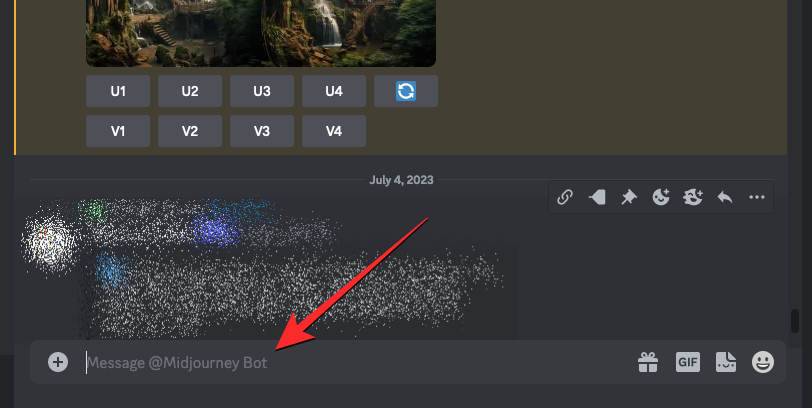
Inside this text box, type /relax and click on the /relax option that shows up in the subsequent menu.
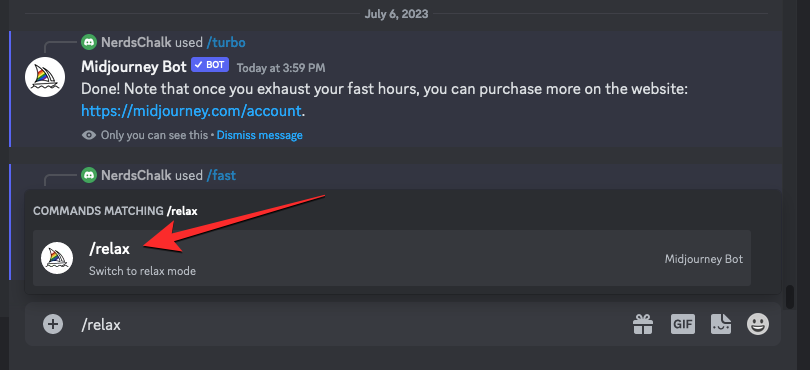
Once selected, press the Enter key on your keyboard.
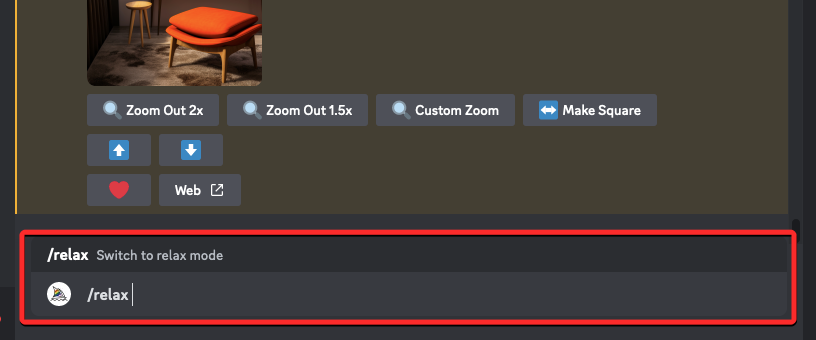
Relax Mode will now be activated on your Midjourney account and you’ll see a response from the Midjourney Bot as confirmation.
To start generating images in this mode, you can use the /imagine prompt or any other prompt you want to use for your creations on Midjourney.
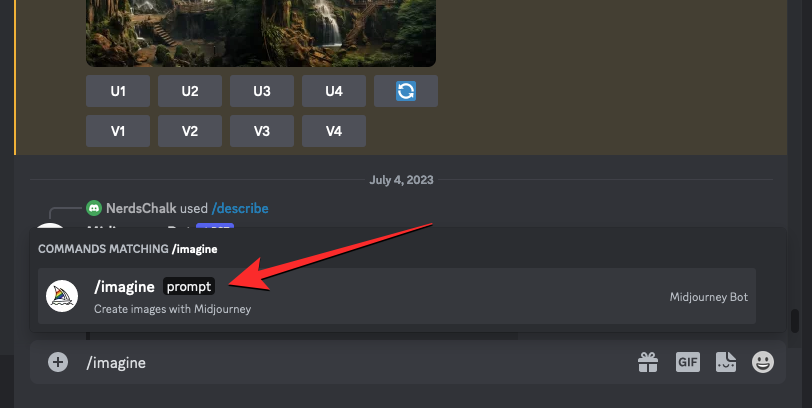
Method 2: Using Midjourney settings
You can also switch your default image generation to Relax Mode from Midjourney’s settings. For that, tap on the text box at the bottom of any of Midjourney’s server pages, or where you access the Midjourney Bot on your server or Discord DM.
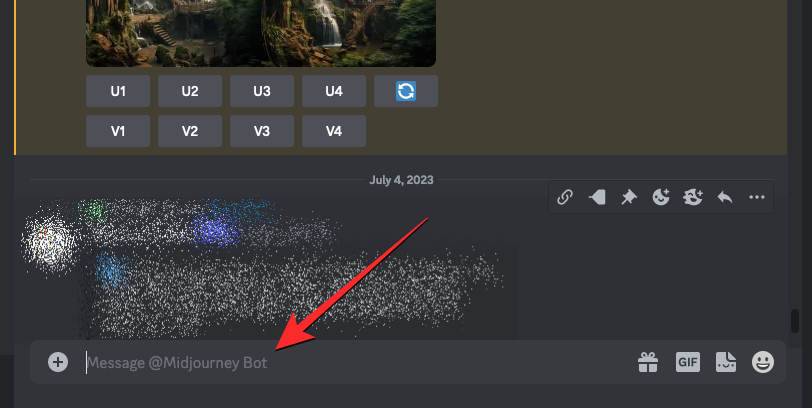
Here, type /settings, click on the /settings option, and then press the Enter key on your keyboard.
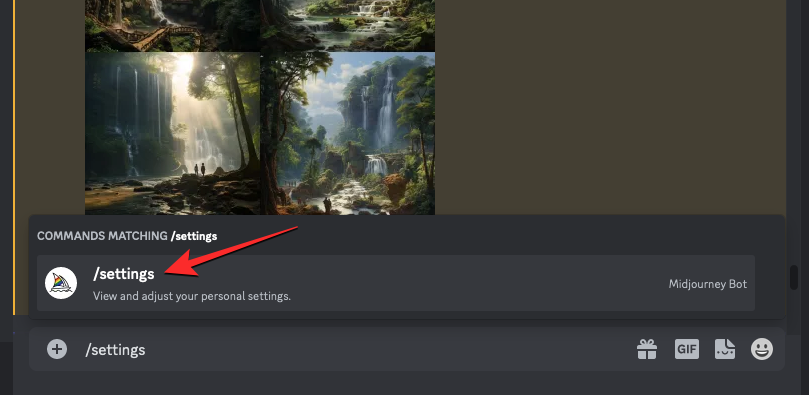
In the Midjourney response that shows up, click on Relax Mode at the bottom.
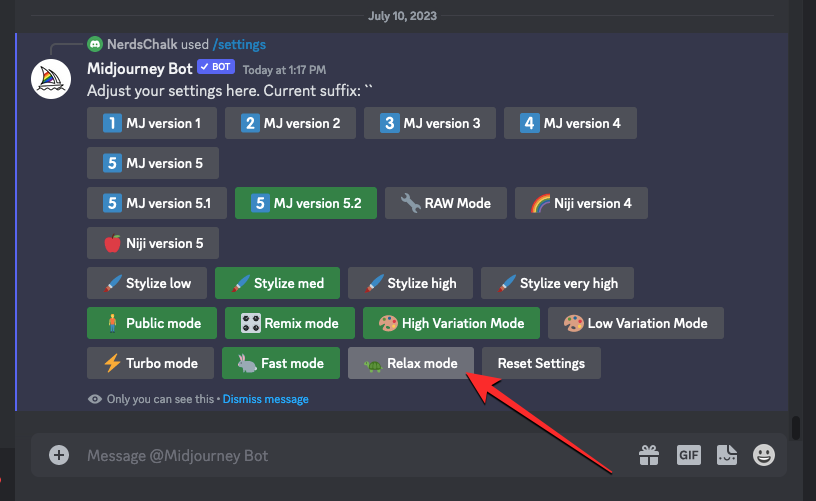
Once Relax Mode is enabled, the Relax Mode option from the response will have a green background to indicate that it has been turned on. You’ll also see another response from the Midjourney Bot as confirmation.
Now, you can start your image generations using the /imagine prompt or any other prompt on Midjourney.
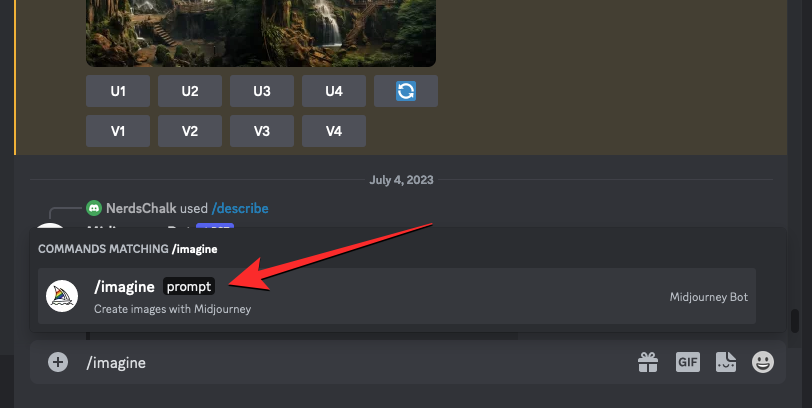
Method 3: Using –relax parameter
The above methods can apply the Relax Mode on Midjourney for all the image creations you perform. If you only wish to use this mode for a single job, you can use the –relax parameter. For this, open any of Midjourney’s servers on Discord, or access the Midjourney Bot from your Discord Server or Discord DM. Regardless of how you access it, tap on the text box at the bottom.
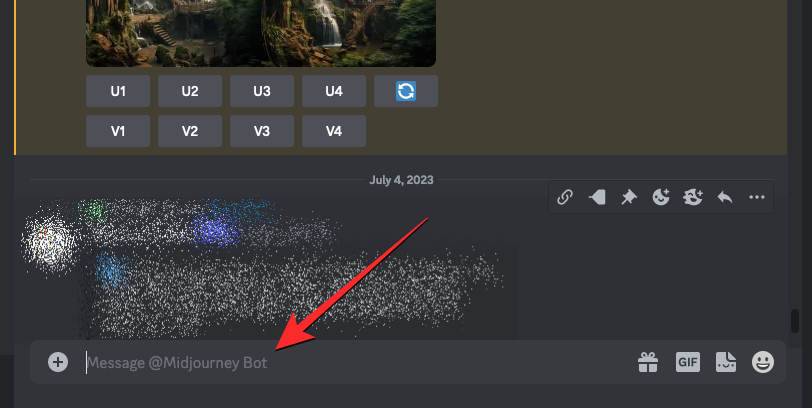
In this box, type the /imagine prompt followed by the description for the image you want to create.
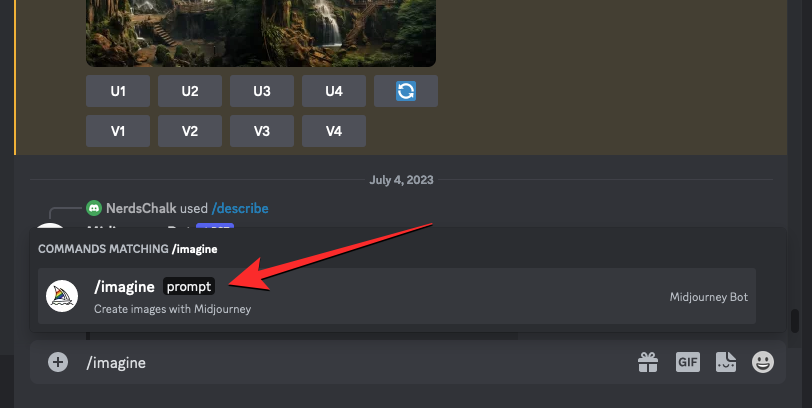
Once you’ve entered the input prompt, type --relax at the end before pressing the Enter key.
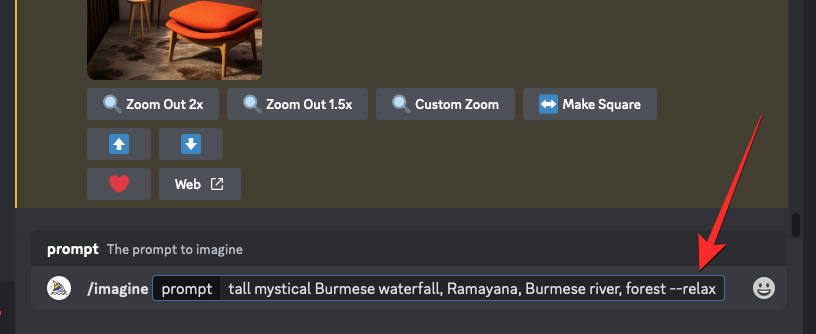
When you do that, the current job will be carried out in Relax Mode and will be placed in a queue to be processed once GPUs are available for its creation.
This will not affect your future jobs on Midjourney as they’ll continue to be generated in Fast Mode if that’s set as default on your account. To execute more generations in Relax Mode, you can repeat the above steps to apply it for each of your imagine jobs.
What happens when you use Relax Mode?
Relax Mode on Midjourney can either be turned on for a single image generation or all subsequent jobs on the AI platform. If you used methods 1 and 2 to enable Relax Mode on your account, all of your future requests to the Midjourney Bot will be carried out in Relax Mode. Method 3 only applies the Relax Mode for a single image job, so your subsequent requests will continue to be processed in the mode that you’ve currently set (Fast Mode, by default).
With Relax Mode enabled, your requests will be placed into a queue and will start processing when GPUs become available. This availability will be based on how much you’ve used the system in a month. What this means is that you will have shorter wait times when you use Relax Mode occasionally compared to users who have used Relax Mode more than you.
Midjourney says the wait times for image creation on Relax Mode are dynamic, so it can range anywhere between 0–10 minutes per job based on your previous usage. The frequency of your usage will reset when your monthly subscription is renewed, so you may get shorter wait times in subsequent months even if you have used Relax Mode a lot during the current month.
You can use the Relax Mode for any number of image generations as you want and they won’t add up to consume any of your existing GPU time. This way, you can save your Fast Hours for more urgent work while placing other generations in the queue for processing.
How to switch off Relax Mode on Midjourney
When you’re done using Relax Mode to generate images, you can switch it off to make your creations in the default mode of generation. Turning off Relax Mode is only required if you followed either method 1 or 2 above since they both apply this mode for all of your subsequent generations. Since method 3 only takes effect for a single generation job, you don’t need to turn off Relax mode in case you followed it.
To turn off Relax Mode, open any of Midjourney’s servers on Discord, or access the Midjourney Bot from your Discord Server or Discord DM. Regardless of how you access it, tap on the text box at the bottom.
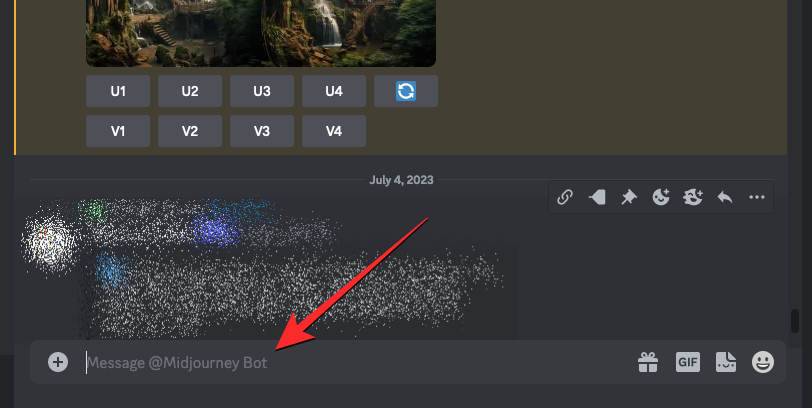
Inside this text box, type /fast and click on the /fast option that shows up in the subsequent menu. Once selected, press the Enter key on your keyboard.
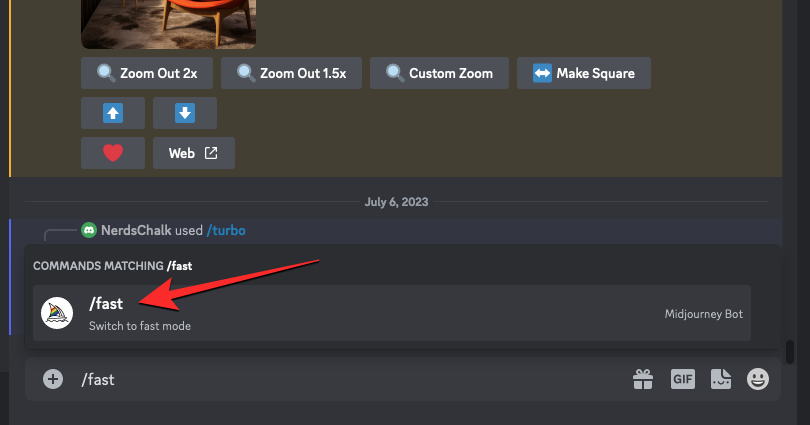
Midjourney will now disable Relax Mode and all your future generations will be varied out in Fast Mode.
Another way to switch off Relax Mode is by accessing the Midjourney settings. To do that, type /settings, click on the /settings option, and then press the Enter key on your keyboard.
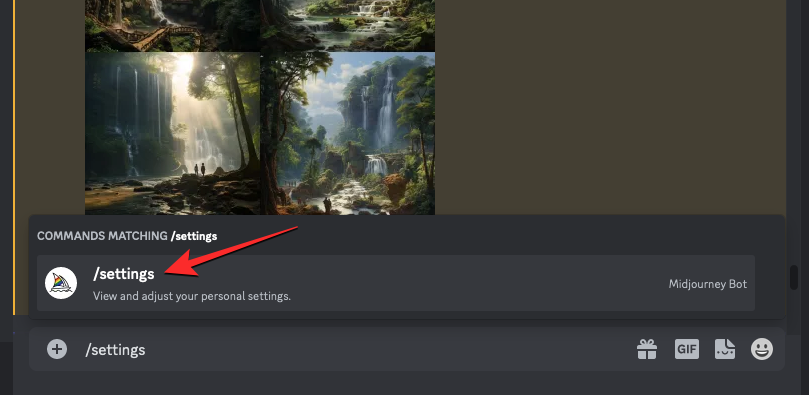
In the Midjourney response that shows up, click on Fast Mode at the bottom.
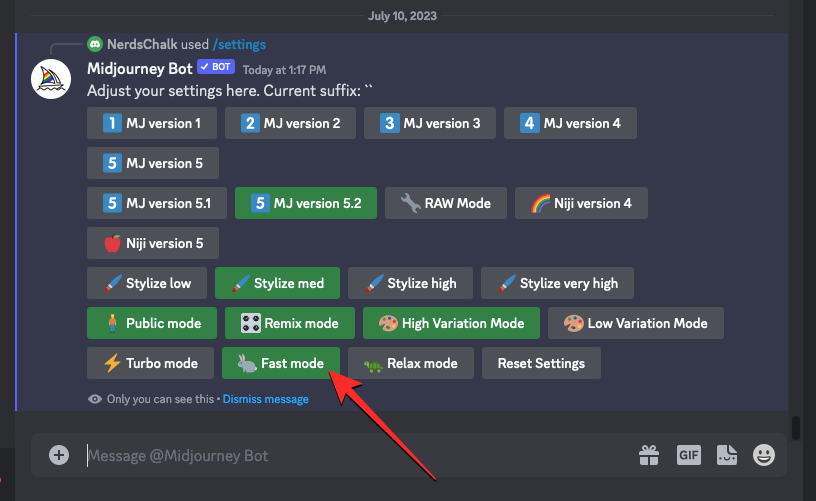
That’s all you need to know about generating images without consuming Fast Hours on Midjourney.

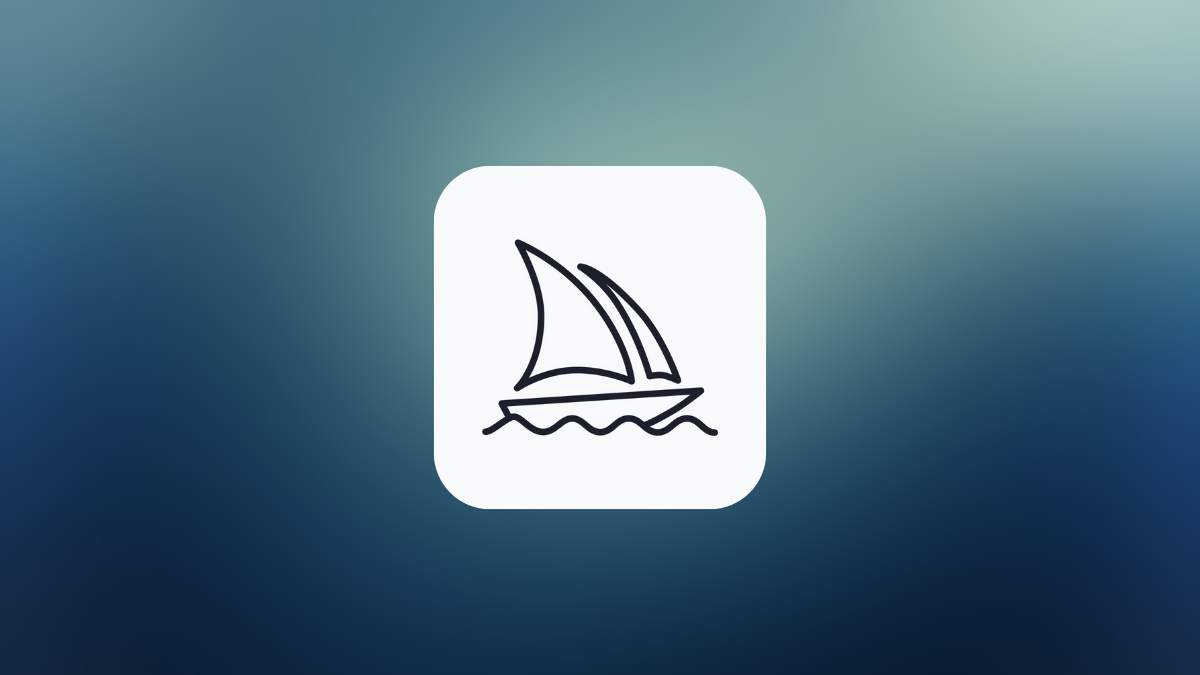











Discussion