What to know
- Midjourney now allows users to create images on the AI tool much faster using the new Turbo Mode.
- Turbo Mode lets you create images up to four times faster than Fast Mode at the cost of consuming twice as many subscription GPU minutes.
- Any subscriber on Midjourney can use Turbo Mode if they have sufficient Fast Hours available on their account for image creation.
- Turbo Mode is only applicable for images created on Midjourney version 5 or higher, so you can enable it when using Midjourney versions 5, 5.1, and 5.2 for now.
What is Turbo Mode on Midjourney?
Midjourney has introduced a new Turbo Mode for users who may wish to generate their images faster than the usual wait time. When Turbo Mode is enabled, Midjourney lets you use its high-speed experimental GPU pool so that you can create images up to four times faster than the regular time it takes to generate them. This means, your images should be ready and available to you instantly, since a regular imagine job only takes a few seconds to complete.
This increase in speed isn’t free of cost, as you’d be spending twice as many subscription GPU minutes as a typical Fast Mode Job. According to Midjourney, the average time that the Midjourney Bot takes to finish creating an image in Fast Mode is about one minute of GPU time. By that logic, the new Turbo Mode should be capable of completing a regular imagine job within just 15 seconds and for that, you’ll be spending 2 minutes of the Fast Mode time available on your account.
You must note that this is just a rough calculation. Your final images may take longer to process because of upscaling, using custom aspect ratios, and applying older Midjourney models. This may also contribute to a generation cost, that’s higher than 2 minutes of your Fast Mode time.
Currently, you can use Turbo Mode on Midjourney versions 5.2, 5.2, and 5, but not on older versions beyond. If you turned on Turbo Mode but you’re trying to create images on an older Midjourney version, the process will be undertaken on Fast Mode instead. The same is true when Midjourney is unable to find enough GPUs for image generation on Turbo Mode.
How to access Turbo Mode on Midjourney
Before you can enable Turbo Mode inside Midjourney, you need to make sure that you’re currently running Midjourney version 5 or higher on Discord. For that, open any of Midjourney’s servers on Discord, or access the Midjourney Bot from your Discord Server or Discord DM. Regardless of how you access it, tap on the text box at the bottom.
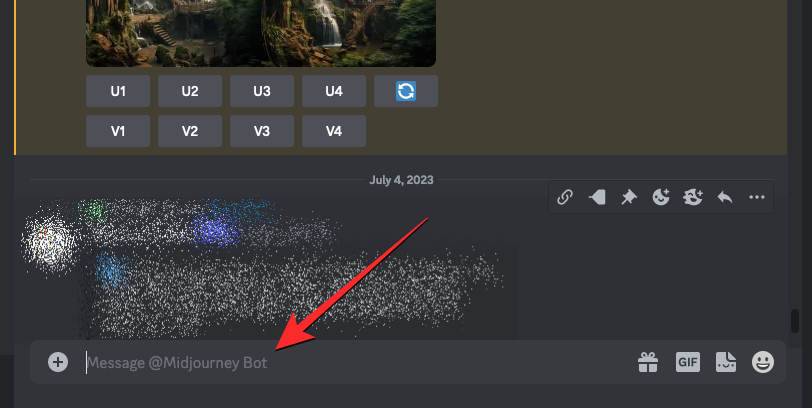
Here, type /settings, click on the /settings option, and then press the Enter key on your keyboard.
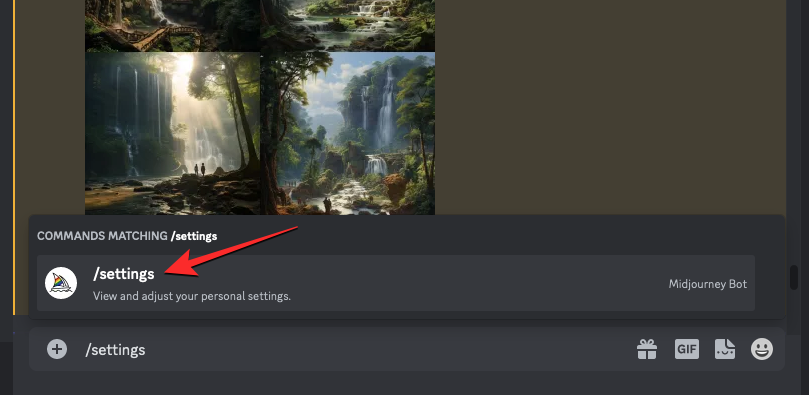
In the Midjourney response that shows up, make sure you’ve any of MJ version 5.2, MJ version 5.2, or MJ version 5 are selected and highlighted in green. We recommend you choose the latest version – MJ version 5.2 to make sure you can use all the new Midjourney features with Turbo Mode enabled.
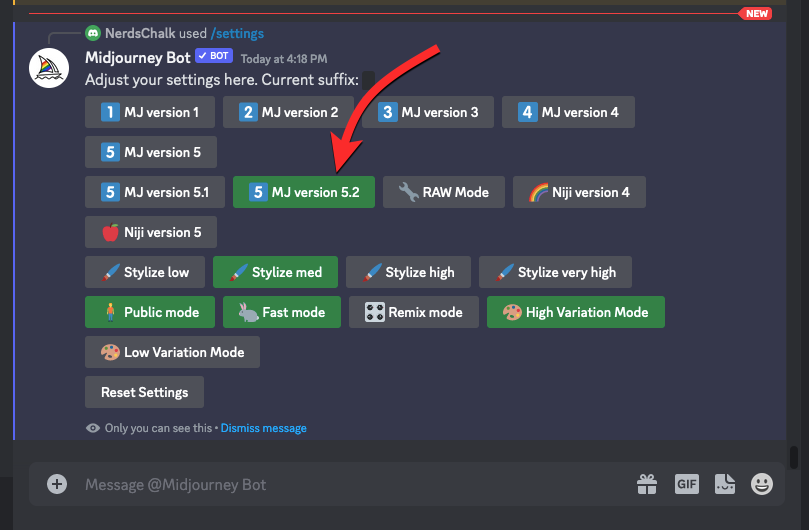
You can move on to the next section to enable Turbo Mode.
How to use Turbo Mode to generate images faster on Midjourney
Once your account is running Midjourney version 5 or higher, you can turn on Turbo Mode by following the methods explained below.
Note: Make sure your Midjourney account has sufficient Fast Hours that you can use to generate images in Turbo Mode. Since this mode costs twice as many Fast minutes for faster generation, the maximum number of creations that you can perform will be limited and lesser than you’d usually get when using Fast Mode. You can check how many Fast Hours are left in your account by checking the “Plan Details” section on your Midjourney Accounts page.

Method 1: Using /turbo prompt
The easiest way to switch to Turbo Mode is by using its prompt inside Midjourney. For this, open any of Midjourney’s servers or the Midjourney Bot on your server or Discord DM. Regardless of where you access Midjourney, click on the text box at the bottom.
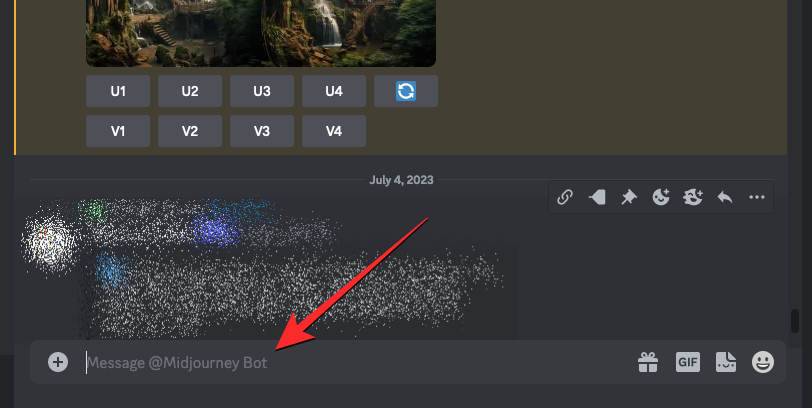
Inside this text box, type /turbo and click on the /turbo option that shows up in the subsequent menu.
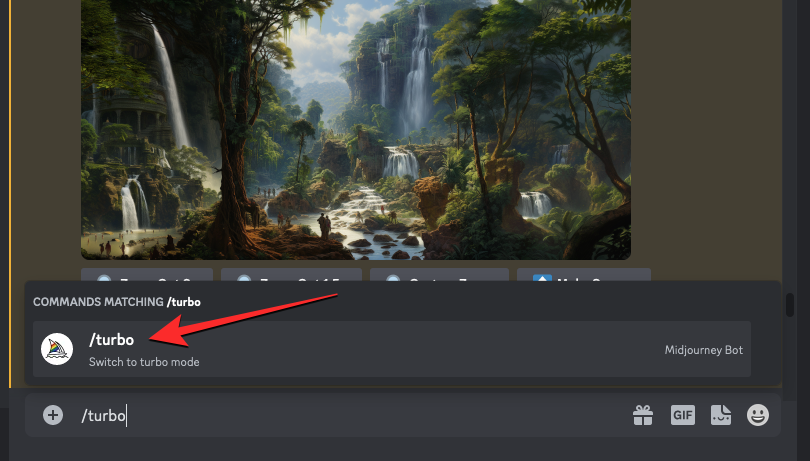
Once selected, press the Enter key on your keyboard.
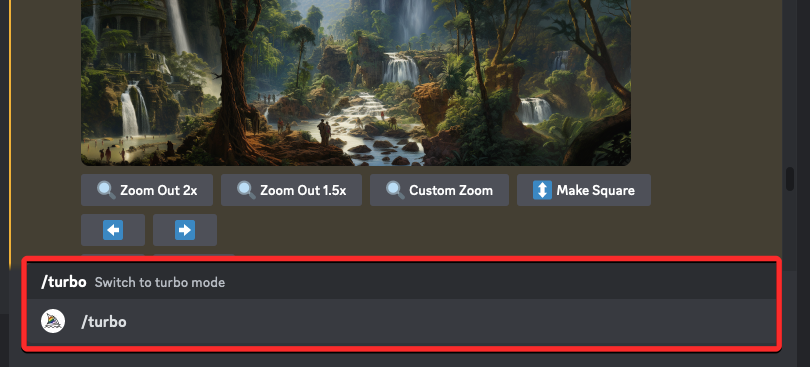
Turbo Mode will now be activated on your Midjourney account and you’ll see a response from the Midjourney Bot as confirmation.
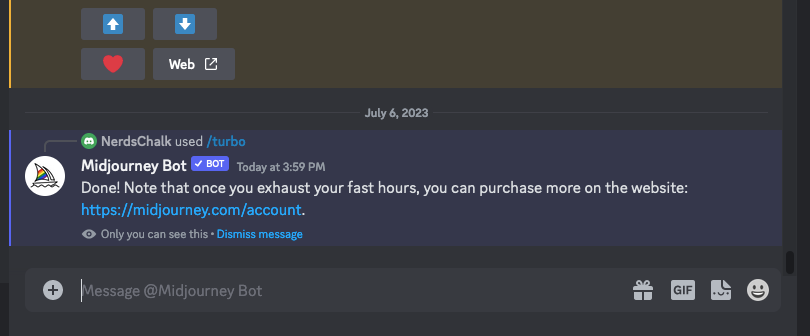
To start generating images in this mode, you can use the /imagine prompt or any other prompt you want to use for your creations on Midjourney.
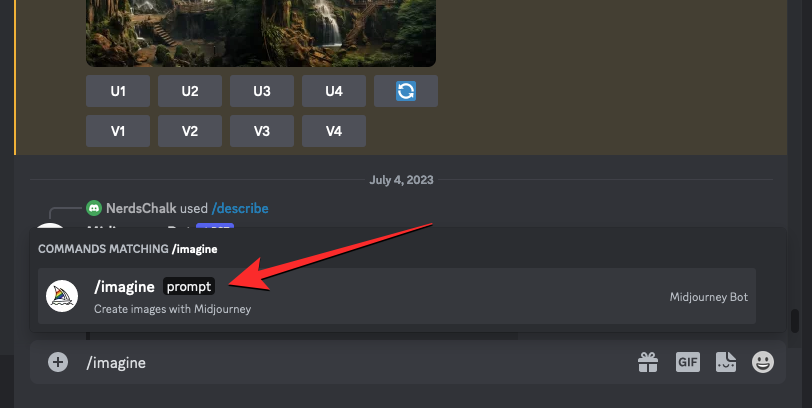
Method 2: From Midjourney Settings
You can also switch your default image generation to Turbo Mode from Midjourney’s settings. For that, tap on the text box at the bottom of any of Midjourney’s server pages, or where you access the Midjourney Bot on your server or Discord DM.
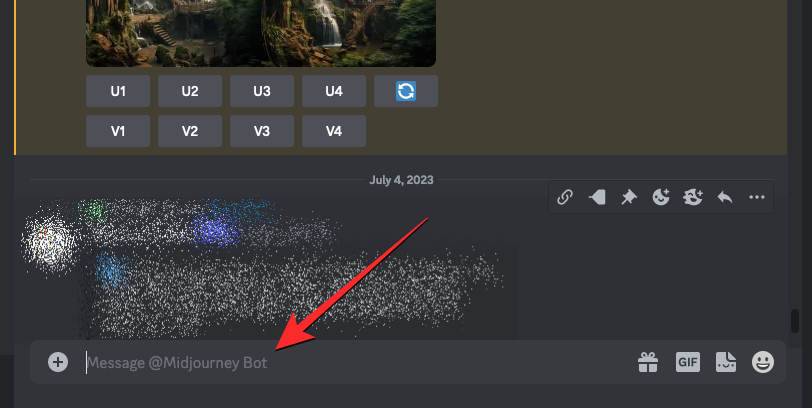
Here, type /settings, click on the /settings option, and then press the Enter key on your keyboard.
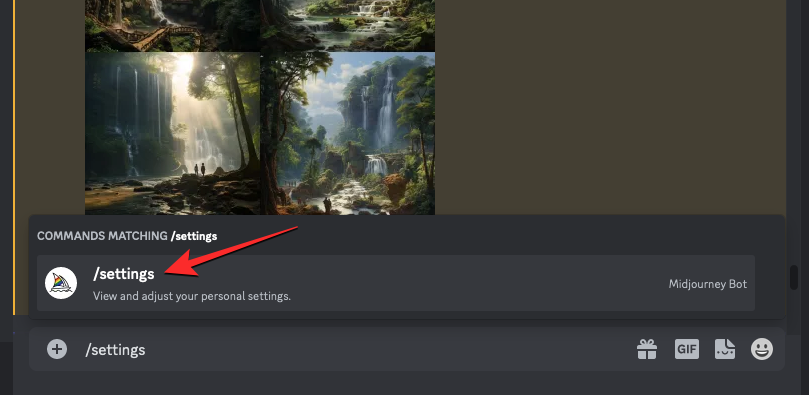
In the Midjourney response that shows up, click on Turbo Mode at the bottom.

Once Turbo Mode is enabled, the Turbo Mode option from the response will have a green background to indicate that it has been turned on. You’ll also see another response from the Midjourney Bot as confirmation.
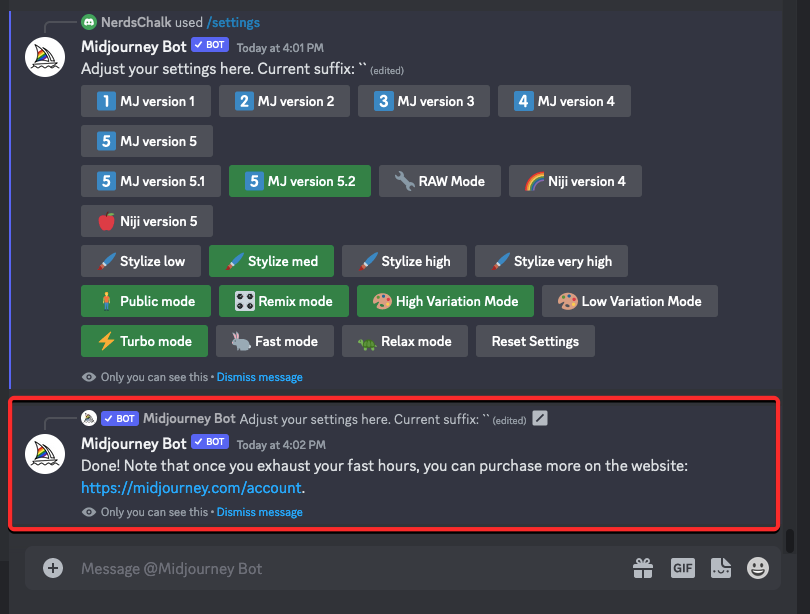
Now, you can start your image generations using the /imagine prompt or any other prompt on Midjourney.
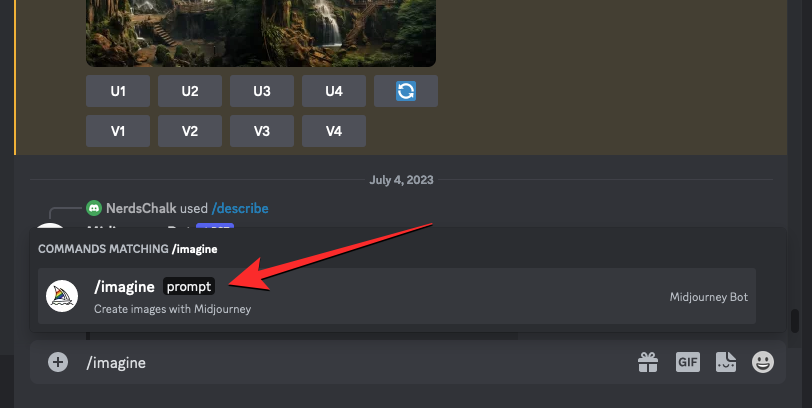
What happens when you enable Turbo Mode on Midjourney?
As explained previously, Turbo Mode enables faster generation of images you’re trying to create on Midjourney. So, when you are on the Turbo Mode, any subsequent requests to generate or modify images will be processed much quicker. Midjourney says you will be able to create images up to four times faster than in Fast Mode.
For comparison, if an average job on Midjourney took one minute to complete (on Fast Mode), the same job would only take around 15 seconds on Turbo Mode. This is just a rough calculation that doesn’t take into consideration the times spent for image upscaling, using custom aspect ratios, and generation using older Midjourney models.
While images may be generated at a much more rapid rate, Turbo Mode will also have a significant effect on the amount of Fast Hours/Minutes you have available in your account. That’s because, for every creation using Turbo Mode, Midjourney will consume twice as many GPU minutes as a typical Fast Mode Job. So, continuous use of Turbo Mode may exhaust your Fast Hours substantially when you make a bunch of image generations on Midjourney.
How to turn off Turbo Mode on Midjourney
When you’re done using the Turbo Mode for faster creations, you can switch to your default mode of generation with ease. The easiest way to do it is by typing the /fast command on the text box at the bottom and selecting the /fast option from the subsequent menu.
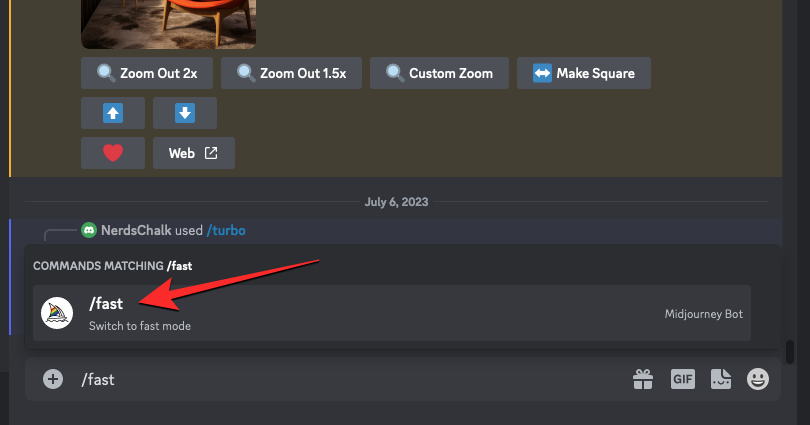
Once this option is selected, press the Enter key on your keyboard to turn on Turbo Mode.

Turbo Mode will now be deactivated and all your future image creations will happen in Fast Mode, which is the default mode for all subscribers to Midjourney.
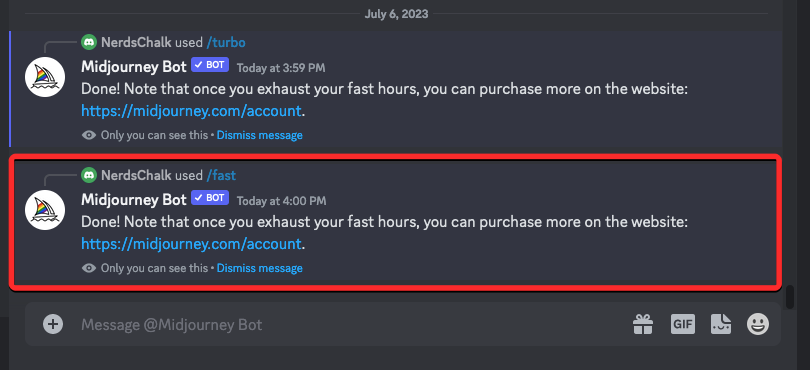
You can also switch to Relax Mode by entering the /relax command inside Midjourney if you want to generate images without consuming your remaining Fast Hours.
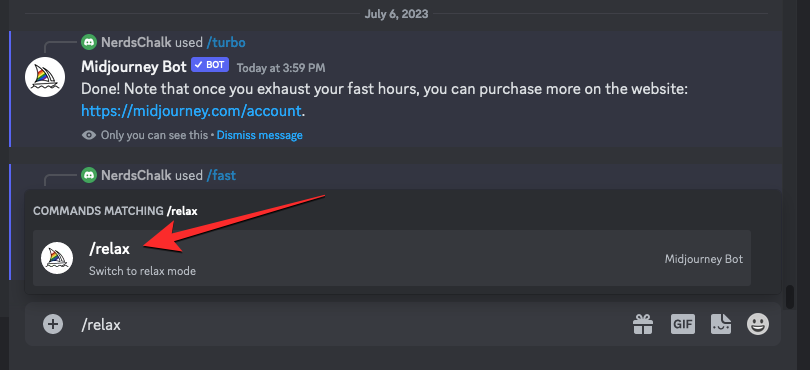
Another way to deactivate Turbo Mode on Midjourney is by accessing Midjourney’s settings. For that, type /settings, click on the /settings option, and then press the Enter key on your keyboard.
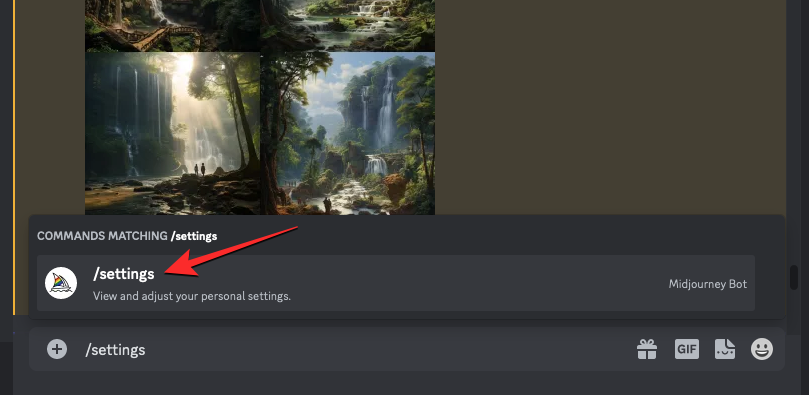
In the Midjourney response that shows up, click on Fast Mode or Relax Mode at the bottom depending on how fast you want to generate further images on your account.
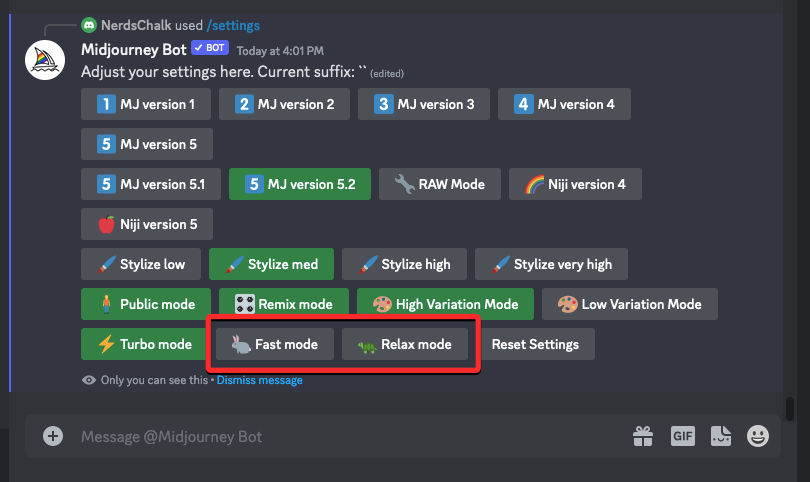
Switching to either of these modes will disable the Turbo Mode instantly on your Midjourney account.
That’s all you need to know about using Turbo Mode to generate images faster on Midjourney.

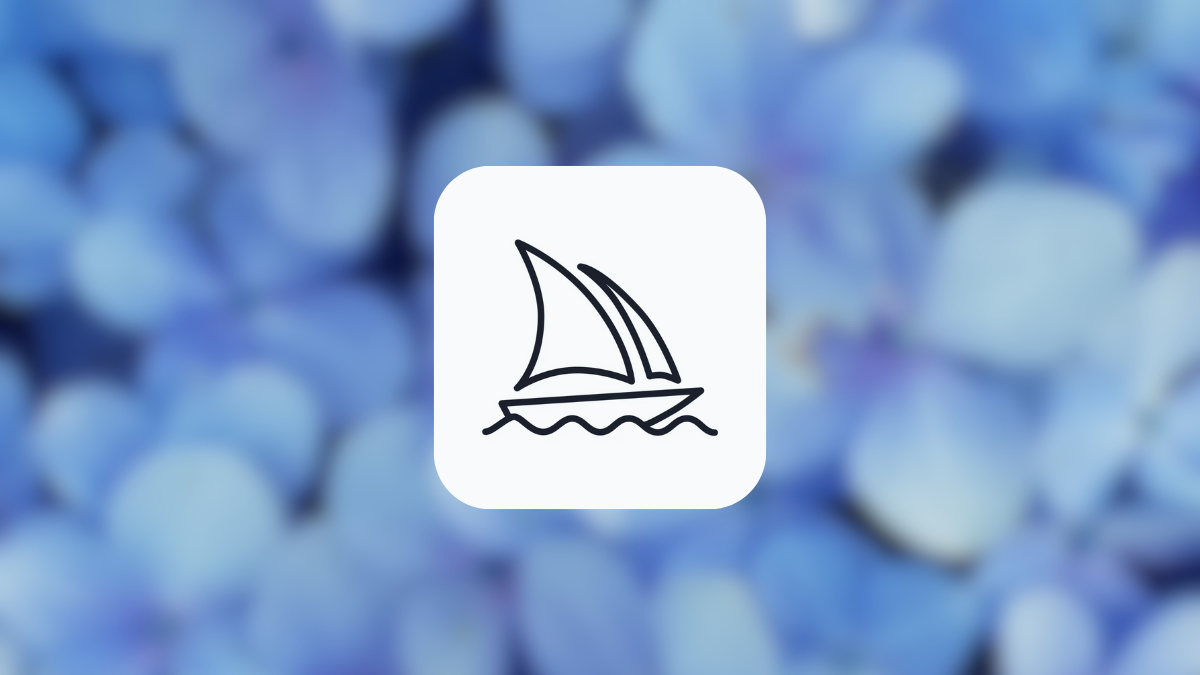











Discussion