What to know
- WhatsApp now lets you format text messages in eight format types.
- The format types include Italic, Bold, Strikethrough, Monospace, Bulleted List, Numbered List, Quote, and Inline code (the final four being the latest additions).
- Currently, you can change text format using punctuation only.
WhatsApp users already know about formatting their text messages in four different ways – italic, bold, strikethrough, and monospace. But now this list has grown with four more text formats – bulleted list, numbered list, quote, and inline code, allowing you to improve and enliven your messages in eight different formats. Here is everything you need to know to start formatting messages on WhatsApp.
How to format text messages on WhatsApp
Here is how you can format your text messages on WhatsApp:
Method 1: Using punctuation while typing (For Android, iOS, and WhatsApp Web)
Open a WhatsApp chat and use the following instructions to insert the respective text formats:
- Italic – Insert an underscore
_on both sides of the text.
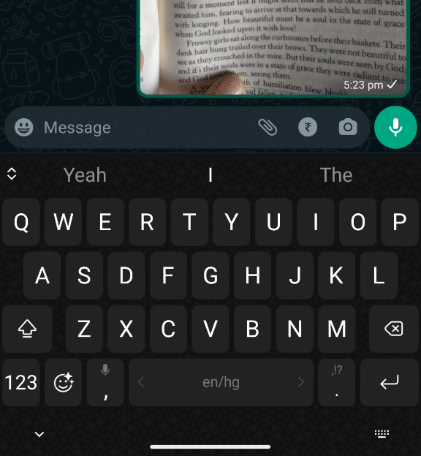
- Bold – Insert an asterisk
*on both sides of the text.
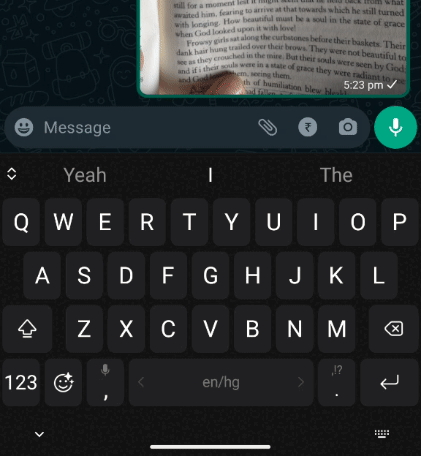
- Strikethrough – Insert a tilde
~on both sides of the text.
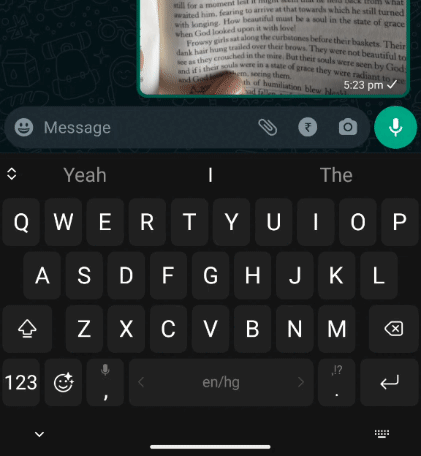
- Monospace – Insert three backticks
```on both sides of the text.
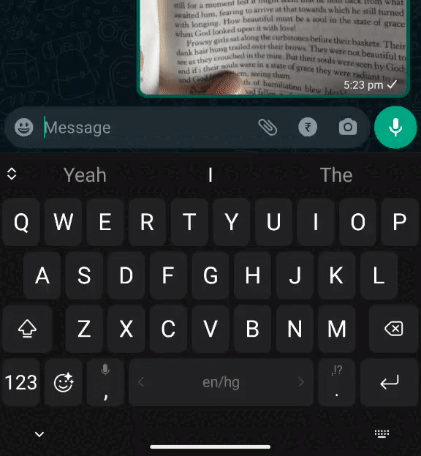
- Bulleted List – Insert an asterisk
*or a hyphen-followed by a space before the text.
- Numbered List – Insert a number, followed by a period, followed by a space before the text.
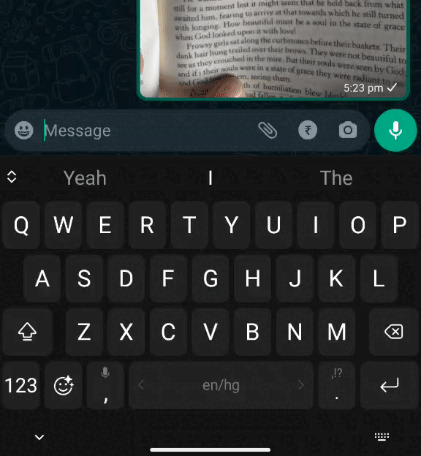
- Quote – Insert a greater than bracket
>(also called an angle bracket) followed by a space before the text.

- Inline code – Insert a backtick
`on both sides of the text.
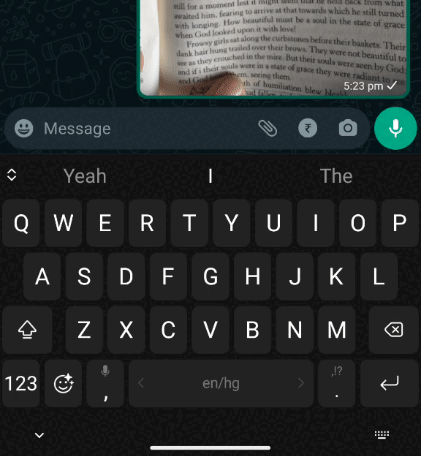
Method 2: Using shortcuts (For Android, iOS, and WhatsApp app for PC)
If you don’t want to remember all the punctuations while typing, WhatsApp also lets you add text formatting using shortcuts after you type. Here’s how:
- Type your text in the text field. Then select and highlight it. Here, you will see the options to Bold, Italic, or Strikethrough.
- To get the Monospace option, tap on the three-dot icon and select it from there.
- If you’re on the WhatsApp app for PC, type your text, then simply right-click the text and select from the available format options.
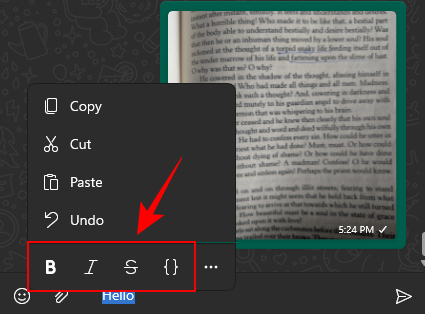
Note that when using shortcuts, you won’t get the new text formats yet. You’ll only see the first four options. However, this may change in future updates.
Breakdown of ways to text format on WhatsApp on different platforms
Since WhatsApp didn’t mention which platform supports which text formats and how they can be inserted, we decided to create a table to help you get an overview.
| Platform ↓ \Method → | Punctuation (8 text formats) | Shortcut (4 text formats) |
| Android | Yes | Yes |
| iOS | Yes | Yes |
| WhatsApp for Web | Yes | No |
| WhatsApp App for PC | No | Yes |
FAQ
Let’s consider a few commonly asked questions about text formatting on WhatsApp on different platforms.
Which platform supports all eight types of text formatting on WhatsApp
All eight types of text formatting are available on Android and iOS and WhatsApp for the Web. However, when it comes to shortcuts, only four text formatting options are available – Bold, Italic, Strikethrough, and Monospace, that too only on Android, iOS, and the WhatsApp app for PC. WhatsApp for Web doesn’t have the option to change text format using shortcuts. However, you can use punctuation to achieve the same. Also, the WhatsApp app for PC currently supports only the first four formats.
Can WhatsApp text formats be disabled?
No, WhatsApp text formats cannot be disabled.
Does WhatsApp text formatting work for group chats?
Yes, WhatsApp text formatting works for individual as well as group chats.
We hope you were able to format your text on WhatsApp and gain clarity on which methods you can use for the same on the different platforms. Until next time!


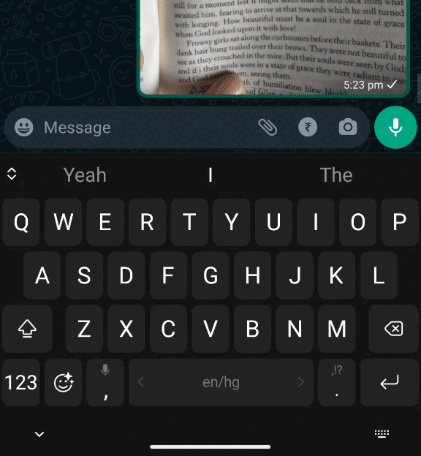
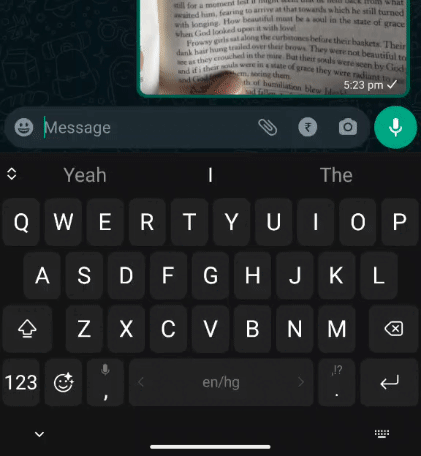
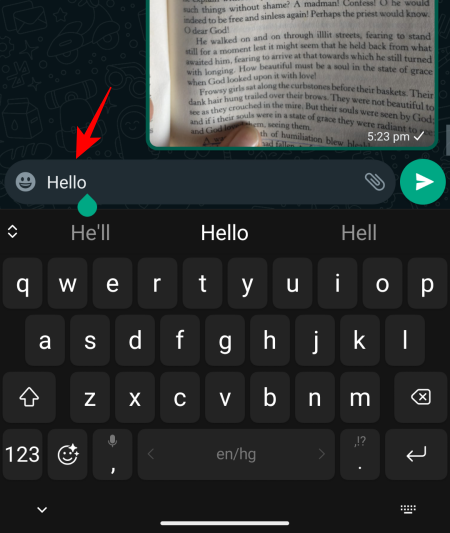
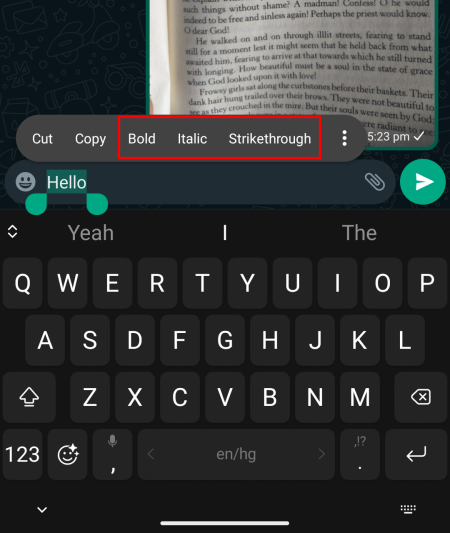
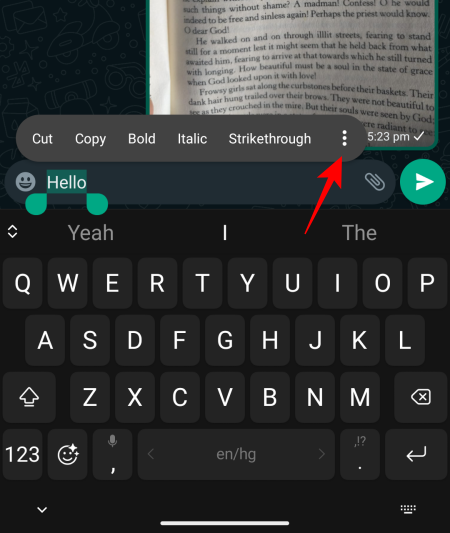
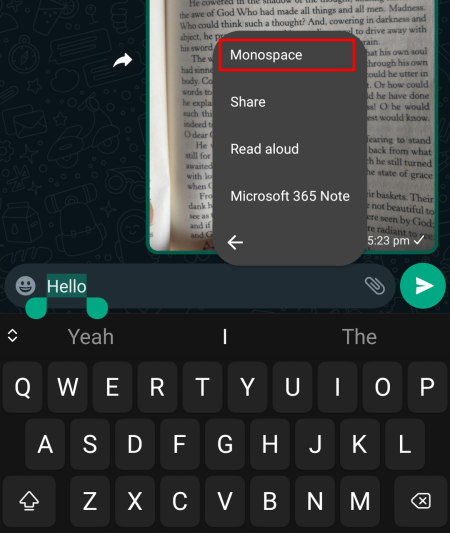











Discussion