OnePlus has released the stable Android 10 update for the OnePlus 7 Pro and OnePlus 7 handsets, except for the T-Mobile 7 Pro at the moment. If you didn’t get the Android 10 update on your OnePlus 7/7Pro yet, here is a way to force download the OTA, or, manually download and install the Full ROM yourself. let’s check out both the methods.
How to force download Android 10 OTA update [installs automatically]
Updates are rolled out by OEMs under a gradual process to limit the damage that any bug in an update may cause by identifying it at an early stage before all the users get it. Which is why it may take an update a few days to weeks to reach your handset. Same goes for the Android 10 update for your OnePlus 7/7 Pro.
But if you don’t want to wait, then you can force the system to download the update. You can use a VPN to achieve this. Here is how to force download Android 10 OTA now on your OnePlus 7 and OnePlus 7 Pro.
- Download Turbo VPN app (or any other VPN app) from the Play Store.
- Open the VPN app, grant it necessary permissions.
- Select the Netherlands as the region in the VPN app. You can also try other countries like Canada, India and Sri Lanka in an IP from the Netherlands doesn’t work.
- Now, open the Settings app on your OnePlus 7.
- Scroll down and tap System.
- Tap System updates. The device will automatically check for a new update. With luck on your side, you will get the Android 10 update right away. If not, try again a few more times, and also after some time.
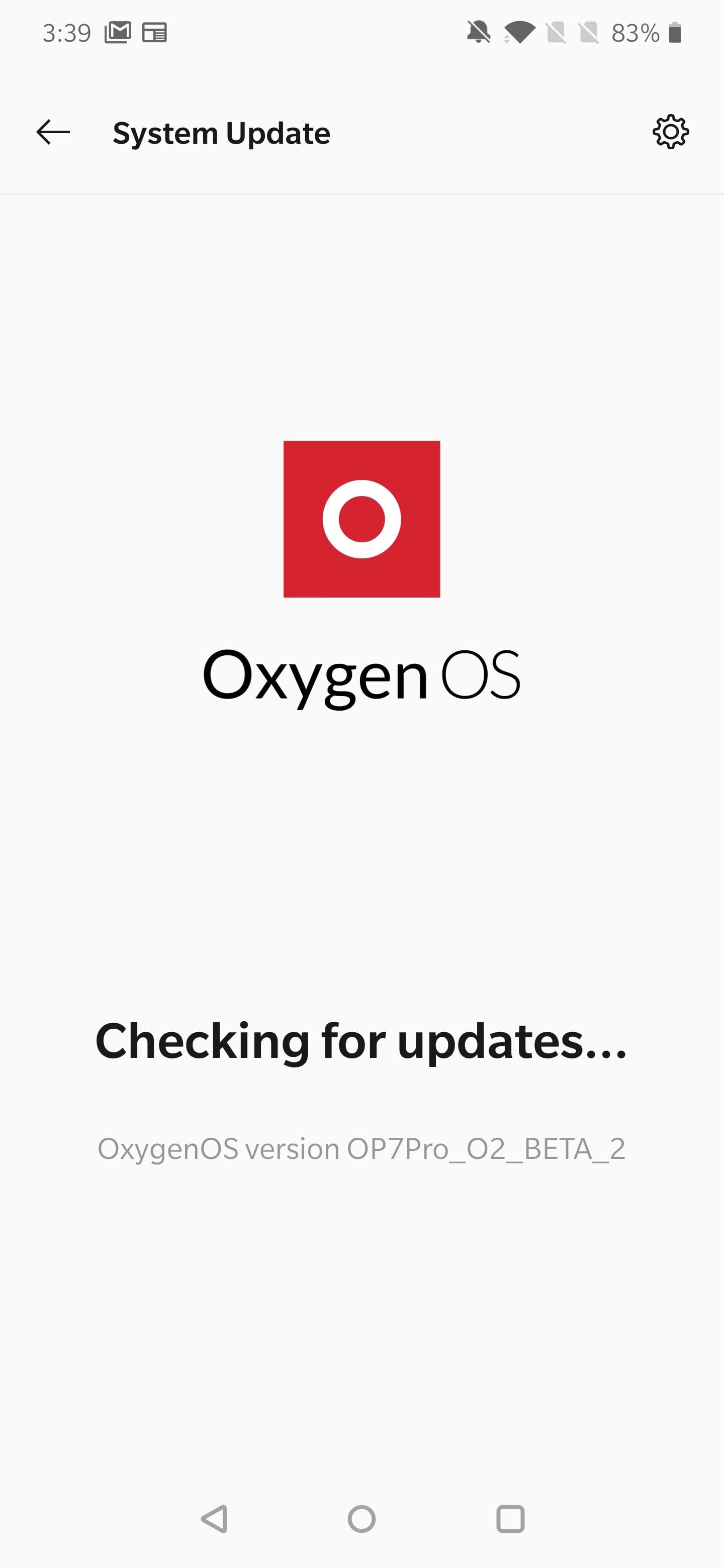
- You may uninstall the VPN app if you want after the update is downloaded.
How to download and install Android 10 OTA update manually
Downloads
| OnePlus Device | Android 10 Full ROM Download Link |
| OnePlus 7 | OxygenOS 10.0.1 Android 10 update → Full ROM download link: Model GM1901/GM1905 (GM57AA, Global) | Model GM1903 (GM57BA, Europe) |
| OnePlus 7 Pro | OxygenOS 10.0.1 Android 10 update → Full ROM download link: Model GM1911/GM1917 (GM21AA) | Model GM1913 (GM21BA) |
Make sure to download the correct file for your device to avoid bricking your smartphone during the update process.
How to install the stable Android 10 update on OnePlus 7 and 7 Pro (OxygenOS 10)
Updating the device is fairly easy hence, there’s no reason to panic. Simply follow these steps to rock Android 10 on your OnePlus 7 or 7 Pro within a short while.
Method 1: Install manually using Settings app (easy)
- Download the OxygenOS 10.0.1 stable Android 10 update file from above for your OP7/OP7Pro.
- Transfer the Android 10 update file to your device.
- Open the Settings app on your device to easily install the OxygenOS 10 Pie update.
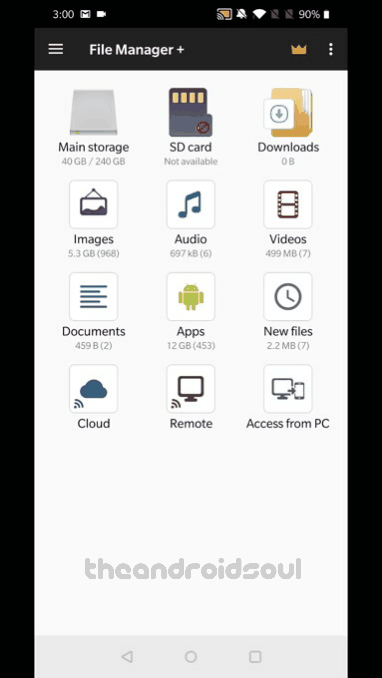
- Scroll down and tap System. Then tap System updates.
- Now, tap the gear icon in the top right, then tap select Local upgrade.
- Tap on the Android 10 update file you transferred above.
- Tap Install now. The Android 10 update will begin to install now. It will take some time.
- When done, tap Reboot system.
Method 2: Install manually using TWRP
If you use TWRP recovery on your device, then here is how you can install the Android 10 on your OnePlus 7 or OnePlus 7 Pro using TWRP.
This is also helpful if you have a custom ROM installed.
- Install TWRP recovery on your OnePlus 7 or 7 Pro.
- Download the Android 10 update file from above.
- Transfer update file and the TWRP’s zip file to your OnePlus 7/7 Pro.
- Reboot to TWRP recovery:
- Power off your OnePlus 7/7 Pro first.
- Press and hold the Volume down and Power buttons together for 5 seconds to boot to recovery mode and access TWRP.
- [Optional] It’s highly recommended that you backup your device using TWRP itself if you want, and also wipe data (factory reset) of the device to prepare it best for Android 10.
- Tap on the Install button, and then select the Android 10-cum-OxygenOS 10 update file.
- Confirm on the next screen to begin the installation.
- That’s it. Once the process is done, you will have the Android 10 update installed on your OnePlus 7/7 Pro.
- You can tap the Reboot button now to restart the device and enjoy the Android 10 update. But you will lose TWRP recovery. To keep TWRP recovery on Android 10, do the next step instead of tapping the Reboot button.
- If you want to keep TWRP on Android 10 update, do the below:
- Go to the home screen of TWRP recovery.
- Transfer the TWRP’s ZIP file if you don’t have it on your device.
- Tap on the Install button, and then select the TWRP zip file.
- Go back to the home screen of TWRP recovery.
- Tap on Reboot > Recovery to reboot into TWRP again.
- When back in TWRP, tap on Reboot > System to restart the device and keep TWRP. That’s it. Now you will have both Android 10 update and the TWRP recovery installed.
How to update from Open Beta to stable OxygenOS 10
Well, it’s not simple. You will need to downgrade to Android 9 Pie using a specific rollback build, and then install Android 10 OxygenOS 10 update over Android 9 Pie.
- If you are on an Open Beta 2 build, downgrade to Android 9 Pie first.
- Download the Android 9 Pie rollback/downgrade build: OnePlus 7 | OnePlus 7 Pro
- Install it using Method 1 given above.
- Let the device restart. Check the Android version under Settings > System. It should be Android 9.
- Install the stable Android 10 OxygenOS 10 update now.
- Download the Android 10 update full ROM file from the Downloads section above.
- Install it using Method 1 given above.
- Your device now rocks stable Android 10 update, OxygenOS 10. Check under Settings > System. Done!
How to update from OxygenOS 9.5.13 to OxygenOS 10
Just follow Method 1 given above. You will be fine. And yes, Method 2 works perfectly, too.
Let us know how the stable Android 10 update is treating you.






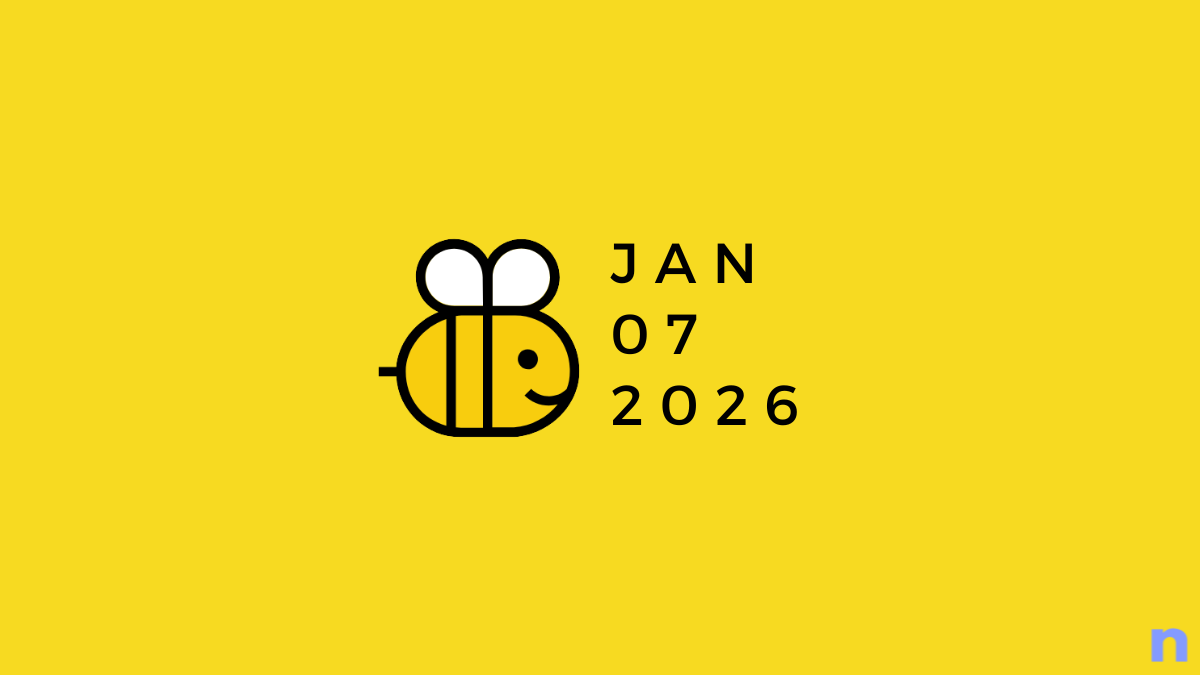






Discussion