Well, if you are being asked to run the PC Health check app first to ensure compatibility while installing Windows 11 through the ‘Windows 11 Installation Assistant’ app, then here is how to fix this issue.
We have provided a download link for the PC Health Check app below so that you can download it easily and run it right away. It will only take a minute to both know if your PC is eligible or not and fix the error with Windows 11 Installation Assistant.
Fix: Use the PC Health Check App to Check Compatibility
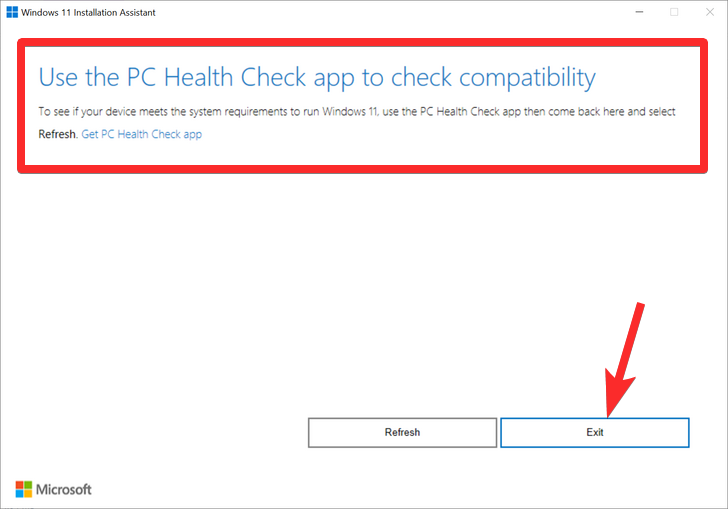
Well, if Windows 11 Installation Assistant is asking you to check on the PC Health Check app by Microsoft to know whether your PC is eligible or not, you really need to do that first. Here’s how.
Exit the Windows 11 Installation Assistant app by clicking on the Exit button as shown above.
Now, first of all, download the Windows 11 PC Health Check app from here. It will automatically start downloading, but if it doesn’t, click the Download button in the top left.
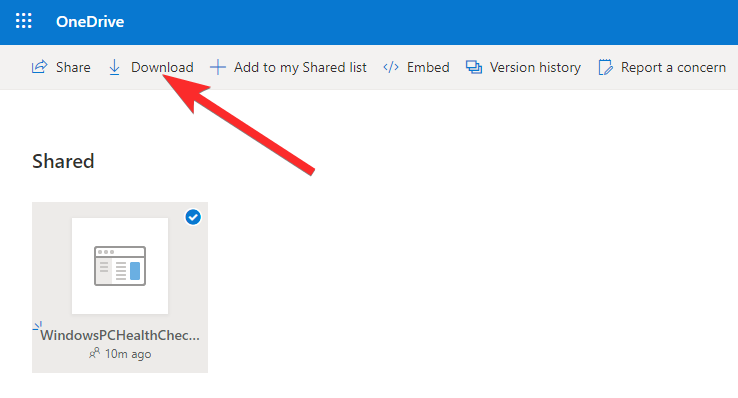
Double click on the downloaded file to run the PC Health Check app on your PC.
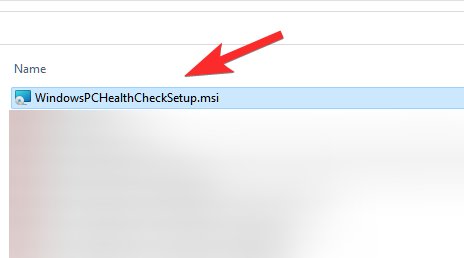
Click the “Check now” button.
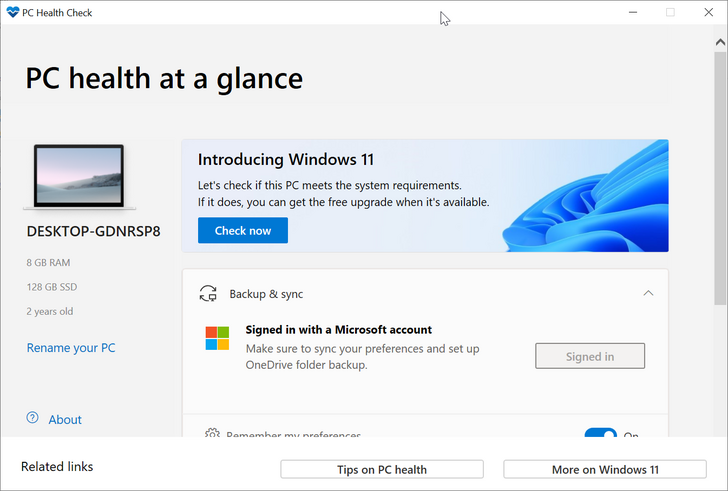
If your PC is compatible with Windows 11, you will get this screen:
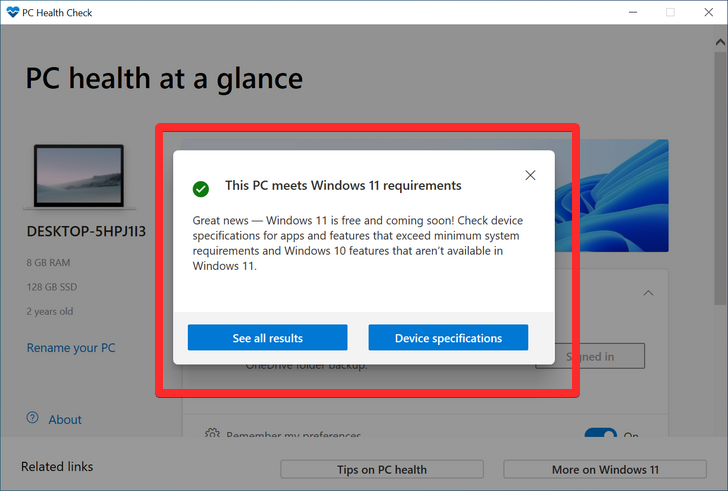
However, if your PC is NOT compatible with Windows 11, you will get this screen:
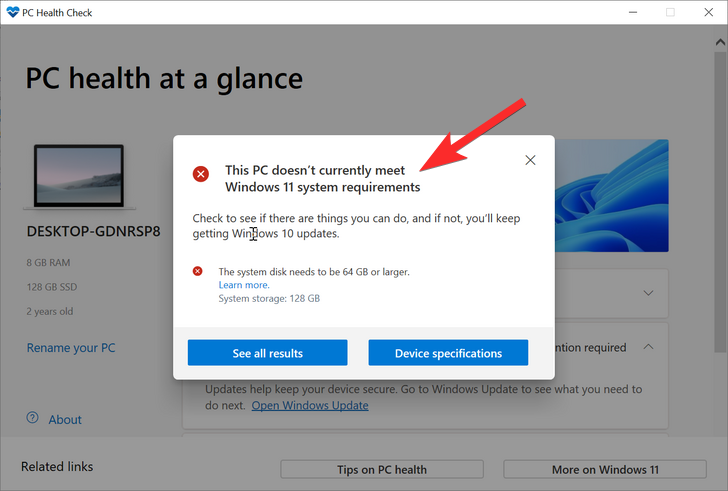
If your PC meets the requirements, then run the Windows 11 Installation Assistant file again. This time, you will not be asked for the PC Health Check app. Rather, you will see that coveted “Accept and Install” button. Click on it to start downloading and installing Windows 11 on your PC.
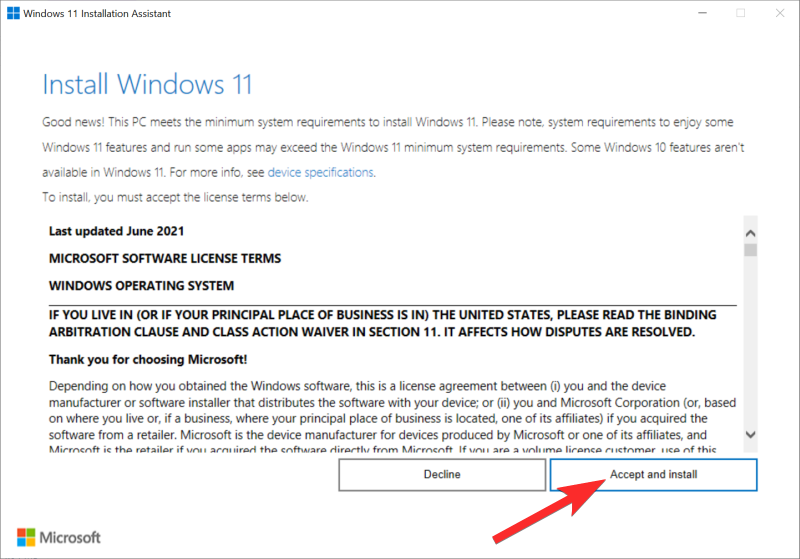
That’s all.
Let us know in the comments box below if you need any help.

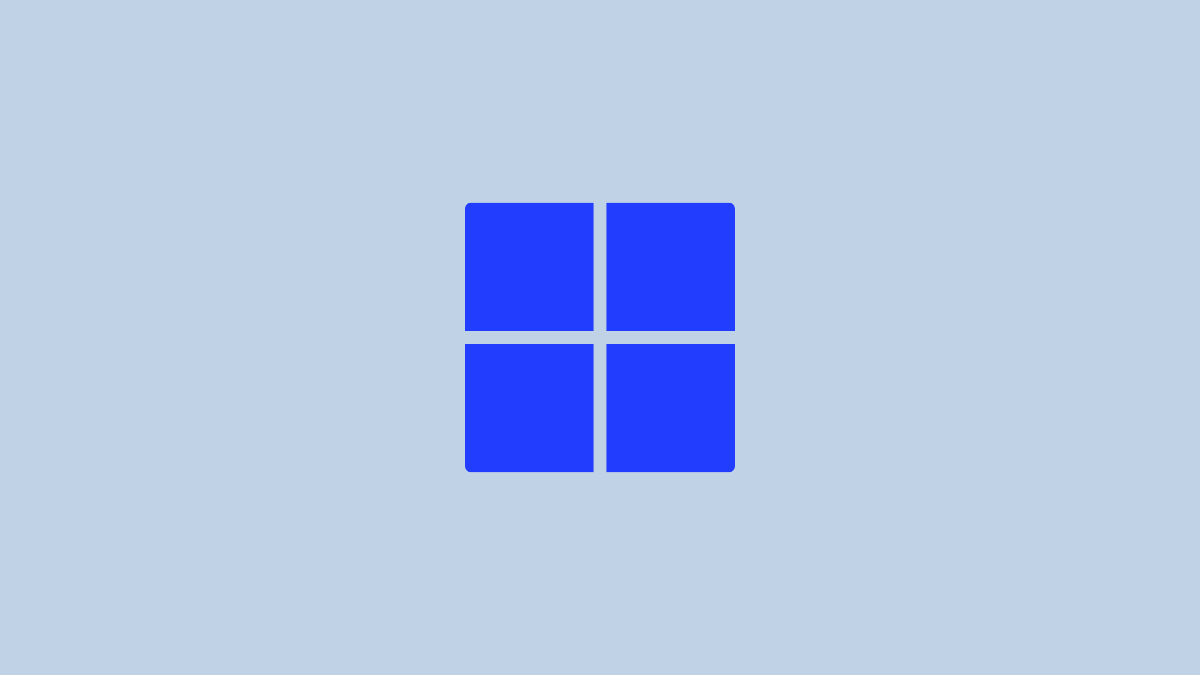










Discussion