Many Samsung Galaxy S10 users have been facing a peculiar problem since the July update, claiming that they haven’t been able to unlock their phones using their Home screen password.
The company, so far, hasn’t provided any clarifications, but booting in Safe Mode seems to be the only “fix” at this point.
If you, too, are facing this issue, follow these steps to boot your Galaxy S10 into Safe Mode.
How to fix password not working issue after July update
Basically, you need to reboot your Galaxy S10 into Safe mode. In Safe mode, the device will accept your password without any issue. So, do this:
An alternate way to reboot into Safe mode
Step 1. Press and hold Power and Volume down key together until the device restarts.
Step 2. When the Samsung logo shows up, release the power button but keep holding the Volume down button.
Step 3. Once the device boots up fully, you will see Safe mode written in the left bottom part of the screen.
Step 4. Provide the password now. It will accept your password now.
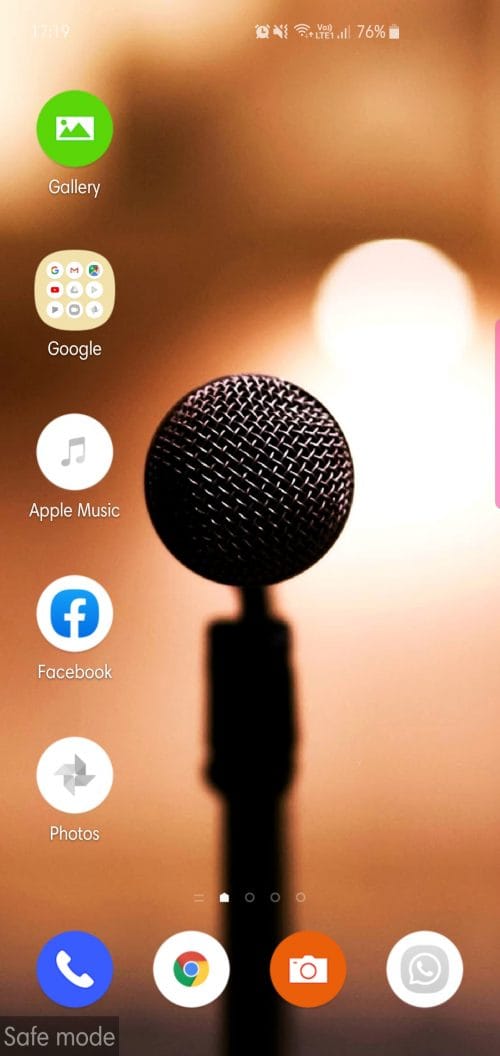
Step 5. Create a backup of your photos and videos and all the data you need while in the Safe mode. Just in case.
Step 6. You can reboot back to standard mode now. Press and hold the Power button to get the power menu.
Step 7. Now, tap on Reboot button, and then again, to restart the device back to Android. It should accept the password now. There should be no issues.
Let us know if you need more help with this.













Discussion