February 20, 2021: Google has now blocked all Meet extensions that helped with the grid view including the ones mentioned below. These extensions no longer work and the only alternative seems to be the native tiled view within Google. However, this tiled view will be reduced to 12 viewers when someone is presenting in your meeting regardless of your current settings. There seems to be no workaround to enable all 49 participants in the grid view while someone is presenting. If you are keen on using this feature, then you can always drop a feature request with Google regarding the same at this link.
Google Meet allows you to view up to 16 participants during conference calls in a grid format. For groups of larger numbers, users had to rely on a Google Chrome extension that imitated a Zoom-like grid view. This extension worked on any Chromium-based browser including Google Chrome, Brave Browser, Microsoft Edge, and Vivaldi.
However, several users have been facing problems trying to access the Grid view functionality using the extension that we mentioned earlier. If you’re one of those who can’t seem to use the grid layout in Google Meets using the extension, then the following post will help you solve the problem.
Related: Top 7 Google Meet Chrome extensions!
Grid View stopped working?
A new fix for Grid View not working!
May 27, 2020: Many users of the Grid View extension are reporting that for the last few days that the extension suddenly stopped working on them. In fact, there are several copies of the extension and all of them have stopped working. Thankfully, a fix is available.
All you need to do to fix the issue is install 1.31 or newer version of Chris Gamble extension (here). Whether you have Chris Gamble’s extension or any other extension, uninstall it, and then install the v1.31+ version of the extension as suggested above.
After installing the extension, you can check its version in the developer mode of the Extensions page. For this, on your Chrome on PC, click the 3-dot menu button in the top right > More tools > Extensions.

Now, enable Developer mode in the top right. And then search for the extension by typing ‘grid’ in the search box. You can check its version now. It should be version 1.31 or newer (we have v1.32 in the screenshot below).

Make sure all the participants in the meeting have updated their Grid View extension to 1.31 or newer, and that they are using Chris Gamble’s extension only.
Multiple Grid View extensions detected. Please uninstall duplicates
If you are getting a duplicates error because multiple Grid View extensions were installed, here’s is how you can fix it.
First of all, remove all the Grid View extensions you have currently installed. To uninstall an extension, see solution no. 4 below. BTW, you can simply right-click on the extension’s icon and choose ‘Remove from Chrome’.

Else, open the Extensions page and search for grid. Uninstall all the Grid extensions you see.
After making sure you have no grid view extensions installed, install the one by Chris Gamble by clicking here. Once you have got this, it should be solve the error regarding duplicates.
How to fix Google Meet Grid View problems
Solution 1: Use the new Google Meet Grid View extension

The Google Chrome Grid View extension that we mentioned in the earlier was last updated on April 17 and several users are reporting issues with that particular version of the extension. If you’re one of the users who’s encountering an issue with Grid view on Google Meet, we suggest you disable the earlier extension and install the new Google Meet Grid View extension developed by Chris Gamble.
You can install the new extension by heading over to the extension page on the Chrome web store, clicking on the ‘Add to browser’ button, and selecting ‘Add extension’ to confirm.
Solution 2: Update the Grid View extension
Generally, all your Chrome extensions are updated automatically but it’s fair to say that they get updated when Chrome schedules it. For instance, the new Google Meet Grid View extension was updated on April 30, 2020, and if you want for Chrome to update that for you, then you might get the new extension update a day later.
However, you can manually update your extensions by typing chrome://extensions on your browser’s address bar, pressing the Enter key, tapping on the Developer mode, and then hitting the Update button at the top. This will update your Google Meet Grid View extension as well as others installed on your browser.
Solution 3: Disabling and re-enabling the extension again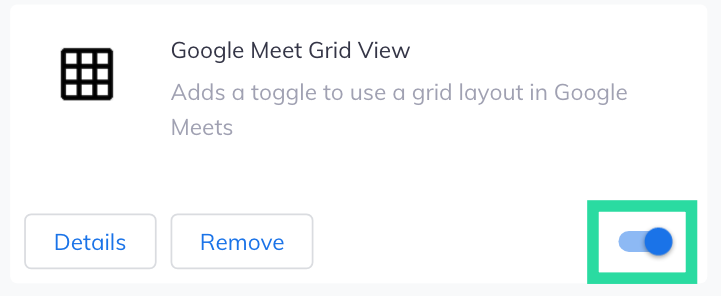
If the manual Grid View layout that you installed through the Chrome extension doesn’t work for you, then you can try disabling it and re-enabling it on Google Chrome. You can do so by typing chrome://extensions on your browser’s address bar, hitting the Enter key and disabling the toggle at the bottom of the Google Meet Grid View extension box. After disabling, you can re-enable the extension by switching the toggle to ON position.
Solution 4: Uninstall Grid View extension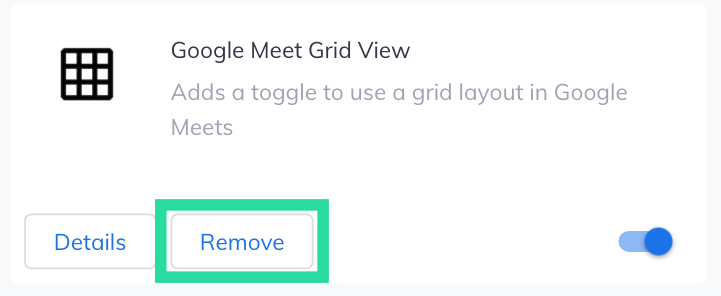
If disabling and re-enabling the Google Meet extension doesn’t work, then you should try uninstalling it and then re-installing it again. To uninstall it, enter chrome://extensions on your browser’s address bar and tap on the Remove button inside the Google Meet Grid View extension box. Once the extension is removed, you can install it back again by following Solution 1 from above.
It’s important you install the grid view extension by Chris Gamble only, as he is the original author of the script that is being used in other (duplicate) extensions on the Web Store.
Solution 5: Install the original Google Meet Grid View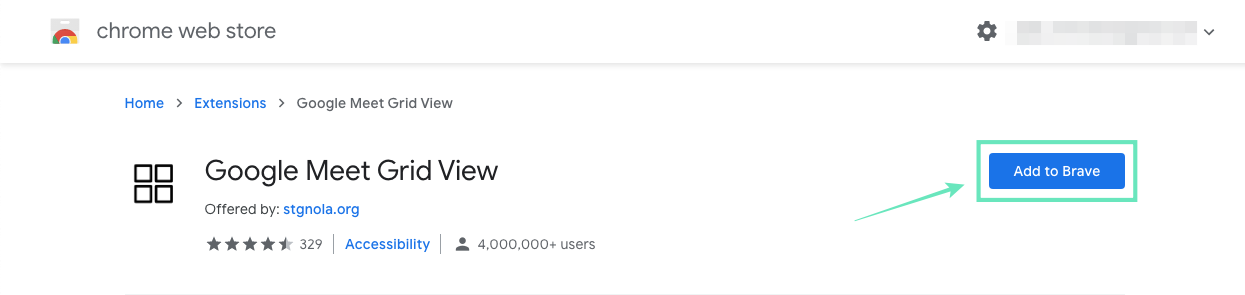
Chrome extensions are always experimental at best and if the new Google Meet Grid View extension doesn’t work for you, then you should try installing the old ‘Google Meet Grid View‘ Chrome extension that was last updated on April 17.
This is an older version of the Grid View feature and it’s based on the same user script and chances are that it could work for you. You can install the extension in a similar fashion to how you installed the extension on Solution 1.
Note: We do not recommend this method anymore as it may result in ‘Duplicates’ error. But in case you wish to install this old extension, remove the one from Chris Gamble — the one which we recommend — so that there is no mix-up in their working.
Solution 6: Use a new Google Chrome user profile
Chrome profiles can be a great means to use different sets of bookmarks, extensions, settings, and themes. Users often utilize Chrome user profiles to distinguish between home and work-related browsing and this could also work when making an extension work.
You can create a new Chrome user profile by clicking on your profile picture and selecting ‘Add’. You can then switch between Chrome profiles by heading over to the profile picture again and selecting the newly created profile. Now check if the Google Meet Grid View extension is working on the new Chrome profile.
Did the above guide help solve issues regarding Google Meet’s Grid View extension? Let us know in the comments below.

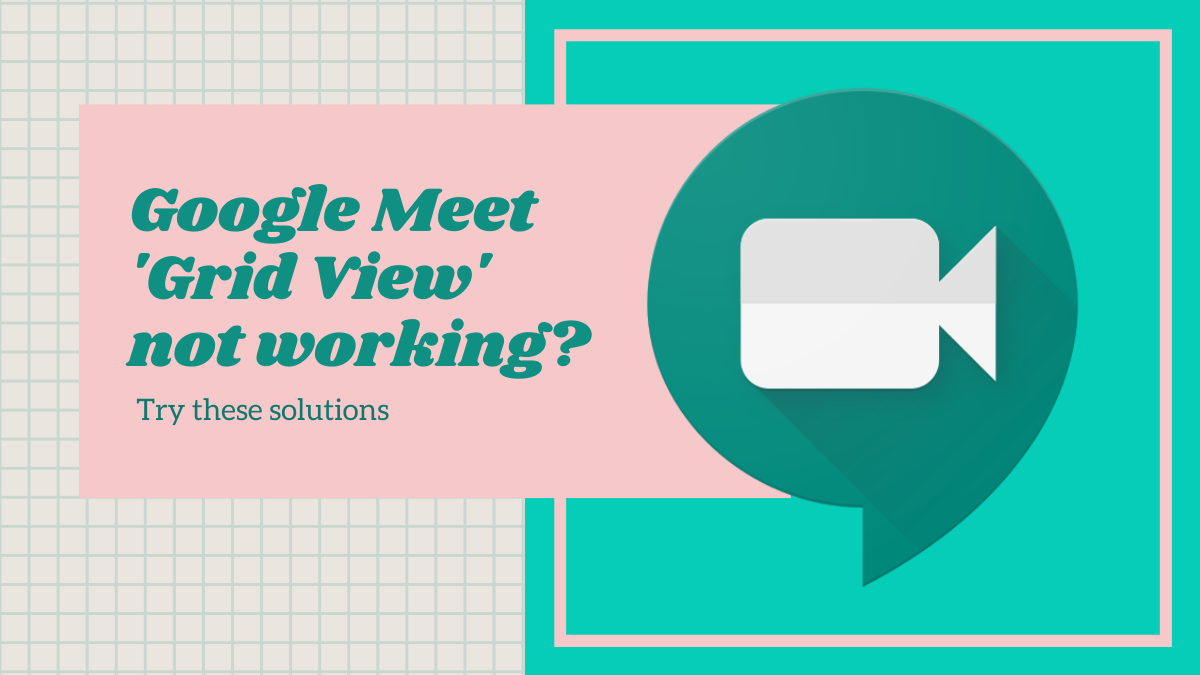















Discussion