The latest flagship device from Samsung, the Samsung Galaxy Note 8 is out in the open. It is a power packed phone and continuing the same legacy like its predecessors, very few devices can compete with it. Ideal for multitaskers, Galaxy Note 8 is a big phone with a mind-blowing screen.
However, like all new phones, Galaxy Note 8 also has certain issues. One being the Bluetooth connectivity problem, where Note 8 doesn’t detect some devices, or it doesn’t connect with them, or the connection is poor. Sometimes even after proper connection, Bluetooth disconnects automatically on Galaxy Note 8.
Just to make you feel better, even Samsung Galaxy S8 has had Bluetooth issues, however, they were resolved with a software update. And we hope Samsung pushes an update for the Note 8 as well to fix these issues. But until then, here some quick fixes that you can try:
Reboot your device
Yes, this basic fix is valid everywhere. Just reboot your Galaxy Note 8 once and see if it fixes the bluetooth problem. *Magic*
To reboot your Samsung Galaxy Note 8, just hold the power button and tap “Reboot”.
Remove and re-establish all the Bluetooth connections
Many times an old Bluetooth connection gets messed up, and hence, you face connectivity issues. To solve Bluetooth issues on your Note 8, you should try unpairing all the connected Bluetooth devices and then re-establish the connection.
To forget/remove/unpair a Bluetooth connection, follow the steps:
- Open device Settings » Connections » Bluetooth.
- You will see a list of connected/paired devices, tap on each device and forget/unpair the connection one by one.
- Turn on Bluetooth if it’s off.
- Try pairing your Bluetooth device again and see if it works fine now.
Reboot into Safe mode
If a simple reboot doesn’t resolve your Bluetooth issues, we suggest trying out the safe mode on your Galaxy Note 8. To boot into safe mode, follow the instructions below:
- Press and hold the Power button bring up the Power menu.
- Now touch and hold the Power option, you’ll get Safe mode option. Tap on it to boot your Note 8 into Safe mode.
Once in safe mode, try using Bluetooth, if it works then the problem is not with your device but with something else. Boot your device back into the normal mode by simply restarting the phone through power menu. In some cases, just booting back & forth between normal mode and safe mode would resolve bluetooth issues, however, the most likely cause for bluetooth problem on your Note 8 is some app you installed, since Bluetooth worked just fine when you booted into Safe mode where only the pre-installed apps work. Try to find the culprit app by hit and trial method, and uninstall it.
Turn Bluetooth on and off
Even if your Bluetooth is on, you should turn it off and then turn it on again. Sometimes this simple fix also resolves Bluetooth issues. To turn off Bluetooth on your Galaxy Note 8, go to Settings » Connections » turn off Bluetooth toggle. You can also turn it on/off from Quick Settings panel.
Turn Flight Mode on and off
While turning off Bluetooth only cuts off the Bluetooth connection, turning on the Airplane mode cuts off all the connections including voice calls. If you are facing any issue related to Bluetooth, you should turn on Airplane Mode once to see if your Bluetooth issues are resolved. To turn on/off Airplane mode on your Galaxy Note 8, go to Settings » Connections » Flight mode and toggle it on and off.
‘Galaxy Note 8 battery life: How to improve it’
Turn off Wi-Fi
While you are at turning things on and off, do turn off Wi-Fi too i.e. turn off Wi-Fi first and then turn on Bluetooth connection.
Here are the detailed steps that you should follow:
- Unpair all devices (same as above) in Bluetooth settings on your Note 8.
- Then turn off Wi-Fi and Bluetooth both.
- Reboot your device.
- Turn on Bluetooth and pair your devices.
Clear Bluetooth cache and data
To clear Bluetooth cache and data on your Galaxy Note 8, follow the steps:
- Open device Settings followed by Apps on your Note 8.
- Wait for the apps to load and then tap the 3 dot menu present at the top right corner. Select “Show system apps”.
- Scroll down and select “Bluetooth”.
- Select Storage from the app info page and hit “Clear Data” button.
‘How to take a screenshot on Galaxy Note 8’
Reset network settings
Resetting network settings will delete all connection data on your Samsung Galaxy Note 8. Be it Wi-Fi connection, Bluetooth networks, mobile data etc, it will remove everything, so do note down the password or important connection settings before following this method.
To reset network settings on your Samsung Galaxy Note 8, follow the steps:
- Go to Settings » General Management.
- Select Reset » Reset network settings.
- Finally tap on the Reset Settings button.
- Once done, turn on Bluetooth and pair your devices again.
Disable battery optimization
In many Android smartphones including Samsung Galaxy Note 8, battery optimization kicks in and messes up with other things such as Bluetooth in this case. You need to remove Bluetooth from battery optimization. To do so, follow the steps below:
- Go to Settings » Device Maintenance » Battery.
- On the battery screen, tap on the Battery usage button (below the estimated battery life figures).
- Tap the three dots menu present at the top right corner and select Optimise battery usage.
- Tap on the “Apps not optimised” text with a drop down menu and select All apps from there.
- Scroll down on the list and turn off battery optimisation for Bluetooth, Bluetooth MIDI Service and BluetoothTest apps. You can also disable optimizations for apps that you use with Bluetooth such as Music, Phone etc.
‘How to record slow motion video on Galaxy Note 8’
We hope the fixes mentioned above help you resolve the bluetooth problems you have been facing on your Galaxy Note 8.


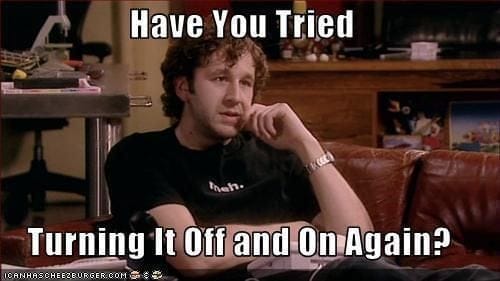











Discussion