Microsoft’s group messaging app, GroupMe, has picked up quite a following especially with the younger crowd. It is especially useful to keep up to date with school work, assignments, or even just catch up with friends. Unfortunately, users have noticed recently that they cannot add new members to their groups. This being the crux of the app, naturally, people are annoyed.
If you too have encountered this, read on to find out how you can solve the ‘failed to add member’ problem on GroupMe.
What is GroupMe
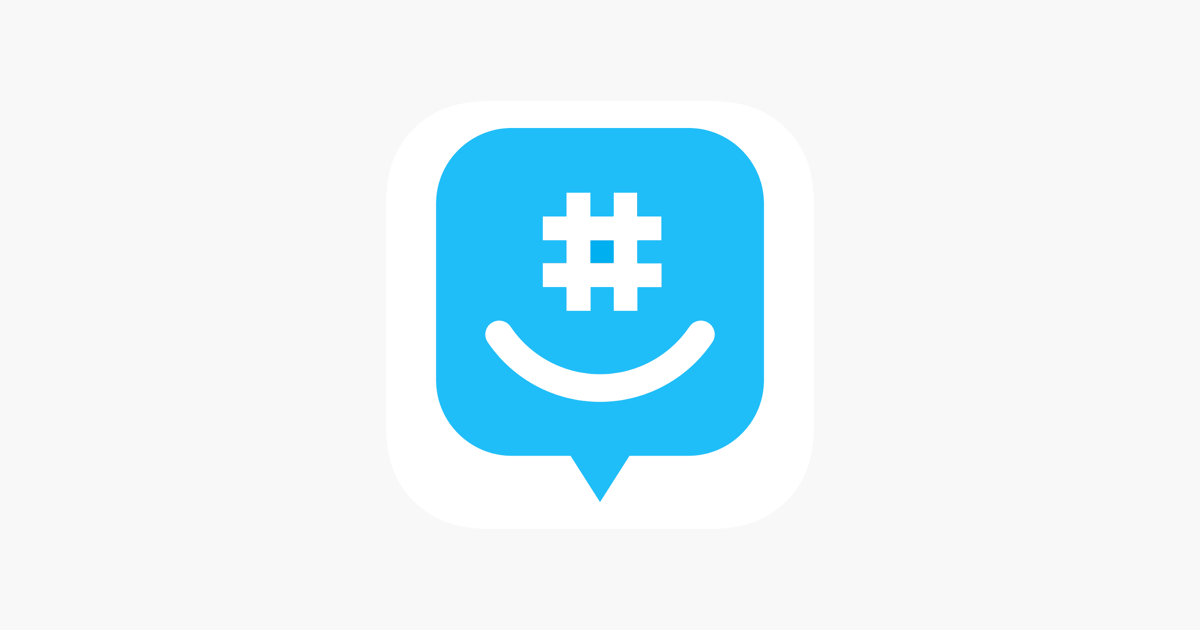
GroupMe is a messaging platform that focuses primarily on group messages. While users can also directly message each other, this is less common. GroupMe is cross-platform accessible making it a good way to stay in touch with users on different platforms. A unique aspect of the program is that you do not even need to have the app to chat with your friends. You can add a friend using just their phone number, and that person will be able to send and receive SMSs to the group.
Why can’t you add people to a group
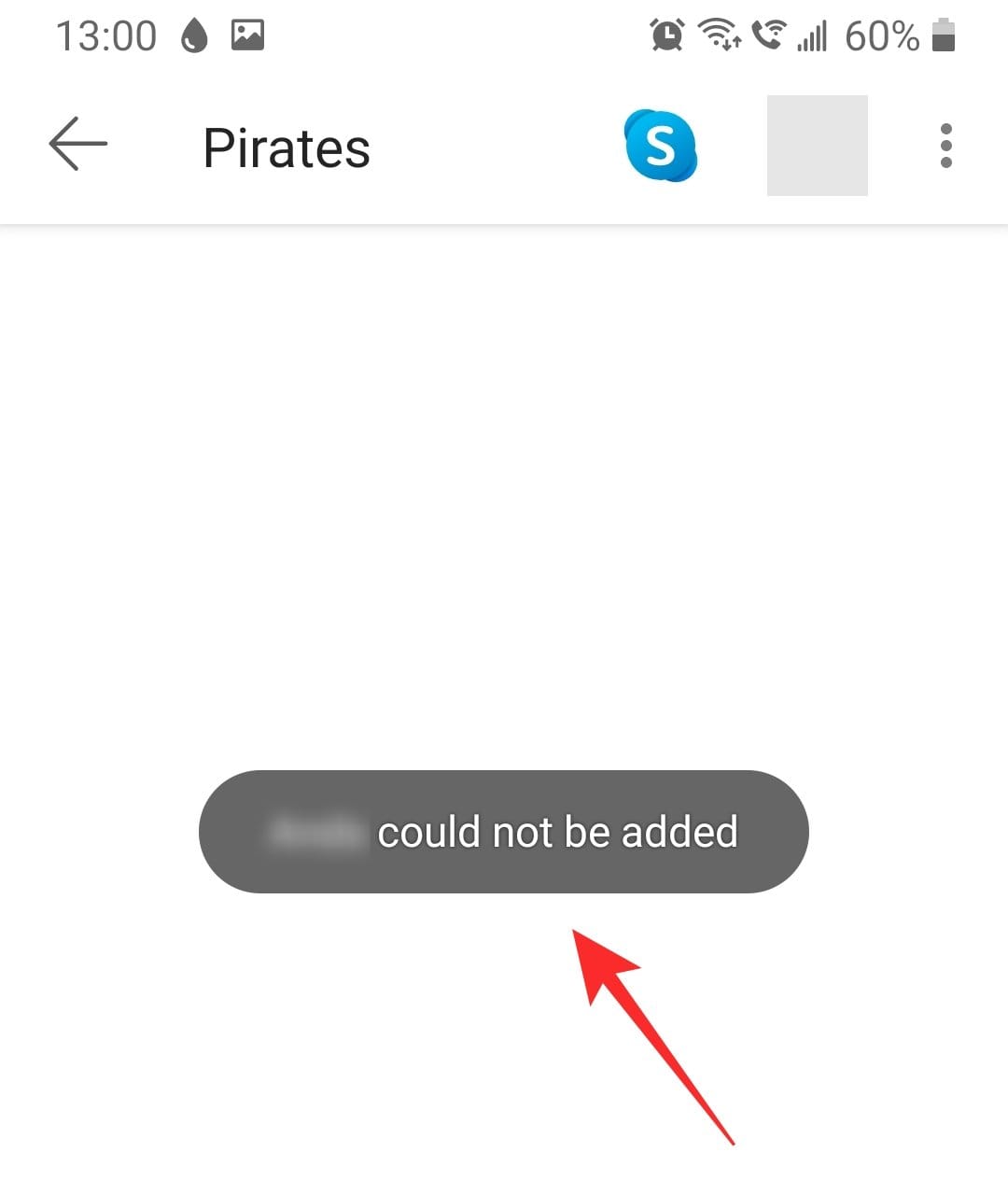
Recently a slew of complaints has popped up touting the same concern. When you try to add someone to a group, you get the message ‘*Name cannot be added’. The problem does seem to be a bug preventing users from adding people to groups.
It has been noticed that the problem only surfaces when adding people that do not have the GroupMe app installed on their device. This contradicts the app’s claim that users do not need to have the app to communicate with their friends. It should be noted that you cannot add people to a closed group in which you are not the creator.
Possible fixes for the problem
Here are some possible fixes that should help you add your friends to a group. If one of them doesn’t work, do try the others.
Restart the device
As easy as the solution is, a simple restart (soft reset) is all you need to fix a bug nagging you, whether it’s an issue with the system app or a 3rd-party app like GroupMe. Press and hold the power button to get the Restart option. Tap on Restart to reboot your phone. Let it restart. Open the GroupMe app again and try to add a member now.
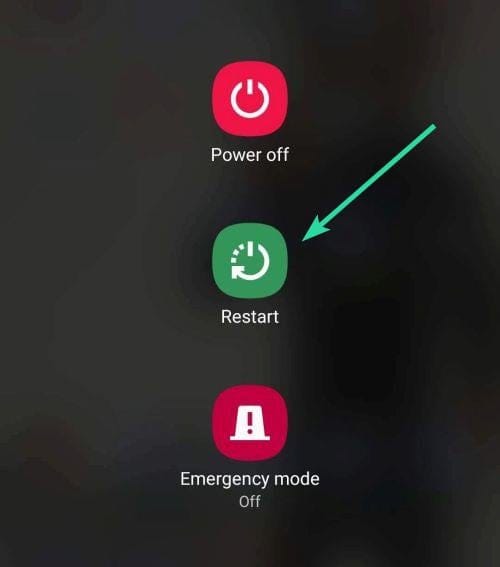
Refresh the app
If you have tried to add a person to a group and get the message ‘*Name cannot be added’, don’t worry. It seems like the most common fix to this is simply going back to the main (conversations) page of the app and refreshing it.
To refresh the page just swipe downward. You should see the page reload.
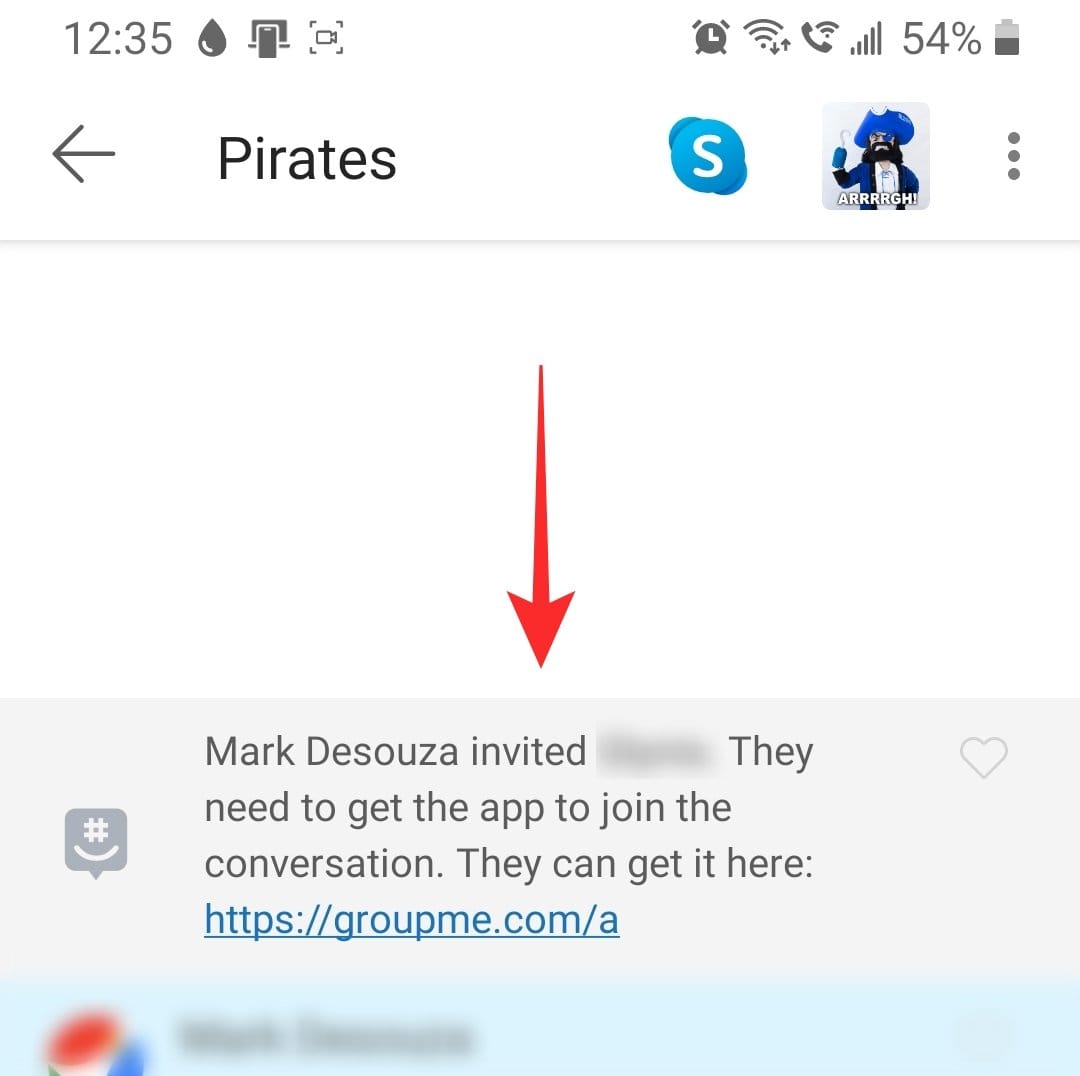
Now go back to that group. You should see a notification tell you that the person has been invited. Copy the link provided and send it to the person.
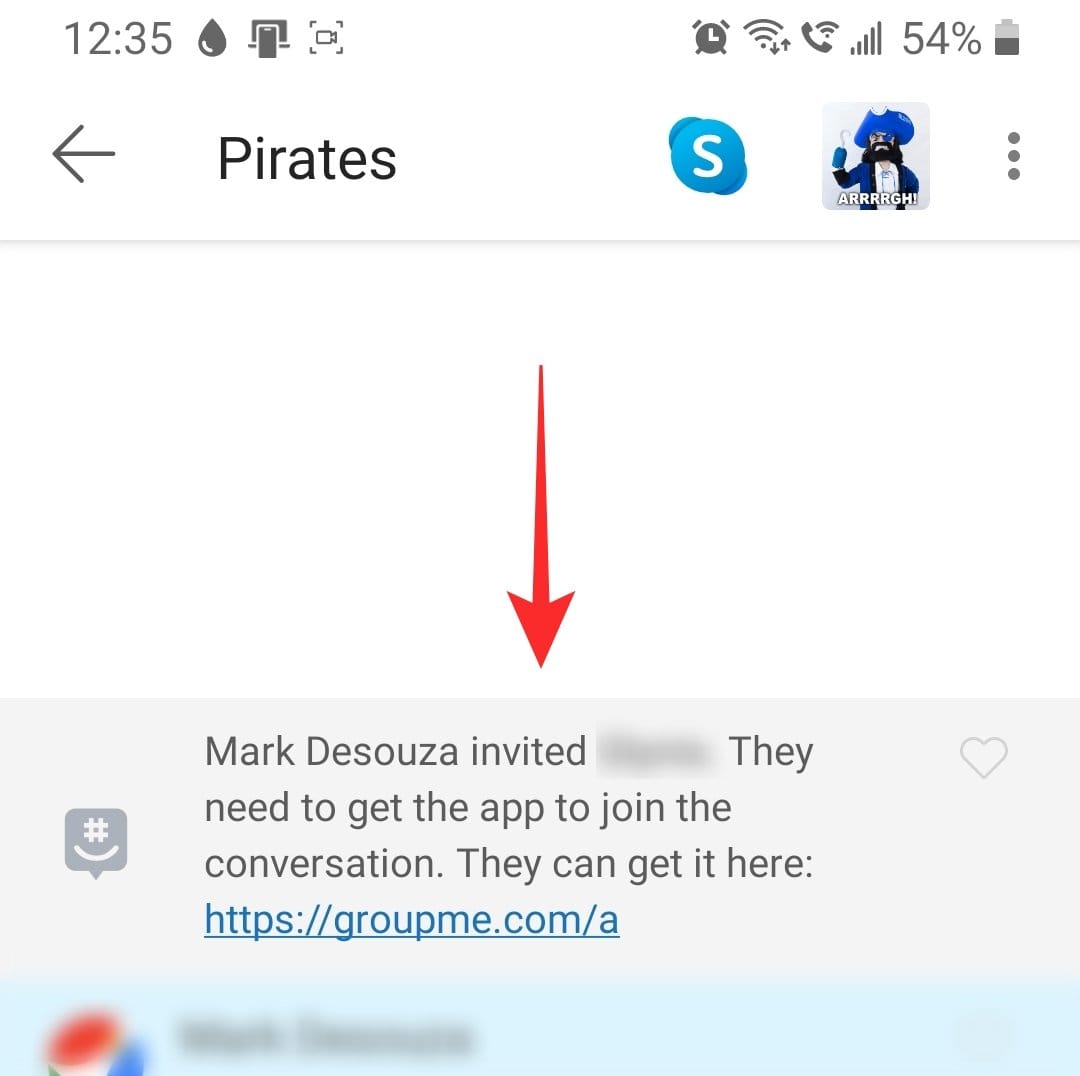
Share the group link
If you still cannot add the person even after they have used the download link, you can try sharing the invite to your group. Note: If the group is closed, only the creator of the group can send the group invite link. However, for open groups, any of the members can send out the link.
To send the group invite link first launch the GroupMe app and tap on the group in question.
Now tap on the three dots in the top right corner. Select ‘Share group’. Choose the app that you would like to use to send out the group invite.
When the person receives the invite, they may click on it to be added to your group.
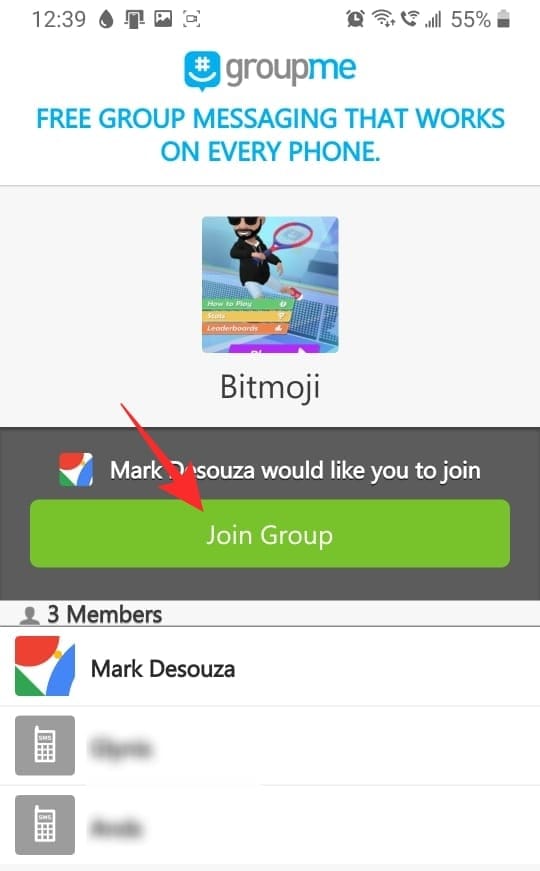
Try using the website
If you don’t have your phone around, you can access your GroupMe groups via the GroupMe website. Some users have found that adding members to groups via the GroupMe website circumvents the problem.
To add a member using the website, first log in to the Website with your GroupMe credentials. Now select the group that you would like to add the person to.
Click on the group name at the top of the group, then click on ‘Members’.
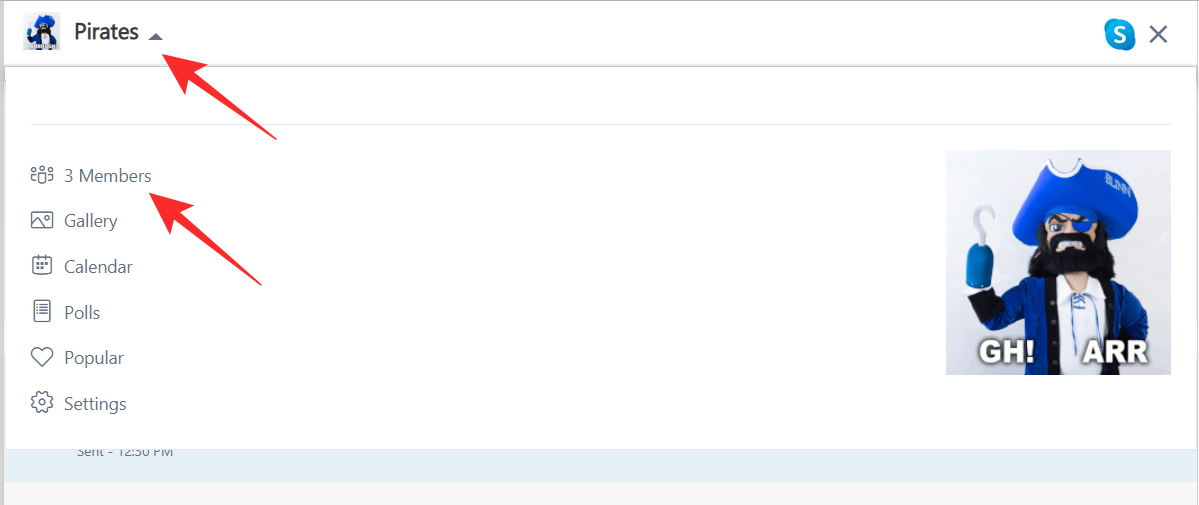
Click ‘Add Members’ and select the user you would like to add from your contacts.
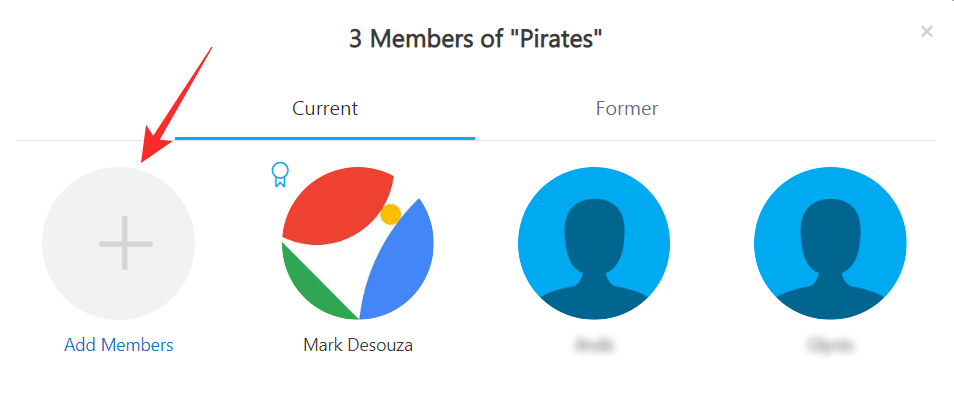
Check if the person has left the group
GroupMe does not let you add users that have left a particular group, back to that same group. While the users who left can always opt to join back in, they cannot be added back by someone else.
If you try to add a person that has left that particular group you will receive a notification informing you that adding that person is not allowed. If the person that left would like to join back, they can do so by going to Archive > Groups you have left. Tap on the group and select ‘Rejoin’.
Clear app’s cache, and data (Android only)
On your Android phone, go to Settings > Apps > tap on GroupMe > Storage > Clear cache. DO NOT use the ‘Clear data’ OR ‘Clear storage’ option for now. Open the GroupMe app again and try to add a member now.
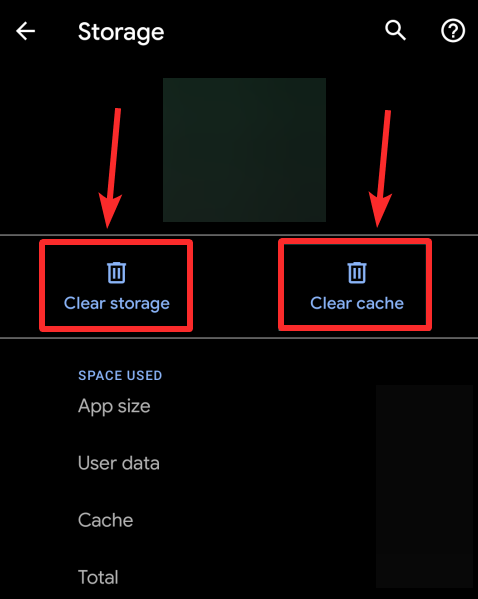
If clearing the cache didn’t help, you can clear its data. This removes all the data the app has stored on your device, and thus gives it a clean start again. This should fix the issue, we guess.
Delete the app and re-install (Android and iOS)
A complete re-install which will also involve setting up the app again after re-install, may easily fix the error. You can install the app again from here: iOS | Android

Factory Reset
If it is very important for you to use GroupMe and none of the features above are working for you, then the Hard Reset of your device is the last option for you that can fix the issue.
Yes, it’s a very painful option as resetting the device will delete everything on your phone and you will need to install all the apps again that didn’t come preinstalled. You will need to set up the phone and apps again, too. Also, be sure to back up everything you need to.
Here’s how to do a factory reset on Android.
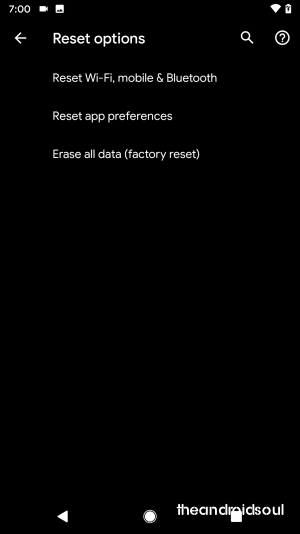
Here’s how to do a factory reset on iOS.
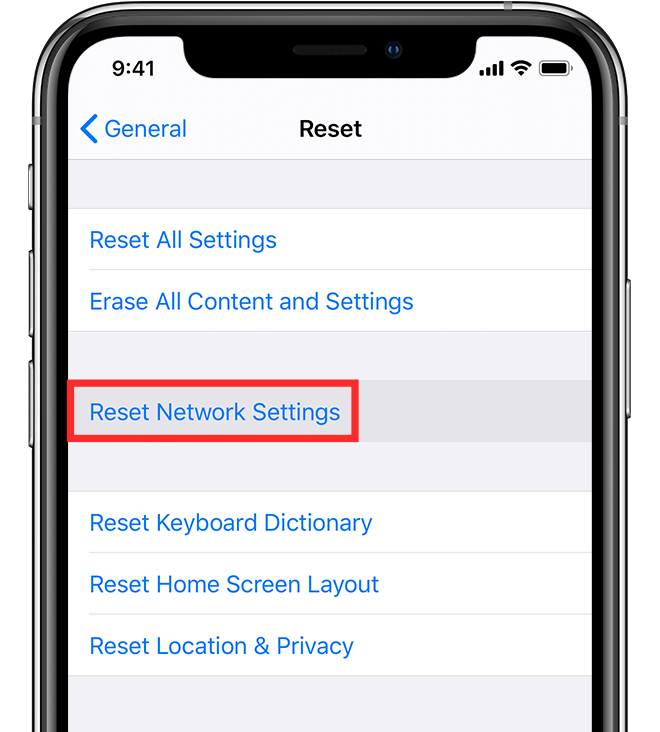
Is there a limit on the number of people that can be in a group?
GroupMe allows up to 500 people to be in a single group. However, they claim that any more than 200 will make the group too noisy. This is also why they have a limit on the number of group members.
In order to remain in a group, each member must reply at least once in the group. This helps confirm that all the members of the group are active.
We hope this article helped you add people to your group. Which solution worked for you? Let us know in the comments below.

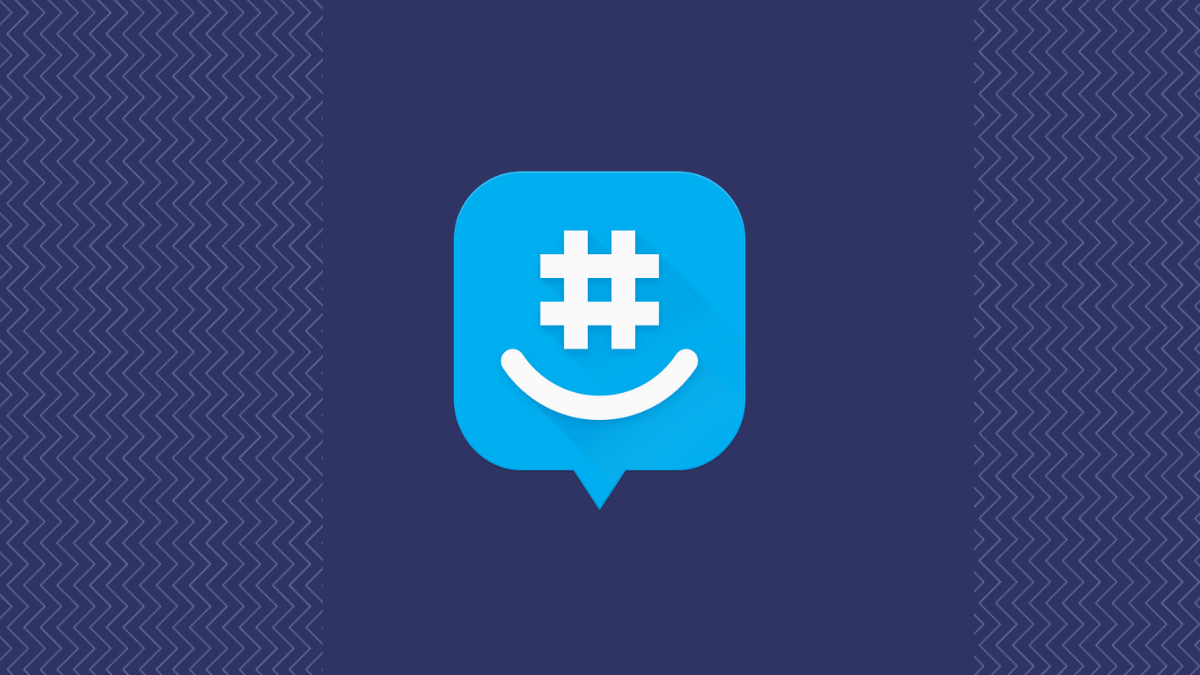
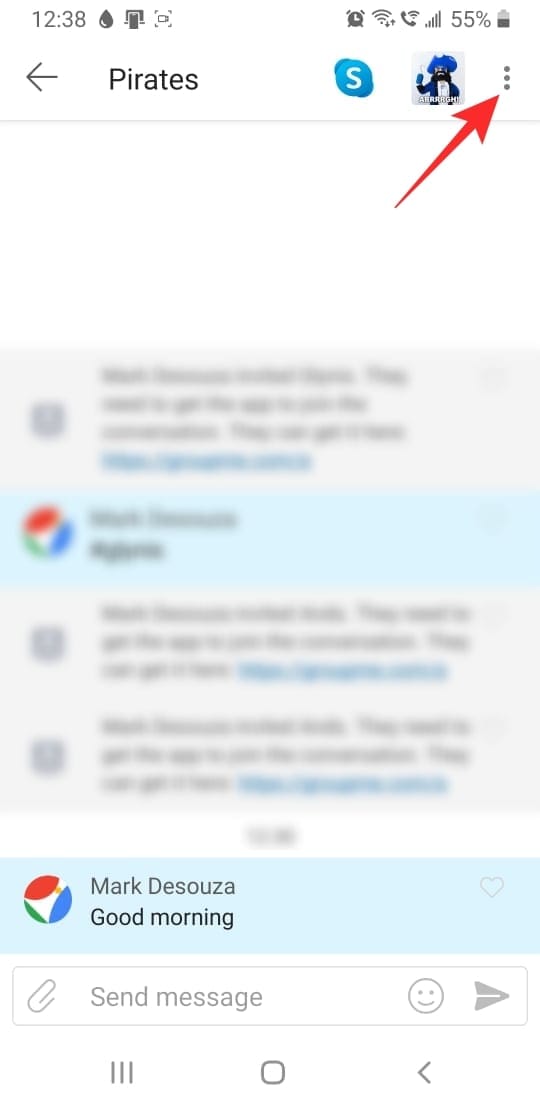
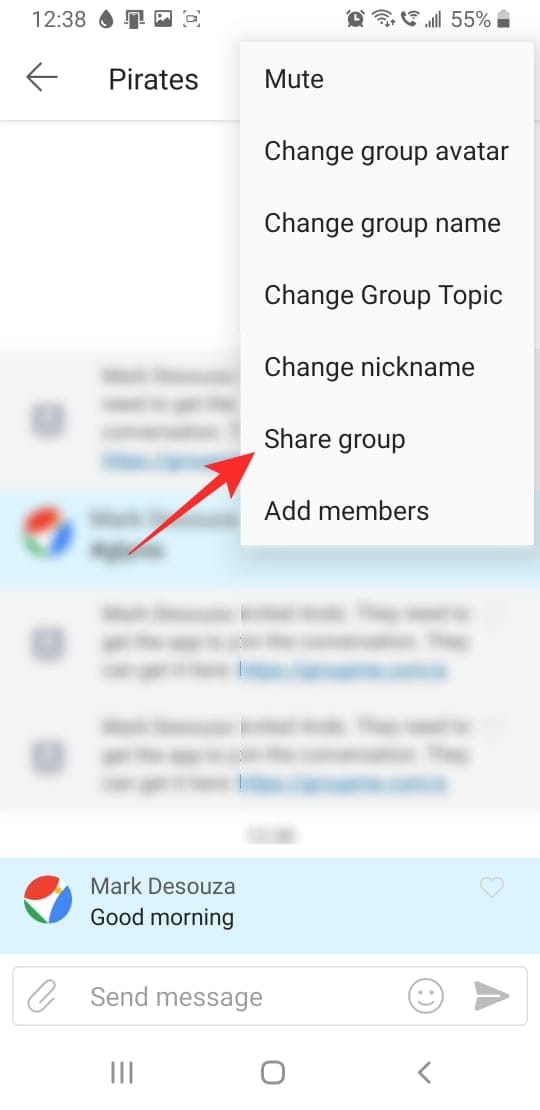
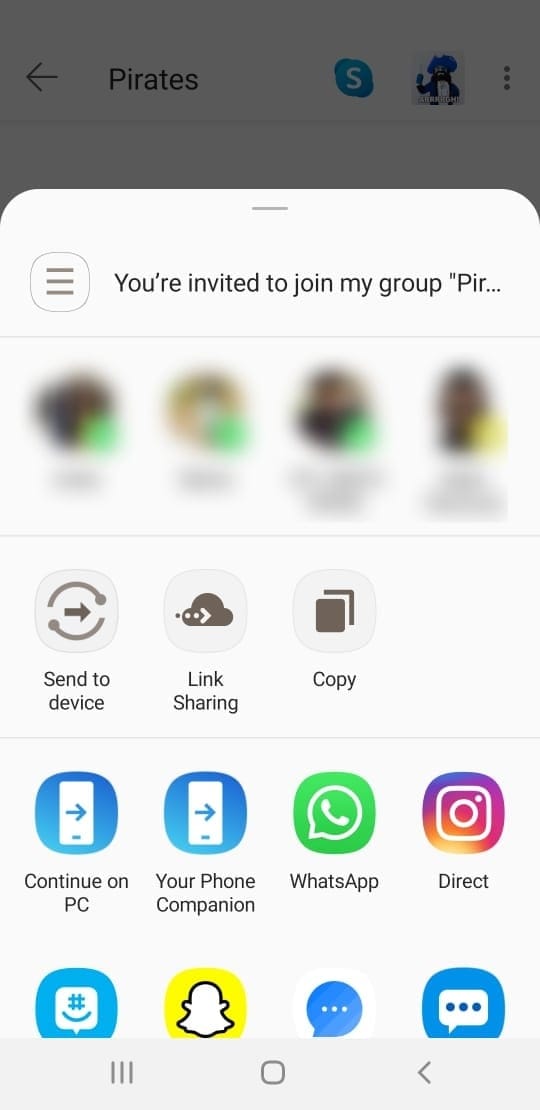

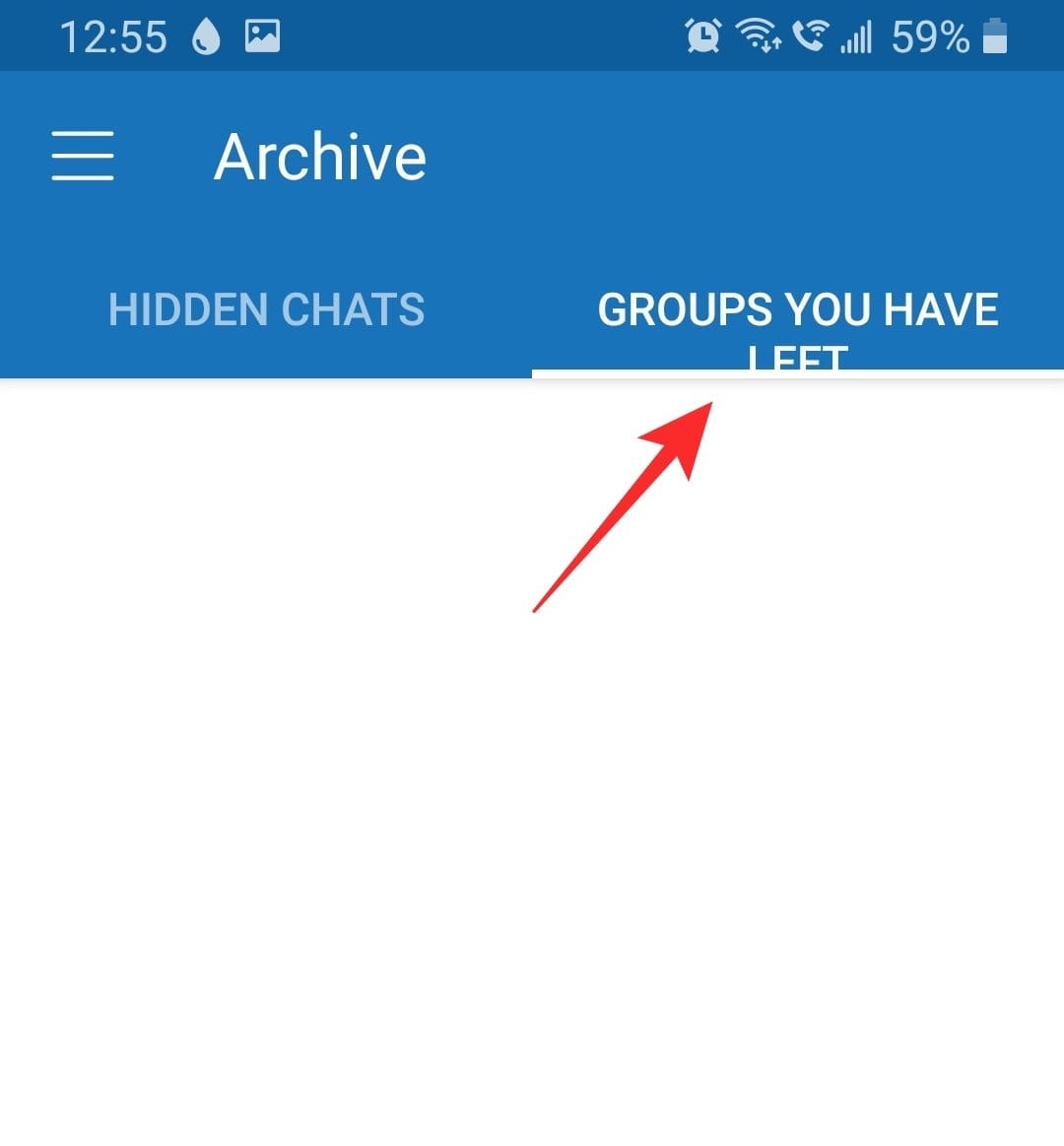











Discussion