Facebook is the most popular social media platform in today’s market. While the company aims to offer a mostly bug-free experience to its users, many users have started receiving random error messages in the past few days. if you are among the users seeing the ‘Error performing query’ problem on Facebook, then here are the possible fixes you can use.
What is the ‘Error performing query’ issue?
The ‘Error performing query’ issue is a server-sided problem that many users are facing when they try to interact with facebook’s marketing tools as well as market place tools. Users have reported that they are unable to get in touch with sellers despite trying from multiple different accounts.
Users are also facing this issue when posting new posts in groups as well as when they try to get in touch with classified postings. If you are someone who has encountered this issue recently and would like to fix it then check out some common fixes that you can try below.
5 ways to fix the ‘Error performing query’ issue
Check out the various methods to solve the ‘Error performing query’ on Facebook marketplace.
Log out and log back into your account
This might seem like a basic one but it helps reset facebook’s cache with your browser. This can clear out any existing files that might be causing issues with your browser interacting with Facebook. If your browser was trying to use previously cached files to create new tickets with Facebook then it is likely the reason you are facing this error on Facebook.
Clear your Cookies and Cache manually
If you are using a desktop system to access Facebook and logging out and logging back in hasn’t solved the issue for you, then you should try clearing the cache and cookies of your browser manually. Let’s take a look at how you can do this for your device.
Note: Clearing your cookies and cache manually will log you out of most of the services you use with your browser. It is highly recommended that you not only backup your data but also create a list of your passwords so that you do not face any issues logging back into your accounts.
Note: We have covered the guides for clearing cache and cookies below for Google Chrome, Microsoft Edge, and Safari. Check them out.
Clear cache and cookie on Google Chrome
Open Chrome and click on the ‘3-dot‘ icon in the top right corner of your screen.

Now click on ‘More Tools‘.
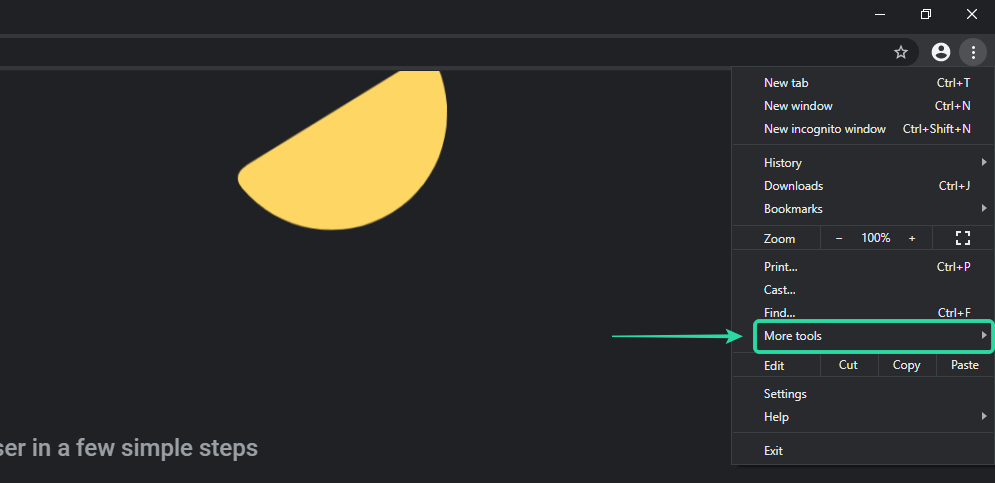
Select ‘Clear Browsing Data‘ from the submenu that appears.
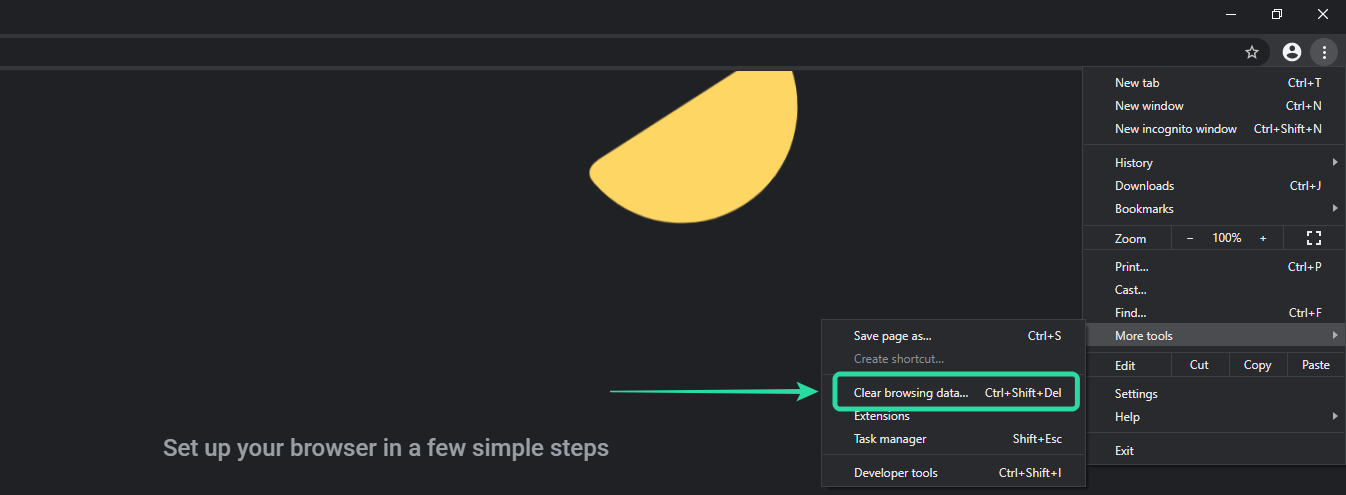
Now choose the time range for which you would like to clear your data. We suggest you start by clearing data for the past week and if that does not work, you can select ‘All-time‘ as your last resort.
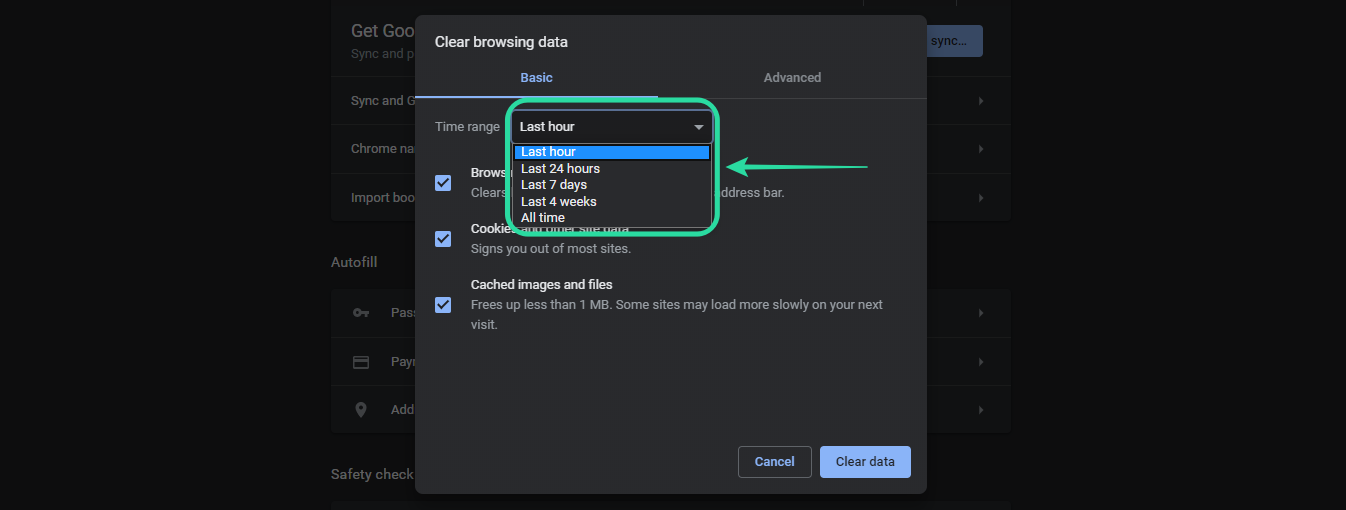
Once you have selected your time range, check the box for ‘Cookies and other site data‘.
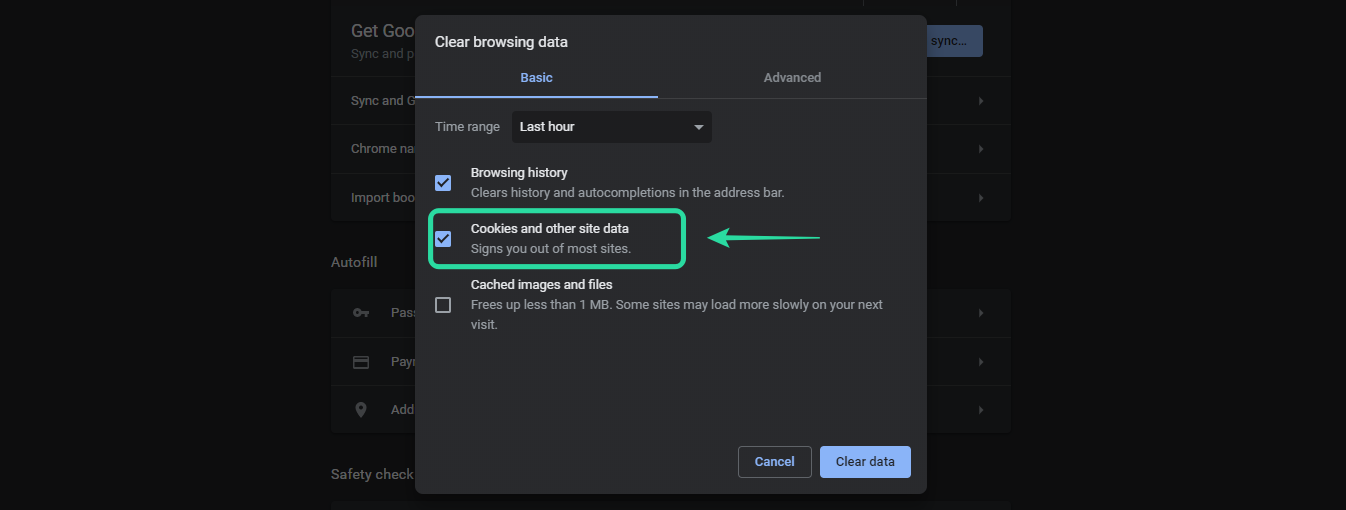
Now check the box for ‘Cached images and files‘.
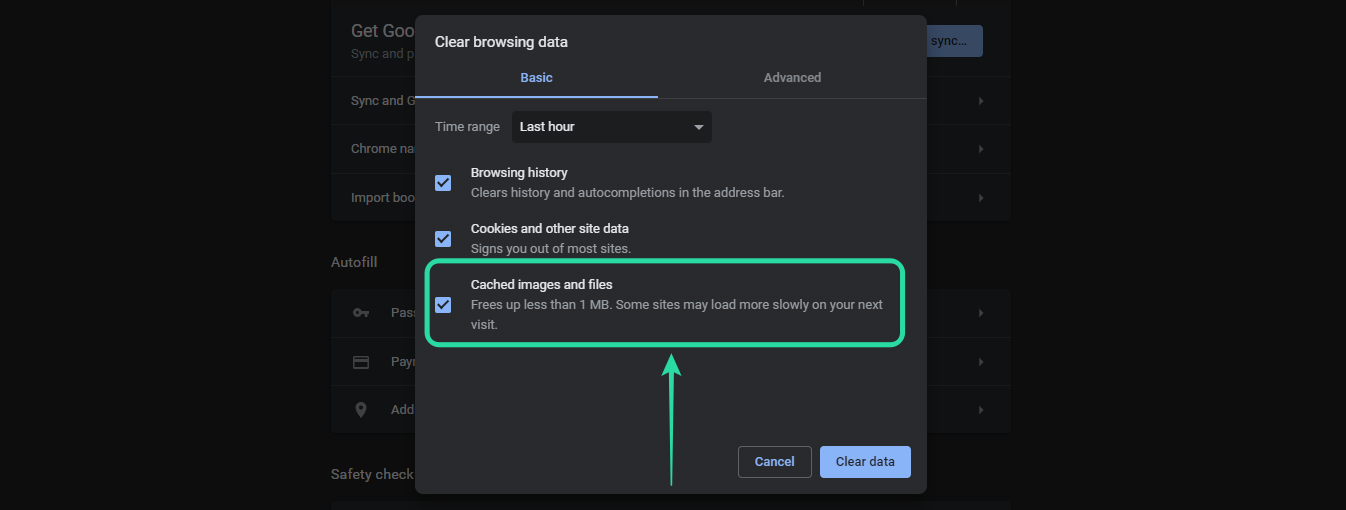
Finally, click on ‘Clear data‘ and Chrome will clear all your data including the Cache Files and Cookies.
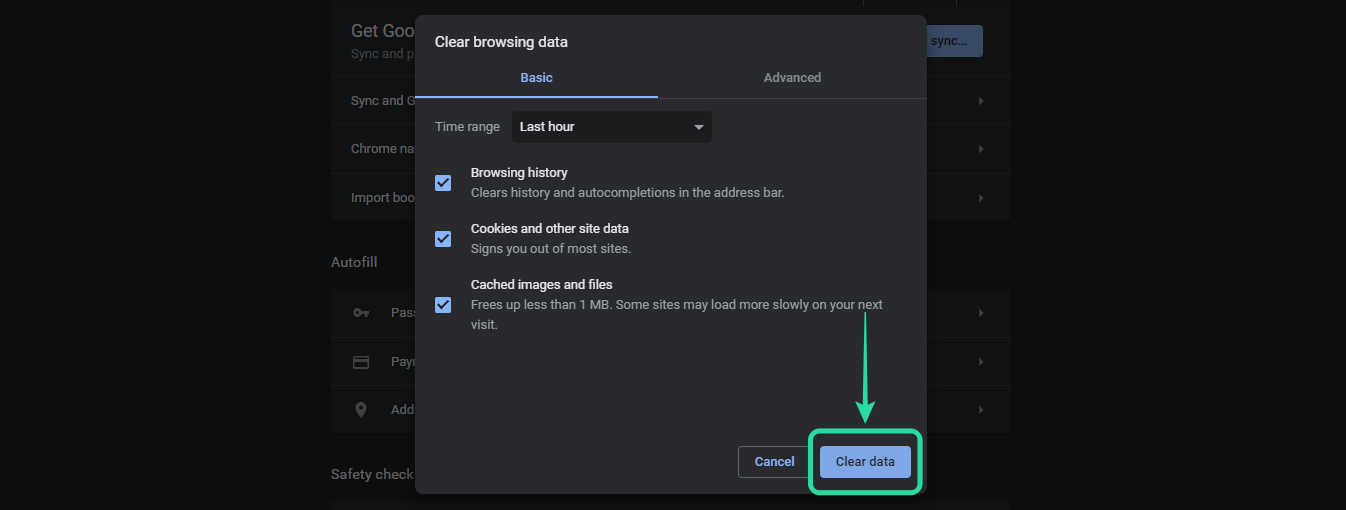
Clear cache and cookie on Microsoft Edge
Open Microsoft Edge and click on the ‘3-dot‘ menu icon in the top right corner of your screen.
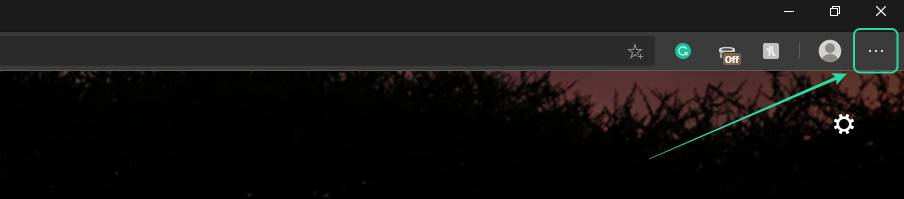
Select ‘Settings‘ at the bottom of the menu to access your settings.
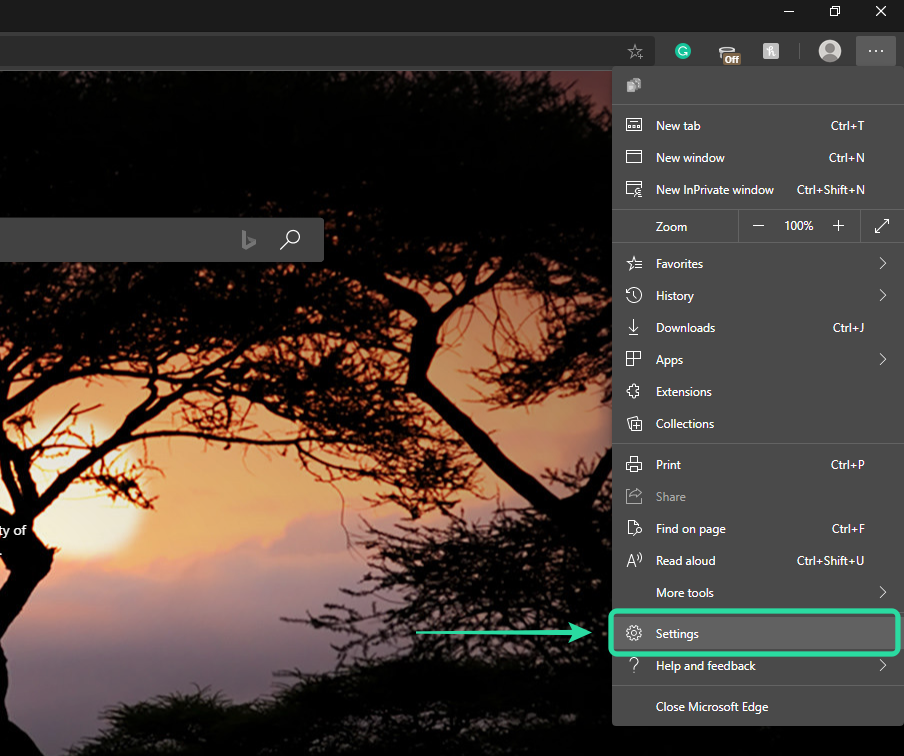
Now click on the ‘Hamburger‘ icon in the top left corner of your screen and select ‘Privacy & Services‘ to access your privacy settings.

Now under the ‘Clear browsing data‘ section click on ‘Choose what to clear‘.
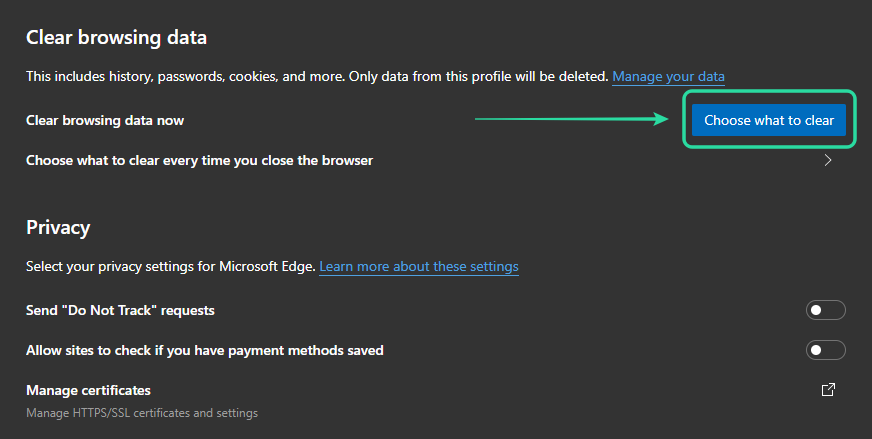
Select a time range for your data using the drop-down menu at the top of your screen. We recommend starting with 7 days and if that does not help, trying ‘All-time‘ as your last resort.
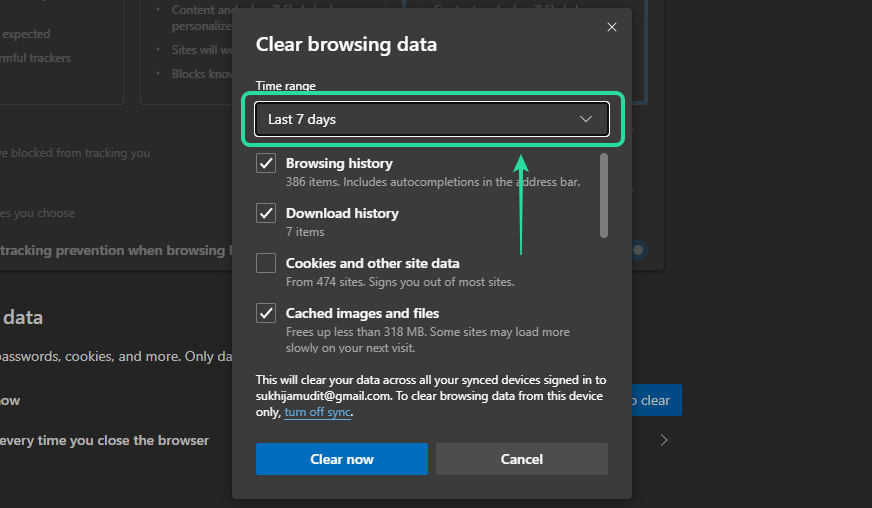
Proceed to check the boxes beside ‘Cookies and other site data‘ and ‘Cached images and files‘.
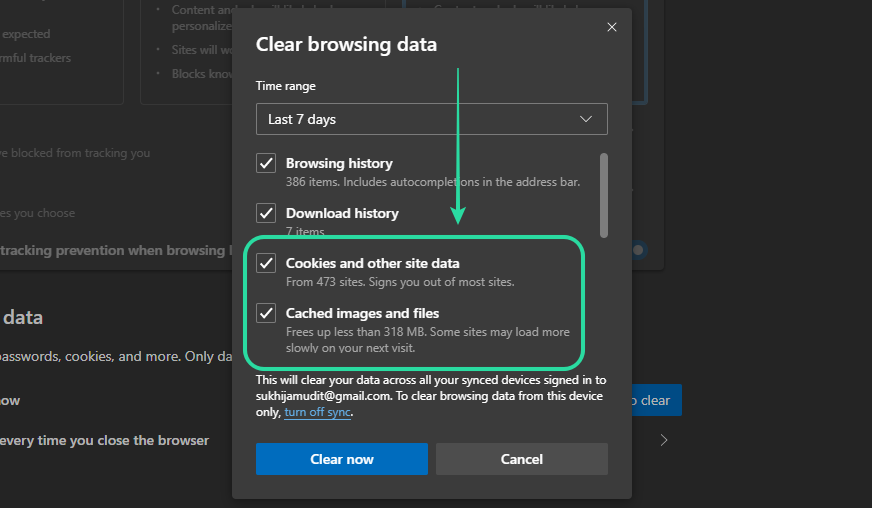
Finally, click on ‘Clear now‘ and Microsoft Edge will automatically clear the selected data for you.
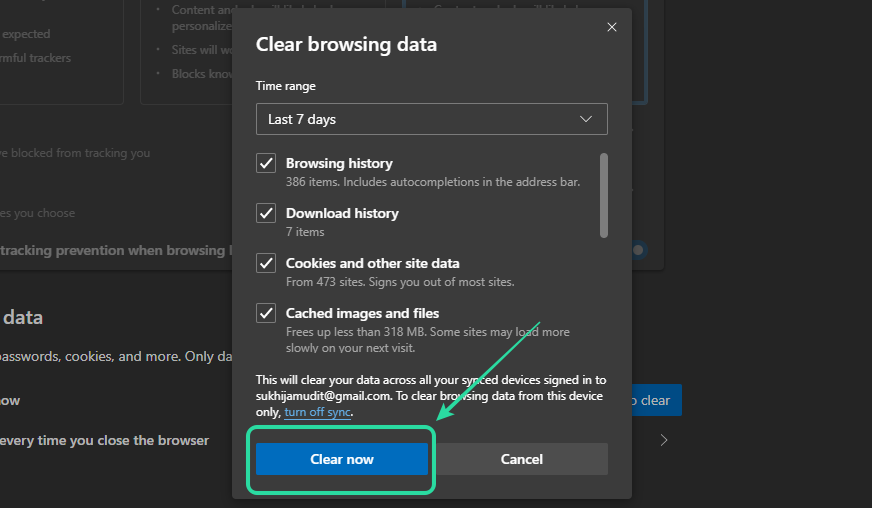
Clear cache and cookie on Safari
Open Safari and click on ‘Safari‘ in the top left corner of your screen. Now select the ‘Privacy‘ tab at the top of the ‘Settings‘ window. Click on ‘Manage website data‘ to view all the data stored by websites on your local storage.
Now in the search box in the top right corner of the window, type ‘Facebook‘. Safari will now display all the data stored by Facebook on your desktop. Finally, click on ‘Remove all‘ at the bottom of your window.
This will remove all the local data stored by Facebook on your desktop. Now close the settings window and click on ‘Develop‘ in the title menu at the top of your screen. You will now be shown a sub-menu. Scroll down and click on ‘Empty Caches‘.
This will clear all the cache files from Safari which should solve the ‘Error performing query‘ issue for you.
Update your browser software or Facebook app
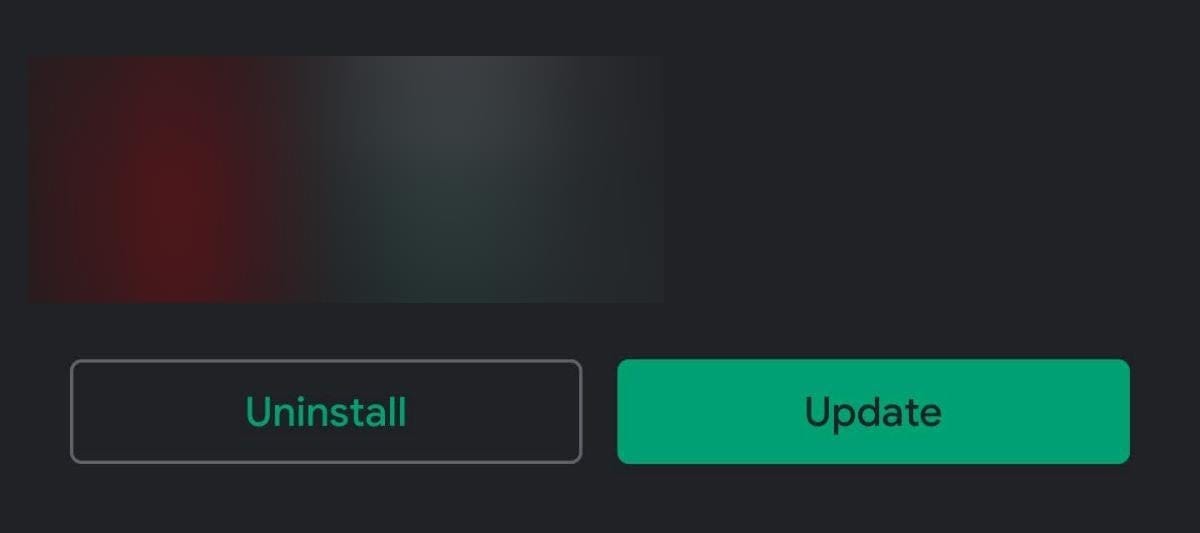
Whether you’re using the Facebook mobile app or a desktop browser, ensure that it is updated to the latest version. Facebook developers are constantly working in the background to squash bugs and give you the best browsing experience possible.
These bugs are often optimized and fixed for the latest browsers and app versions which means that they can end up being incompatible with previous updates. If you are using an outdated version of the Facebook app or your desktop browser, then we highly recommend you to update it to the latest version.
Restart your device
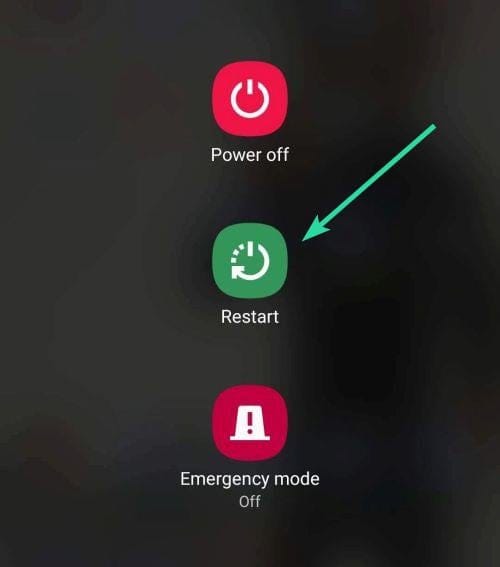
It might be that the installation or your device’s hardware is having compatibility issues which are causing the ‘Error performing query’ issue on Facebook. It could also be that your other applications and services running in the background are interfering with Facebook’s code.
A good way to get rid of all of these obstructions is to restart your device whether it be mobile or desktop. This will help clear local cache from your device as well as restart any conflicting applications in the background that might be causing issues for you.
Uninstall & reinstall the app (mobile users only)
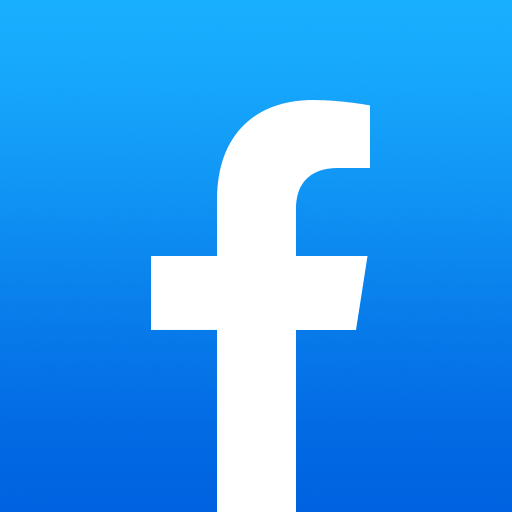
Uninstalling and reinstalling the app can also help solve such persistent issues. App installations can often be botched due to other services running in the background. Updating your device’s OS can also result in issues with already installed applications especially if the newer version requires additional code from App developers.
This is especially the case with Android updates. In case you are still facing the ‘Error performing query’ issue despite trying the fixes above, we recommend you to uninstall and reinstall the app on your device. A fresh installation can fix overlapping codes and conflicts with other services in the background which should help solve the ‘Error performing query’ issue for you.
We hope this guide helped resolve this issue for you. As always, Facebook as tirelessly working to fix this issue from their end and it should be available in the next few days. If the above fixes did not work for you, we request you to have some patience and wait for Facebook’s fix.
Meanwhile, if you have any more questions, feel free to reach out to us using the comments section below.

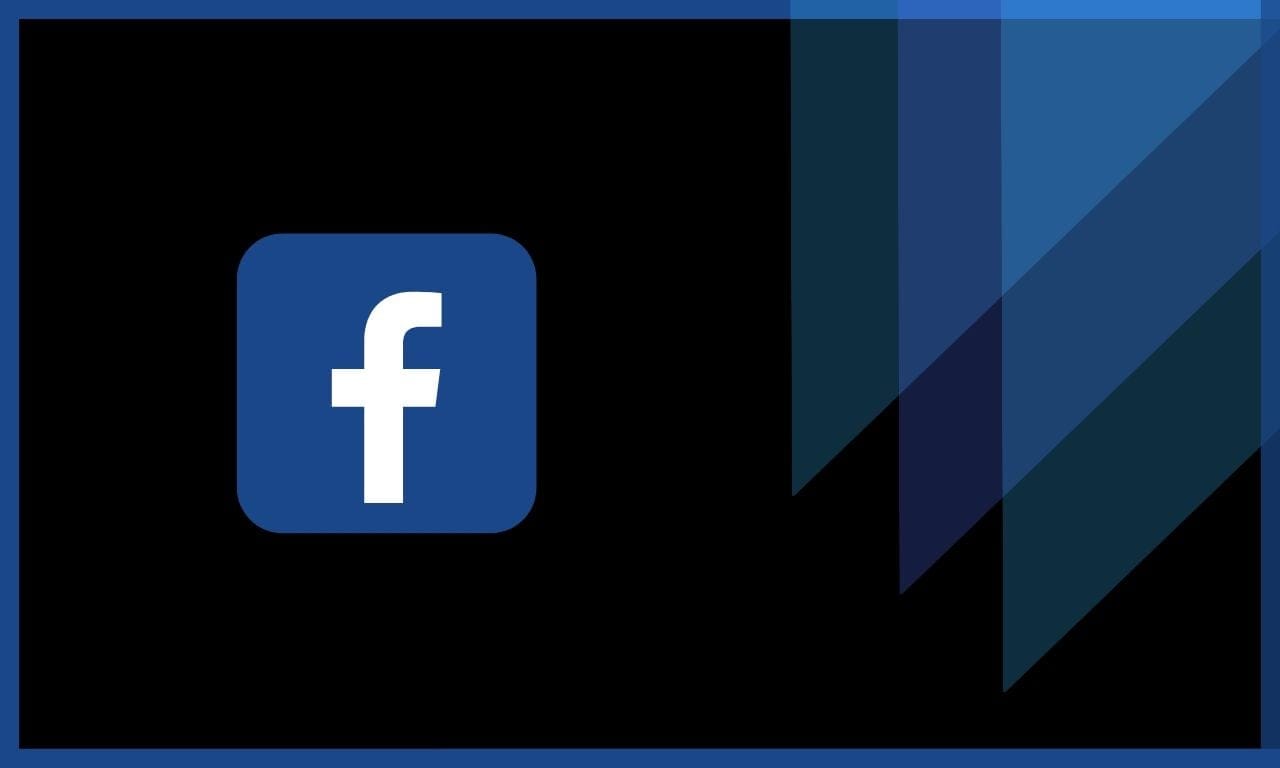










Discussion