Various users over at forums are reporting that their Galaxy S6’s battery is draining very fast somehow, and the main cause identified with this is installation of TWRP recovery or root. The issue is, that Galaxy S6 (or Galaxy S6 Edge) is losing it’s battery-saver and very imperative function called ‘deep sleep’, when it’s rooted or has custom recovery installed. The solution lies in installing the stock recovery back, which we’ll explain below, but let’s first identify whether lack of deep sleep is causing battery drain on your Galaxy S6 too.
Download the app called CPUSpy from the play store, and then open it. Not come back to homescreen and press power button to turn off the screen. Leave screen turned off for like 5 minutes. After that, open the CPUspy app and see the percentage under Deep Sleep (just above the total state time, scroll down for this), if you see anything else than 0%, it means deep sleep is working on your S6. If you see 0% of deep sleep, then it’s clear that the battery drain caused on your Galaxy S6 is because of installation of TWRP recovery, or rooting.
How to Fix Battery Drain on Galaxy S6 and S6 Edge:
As we said earlier, you need to install the stock recovery back. Use the guide below to do that.
- Download the firmware for your device. Check the model no. of your device and then look for its firmware on this page. Download any latest firmware for your region. You’ll get the .zip file. For example, I downloaded this one: G925FXXU1AOCV_G925FVIR1AOCN_VIR.zip
- Extract the .zip file of the firmware file using a free software like 7-zip, to get the .tar.md5 file from the firmware. I got this form my firmware: G925FXXU1AOCV_G925FVIR1AOCN_G925FXXU1AOCW_HOME.tar.md5
- Now, we need to extract even the .tar.md5 file, to get its contents. I got this:
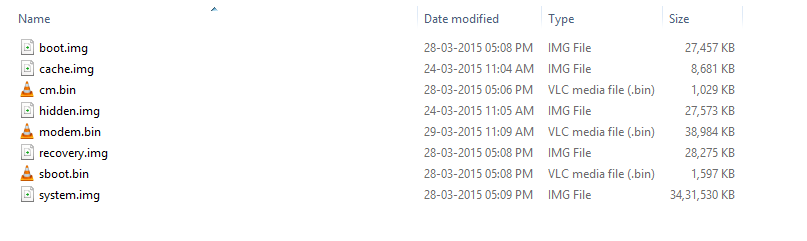
- See the recovery.img above? This is stock recovery. Recovery from device’s OEM, Samsung in this case. And we got this extracted from the .tar.md5 file, that in turn was extracted from the firmware’s .zip file. You must have got this for your firmware too. Okay. When you get this, move to next step.
- Transfer the recovery.img file to phone, and remember the location on phone.
- Root your Galaxy S6, if you haven’t already. We need to flash this recovery.img file on your Galaxy S6 to get deep sleep working back, and we need root access for this.
- You are likely already rooted if you face this issue, or you have TWRP recovery at least. Right? Just flash the SuperSU file in TWRP recovery to root your S6.
- Or, if you don’t have TWRP recovery, root your Galaxy S6 using our guide, for model no.: G920F | G920i | G925F (edge)
- Download and install the Flashify app from play store.
- Open Flashify, tap on Accept, then provide it root access when a pop-up appears, and then tap on ‘Recovery image’, then select the recovery.img to flash the stock recovery.
- That’s it. Once Flashify is done, reboot the device.
- Open CPUspy, then leave the device powered on but with screen off for 5 mins, and then open CPYspy again and see the deep sleep percentage, should be more 0% to confirm that it’s back, and would help you keep battery drain in check.
Let us know if you need any help with this via comments below.













Discussion