An inevitable part of surfing aimlessly through the TikTok video feed is stumbling across an endless number of interesting videos that you would want to watch again or recreate yourself in the future. So, it is only natural for us to hit the bookmark button for the sake of future reference. On TikTok, the bookmark feature is called Favorites, a tool which you can use to add or remove an item, say a video, a filter, or a sound to use or review later. Let’s take a closer at TikTok “favorites” in this article.
How to find Favorites on TikTok on iPhone and Android
Everything you bookmark on TikTok is easily accessible under the favorites tab in your profile where all the items you have “favorited” through the time get categorized into various subsections entitled Videos, Sounds, Effects, Comments, Questions, Hashtags, and Products. Here’s how you access the favorites shortcut.
Launch TikTok and tap the profile icon to go to your profile.
![]()
Hit the bookmark icon on the right side of the Edit profile button.
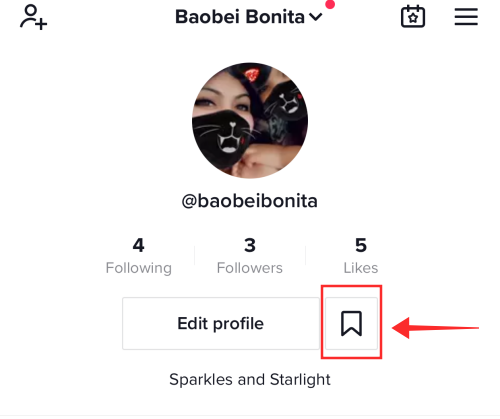
The landing page shows various tabs which are dedicated compartments for various types of bookmarked items such as videos, hashtags, sounds, effects, comments, etc. Tap any tab to view all the related items you have added to favorites. In the screenshot below, we see the videos tab which contains all the videos you have added to favorites so far. Tap any video to watch it.
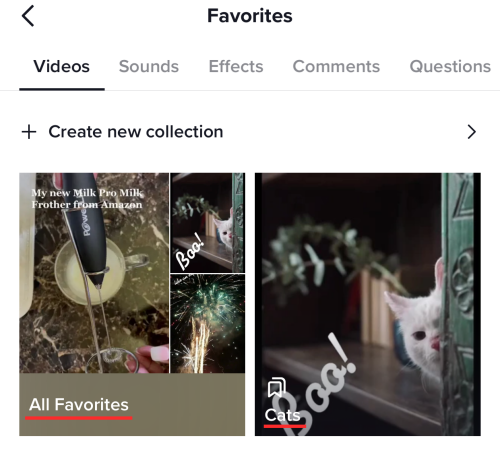
We shall take a look at another tab under Favorites. Tap Sounds to view all the audio clips you have added to favorites on the app. There are no collection folders under any other tabs, though; collections is an exclusive feature to organize your video favorites.
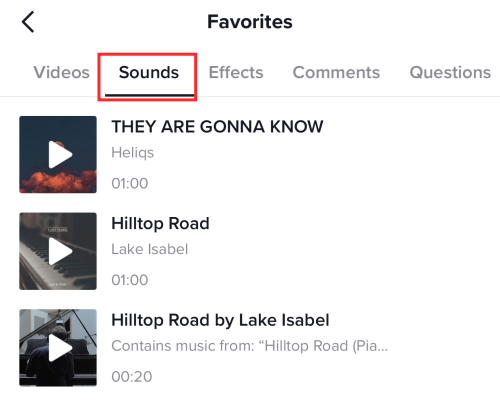
The purpose of the Favorites tabs is to give users easy access to review and use the items. For instance, you can replay any of the videos added to favorites anytime without the fear of them getting automatically reset after a certain period like the list of Liked videos (which is also accessible under the profile).
Another highlight is that Favorites are entirely private — no one else can view what you have hoarded in your collections; similarly, you can not view other users’ favorites. This acts as the necessary wall to give you a sense of privacy.
How to find favorites on TikTok on computer
Sadly, there is no Favorites tab or shortcut button for us to use on the TikTok web. Because it is deliberately excluded from web features to push users to resort to the app for a complete experience, it likely won’t appear at all on the web. Such a bummer for those of us who use our computers more than our mobile phones.
However, if you are the type of user who leaves a like on your favorites videos, then there might be a hack — for the lack of a better word –to view videos freshly liked and added to favorites. Here’s how you do it.
Go to TikTok web on your browser.
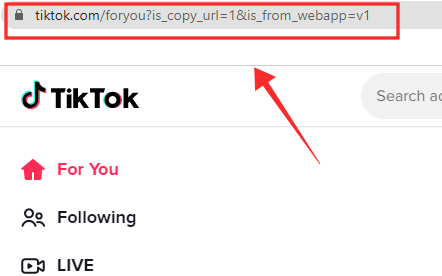
Log in to your profile with your credentials. Tap the profile icon on the top right corner to view the options.
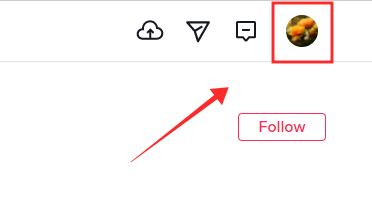
Hit View profile to go to your profile.
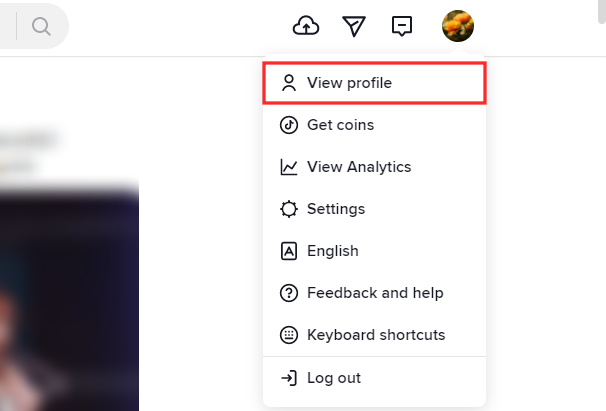
You will see just two sections — Uploads and Likes.
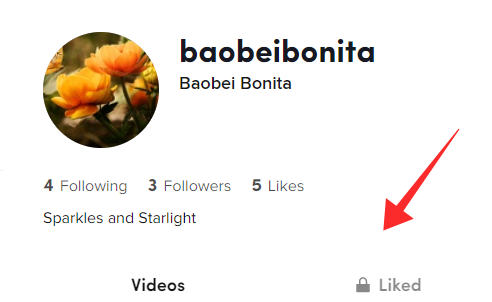
Tap Likes to view the videos. This works under the assumption that you also “like” the videos you add to favorites. You can browse through the liked videos list and click any to view them.
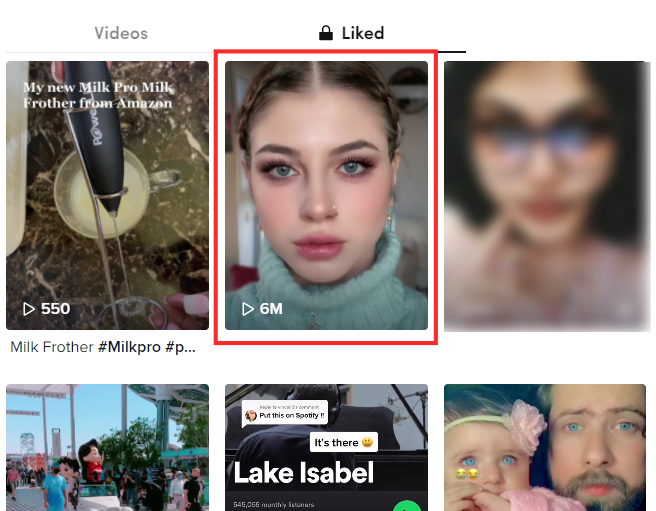
How to find your favorite videos on TikTok app
To view the videos you have added to favorites, tap the profile icon to view your profile.
![]()
Now, tap the bookmark icon next to the Edit profile button.
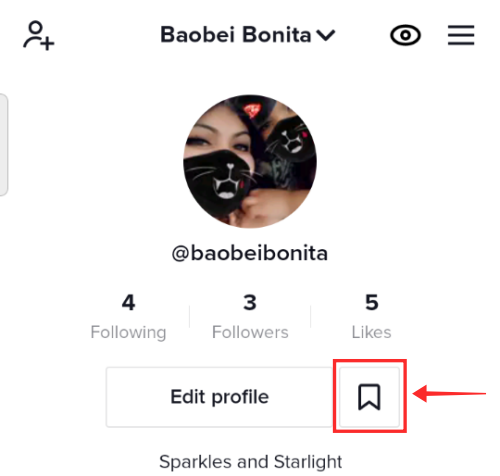
The shortcut opens to the Videos tabs where all your bookmarked videos appear in folder(s). If you have added folders to organized the favorited videos, they will appear alongside the folder named All Favorites which shows all the videos you have added to favorites.
The independent collections appear in respective folders, for instance, there is a dedicated Cats folder under my Videos tab to add my favorite cat videos. Such folders are called collections; you may add new and as many collections as you want by hitting Create new collection.
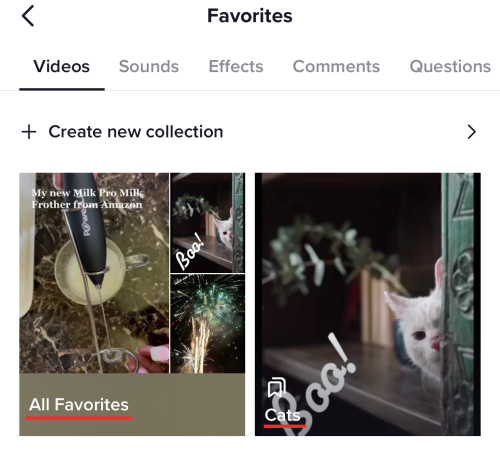
Tap any folder to open it.
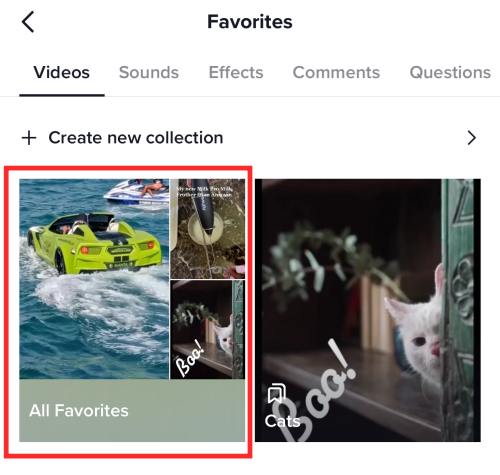
Tap the video you wish to watch and that’s it.
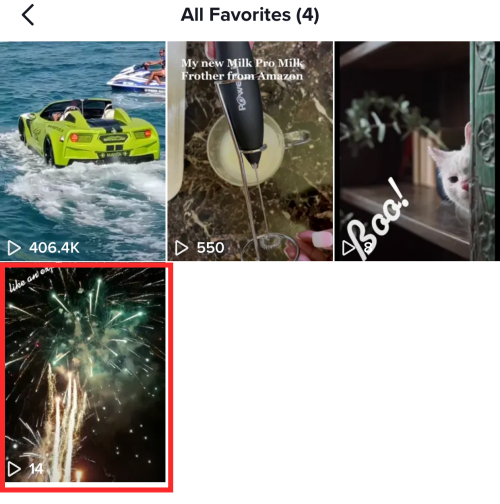
You can play and interact with the video just like any other video.
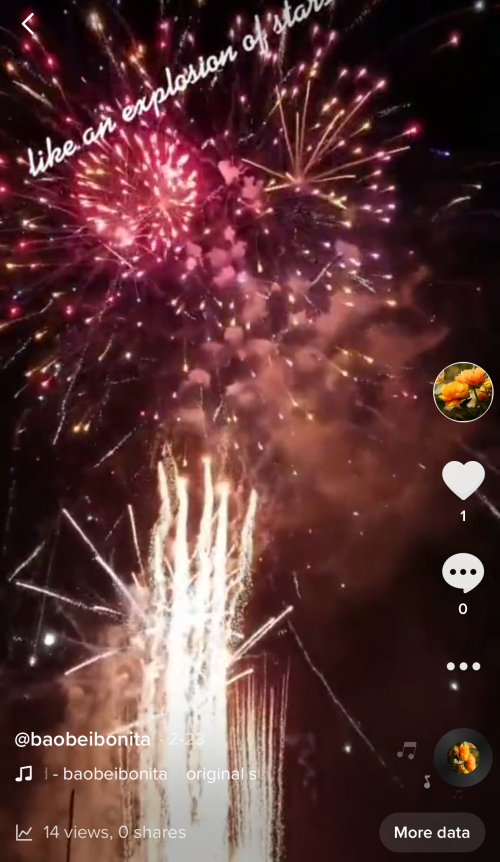
How to find your favorite sounds on TikTok app
There are two ways to view and access the sounds you have added to favorites on TikTok. One is from the Favorites tab on the profile page and the other is on the create page.
Method #1: Find favorite sounds under the Favorites tab on your profile
Launch TikTok and tap the profile icon to go to your profile.
![]()
Hit the bookmark icon on the right side of the Edit profile button.
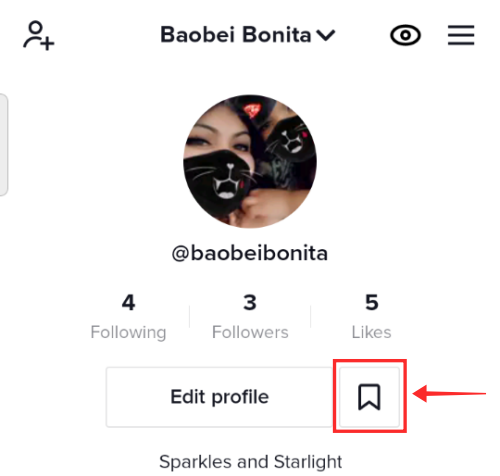
The page opens to see the contents under the Videos tab. Tap Sounds to view all the audio clips you have bookmarked.
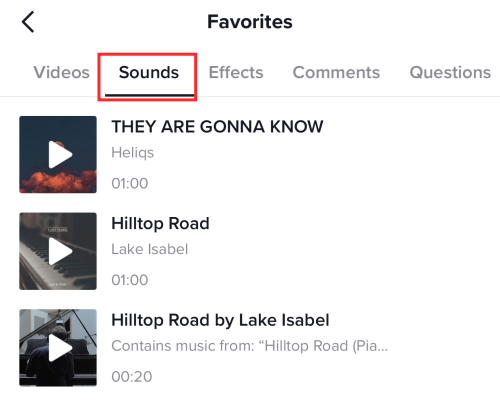
Tap any sound from the list to select it. Hit Use this sound to start creating a new video with it.

There is no option to organize sounds into folders or collections on TikTok.
Method #2: Find your favorite sounds on the Create page on TikTok
Tap the Record button to go to the create page.
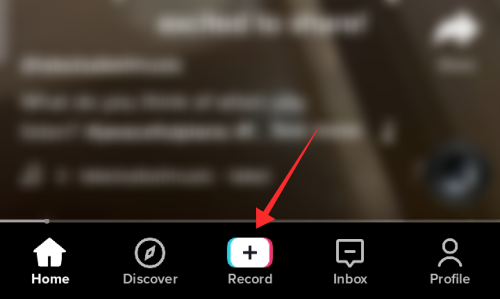
Hit Add sound at the top of the camera screen.
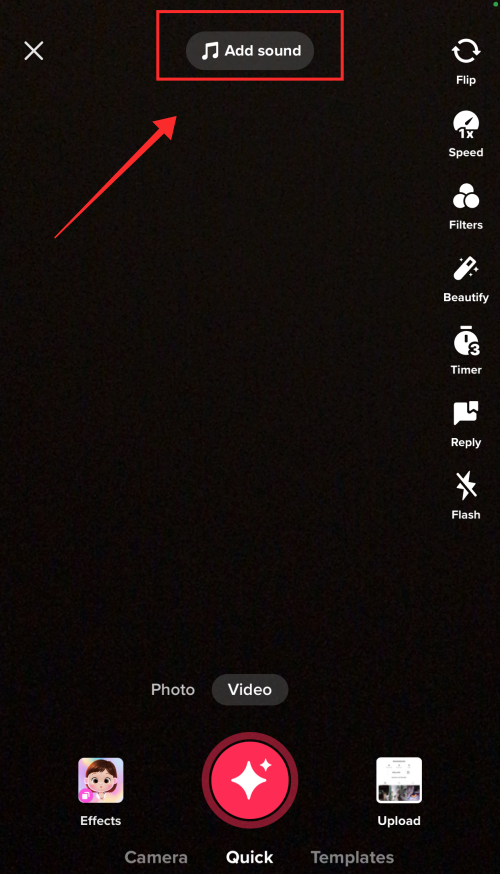
Tap Favorites to see all the bookmarked sounds.
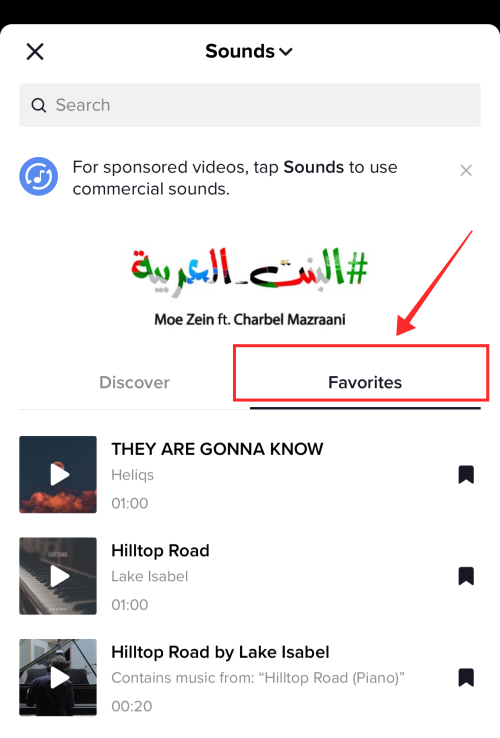
Hit any sound to view the options. Tap the red button with checkmark to start using it, deselect the bookmark icon to remove it from bookmarks, or hit the scissors button to crop the audio before using it.
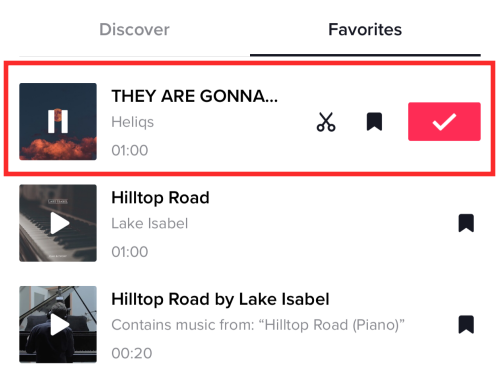
The sound appears thus in the marquee post-selection.
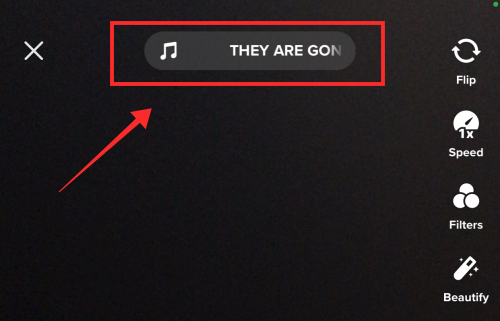
How to find your favorite effects on TikTok app
The effects you bookmark on TikTok can be accessed both under the Favorites tab or in the create page for easy access. Here is how you do it.
Method #1: Find favorite effects under the Favorites tab on your profile
Launch TikTok and tap the profile icon to go to your profile.
![]()
Hit the bookmark icon on the right side of the Edit profile button.
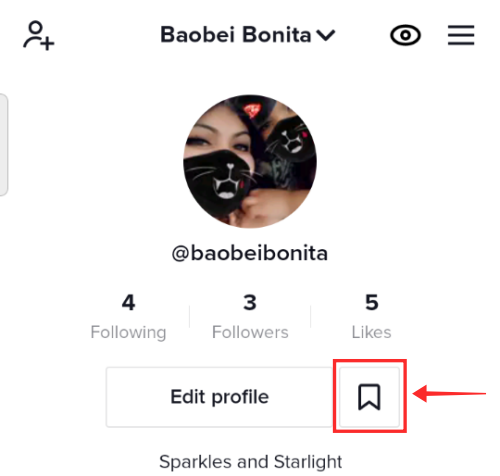
The page opens to see the contents under the Videos tab. Tap Effects to view all the effects you have bookmarked.
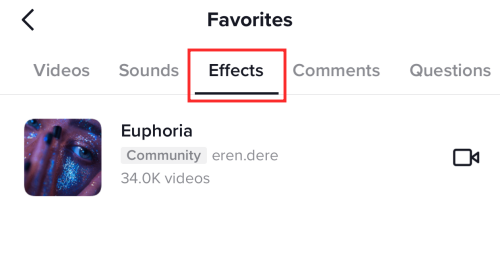
To select any effect, tap the tile.
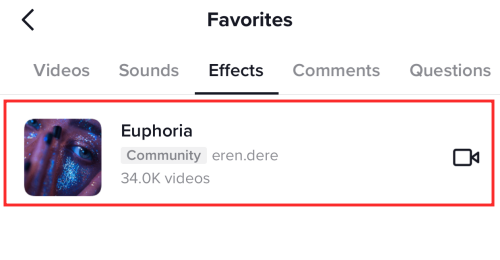
It opens to the dedicated page of the effect/filter. Tap Try this effect to start using it immediately. If you want to remove it from favorites, just tap the filled-in bookmark icon.
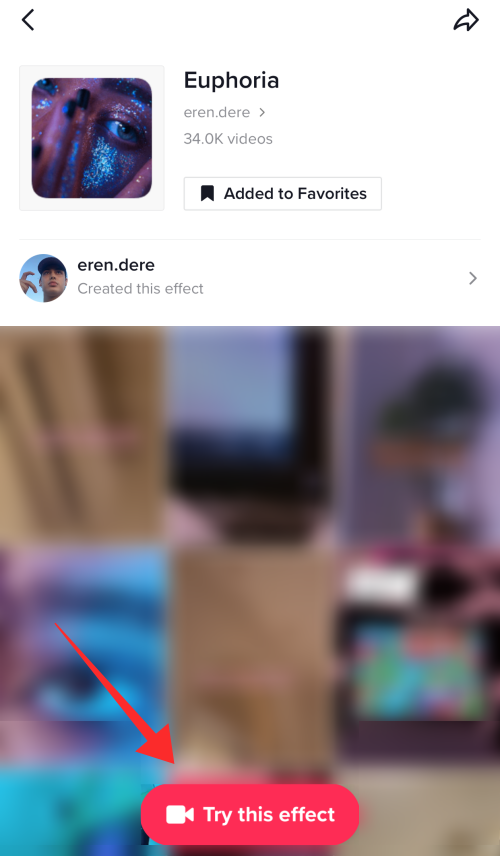
Method #2: Find your favorites effects on the create page on TikTok
Tap the Record button to go to the create page.
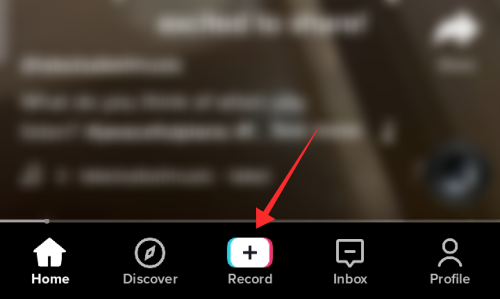
Hit the box titled Effects on the left side of the red recording button.
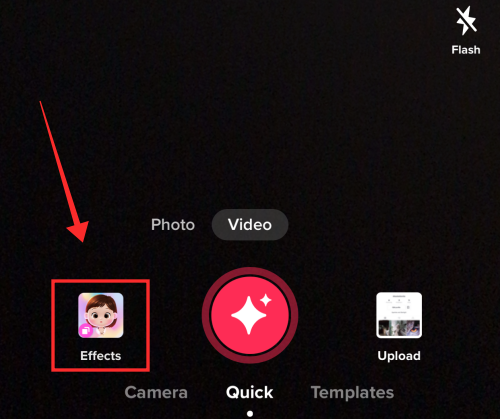
Tap the bookmark icon on the effects panel.
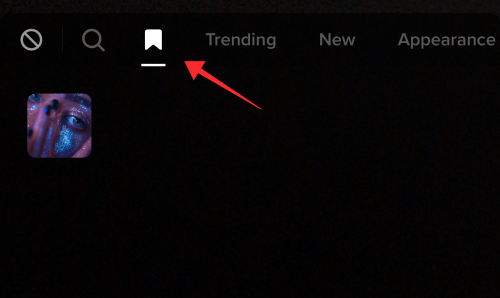
To select a bookmarked effect, just tap it, and you are ready to go!
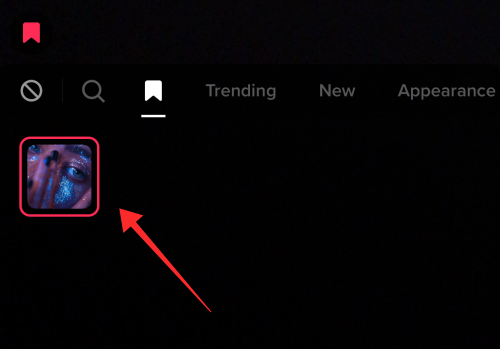
There it is! All your favorites are thus are under your profile or just a few taps away in the create page, easy to review and use anytime!
FAQs
Who can see your Favorites on TikTok?
No one but you can view your favorites just the way you cannot see what others have bookmarked under their profile. Bookmarks function or Favorites on TikTok is not to be confused with the Liked videos tab under a user profile. The Liked videos can be customized to be private (exclusive to you) or for public view (for anyone to view and browser through). You can change the privacy settings for Liked videos under Settings and privacy > Privacy > Liked videos > Everyone / Only Me. To conclude, “Likes” can be made private or public, but “Favorites” always remain private.
Can you categorize favorites on TikTok into collections?
Videos you have bookmarked can be grouped into collections or folders under the Favorites tab on your profile. However, this function is exclusive to videos; other bookmarked items like sounds, effects, hashtags, etc., cannot be further organized internally. The option to organize videos into collections is much appreciated and praised by users, as it paves way for leisurely browsing and keeps at bay the possibility of the videos tab from falling into a disarray of genres.













Discussion