Twitter is the source of many breaking news stories every now and then — so much that many stories first break on Twitter. But besides genuine news content, you may also be bombarded with tons of tweets from the people you follow, but you may not want to view content from them every day, every time. Those who are familiar with how the app works will know that Twitter first shows you preloaded tweets from earlier and then provides you an option to view newer ones when you launch or refresh the app.
When refreshed, you may miss out on a tweet from someone you follow as there might be many others that are more recent on your timeline. On such occasions, you may want to search for tweets from someone and if you don’t wish to endlessly scroll through a series of tweets, there’s now a new way to filter tweets with certain keywords by a user ID.
In this post, we’ll help you filter tweets from someone to search for a specific subject that they might have tweeted about.
How to filter tweets by a user on Twitter
Twitter has started rolling out an update to its mobile app that adds a new search option at the top of the screen when you access someone’s profile on the platform. This option will help you filter tweets from this person by letting you look for keywords from any of their tweets. The new feature can be used to search for tweets made on a specific subject by someone or to dig up old tweets from someone you know.
With the rollout of this feature, you can avoid using the app’s advanced search tool which offered the same functionality but required you to type “from: <person’s name>” every time you wanted to search for someone’s tweet.
Since this is a new feature available for the Twitter for iOS app, you need to make sure you have updated this app using the App Store on your iPhone. For that, open the App Store, tap on your account picture, and then tap on ‘Update’ adjacent to the Twitter app, if available. If not, it means that iOS has already updated the Twitter app to the latest version.
Now that you’re using its latest version on your iPhone, you can access the new search tool inside the Twitter app by opening it. To search for a tweet by someone, first, go to this person’s profile by tapping on their account picture from your timeline.
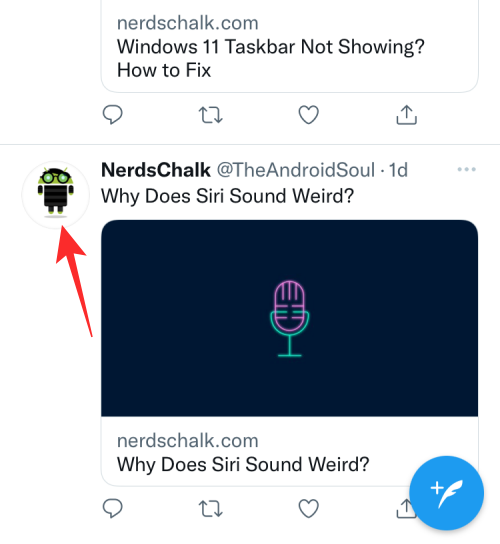
If you can’t access their profile from your timeline, you can search for it by tapping on the Search icon from the navigation bar at the bottom.
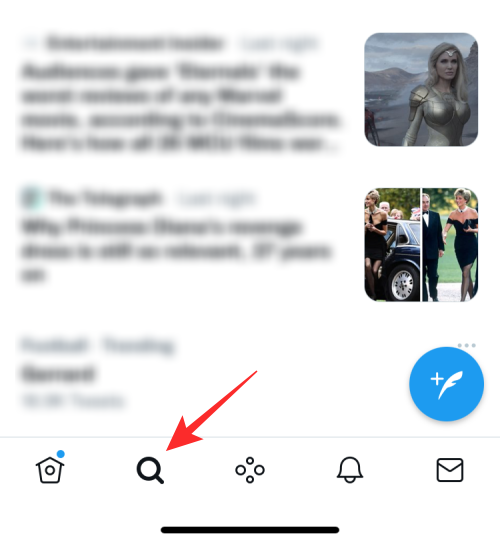
When the Search screen loads up, tap on the search box at the top of your screen.
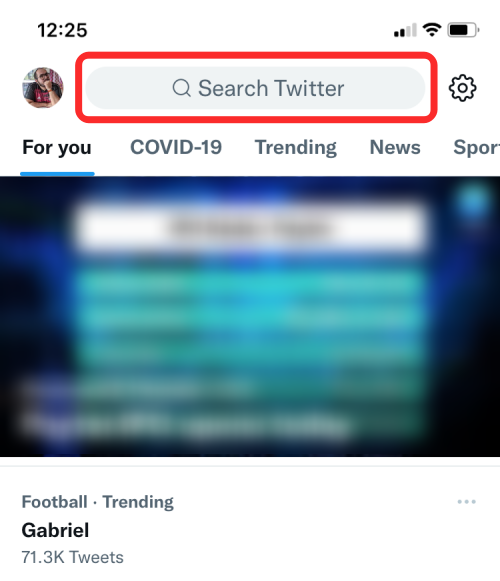
Here, start typing the name of the account you want to search tweets from. When the search results load up, tap on the account you want to view tweets of.
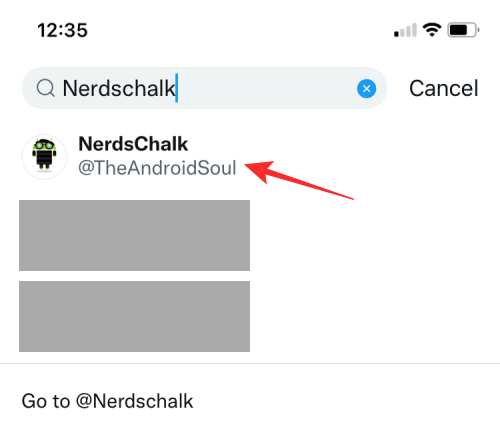
You will now enter the selected profile inside the Twitter app. To filter relevant content about something from the selected profile, tap on the Search icon at the top right corner.
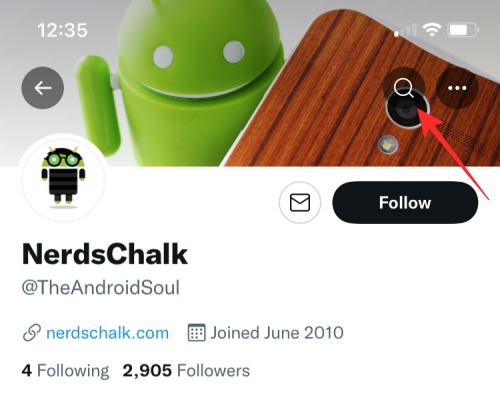
A search screen should appear that will help you filter tweets using keywords you search for.
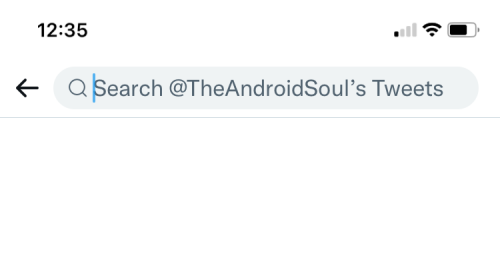
In the search field that appears, type a keyword or a bunch of them so that Twitter filters out relevant content based on your query.
When you press the Enter/Return key on your keyboard, you should see all the tweets that contain this keyword under the ‘Top’ tap inside the search results.
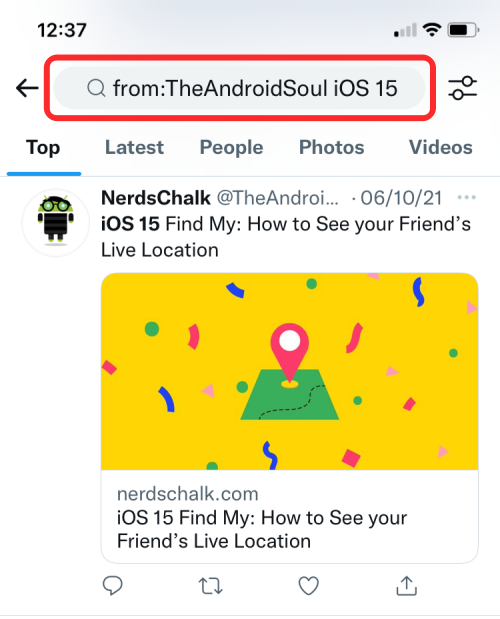
Additionally, you can sort through the search results by tapping on other tabs – Latest, Photos, and Videos to filter tweets more precisely.
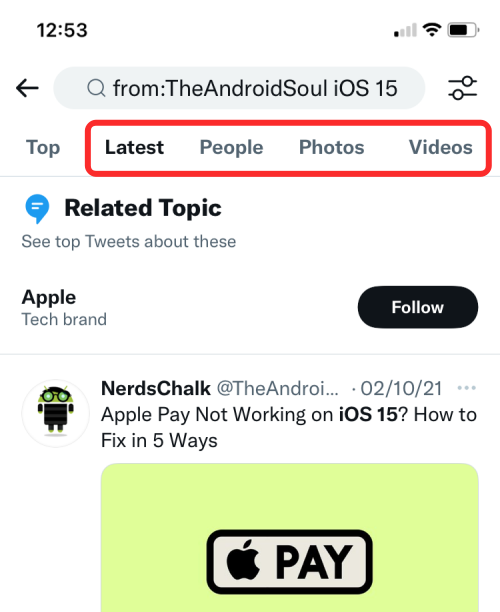
Why can’t I see the Search button inside a Twitter profile?
The new profile-specific search button is currently only available on the Twitter for iOS app, meaning only iPhone users can take advantage of this feature for now. We may see this search button become available on Android devices and Twitter’s web client soon once the platform starts rolling it out for other devices.
If you cannot see the Search button inside a profile on Twitter, it may be because:
- You’re using the Twitter app on Android or the web client on desktop.
- Twitter for iOS app hasn’t been updated on your iPhone.
In case you cannot use the latest feature on your device, there’s one more way you can search someone’s tweets. First, head over to Twitter’s search field on the platform’s Android app or desktop client and type “from:<person’s Twitter handle> <keyword you want to filter tweets with>”. For example, if you wish to search for iOS 15-related tweets made by us on Twitter, simply type “from:TheAndroidSoul iOS 15”.
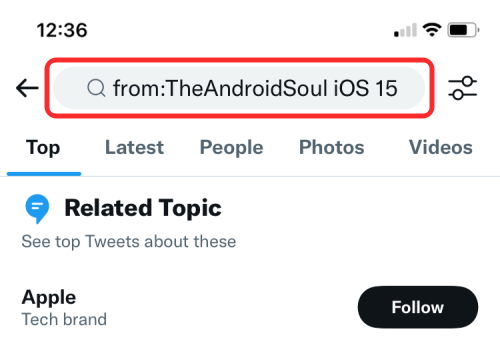
The functionality is fairly similar; the new search button makes it all the way easier.
That’s all you need to know about filtering someone’s tweets on Twitter.

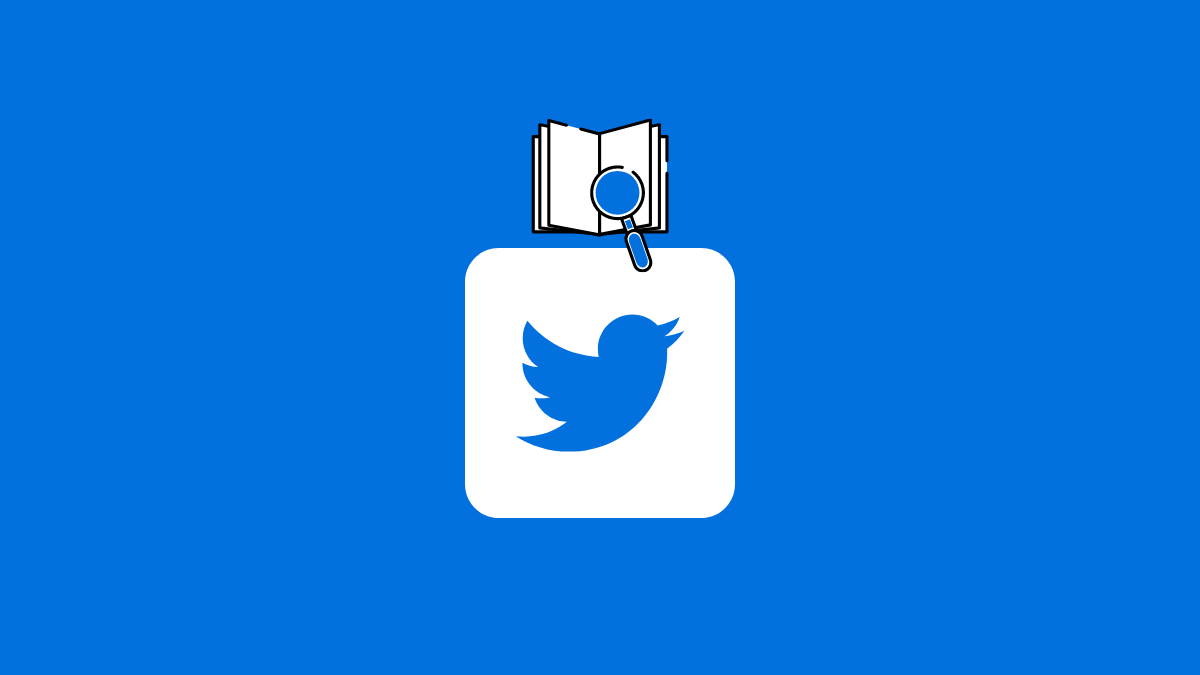



![Solution For Quiz - Where Did the Dragon Hall Deal a Major Blow to the Khitan Navy [Where Winds Meet]](/content/images/2026/01/1-15.png)







Discussion