If you’re reading this post, chances are that you either were actually searching for it or accidentally stumbled upon it. Regardless of how you arrived here, you may wonder why would you ever want to combine a Fax and an iPhone – two technologies that were invented decades apart. When smartphones of today can send several GBs worth of content across the other side of the world in a matter of minutes, why would you need fax machines in today’s day and age?
Well, you’d be surprised to know that there are still many industries and organizations that rely on fax machines and there are still over a dozen billion documents that get transferred through fax every year. Even so, why would you need your iPhone to fax a document? That’s because, while companies continue to use machines to send a fax, most of us don’t.
But every now and then, you may run into a scenario that requires you to send a document right from your iPhone to someone’s fax number. So how do you do it? How can you send and receive fax on an iPhone? That’s what we’re going to talk about in this post.
Best apps to send/receive fax on an iPhone
Since there’s no native way to send or receive fax on an iPhone, you will have to rely on apps available on the App Store to get this done. To avoid spending time searching for the right app to do the job, we’re listing the best apps that you may download to fax a document to someone or receive one from them directly on your iPhone.
1. FaxBurner
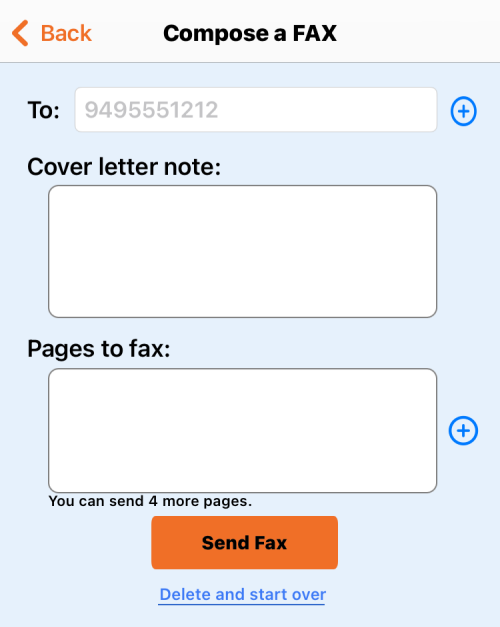
If you’re looking to learn the ropes of sending faxes on an iPhone, the FaxBurner app on iOS should be your best bet. Why? Because it doesn’t cost you a single penny if you wish to try it out first. The app is pretty easy to use and you can get it up and running as soon as you’ve signed up with your email address. You can select multiple pages from a document or photo from your iPhone or from Dropbox and you can also sign them using the app’s built-in tools before faxing them to your desired number.
The free version lets you send up to 5 pages of documents and receive up to 25 pages per month. With the annual fax plan (at $99.99), you can send and receive a total of 500 pages every month and also keep the same number for yourself during the entire year. The only downside to this is that FaxBurner only provides a fax number based in the US; so although you can send faxes across the world, you can only receive faxes from people who have international faxes enabled.
2. eFax
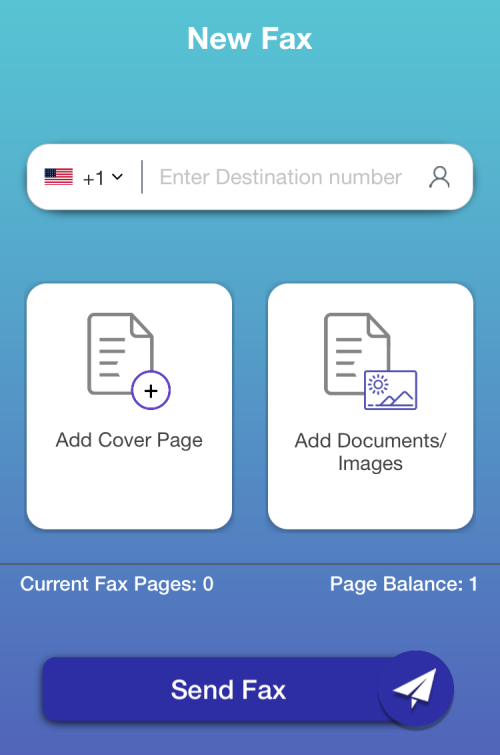
eFax, like FaxBurner, lets you try out their app for free but unlike the earlier app, your free usage is no more than one document with a single page. Nevertheless, the app’s UI is much easier to get started as you’re taken directly to the “send fax” screen without even creating an account. You can choose a multitude of sources to select your pages from and the app also offers an inbuilt scanner for scanning documents that you have physically.
Beyond the single free page, anything else you send with eFax is chargeable. You can go with a subscription-based model that starts at $5.99 per week or opt to pay per page to fax with prices set for sending 1-page, 15-pages, 25-pages, 100-pages, and 250-pages. eFax claims that its service is secured with HIPAA compliant 128 bit AES encryption and is supported in over 50 countries. The biggest disadvantage of going with this app is that it cannot be used to receive faxes as the service doesn’t offer you a personal number as FaxBurner does. This means, you can only use eFax when you want to send faxes from your iPhone and you know for sure that you won’t receive one.
3. Fax from iPhone
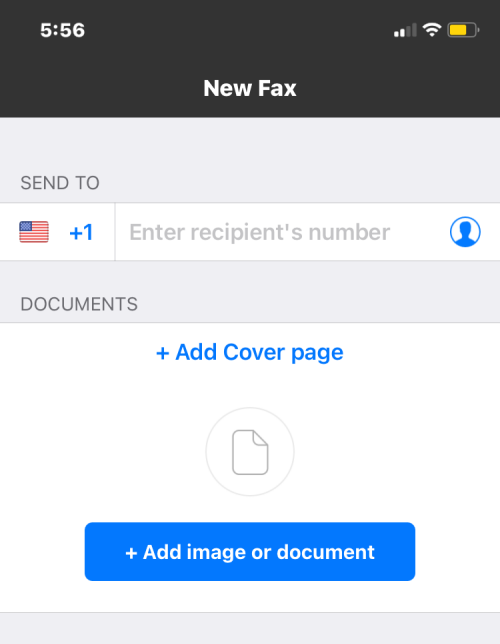
Fax from iPhone is yet another alternative to eFax, featuring a similar easy-to-use UI and a main page that takes you directly to new fax that you may want to send. From the number of ratings available on the App Store, you can make a guess that the app is widely used and is good at doing so (as it’s rated at 4.8 stars from over 200K users).
Where it differs is that most of its paid plans (in the app’s subscription model) come with an unlimited number of faxes to send and are much cheaper than eFax. Like eFax, you also get to pay for a specific amount of faxes which can be anywhere between 250 and 1000 pages.
However, there’s no way to try out the app first as Fax from iPhone doesn’t offer any free faxes. Similar to eFax, you can’t receive faxes from others, even on the paid plans. The only few things going for it, over eFax, are support for 90+ countries, multiple file types, and external sources (Dropbox, iCloud, Google Drive, Box, etc.).
4. iFax
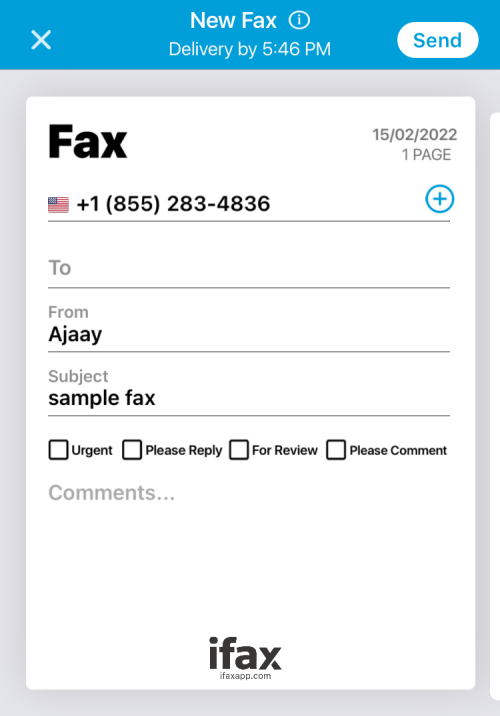
iFax is the oldest app listed here as it was released in 2008, the same year Apple’s App Store was launched and it claims to have aided in transferring over 20 million faxes since its existence. Like FaxBurner, the app can be used to both send and receive faxes on an iPhone and you don’t even need to sign up on the service to use iFax.
Although the service advertises itself as free for a week, you will still have to subscribe to its monthly plans from the App Store when you try to send fax within the one-week trial period. Unlike FaxBurner though, all your faxes are secured with 256-bit SSL end-to-end encryption and HIPAA compliance so that your confidential documents are delivered safely without interception. There are three major plans to choose from – Basic, Plus, and Professional; with optional features like a personal fax number, OCR support, email-to-fax functional, and service for up to 1000+ pages per month.
5. Fax App
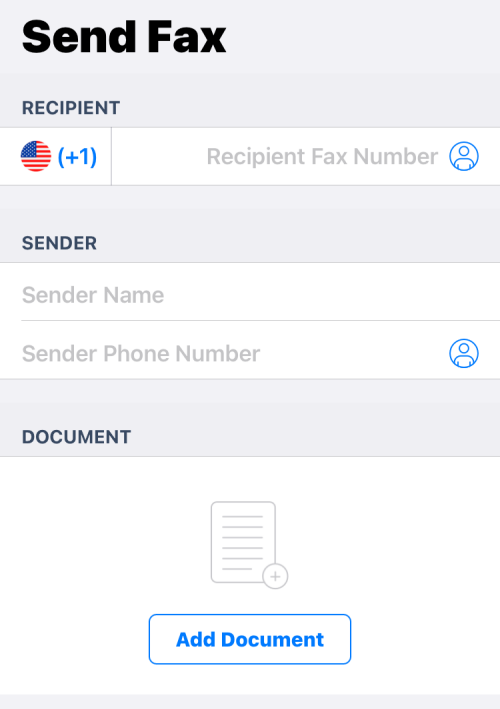
The Fax app is an alternative to eFax in many ways as you can only send faxes from your iPhone but won’t be able to receive them. The similarity runs far beyond that as you will have to pay for a subscription plan to get started on the Fax app. Unlike eFax, however, the service doesn’t have a pay-per-use model; so you will have to either go for a weekly plan at $4.99 or something higher based on your duration of use.
Fax app’s feature-set may not be impressive but it’s certainly cheap for those of you who wish to send a load of faxes from your iPhone since its annual plan is cheaper than any in competition at just $50.99.
How to send a fax from an iPhone (using FaxBurner)
Most fax apps on iOS, including the ones listed above work in similar ways to one another. You launch it and you’ll be taken to their subscription tiers with varying offerings and time periods. If you wish to try a service without spending a dime on them, FaxBurner is your best bet as it offers up to 5 faxes and even a personal fax number (for a day) for free. In this instance, we’ll show you how to send and receive a fax using the FaxBurner app although the steps should remain indistinguishable if you wish to try any other fax app listed here.
To get started, open FaxBurner or any fax app you want to use. If the app prompts you to sign up for their service, which in the case of FaxBurner is necessary, then create an account with an email address and password.
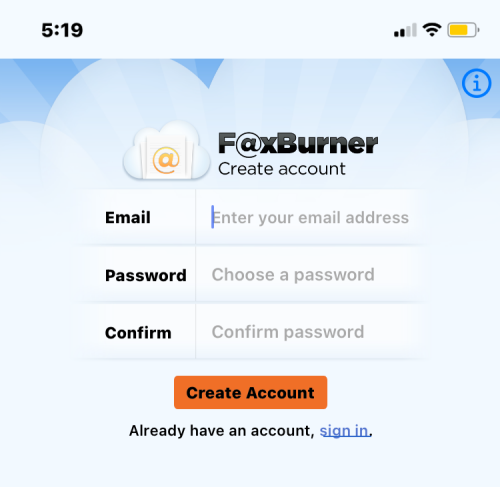
Once done, you will be taken to the FaxBurner Home Screen where you can send and receive faxes directly.
Send a fax
On this screen, tap on Compose a fax. When using other apps, you may be directly taken to the “send fax” screen.
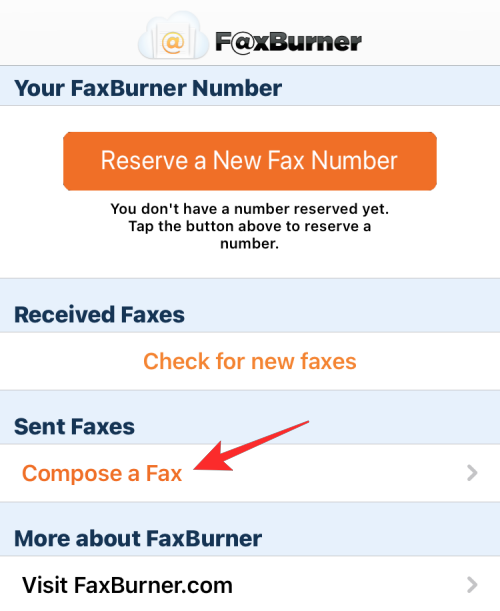
This should take you to FaxBurner’s Compose a Fax screen. Here, you can add the recipient’s fax number adjacent to the To text field. To do this, you can either type the fax number inside the text field yourself or add it from your contacts by tapping on the + icon adjacent to the text field.
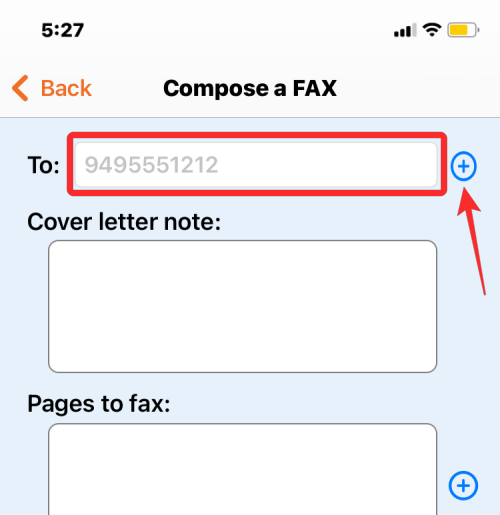
Next, write a cover letter you may want to send along with your original document by typing it inside the Cover letter note text box.
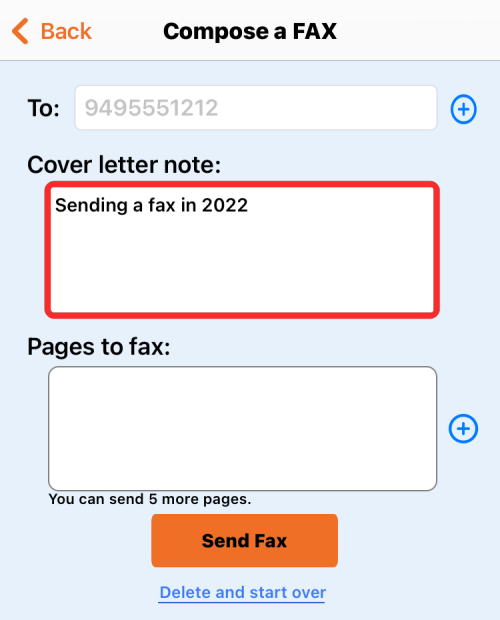
Once that’s done, you can add the document or page you want to send as a fax by tapping on the + icon inside the ‘Pages to fax’ section.
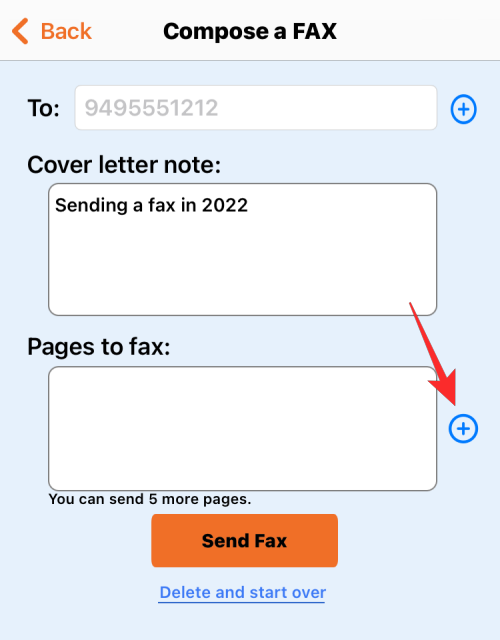
You’ll now see an overflow menu asking you to select a source of the document. You can select Choose from Library if the document/page is saved on your iPhone or iCloud or select Take Photo to scan the page that’s in front of you.
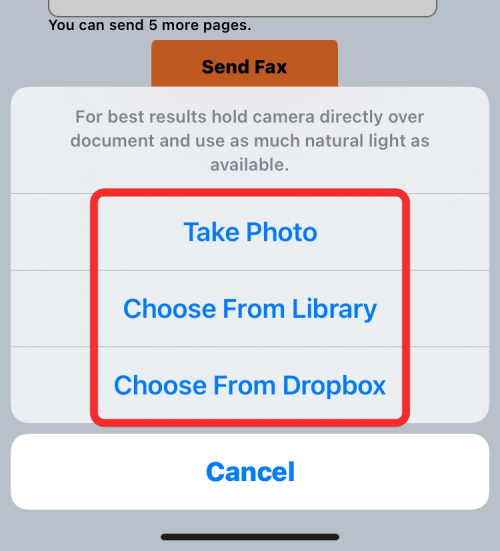
Depending on the app you use, you’ll have more options to select a page from. Some apps like eFax and Fax from iPhone allow you to grab a document from Dropbox, Google Drive, or Photos app.
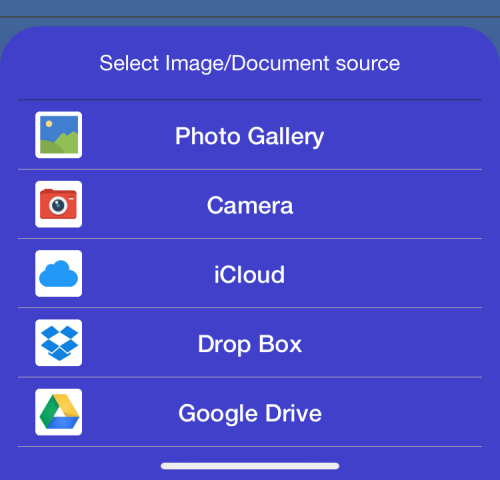
iFax is the best app for users who wish to choose a document from a slew of sources. In addition to the options available on FaxBurner and eFax, this app lets you choose a document from email, your computer, and even a URL.
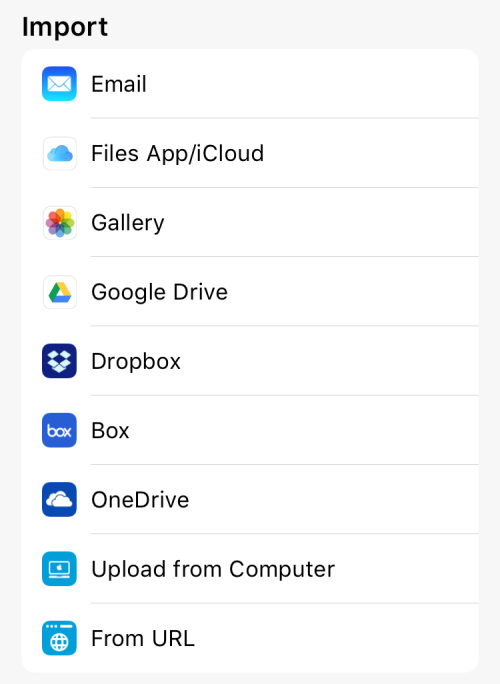
After you’ve selected the pages you want to send via fax, they will appear as previews inside Pages to Fax. You can now verify if you’ve entered the information on this screen correctly, especially the recipient’s number.
Once everything has been verified, tap on Send Fax.
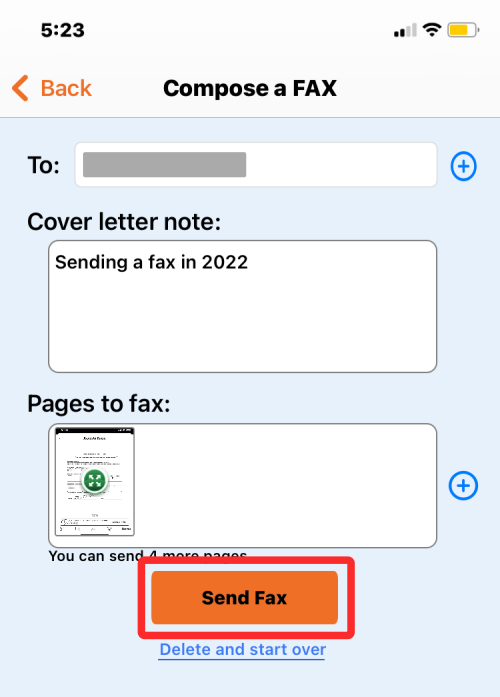
Depending on the app you use here, you may or may not be shown a “fax is on its way” message.
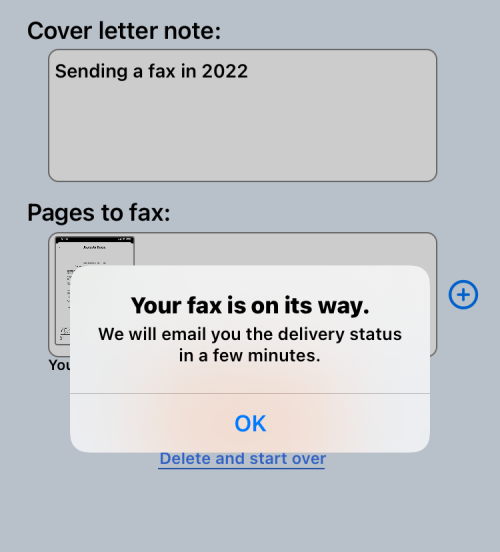
You can then check if the fax you just sent from the iPhone appears inside the ‘Sent Faxes’ section on the FaxBurner home screen.
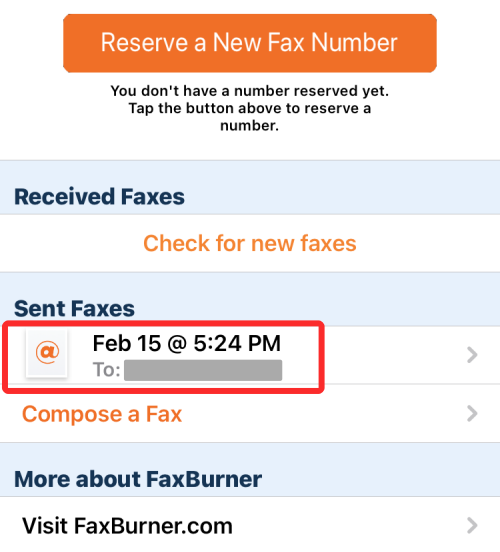
Receive a fax
Not all apps listed on this post have the option to receive and view faxes directly on an iPhone. In addition to offering free pages to fax someone, FaxBurner also lets you assign yourself a Fax number that you can use for free for a day and also reserve one permanently, if you expect more faxes to come to you in the future.
On FaxBurner, you can assign yourself a fax number by tapping on Reserve a New Fax Number button at the top of the app’s main screen.
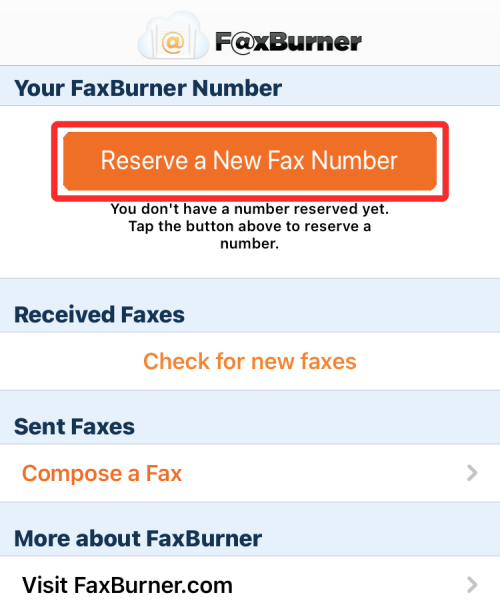
When you do that, FaxBurner will provide you with your very own fax number that you can share with people who want to send a fax to you. This number can be easily copied from this screen by tapping on the Copy Number to Clipboard option underneath your number and then you can share it with others on other apps.
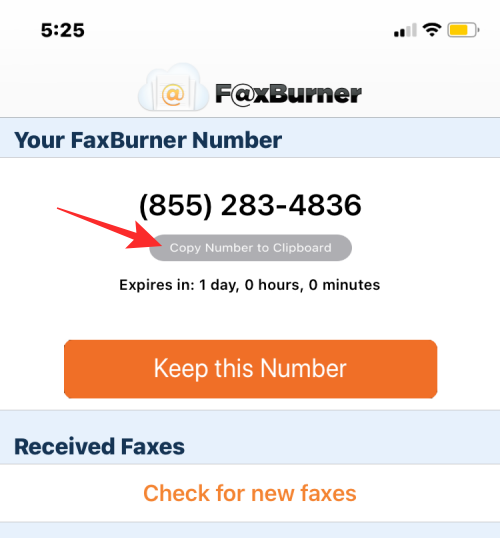
Although FaxBurner will alert you when you receive a fax to this number, you can manually check if you’ve received one by tapping on Check for new faxes inside the ‘Received Faxes’ section.
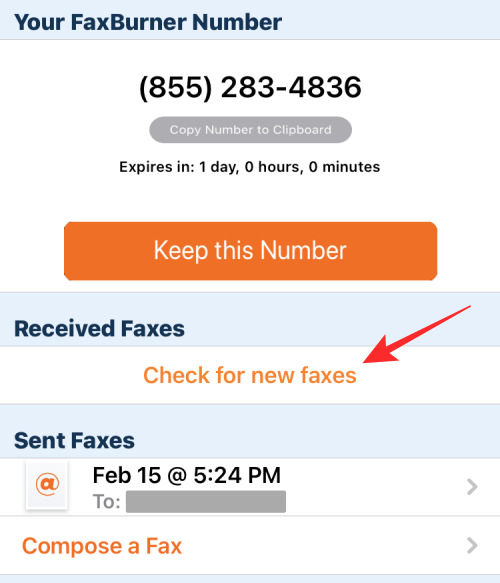
If someone has sent you a fax, it should appear inside the ‘Received Faxes’ section along with the sender’s fax number, the date, and the time of the delivery. You can then tap on this to open the page(s) you’ve received.
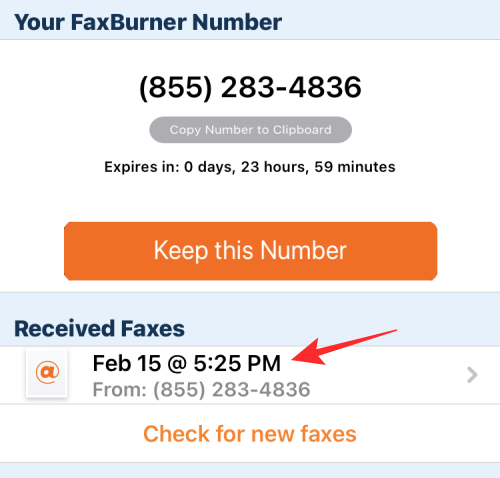
The received fax when opened will look like this.
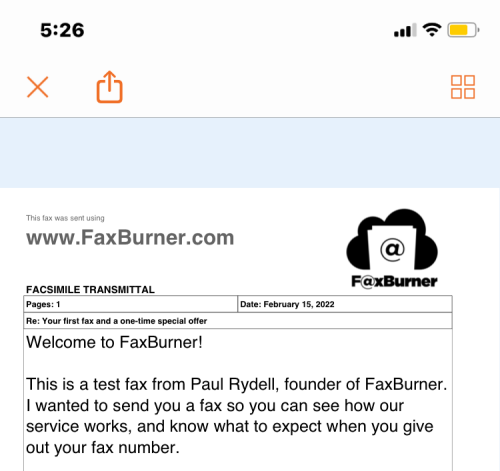
Should you use Fax apps on an iPhone?
If you’ve come this far down this post, it can only explain one thing – you’re desperate to send a fax from your iPhone but is that the best way to do so? To answer that, you have to understand how often you may send a fax on your iPhone.
- Unless you’re involved in the healthcare, banking, or government sector, you may not need to send faxes regularly and may find sending emails much more convenient.
- If, in case, you still find yourself needing to send a fax on a rare occasion, like sending your medical records to a hospital, sharing your income and expenditure to your tax compiler, or sharing your official documents to a government agency, you can use any one of the above apps. In such scenarios, we’d suggest you use an app that gets the job done for free, like FaxBurner.
- If you want to use a Fax app solely to receive faxes that are shared with you, you can opt for FaxBurner or iFax.
- If you’re in a sector that still relies on fax on a daily basis, you can use eFax, Fax App, and Fax from iPhone to send documents in bulk via fax, although you need to understand that you cannot receive one back using any of these three apps.
If you’re still confused, you can check up with the relevant organization and ask whether they’ll be comfortable sharing emails with you instead of faxes.
That’s all you need to know about sending a fax from an iPhone.





![Solution For Quiz - Where Did the Dragon Hall Deal a Major Blow to the Khitan Navy [Where Winds Meet]](/content/images/2026/01/1-15.png)







Discussion