Even though they aren’t fragile, Passwords must still be handled with care. There is no doubt that Lastpass is a reliable and efficient password protector, but there is a moment during the password’s export process, whether for a new system or to keep a backup on your current system, when it’s important to maintain the safety of your precious data.
Fortunately, the process itself is not very arduous, and relatively safe but do keep in mind that you can only export your passwords from the web extension and website. Here’s everything you need to know about how to export Lastpass passwords safely.
Related: Lastpass vs Bitwarden: Free Features Comparison and Verdict
Export Lastpass passwords using extension
Click on Account Options from the Lastpass extension’s menu.
In Account Options, click on Advanced.
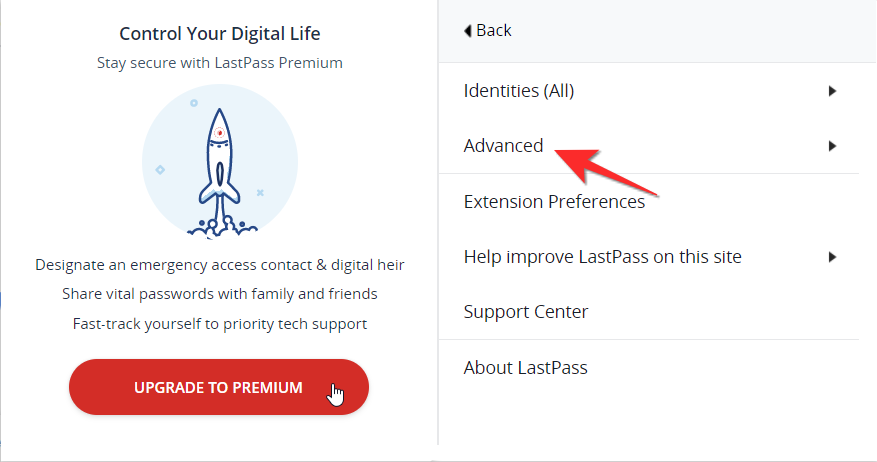
Here you will see the Export option, click on it.
From the Export menu, select the LastPass CSV File option.
You will now be prompted to type in your password. After adding your password, click on Continue.
The CSV file will be downloaded to your browser’s download folder.
You can also choose to export your passwords as an encrypted CSV file. Follow the same steps we’ve shown in the above section, but instead of choosing the CSV option, choose the LastPass Encrypted File option instead.
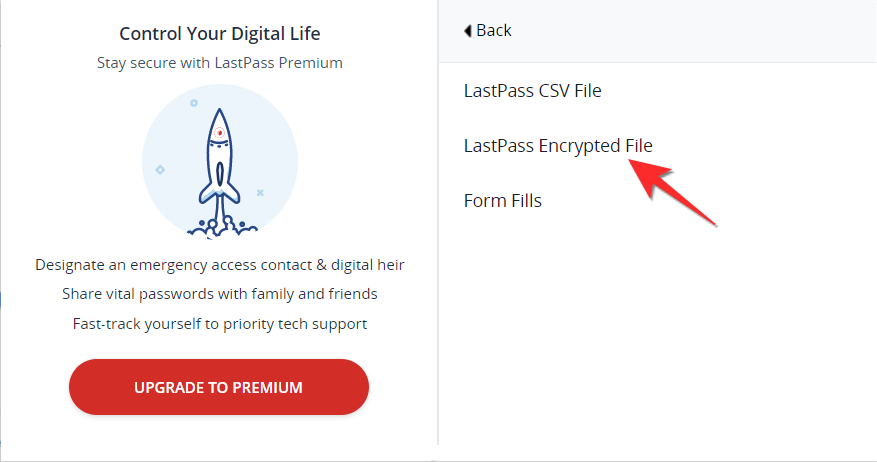 You will be prompted to type in your Lastpass password for confirmation, once you do that, Lastpass will ask you to input an encryption password that will be required to open the CSV file.
You will be prompted to type in your Lastpass password for confirmation, once you do that, Lastpass will ask you to input an encryption password that will be required to open the CSV file.
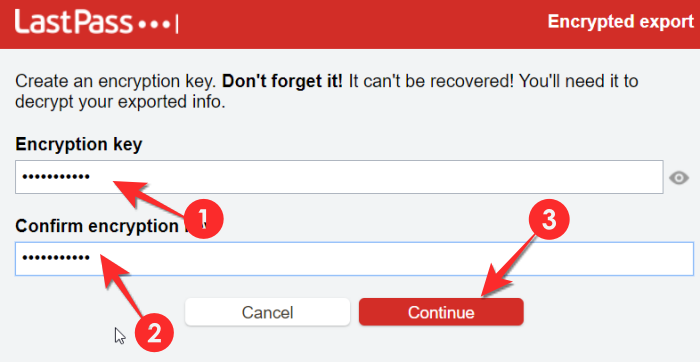
Once you’ve put in the encryption password, all your passwords will be downloaded safely in an encrypted CSV file.
How to export Lastpass passwords from the website
Visit lastpass.com. Then log in to your Lastpass account.
From the dashboard, click on Advanced Options, select Export.
Your passwords will appear on a new page, copy-paste the passwords onto a word file or notepad and save it.
We hope you found this article helpful. Do let us know in the comments if you run into any difficulties.

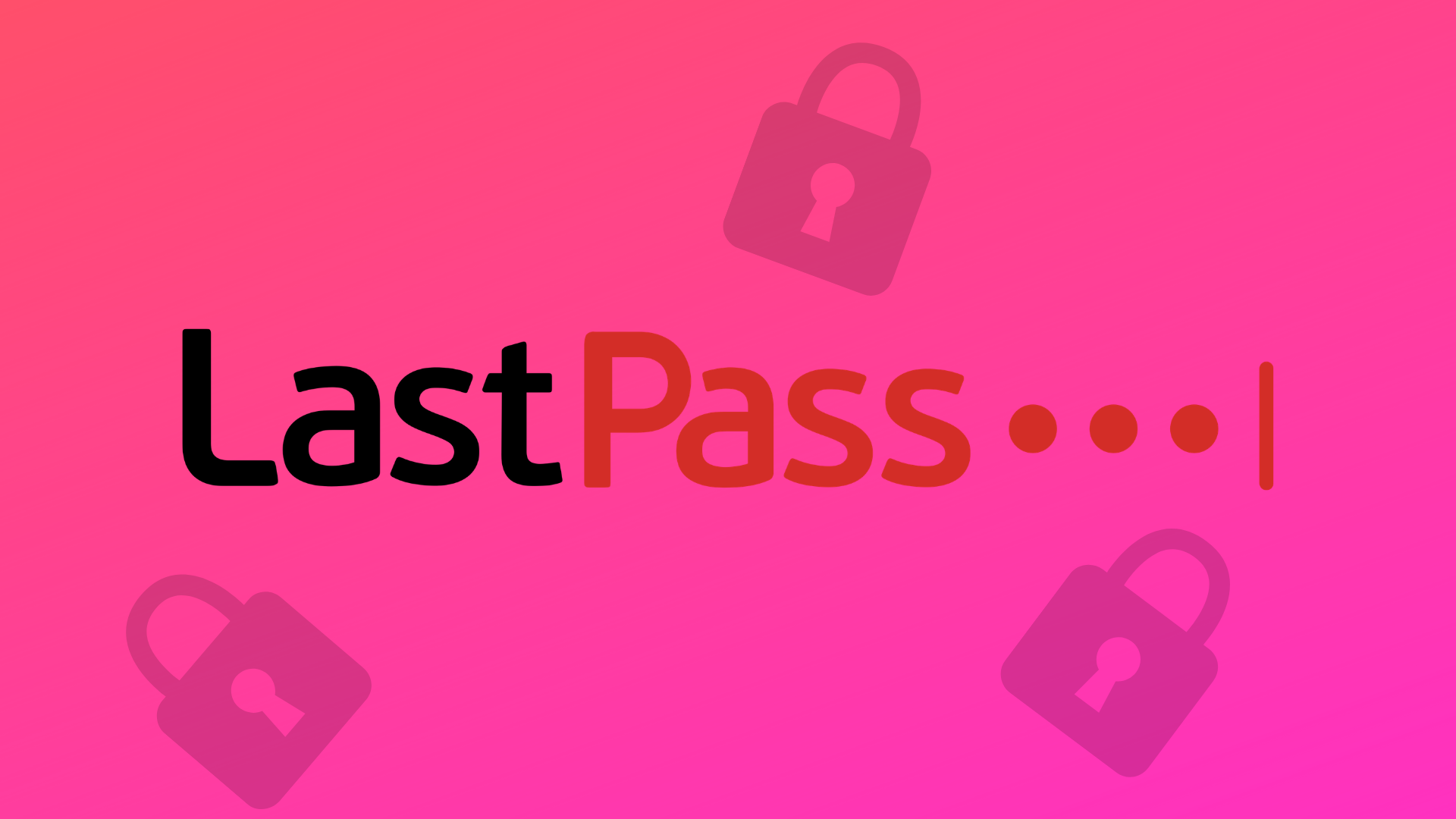
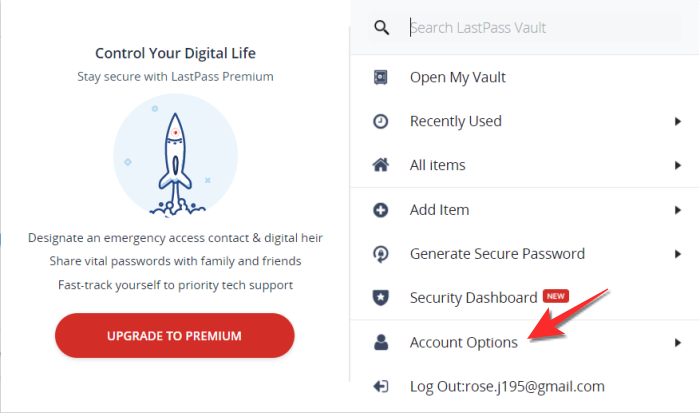
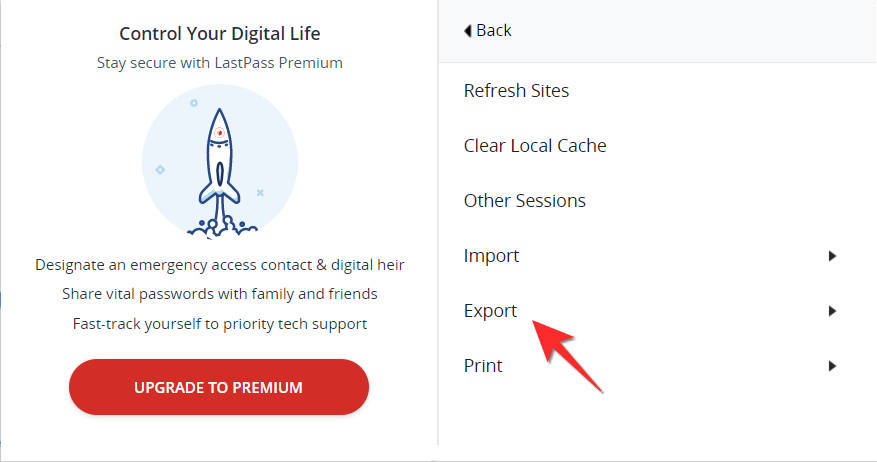
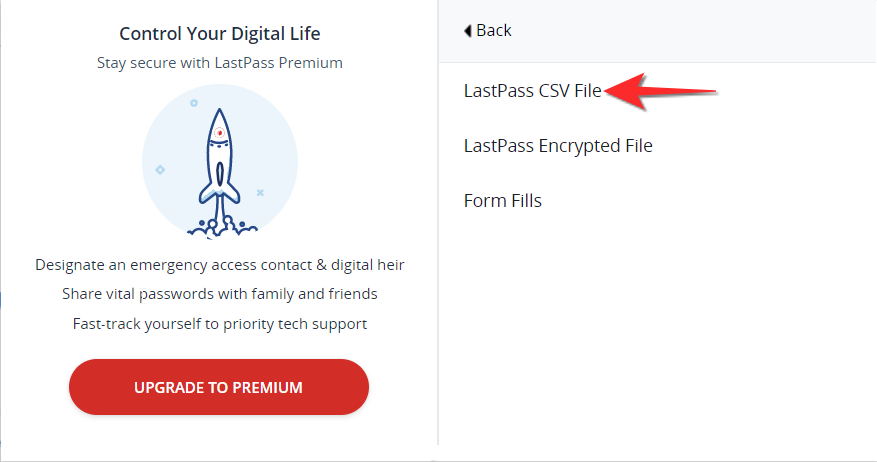
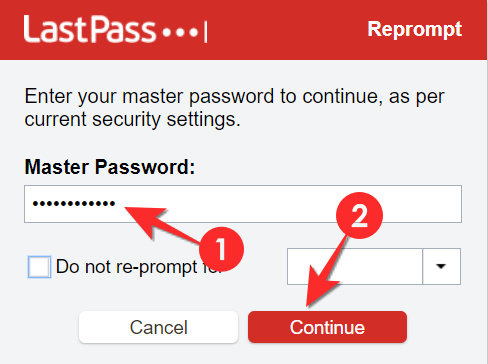
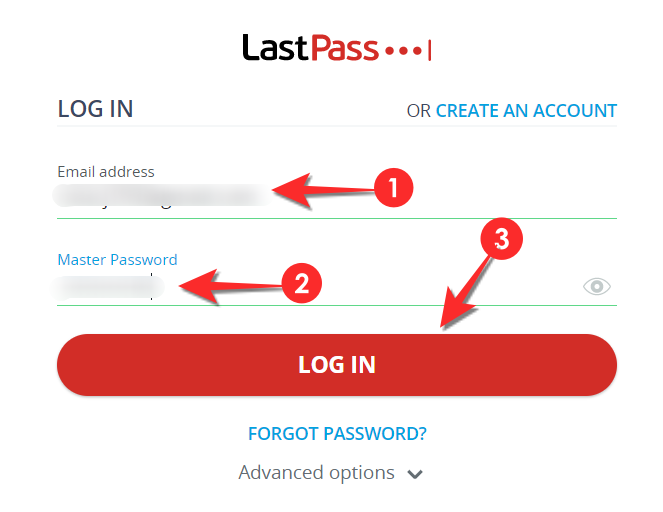
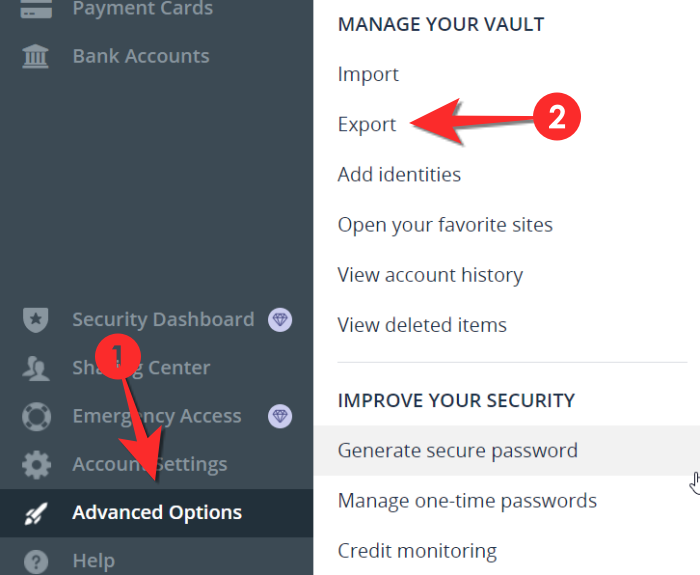










Discussion