The CM12S update that released yesterday for the OnePlus One comes with more features than it meets the eye. Apart from the Lollipop sweetness and material design, the CM12S update also brings support for always-listening functionality that wakes up your device when you say “Hey Snapdragon”. Just voice. No hands touched.
However, the feature isn’t available easily. Although Cyanogen is saying that it shows up on Setup Wizard on a fresh install or under “language and input” settings, users are reporting that it isn’t the case. The feature is there but not available right out. But thanks to reddit user u/TrueJournals, who took the matter into his own hands and figured out a way to activate Voice Wakeup on OnePlus One running CM12S.
The trick to activate it uses VoiceWakeup-signed.apk file from a similar custom MOD from CM11S. It works really smooth, but unfortunately it won’t work when you’ve a lockscreen in place, which we all do. When lockscreen is enabled, the phone will still respond to “Hey Snapdragon” but it won’t get past the lock screen, where-in when lockscreen is disabled Voice Wakeup will function just like we want it to.
Download Voice Wakeup APK for CM12S (218 KB)
Filename: VoiceWakeup-signed.apk
INSTRUCTIONS
Warning: Warranty may be void of your device if you follow the procedures given on this page. You only are responsible for your device. We won’t be liable if any damage occurs to your device and/or its components.
Important Note: Backup important files stored on your device before proceeding with the steps below, so that in case something goes wrong you’ll have backup of all your important files.
- Root OnePlus One running on CM12S.
- Download the Voice Wakeup apk file from the download link above and save it to the root folder /sdcard on your OnePlus One.
- Setup ADB and Fastboot on your PC.
- Enable USB debugging on your OnePlus One and connect it to PC. If it asks for USB debugging authorization, tap OK.
- Now open a command window on PC and type/paste the following commands one by one:
adb shell su
mount -oremount,rw /system
mkdir /system/app/VoiceWakeup cp /sdcard/VoiceWakeup-signed.apk /system/app/VoiceWakeup/VoiceWakeup.apk
chmod 755 /system/app/VoiceWakeup/
chmod 644 /system/app/VoiceWakeup/VoiceWakeup.apk
mount -oremount,ro /system
exit
- Reboot your OnePlus One and you will see the setup wizard show up automatically. In case it doesn’t, just head over to Settings » Language & Input » Voice wakeup.
- (Recommended) Disable “Ok Google” from the Google now app as it might interfere with our new always-on hotword “Hey Snapdragon”.

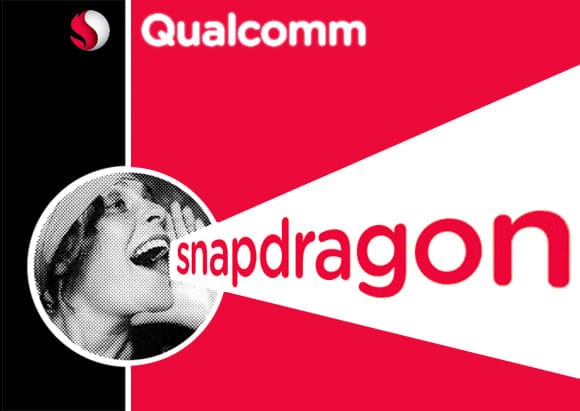










Discussion