Although Sprint is yet to launch the HTC One M9, we’ve already got ours hands on a very useful trick that you’ll surely end up craving for. Tat is, enabling the tethering on Sprint HTC One M9. Carriers like to disable even the basic Android features that would turn into more revenue for them, but thanks to developer community Android enjoys, you are able to root your Android device, and make desired changes to system partition to get the enable the disabled necessary features.
You need root access to be able to make some changes to system partition that enable the tethering on your Sprint HTC One M9. So, make sure you’ve rooted your device as that’s a pre-requite of this trick.
Next up you will need to play with SQLite Editor Android app, making some certain changes to a database file. When you’re ready with your rooted Sprint HTC One M9, go and check out the guide below.
Downloads
- Tether file (1 KB) | Filename: 55tether
Warning: Warranty may be void of your device if you follow the procedures given on this page. You only are responsible for your device. We won’t be liable if any damage occurs to your device and/or its components.
Make a Backup. It’s important to create a backup of important files (music, photos, documents, videos, etc.) stored on your device before proceeding with the steps below. There are chances that everything on your phone might get deleted, hence the need for appropriate backup of files and contacts.
- Make sure your Sprint HTC One M9 is rooted. If not, Google for it.
- Install the SQLite Editor app from play store.
- Open the app and provide it root access.
- Tap on Open Database
- Browse to system partition, and then to this folder: /data/data/com.android.providers.telephony/databases
- Select the file Cdmaapn.db
- You have to make certain additions to the database here. Select carriers
- Edit the entry LTE-SPCS INTERNET: under the type column of this entry, add the below at the very end
,dun
- Also edit the entry eHRPD-SPCS INTERNET: again, under type column, add the below at the very end
,dun
- Look at the screenshot right below. This is how it should look.
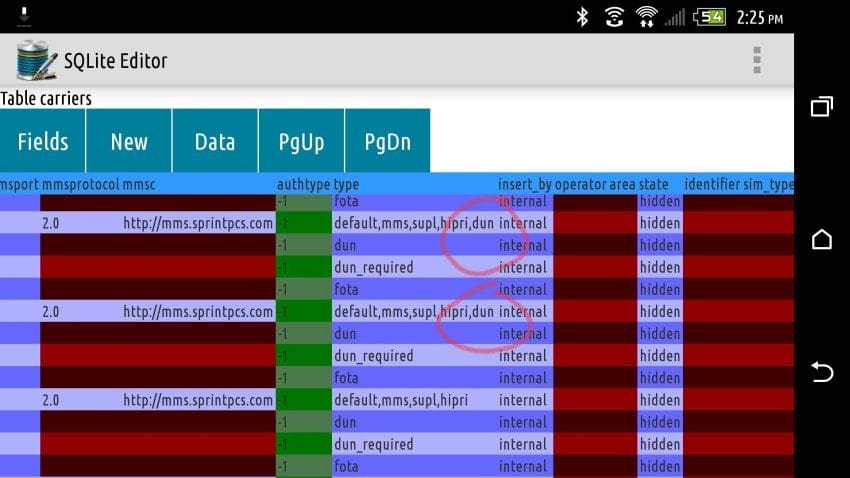
- Now, download the file named 55tether provided above and transfer it anywhere on phone for the time being.
- Download any root file explorer app, like ES file explorer.
- Provide root access to ES file explorer:
- Open the app
- Slide from left edge to right
- From the menu, under tools, tap on Root explorer
- Grant root permission on pop-up that shows up
- Go to 55tether file on your phone (from step 11) and copy it.
- Go to this system folder and paste the 55tether file: system > etc > init.d
- Set the permission of the 55tether file same as other files in the folder. To set permission, long press the file, then tap on More > Properties > Permissions. Have a look at permissions of other files first so that you know what permissions you have to set.
- Go back, and out of ES file explorer. Reboot the phone now to apply the changes.
Check the settings, tethering should be alive now.
Let us know if you need any help with this. And also do tell us how it worked for you.












Discussion