Apple’s enduring effort towards self-improvement shines through yet again with the iOS 16 update that shows off conspicuously thought-out additions to the existing functionalities of the operating system.
Live Captions, for instance, is a feature being tested out with the new update to enhance the functionalities available for users who are hard of hearing. It uses on-device intelligence to provide live captions of the sounds playing on your device or around you, in your live surroundings.
The feature is bolstered with in-app live caption support to provide live captions during FaceTime or RTT sessions. In this post, we will show you how to enable live captions for FaceTime in iOS 16.
How to enable Live Captions for FaceTime
Open the Settings app on your iPhone.
![]()
Scroll down and tap on Accessibility.
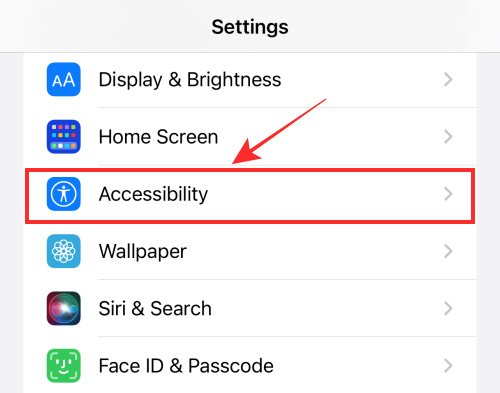
Scroll down and under “HEARING”, tap Live Captions (Beta).
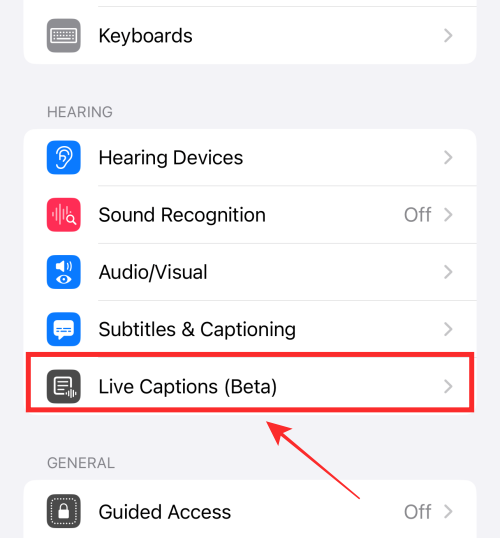
Make sure Live Captions is enabled (in green color). You can tap on the toggle button to change its color to green if it in grey color right now.
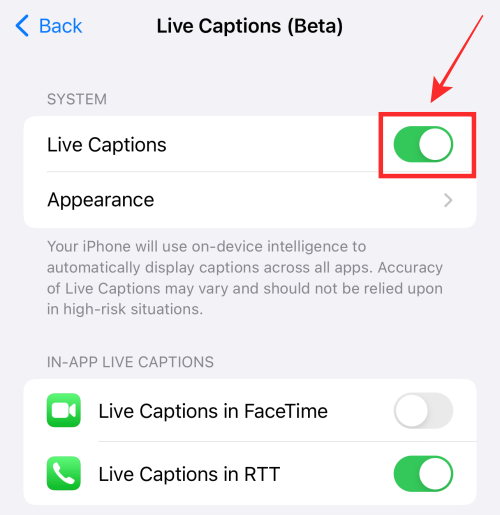
Next, under, “IN-APP LIVE CAPTIONS”, toggle on Live Captions in FaceTime.
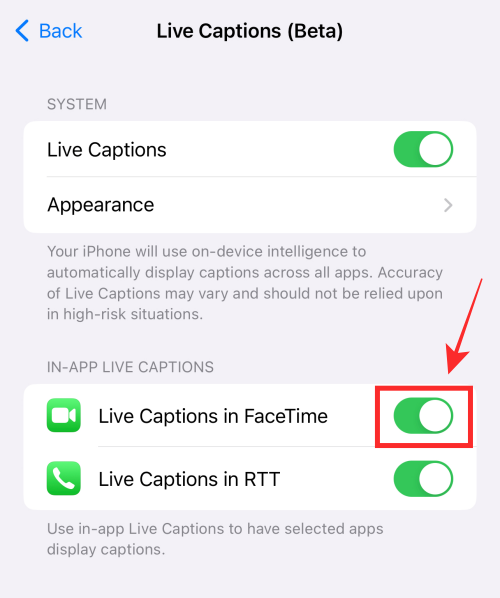
That’s it, you have completed all the required actions! The live captions feature is now enabled and prepared to show captions while you are on FaceTime (as long as you haven’t paused it).
How to disable Live Captions for FaceTime
The dedicated toggle for “Live Captions in FaceTime” makes it convenient for you to singularly disable the feature in the FaceTime app alone while it can continue its normal functioning elsewhere.
Thus, you can continue to use Live Captions on your device everywhere except FaceTime.
Here’s how.
First, use the guide above to reach the Live Captions (Beta) screen. (That is, go to Settings > Accessibility > Live Captions (Beta).)
Next, toggle off Live Captions in FaceTime under “IN-APP LIVE CAPTIONS”.

Done. When you toggle off the function, the change is immediately applied to the settings without requiring any further actions from your end.
That’s all it takes to enable or disable the live captions in FaceTime on iOS 16.

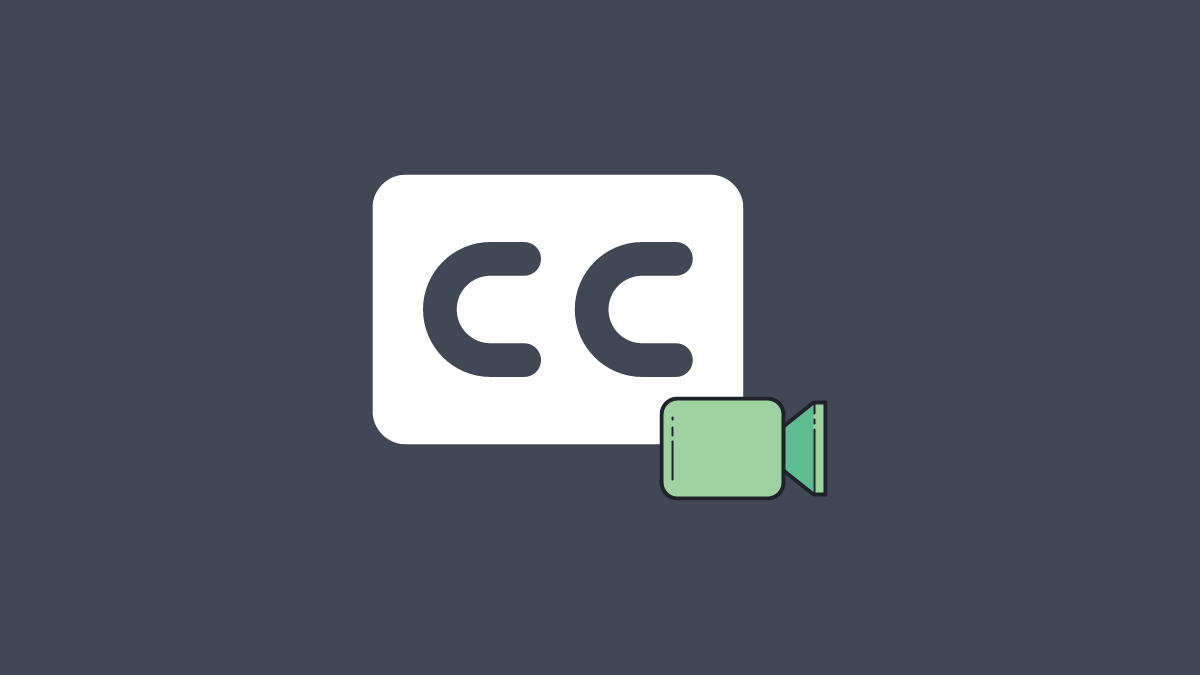










Discussion