The first Android Auto devices from Pioneer are up for grabs in the US, UK and Australia. And Google has also released a supportive app for the devices by the name Android Auto to the Play store. And while it is all to early to tell anything about these devices and the app, we have just discovered a gem that we know many of you would love as well — there’s a Developer Mode on Android Auto.
Just like Android for phones and tablets have Developer mode, Android Auto too has a similar setting which is uncovered in a similar tap-seven-times style inside the Android Auto app. Although, we don’t yet know what to make out of the Android Auto Developer options, but it’s still nice to know that the option is there.
ENABLE ANDROID AUTO DEVELOPER MODE
- Download the Android Auto app from ► Play Store.
- Open the app and tap seven times on landscape image you see on the main screen of the app.
- Once done, select Developer settings from the menu.
You’ll see the following options under Developer settings for Android Auto: Save Video, Sump Screenshot, Save Audio, Force logging, etc. However, if you’re no developer and you feel like you don’t belong here, there’s an easy option to disable developer setting, just select “Quit developer mode” from the app’s menu.


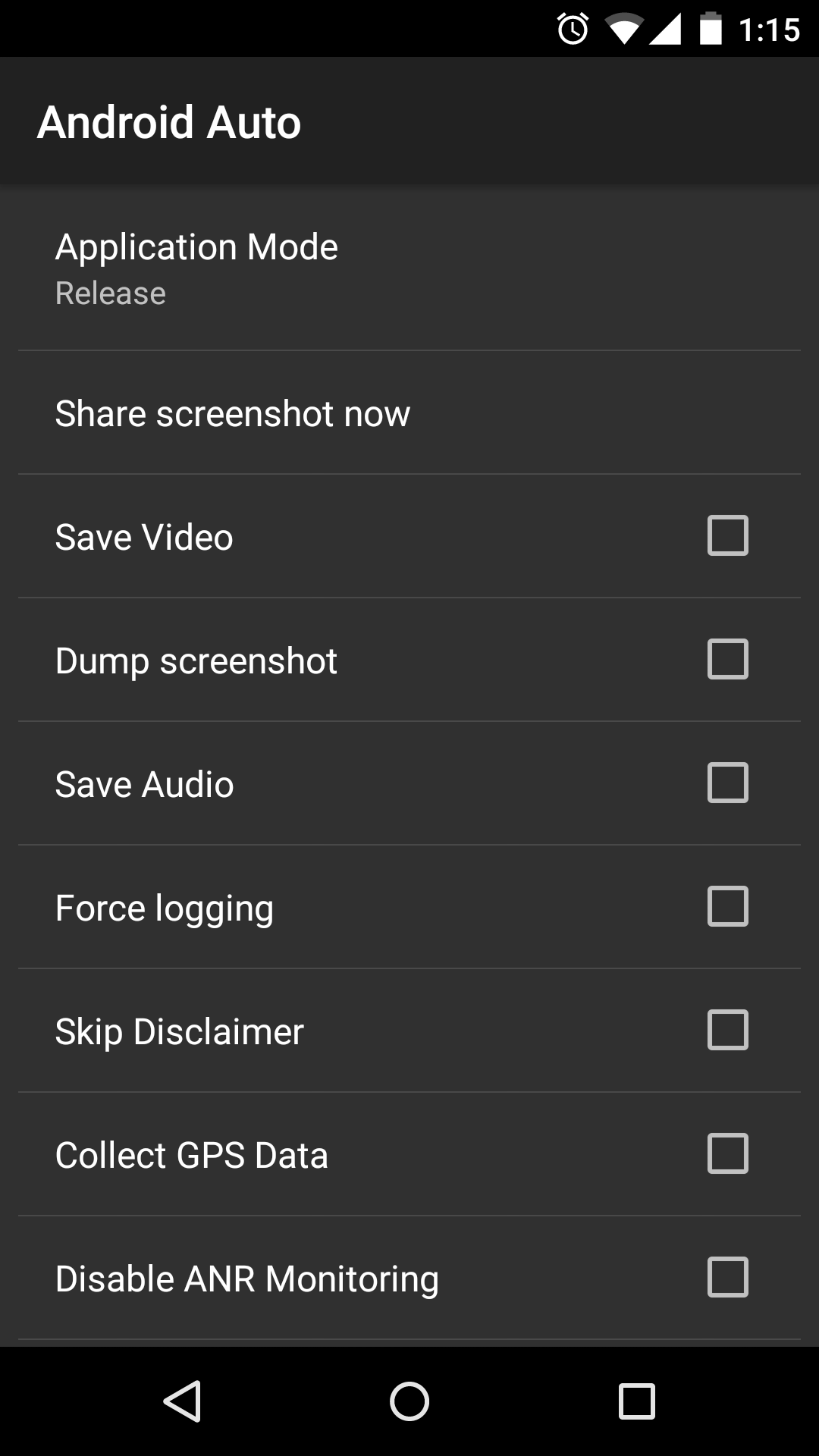










Discussion