If you’re on the lookout for a perfect note taking app then here’s the one for you: Google Keep.
Be sure to check out some of the top features of Google Keep which makes it easily one of the best apps to scribble down your thoughts and reminders easily, to be accessed anywhere. Imagine it like a digital board with small colorful sticky notes on it. The app itself is super light and is perfect for capturing your ideas on the go.
With the OLED screen becoming more of a norm for our smartphones’ display, a desire for the dark mode has only grown exponentially. Google has been listening, and the search engine giant is updating its popular apps to include a dark mode, and the latest app to get the battery-friendly feature is Google Keep.
Here is how to get dark mode on Google Keep.
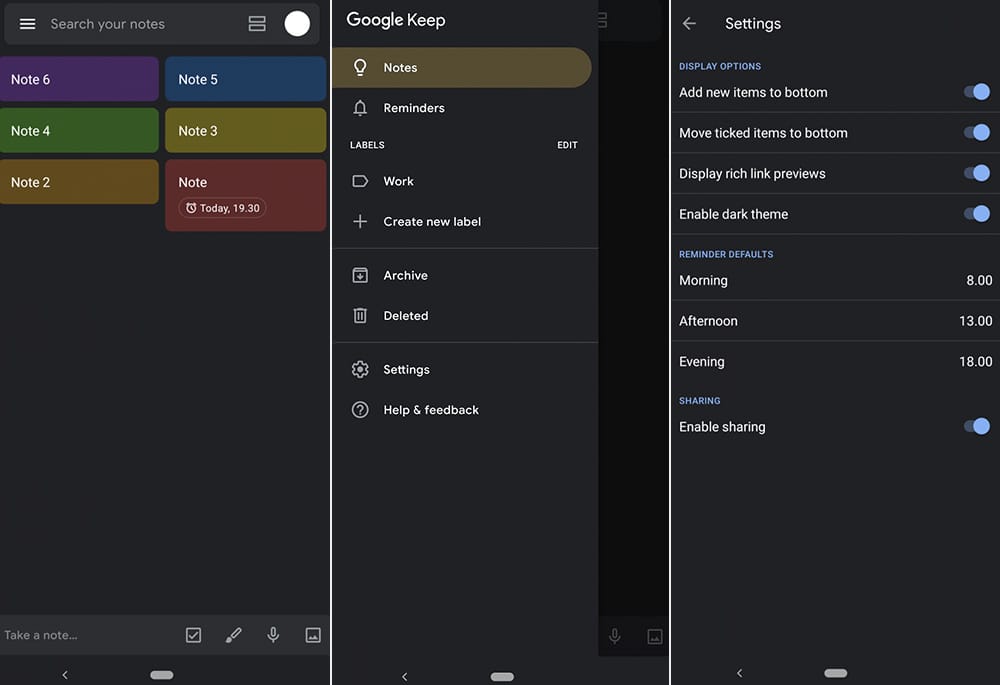
Here’s how to enable dark mode in Google keep:
- Make sure you have the required version 5.19.191.07 of the app installed. If not, install/update the app from the Play Store > Google Keep
- The dark mode is available only on Keep’s version 5.19.191.07 and up. Google is steadily rolling out this update, so there is no need to worry if you haven’t received it yet.
- Open the Google Keep app.
- Swipe from left to right from the edge of the screen to reveal the slide-in navigation menu. Or, you can tap on the three horizontal bars icon at the top left corner.
- Tap on Settings.
- Now tap on ‘Enable dark theme‘ to enter the dark mode. Tapping on it will slide the button to the right enabling the dark theme.
Image credit: XDA
Related:

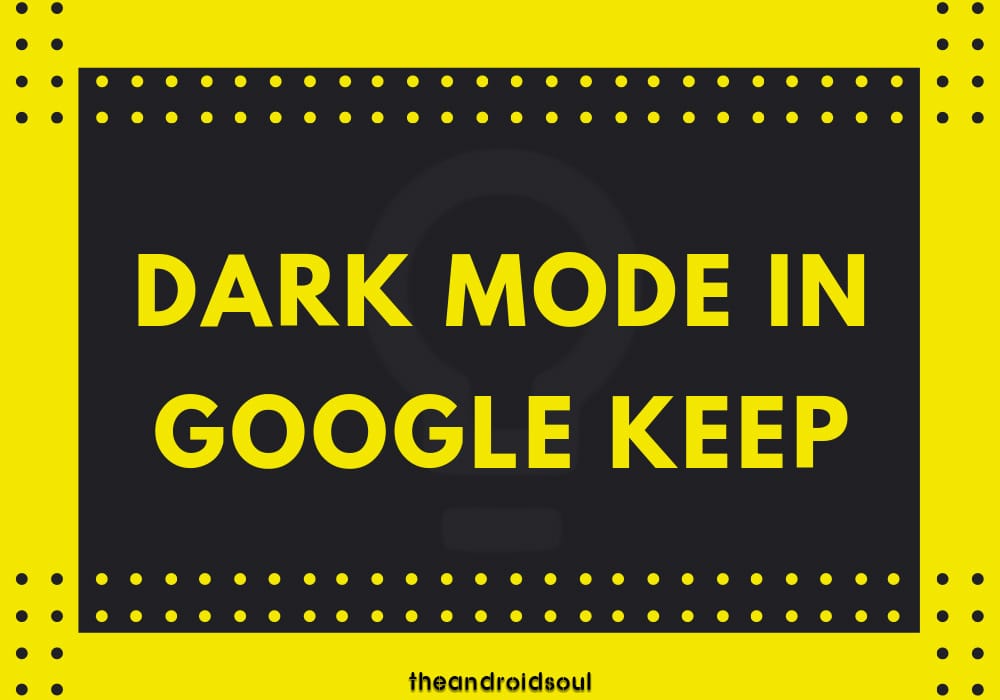











Discussion