What to know
- Auto scroll on TikTok lets users watch videos on TikTok without having to thumb through their feed.
- Auto scroll can be enabled from the “For You” page by tapping and holding on a video and selecting the ‘Auto scroll’ option.
- If the feature is not rolled out to your TikTok profile yet, you can use the accessibility features on their device to auto scroll through their TikTok feed using voice commands.
Auto-scrolling on TikTok has been a long-awaited feature. Much to the delight of avid TikTok users who have always wanted a way to give their thumbs a break without having to hit pause on all the fun, TikTok is finally rolling out the auto-scrolling feature to some users. This guide looks at the steps you need to follow to enable (or disable) auto scroll on TikTok. So let’s begin.
What is Auto scroll on TikTok
Auto scroll is a new TikTok feature that allows users to keep scrolling through streams of videos without having to touch their screens.
Auto scroll is an ideal accessibility feature not just for those who are tired of continually scrolling through their feed but also for those who cannot use their hands because of injuries or other reasons. Though it isn’t available for everyone just yet, the feature may become available globally to all TikTok users in the coming weeks or months.
It must be said that since this feature is still being tested, there is a definite possibility that it may end up being another one of the features that do not see the light of day and be scrapped altogether. But there are other unofficial ways to get TikTok to auto scroll using in-built Android and iPhone accessibility (voice) features. So, if you don’t get the official auto-scrolling TikTok feature, we invite you to check out other ways to do so. Refer to the later sections on how to go about this.
What happens when you enable Auto scroll on TikTok
When the ‘Auto scroll’ feature is enabled on TikTok, users can enjoy watching TikTok videos without having to move a finger. It must also be noted that even those who have access to this feature will only be able to use it on the “For You” page. Apart from this small restriction, the Auto scroll feature may also be a problem in case a longer video comes up. Since the auto-scrolling feature will wait for the video to end before moving on, depending on the length of the video, you may end up waiting a long time. In which case you will invariably have to lift a finger and scroll yourself.
How to enable Auto scroll on TikTok
Here’s how you can enable Auto scroll on TikTok:
Firstly, open the TikTok app and swipe right to get to the ‘For You’ page.
Tap and hold down on a video. This will bring up a small menu. If you see “Auto scroll”, then congratulations… the feature is available to you. Select Auto scroll here (the icon looks like an upward-pointing arrow).
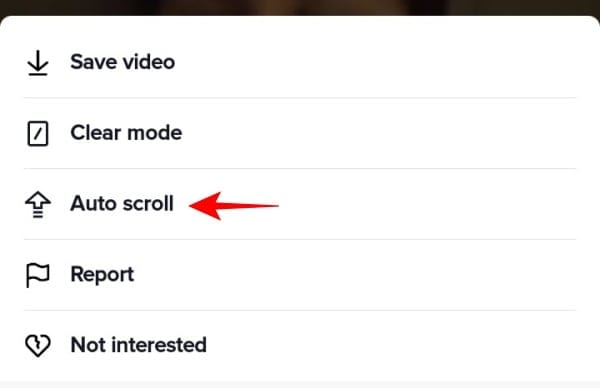
Now return to the For You page and enjoy the videos in your feed hands-free!
How to disable Auto scroll on TikTok
If you’ve tried the auto-scrolling feature but find that it’s not for you, disabling it is as easy as enabling it.
Tap and hold a video on the “For You” page and select “Auto scroll” again. This will disable auto-scrolling on TikTok for you.
Another way to disable auto scroll is to tap on the upward-point arrow with a line running through it (available at the top right corner).
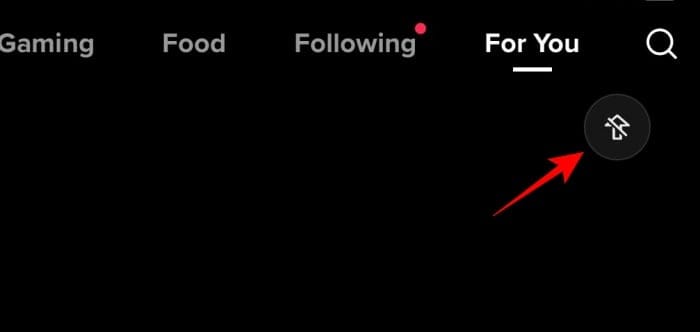
Alternatives to Auto scroll on TikTok
If the official auto scrolling feature on TikTok is not rolled out to you yet, fret not. You can still get the same result with a few workarounds and save yourself a ton of time (and effort). Here’s how to do so:
On Android
A good alternative to using your thumbs is using your voice to auto scroll through TikTok. For this, we will be using Google’s Voice Access app. Follow the link below to download it:
Voice Access | Download link
Tap on Install to get Google’s Voice Access on your Android device.
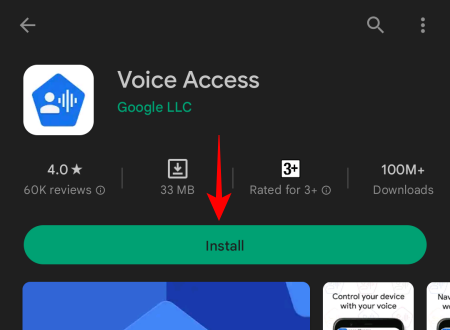
Once installed, open the Settings app.
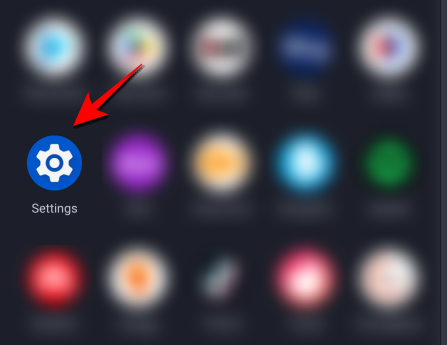
Tap on Accessibility.
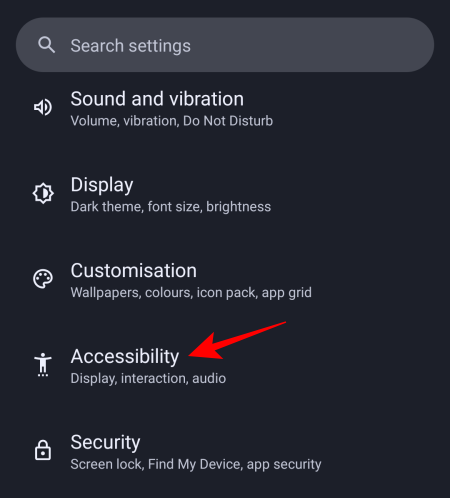
Tap on Voice Access.
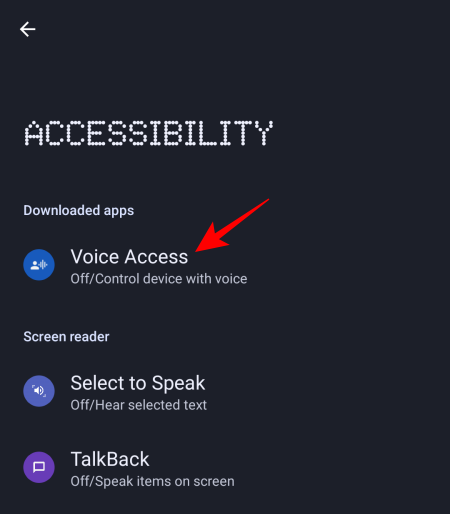
Here, toggle on Use Voice Access.
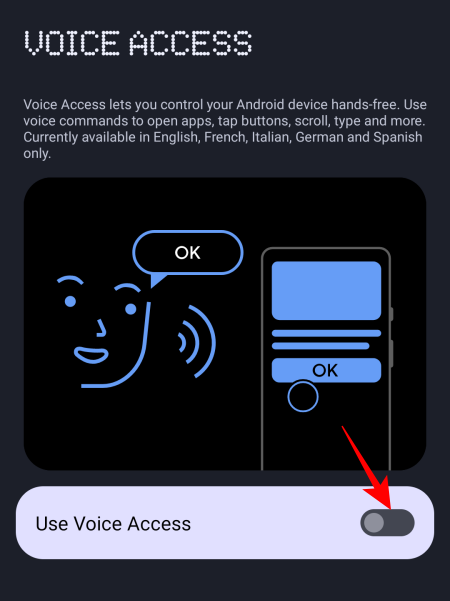
Tap Allow to give Voice Access control of your screen and perform actions.
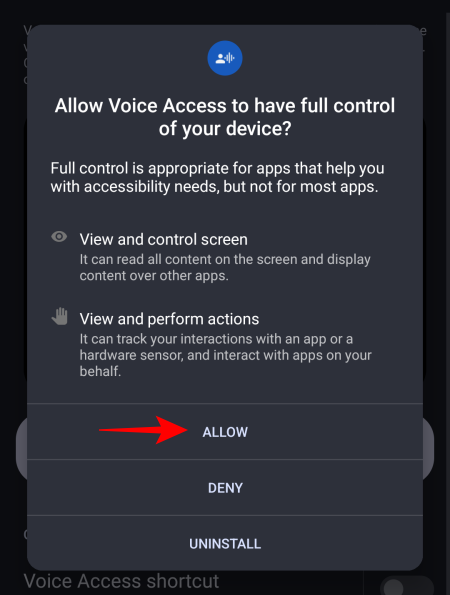
Tap Agree.
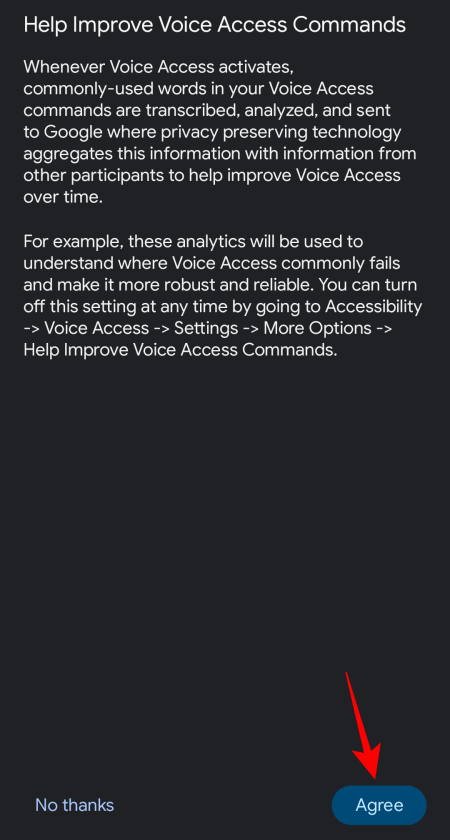
Then tap Done.
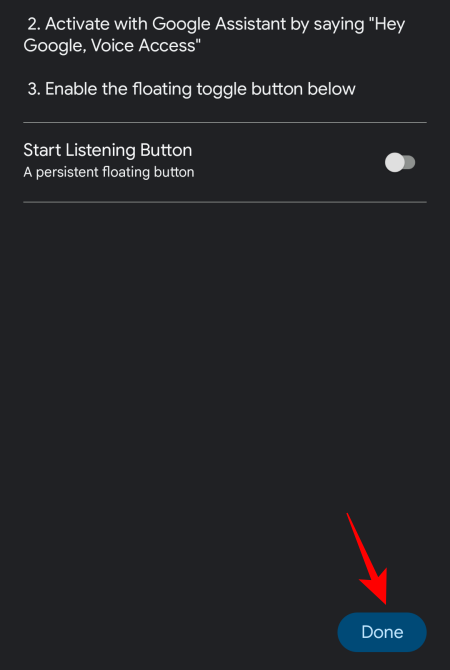
Voice Access will be available in your notification center. Swipe down to see Voice Access in the notification and tap on it to start using your voice to perform actions.
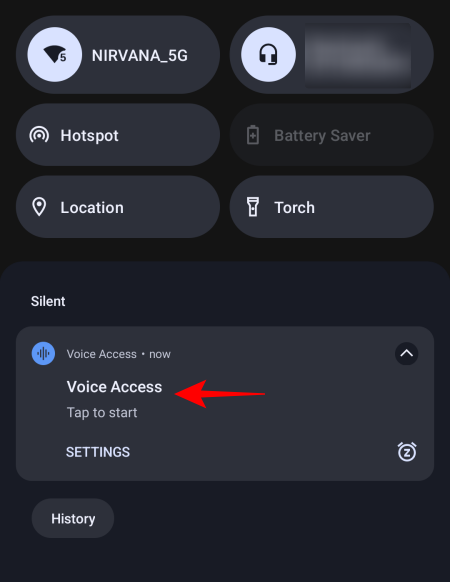
You can open TikTok and use your voice to scroll through the feed by saying “Scroll down” or “Scroll up” to allow hands-free scrolling. This will work not only for TikTok but for all apps.
To stop Voice Access, bring down the notification center and then tap on it to pause.
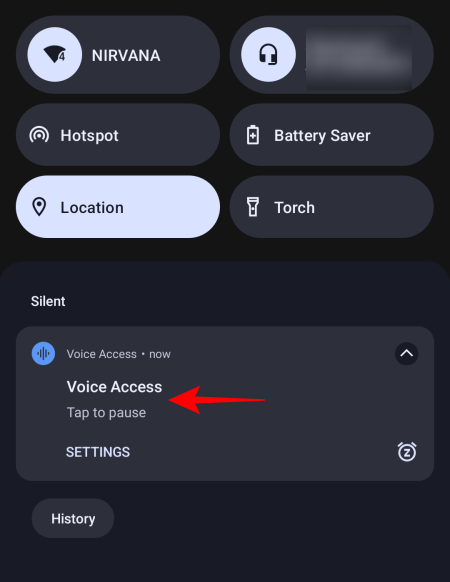
On iPhone
iPhone users have a similar voice command functionality that can be used for auto-scrolling on TikTok, that too without having to download a separate app. Here’s how to go about it:
Open the Settings app.
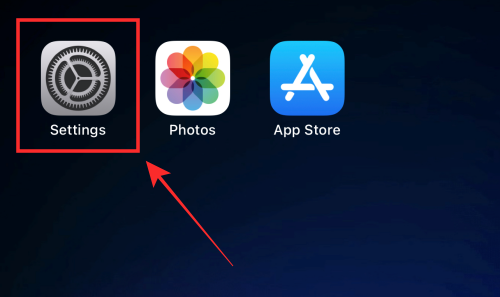
Tap on Accessibility.
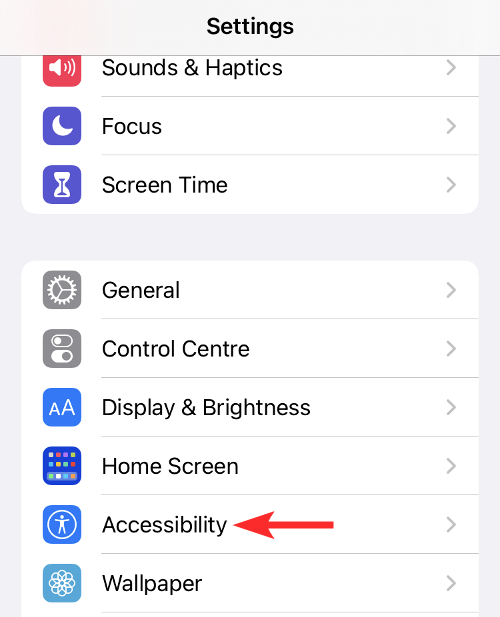
Select Voice Control.
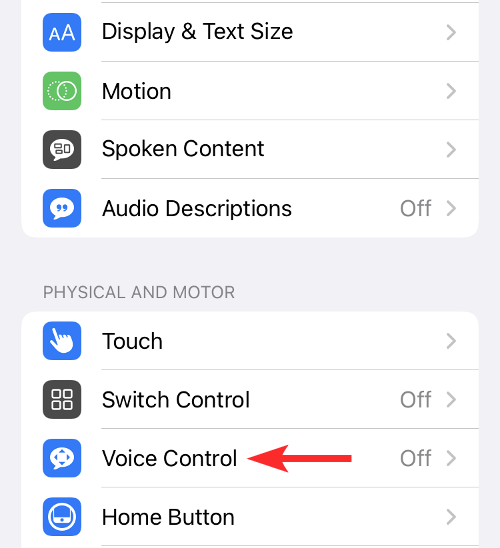
Select Set Up Voice Control, then Continue, and Done.
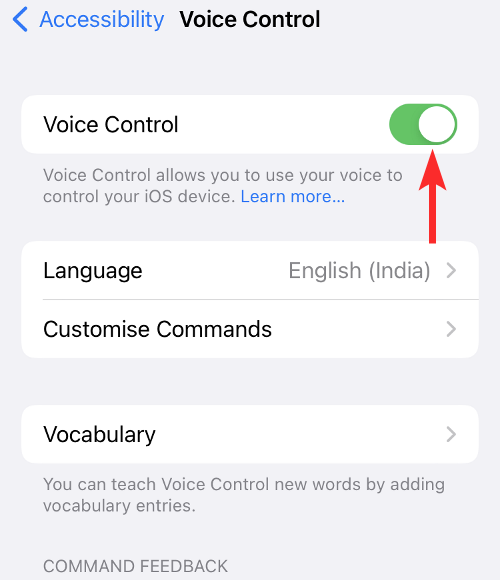
Once voice control is set up, tap on Customize Commands.
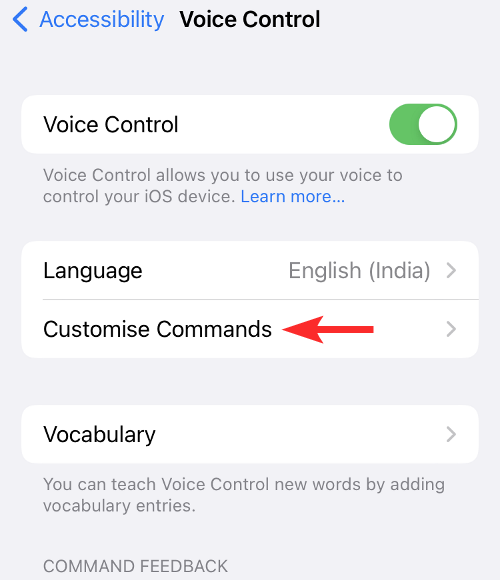
Tap Create New Command.
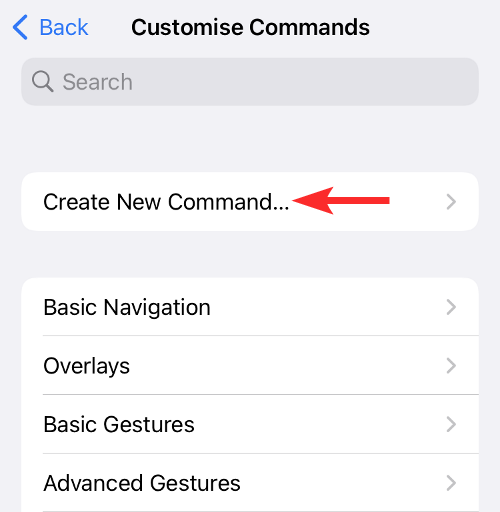
Type a phrase such as “Scroll down”.
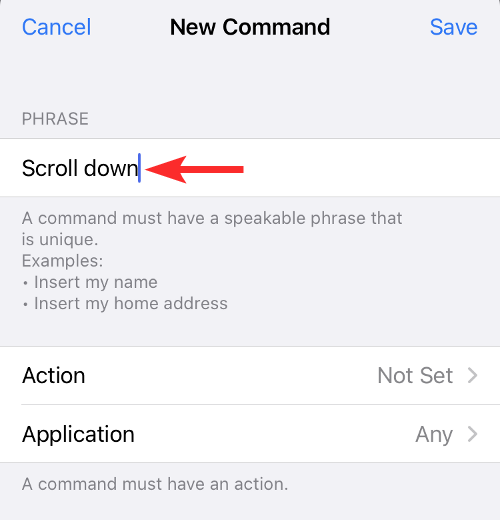
Tap Action.
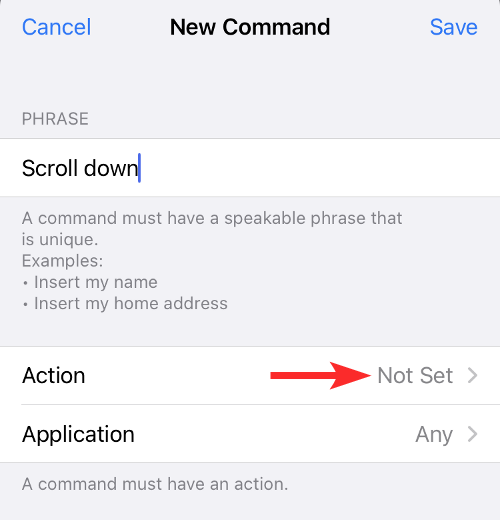
Select Run Custom Gesture.
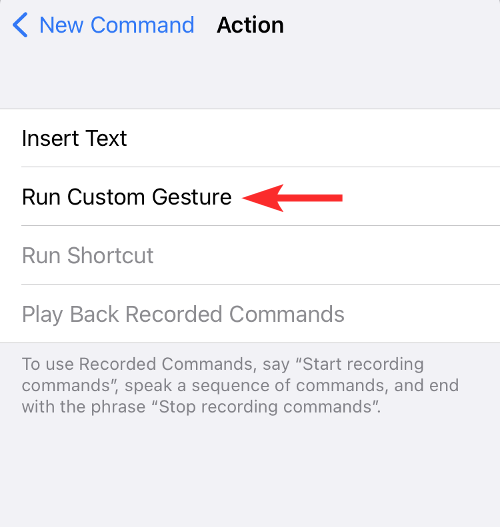
Swipe up on the screen. Then select Save.
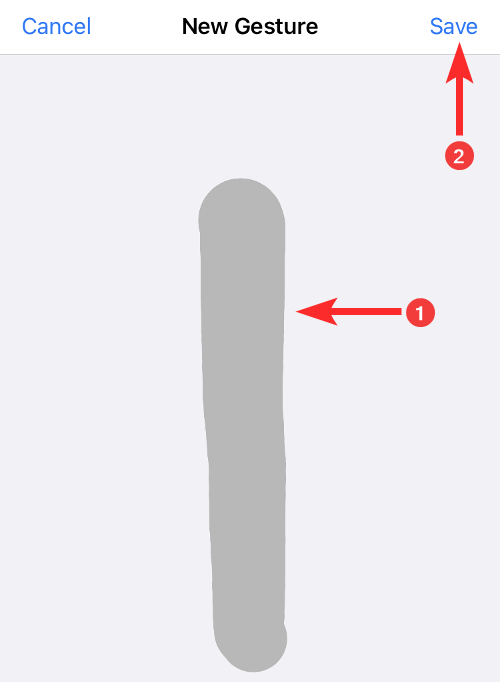
Go back and tap on Application.
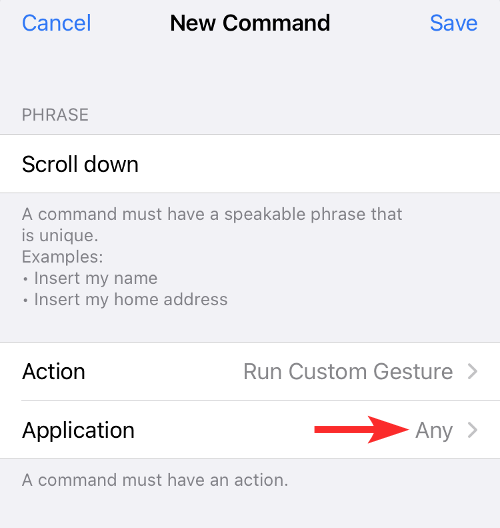
Choose the TikTok app next and then select Save.
Open TikTok and speak the phrase that you had entered before. This will cause your TikTok screen to scroll down, just as if you had the TikTok Auto scroll feature enabled.
Besides using your voice to scroll through TikTok, there are other third-party apps that you can utilize to achieve the same function. However, for purposes of our guide, we’ve limited it to the accessibility features available on your device already.
FAQ
Let’s take a look at a few commonly asked queries about TikTok’s Auto scroll feature.
Can you scroll on TikTok hands-free?
Yes, you can scroll on TikTok hands-free if the Auto scroll feature is available to you.
How do I turn on auto scroll on TikTok?
TikTok’s Auto scroll feature can be turned on by going to the “For You” page, tapping and holding on a video to bring up the menu, and selecting “Auto scroll”.
When will TikTok’s Auto scroll feature become available?
Currently, TikTok’s auto scroll feature is still being tested and is available to only a few users. One can expect this to change in the coming weeks or months once it becomes available for all.
Given how much time users spend on TikTok watching videos non-stop, auto-scrolling on TikTok has become one of the most-requested features. One can expect the feature to become widely available to all users soon enough. Until then, users can rely on the accessibility features on their device and use their voice to achieve the same results.

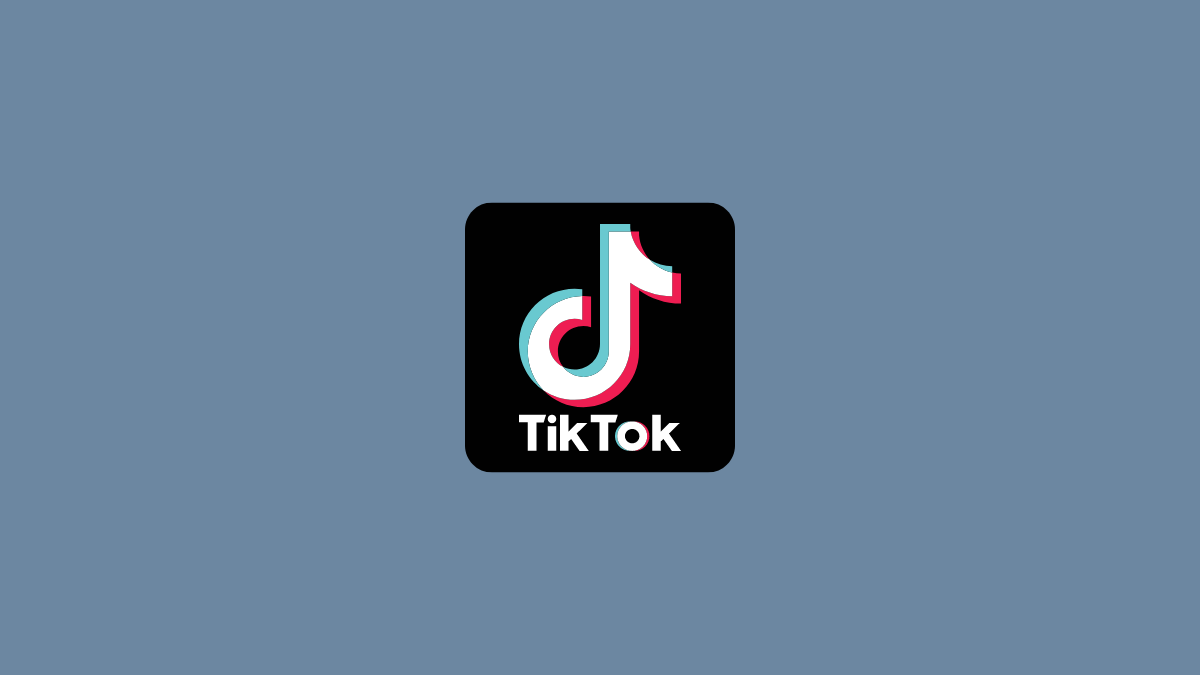




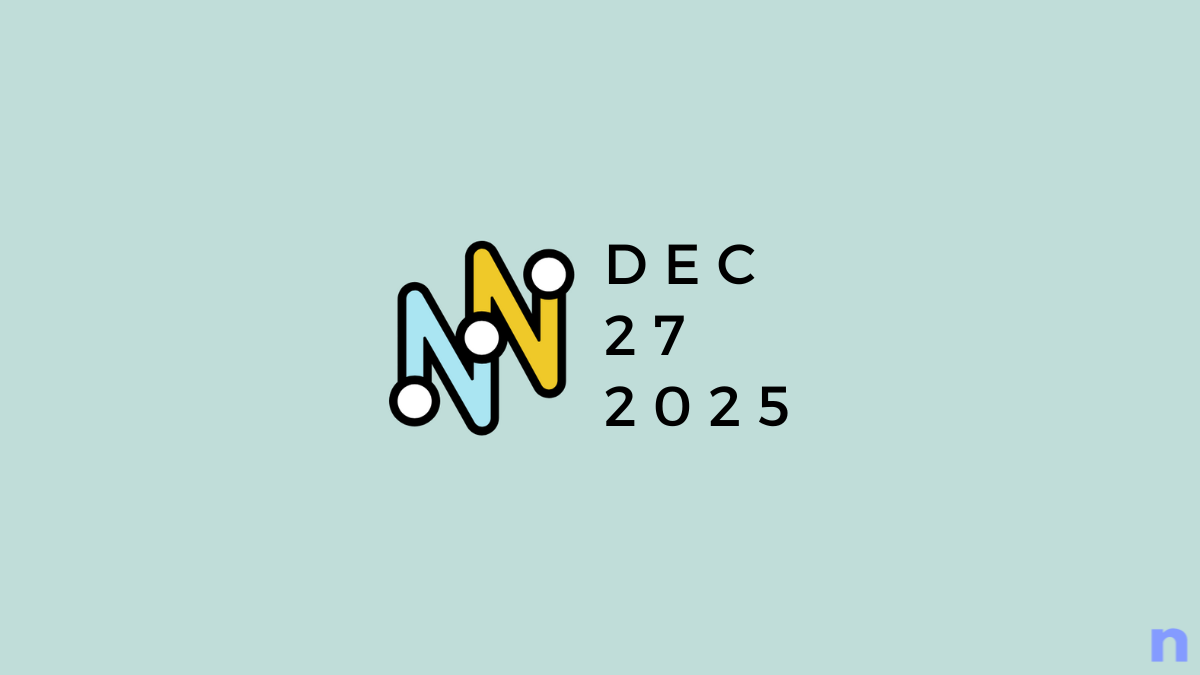
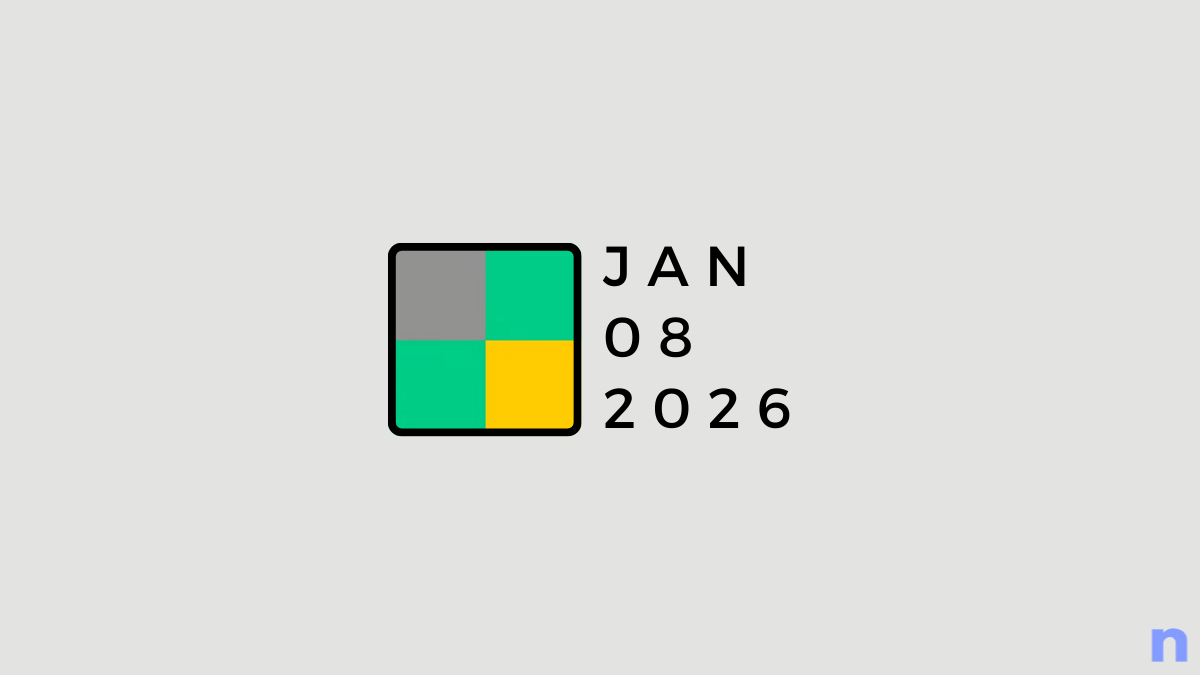
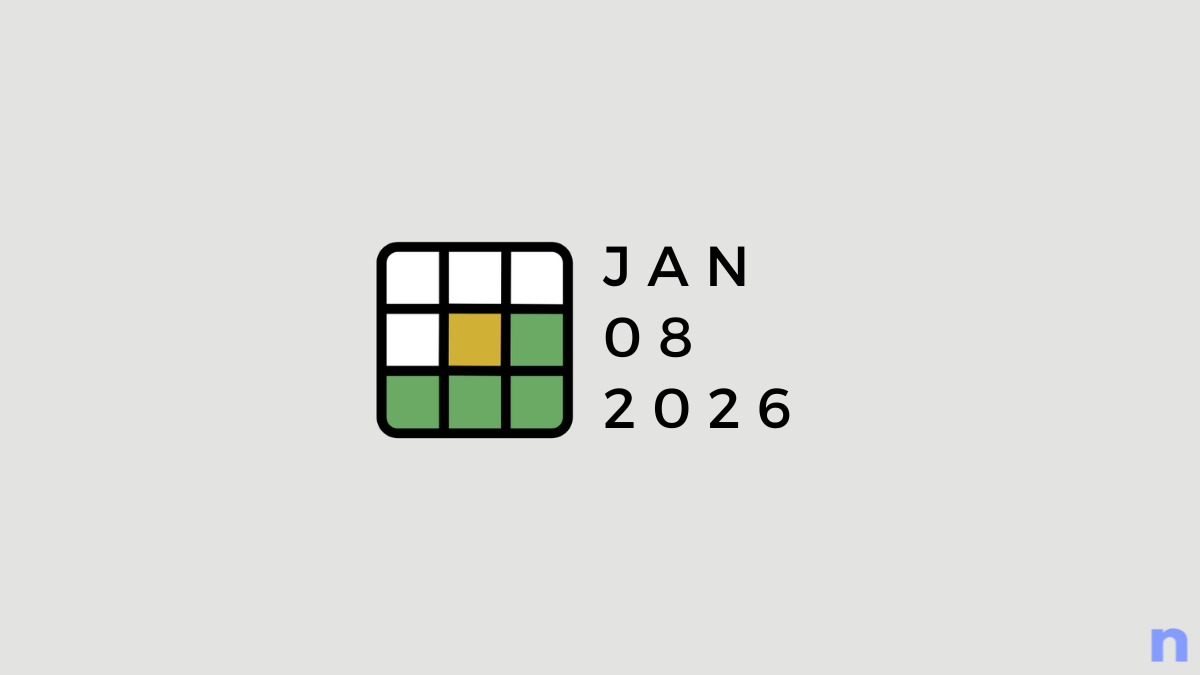
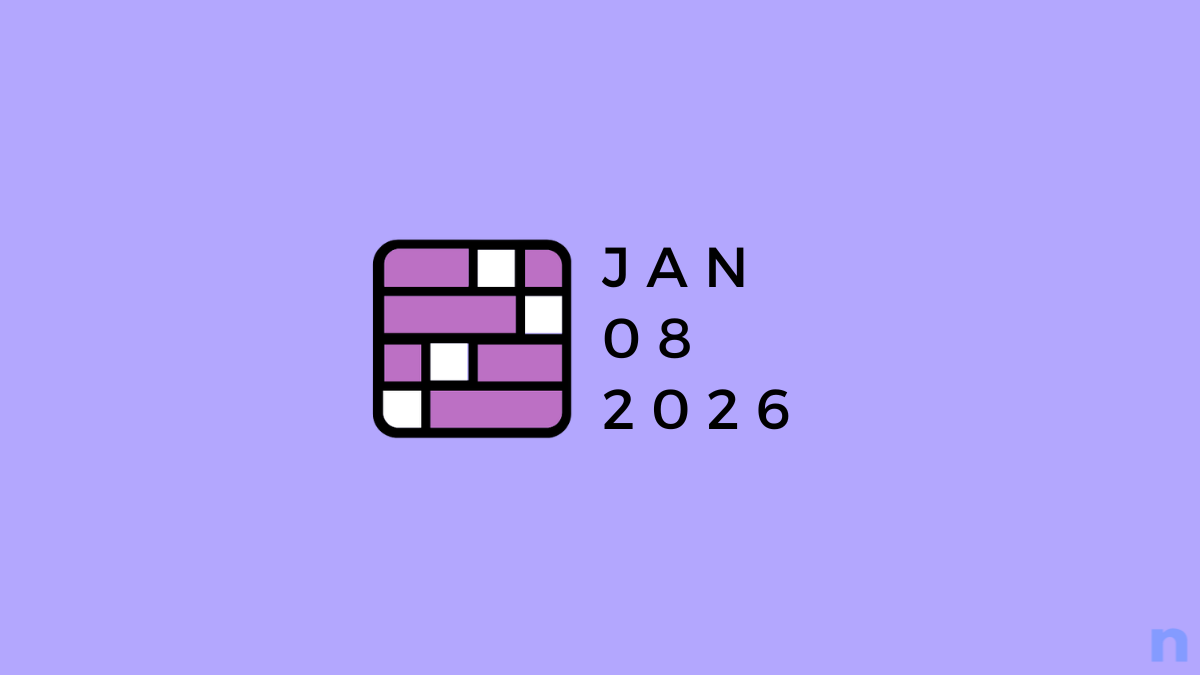
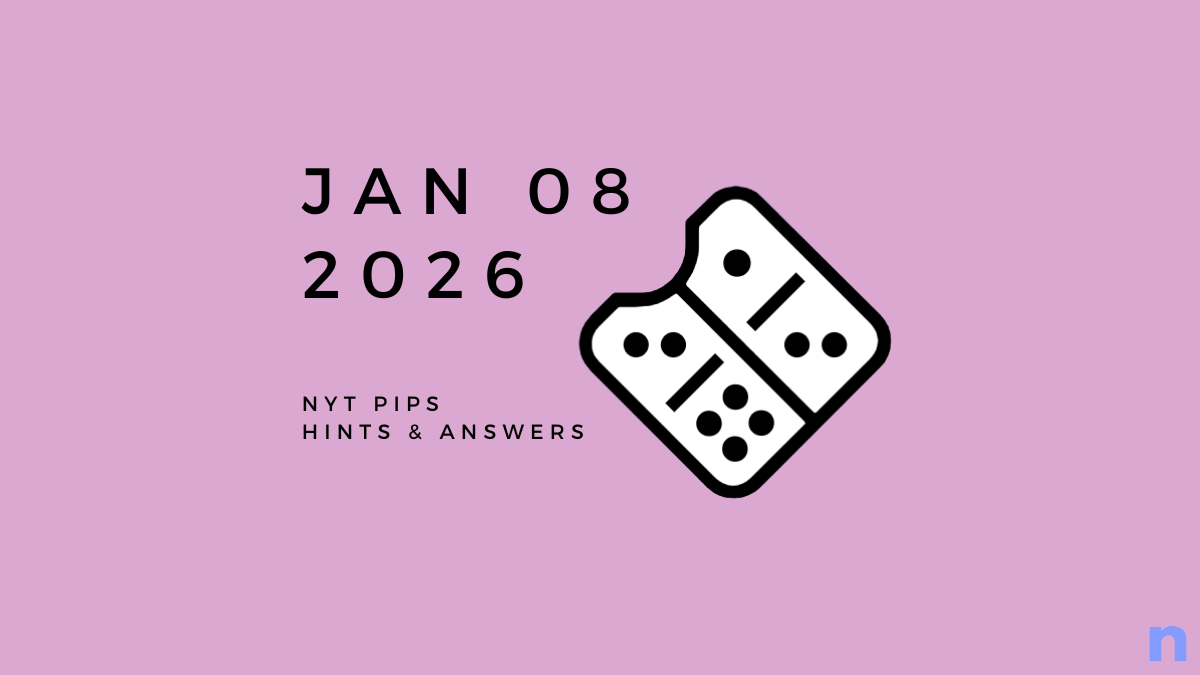
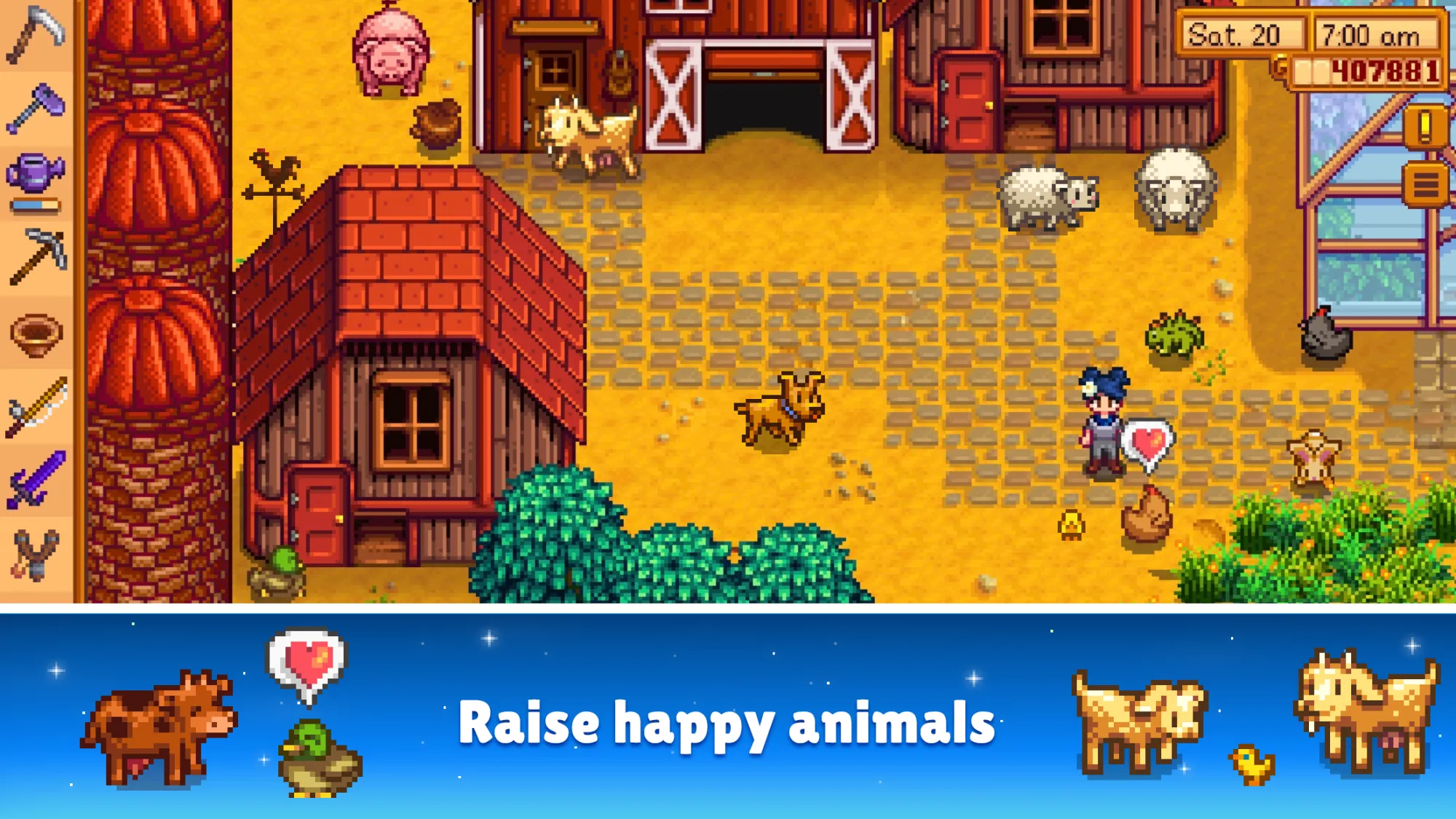

Discussion