Email inboxes can get filled up quickly, especially if you’re using the same email for all your subscriptions, services, and sign-ups. This can lead to many unread emails and unwanted messages that you might have never signed up for. Although Gmail has introduced many ways to manage spam and categorize your emails, you likely have thousands of unread emails piled up if you’re like me. This can cause you to run out of storage, forcing you to opt for a paid subscription. So if you’re looking to start over with an empty inbox, then we have the perfect guide for you. Let’s get started.
How to empty your Gmail inbox on gmail.com on PC
You can easily empty your Gmail inbox by selecting all your emails and then deleting them from your inbox and then subsequently from the trash. Follow the steps below to help you along with the process.
Step 1: Delete all your emails
Here’s how you can delete all your emails from your inbox in Gmail on a PC. Unfortunately, using the mobile Gmail app, you can’t delete all your emails. You will have to use your PC instead.
Open Gmail.com in your browser and log into your account if needed.
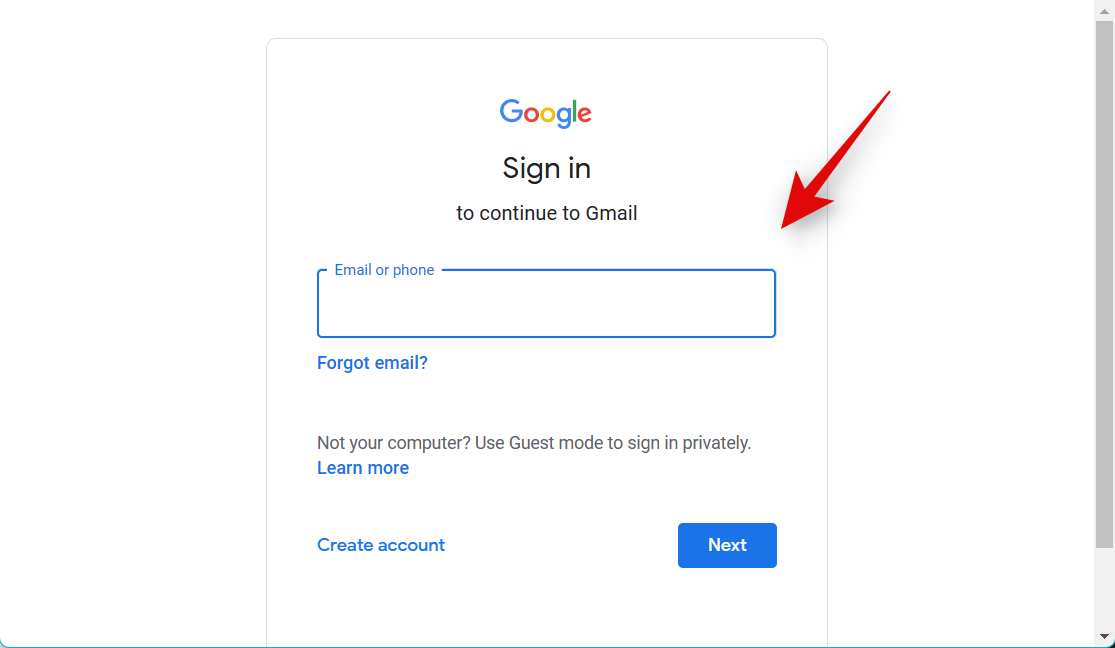
Once you’re logged in, click More in the left sidebar.
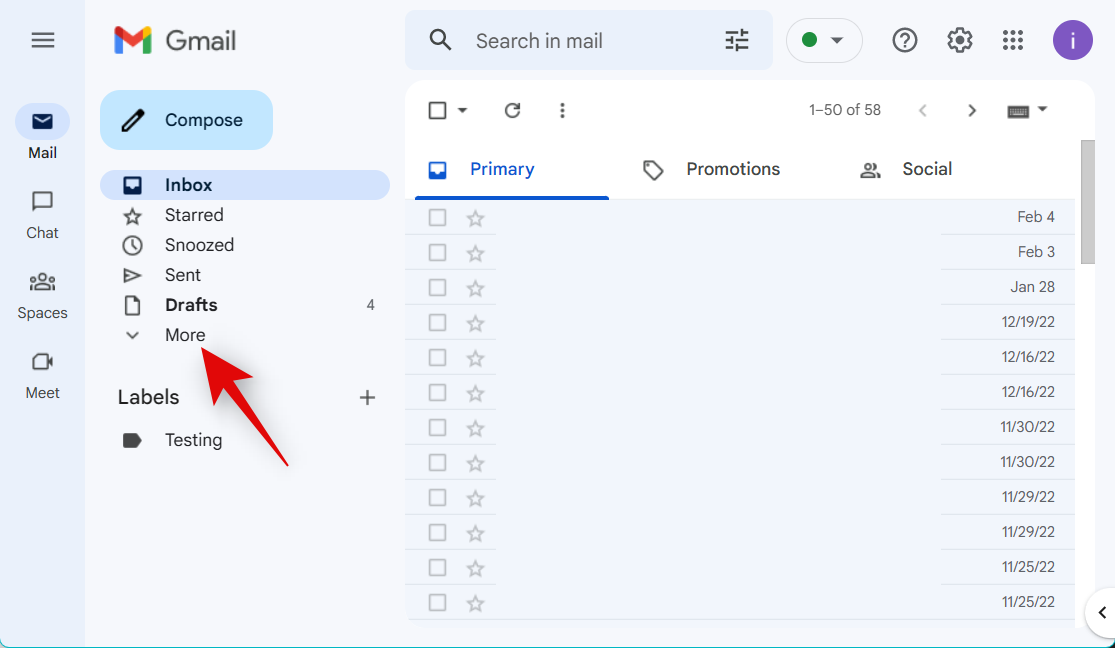
Click All Mail.
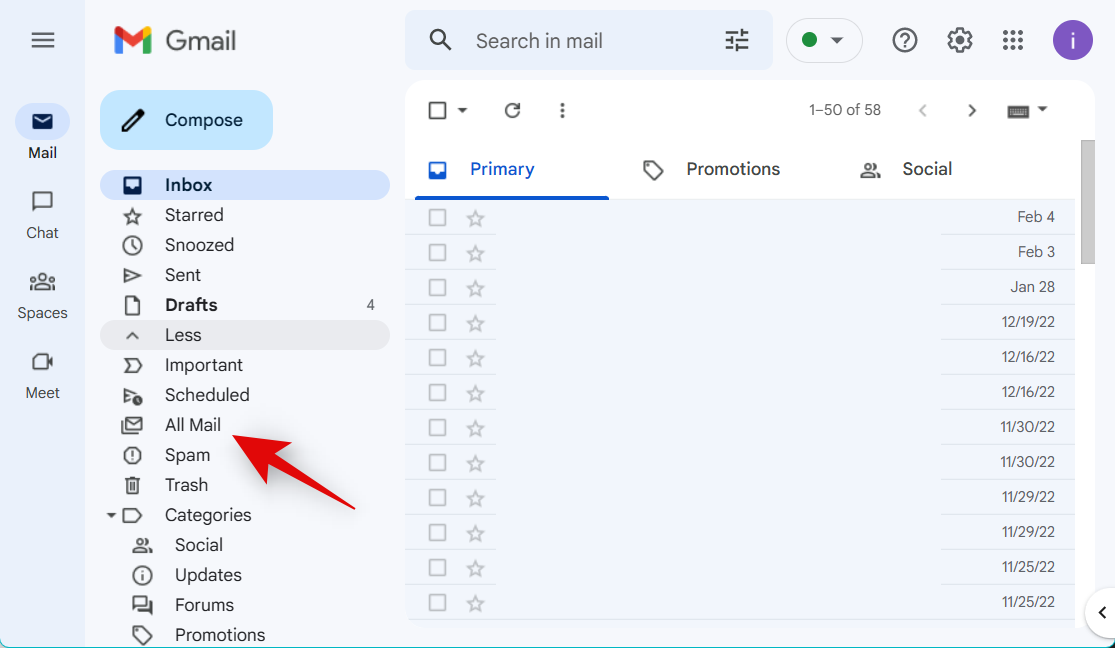
Now click the checkbox under the search bar.
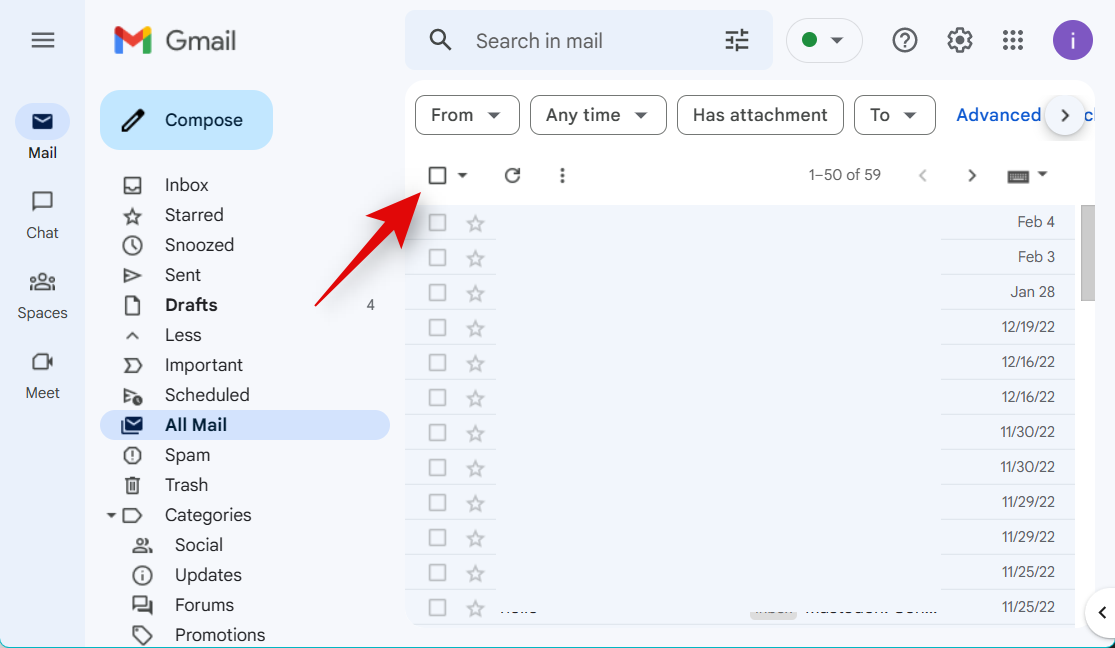
Click Select all [N] conversations in the inbox. This will select all the conversations in your inbox, not just the one currently displayed on the first page.
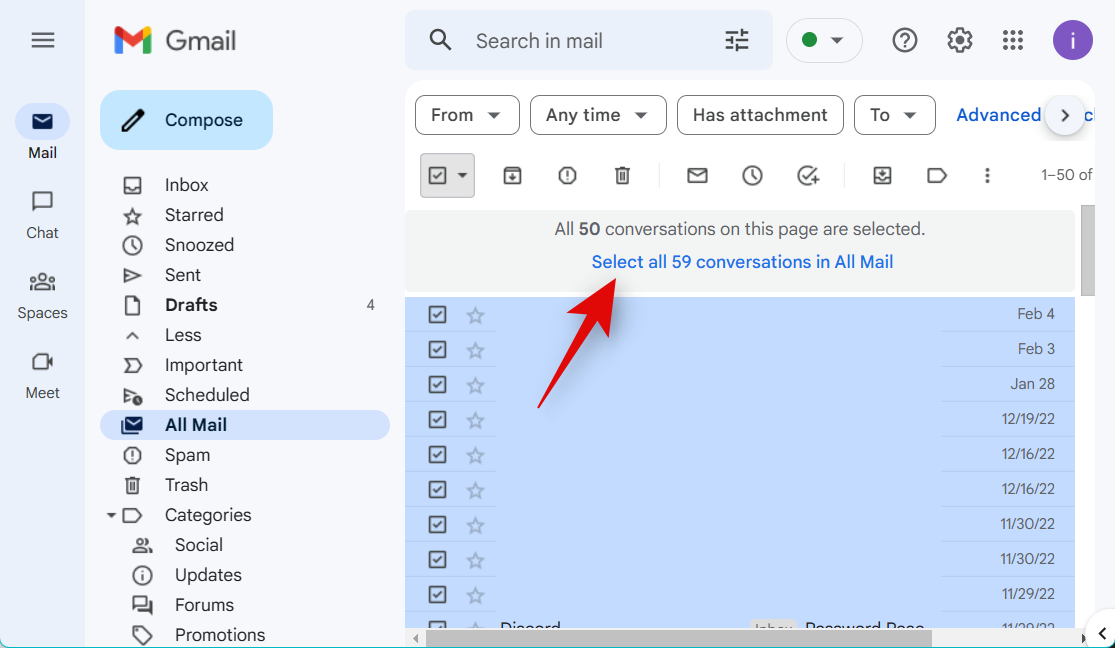
Click the Bin icon at the top.
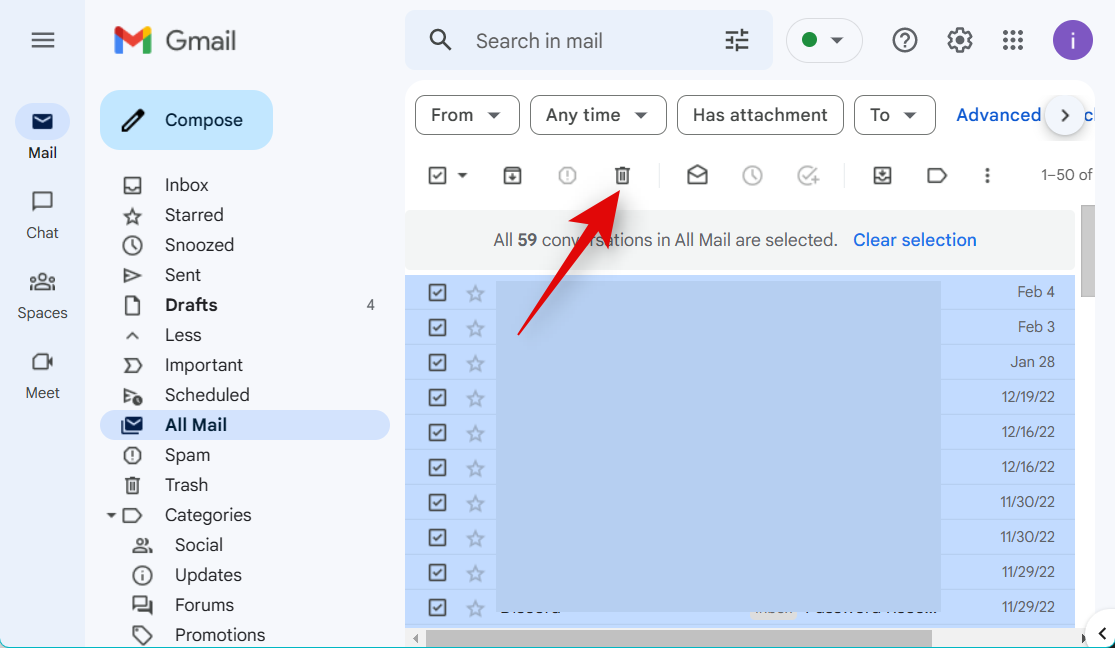
Click OK to confirm your choice.
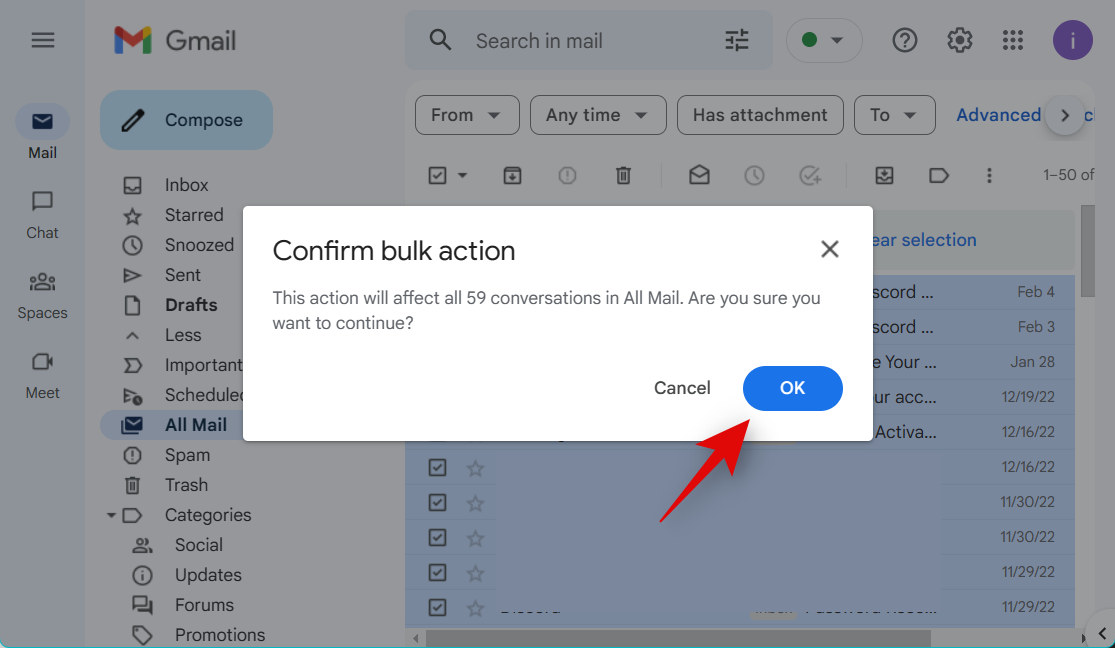
Now click More and select Spam in the left sidebar.
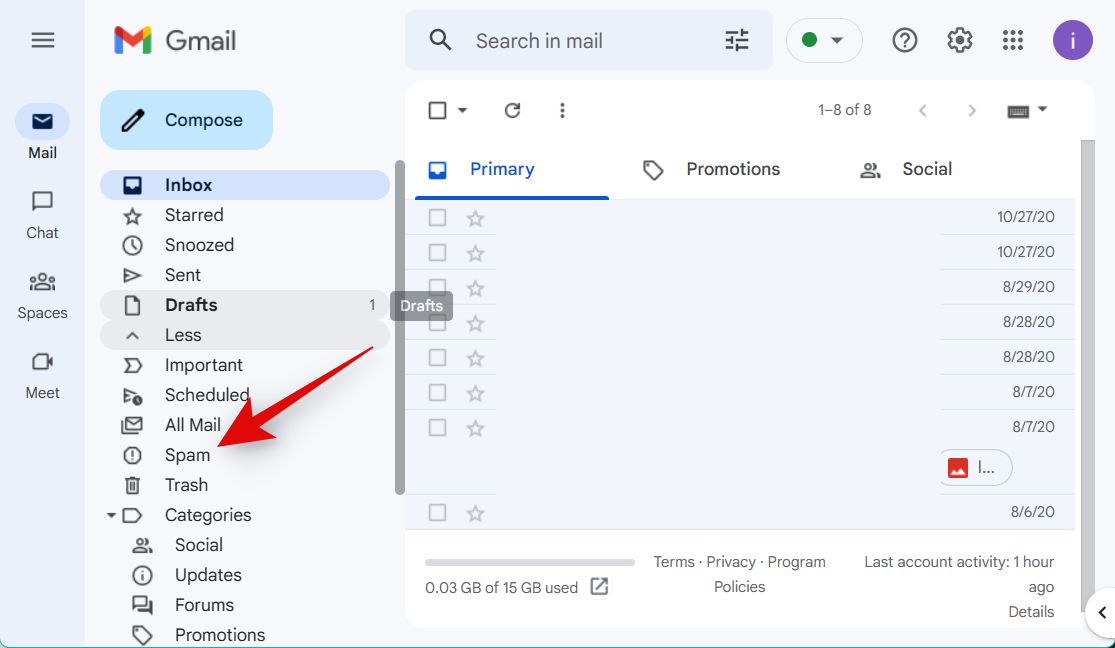
Click Delete all spam messages now if the option is available to you at the top.
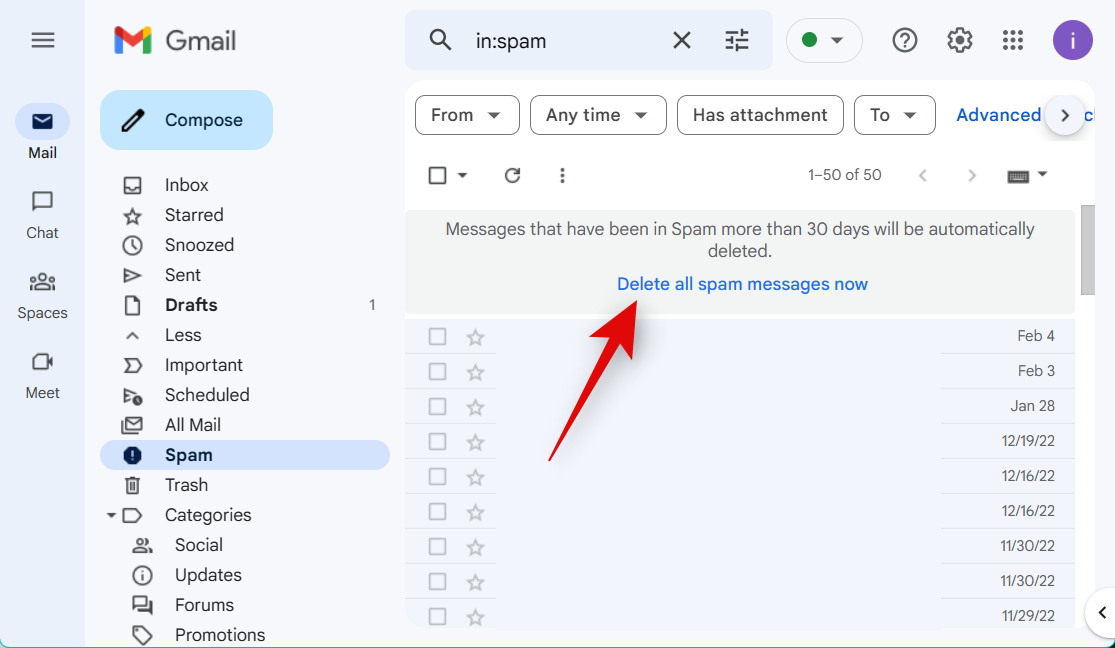
If not, click the checkbox under the search bar at the top.
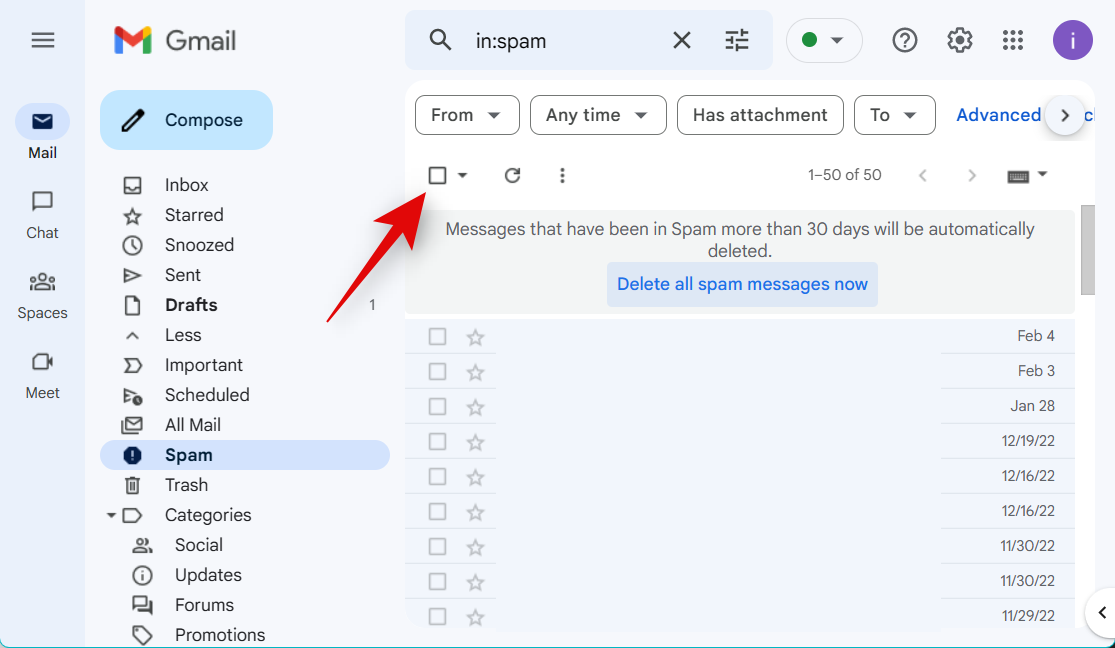
Now click and select all messages using the option at the top as we did above. Click the Delete forever to delete all emails in the spam folder.
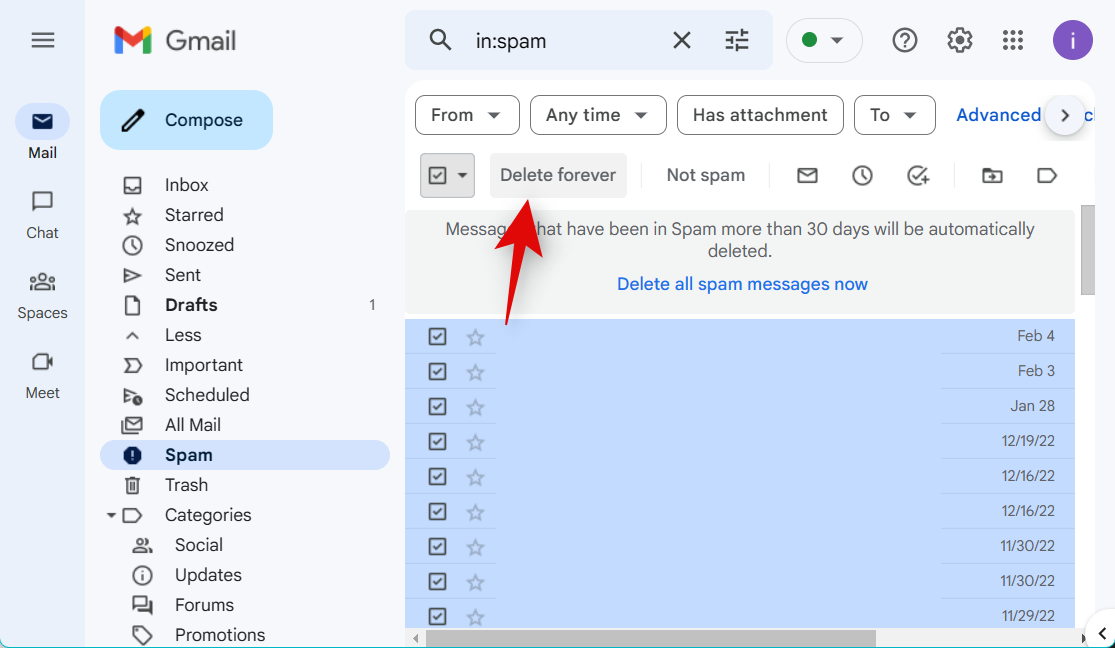
And that’s it! All emails, including spam, will now be moved to the trash in your Gmail inbox. You can now use the steps below to empty your trash and start from scratch.
Step 2: Empty the trash
Here’s how you can empty your trash once you’ve deleted all your emails from your Gmail inbox.
Open Gmail and log into your account if needed.
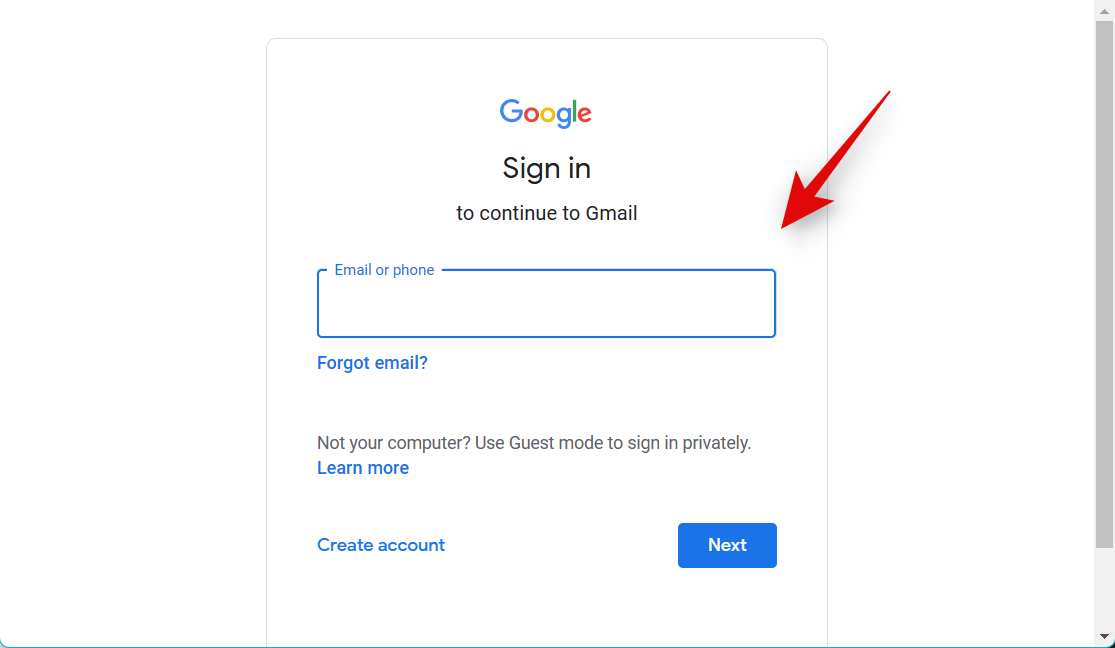
Now click More in the left sidebar.
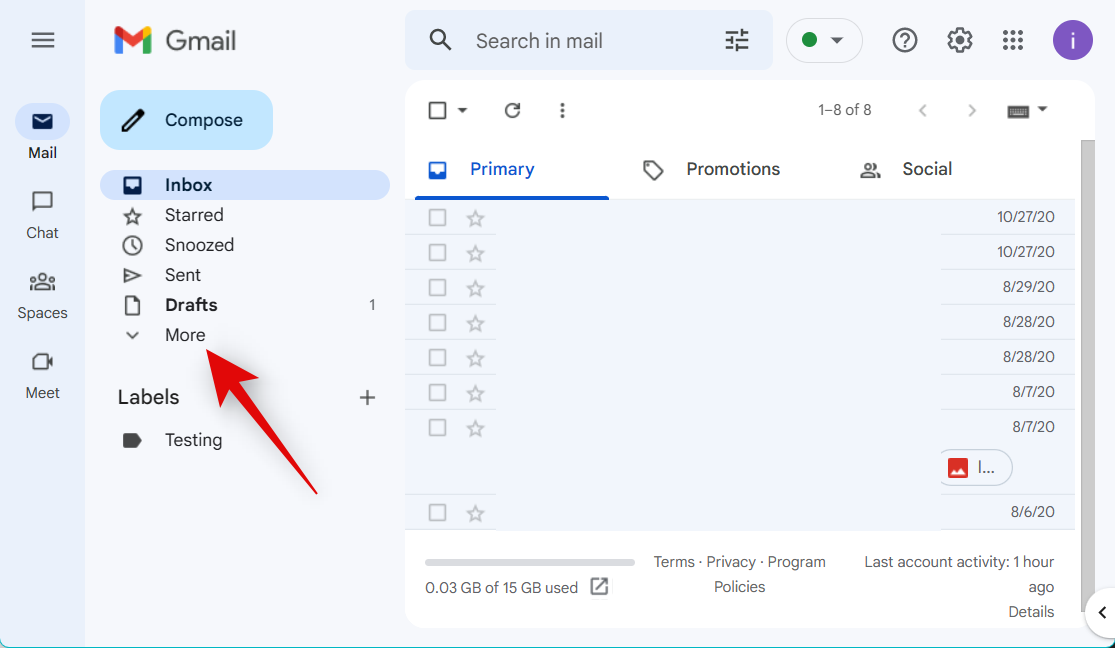
Click Trash.
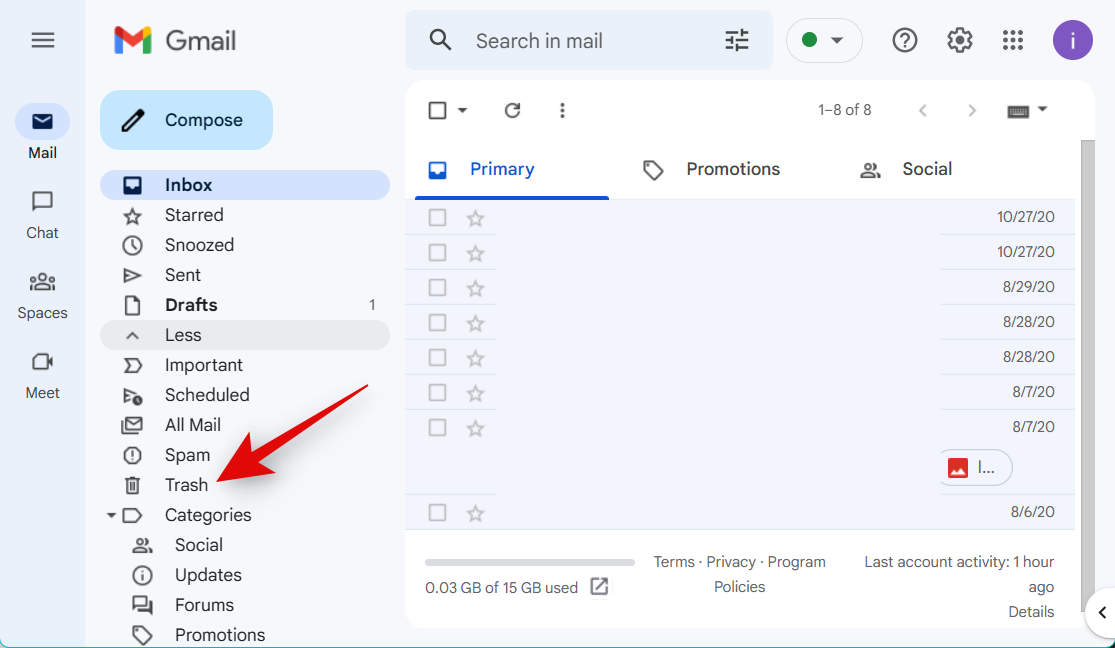
Click Empty Trash now if the option is available to you.
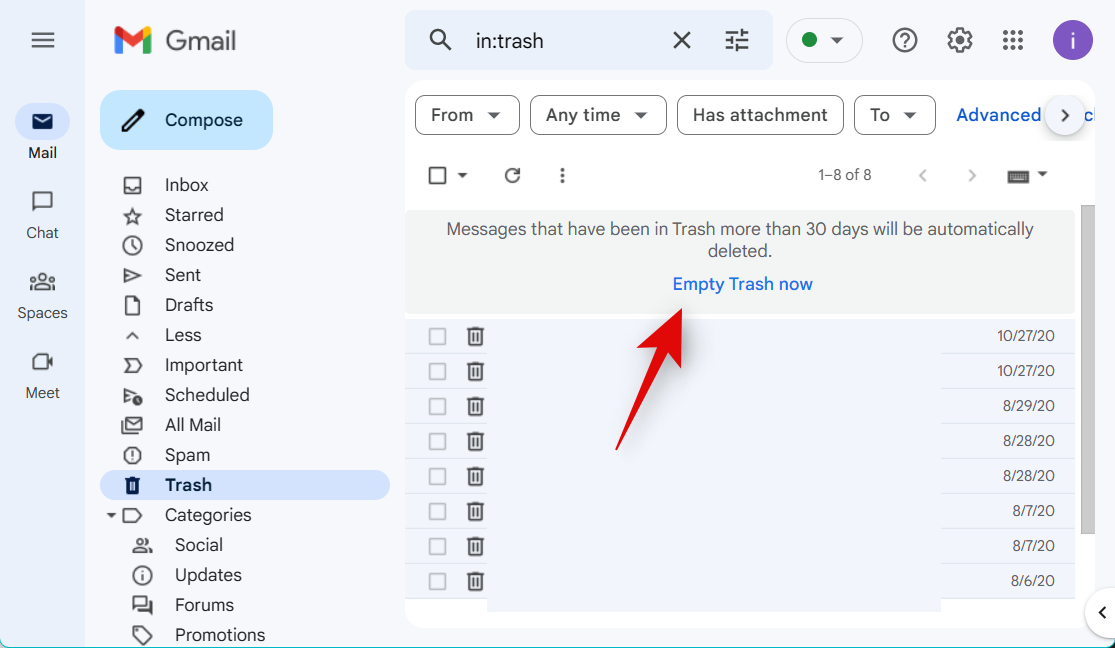
Now click the checkbox under the search bar at the top.
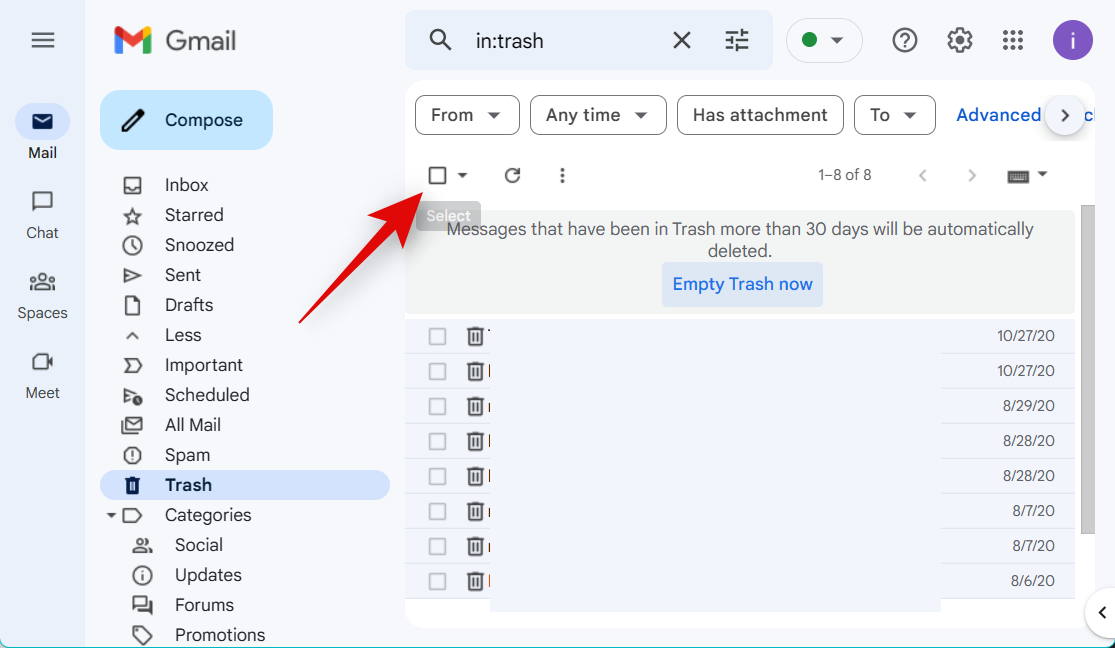
Click Select all [N] conversations in Trash at the top, where [N] is the number of emails currently in your trash.
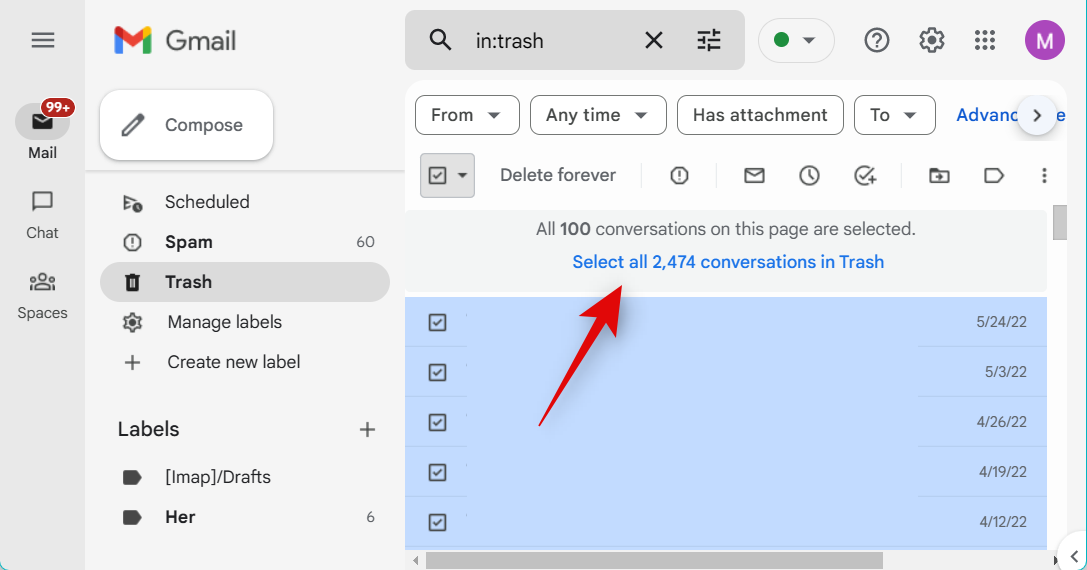
Once selected, click Delete forever.
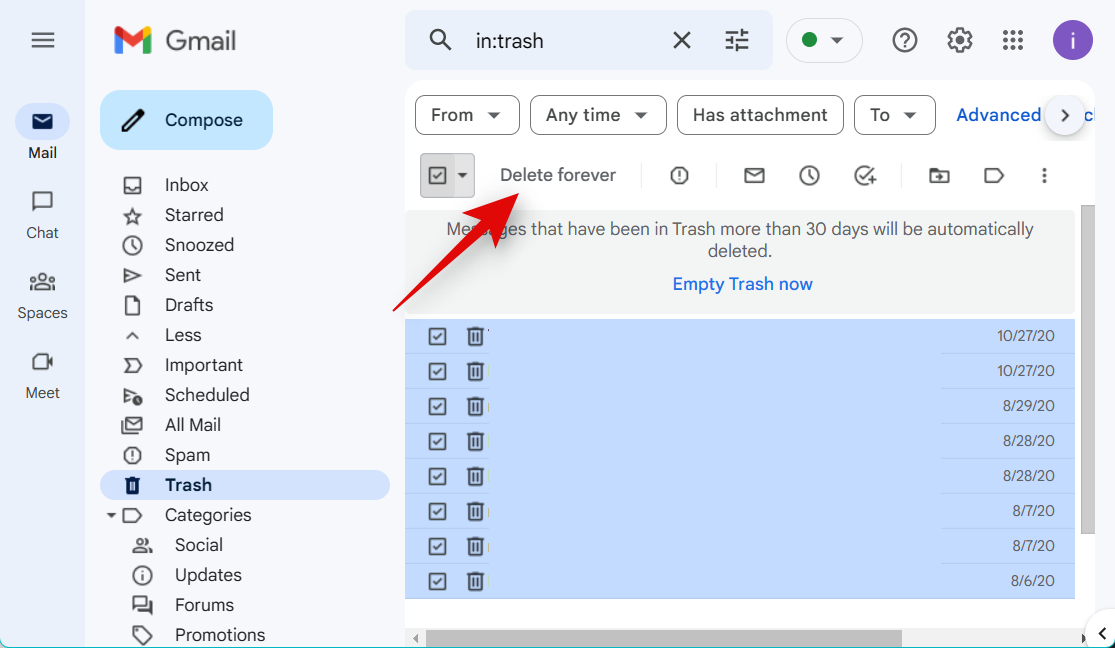
And that’s it! You will now have emptied your trash, and your Gmail inbox should now be completely empty.
How to delete only unread emails from your Gmail inbox
You can delete all unread emails in your inbox using search filters in Gmail. We recommend doing this using your PC as while the mobile app does allow you to use filters in Gmail, it won’t let you select all filtered messages easily. Use the steps below to help you filter and delete unread emails from your Gmail inbox.
Step 1: Delete all unread emails
Let’s first delete all unread emails, which will move them to the trash. We can then delete them from your trash to completely remove them from your Gmail inbox. Let’s get started.
Open Gmail.com and log into your account if needed.
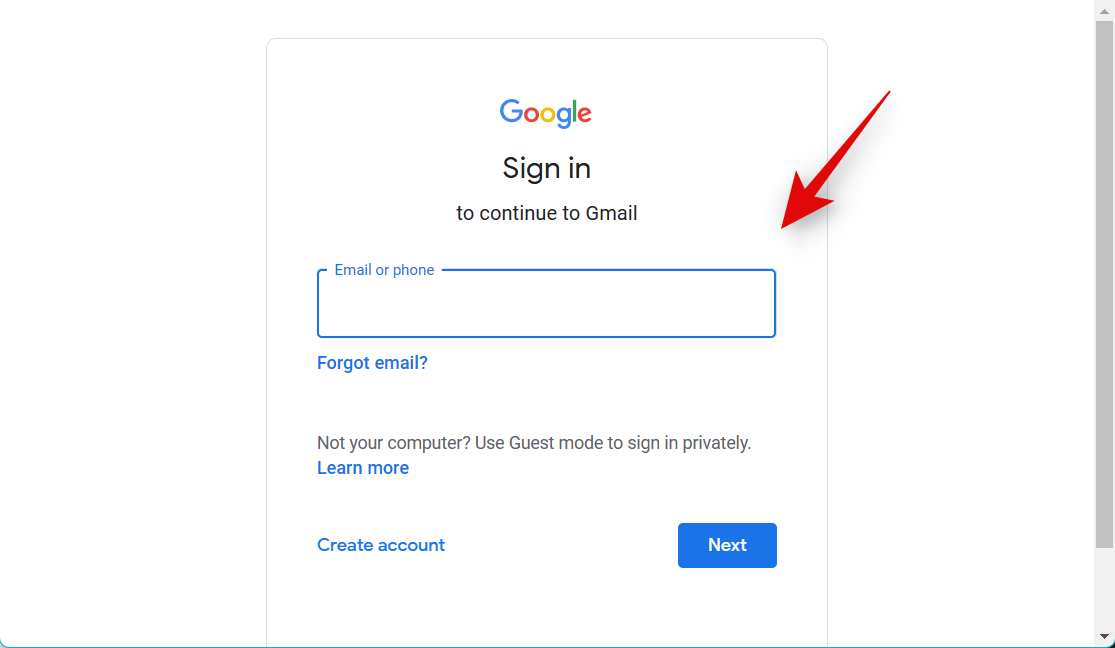
Click More.
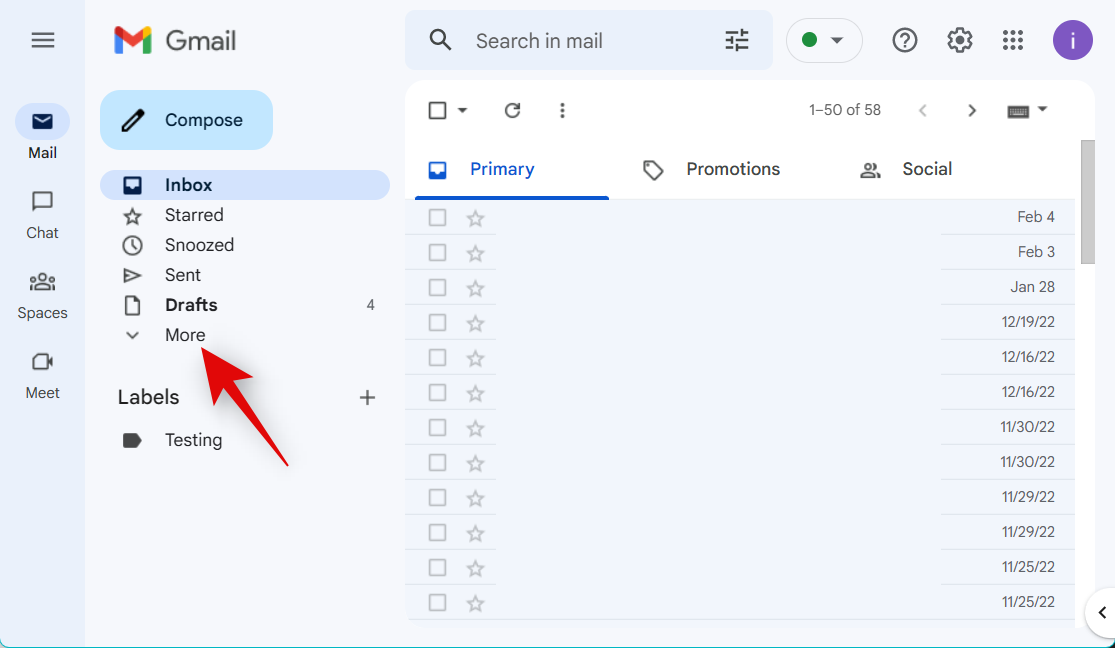
Click All Mail in the left sidebar.
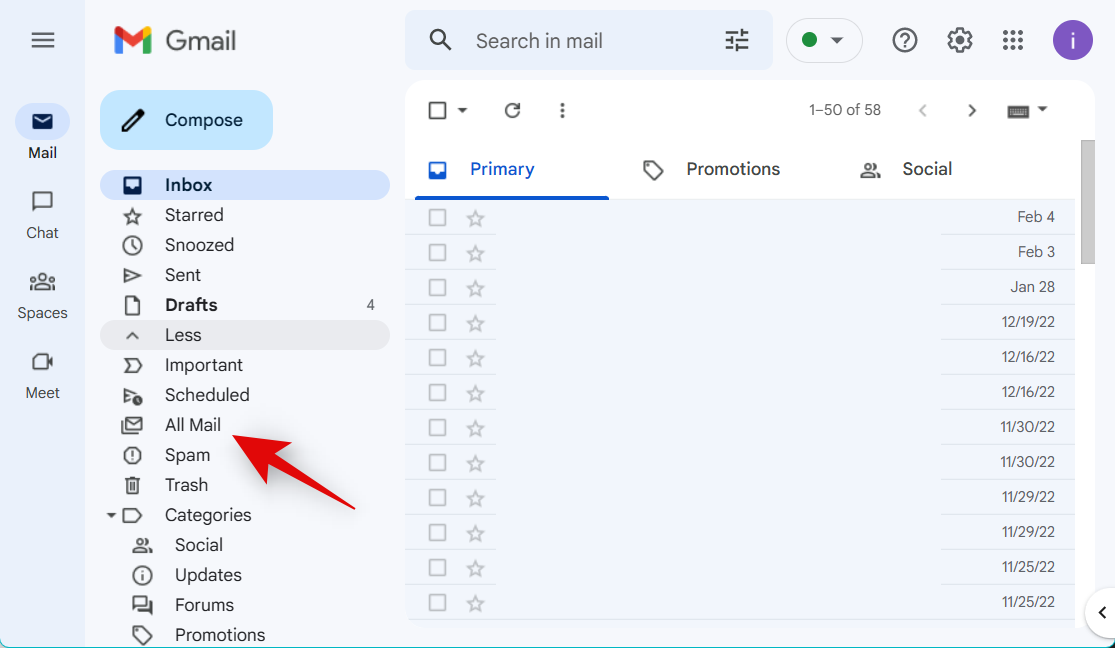
Now click the search bar at the top.
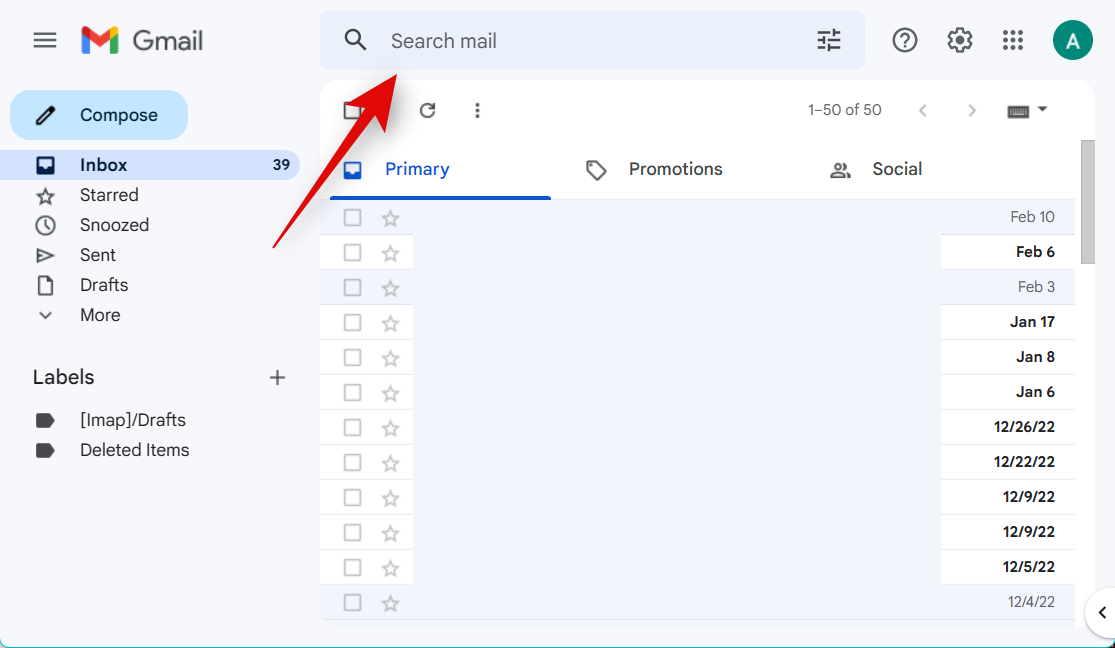
Type in is:unread and press Enter on your keyboard.
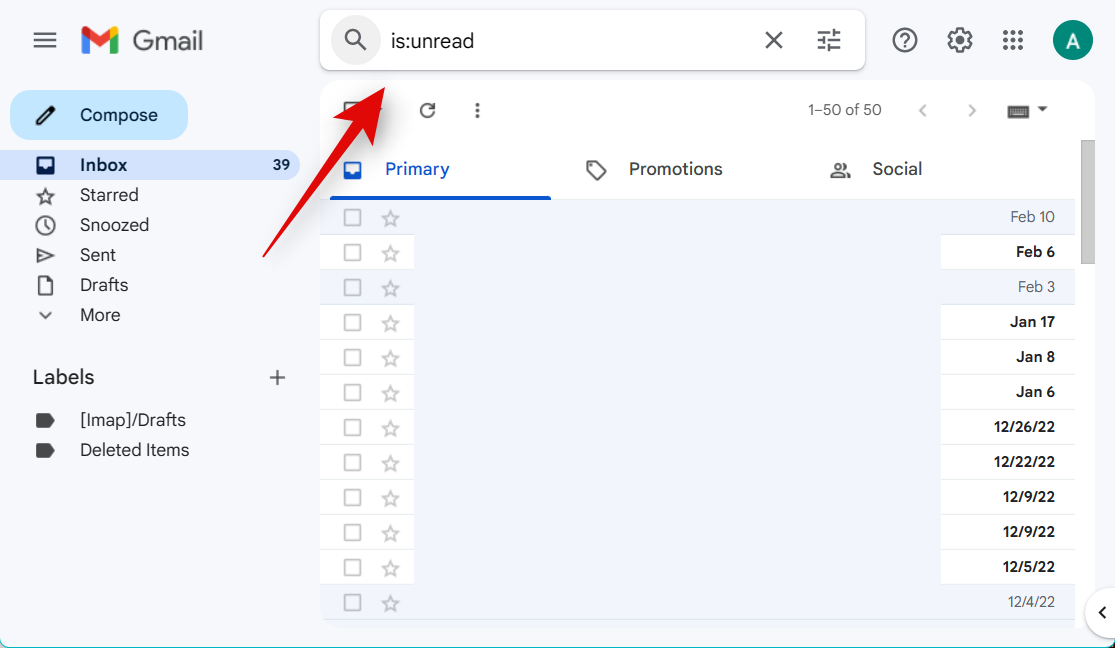
Now click the checkbox at the top under Mail.
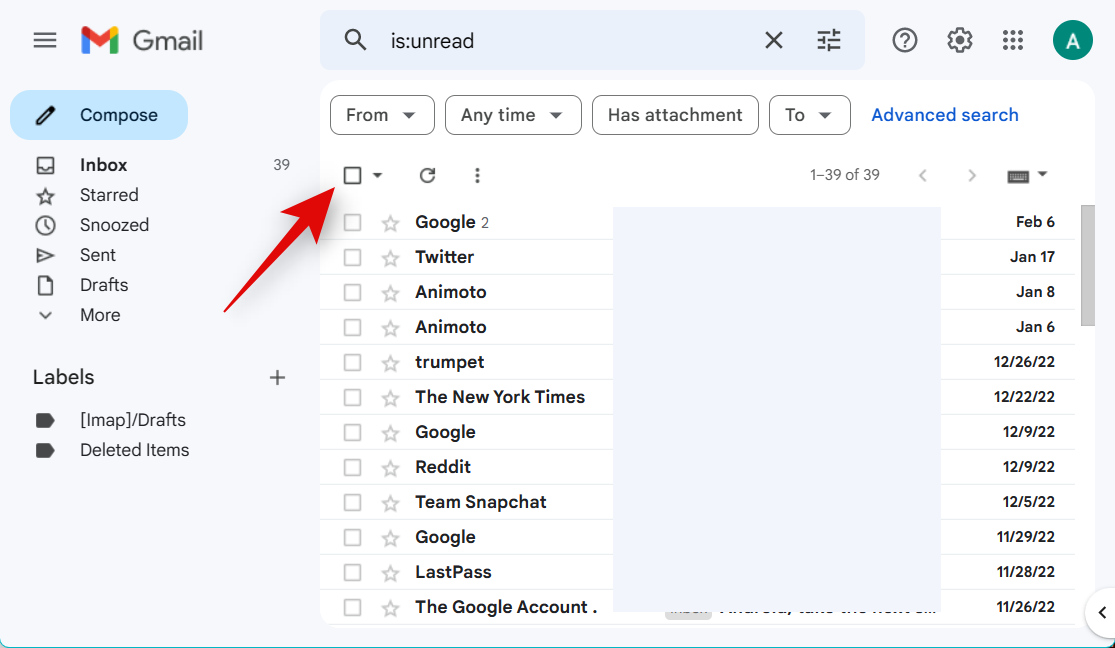
Click Select all conversations that match this search.
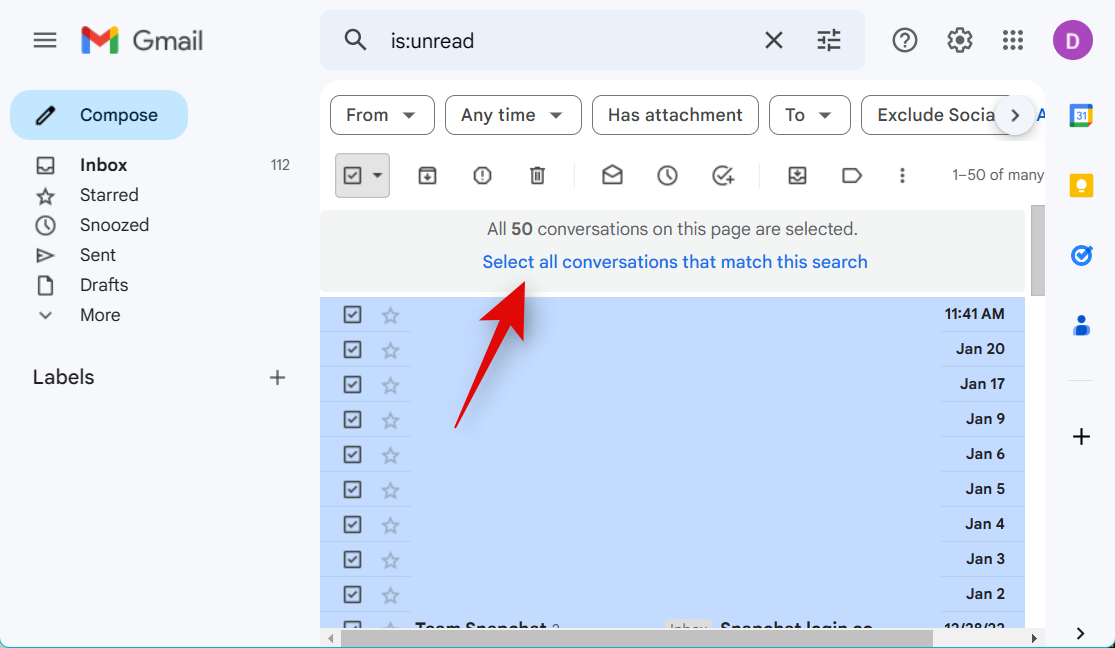
All unread messages should now be selected. Click the Bin icon at the top to delete all selected unread emails.
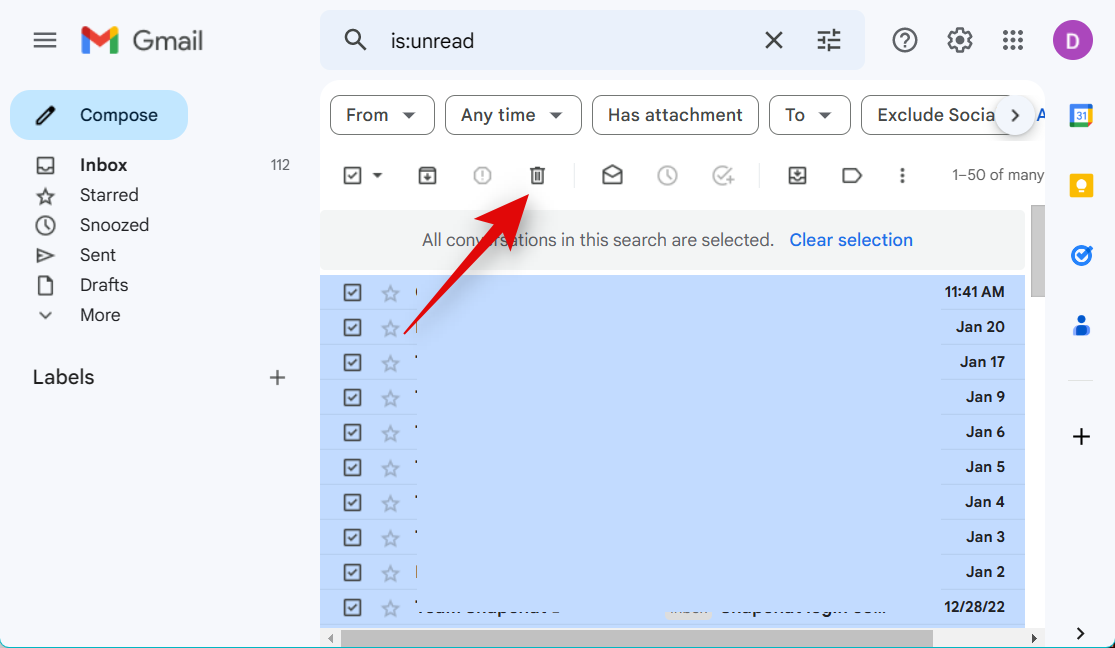
Click OK to confirm your choice.
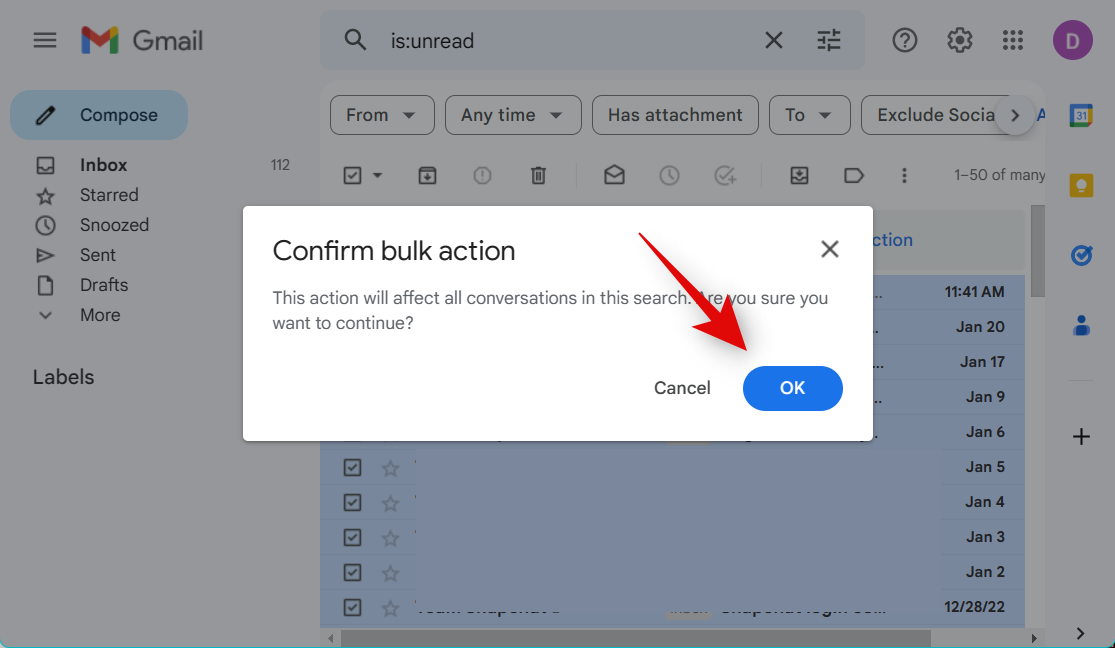
You will now have deleted all unread conversations in your inbox. You can now use the next step to empty your Gmail trash and completely remove the deleted emails.
Step 2: Empty your trash
Here’s how you can empty the trash in your Gmail inbox.
Open Gmail.com and log into your account.
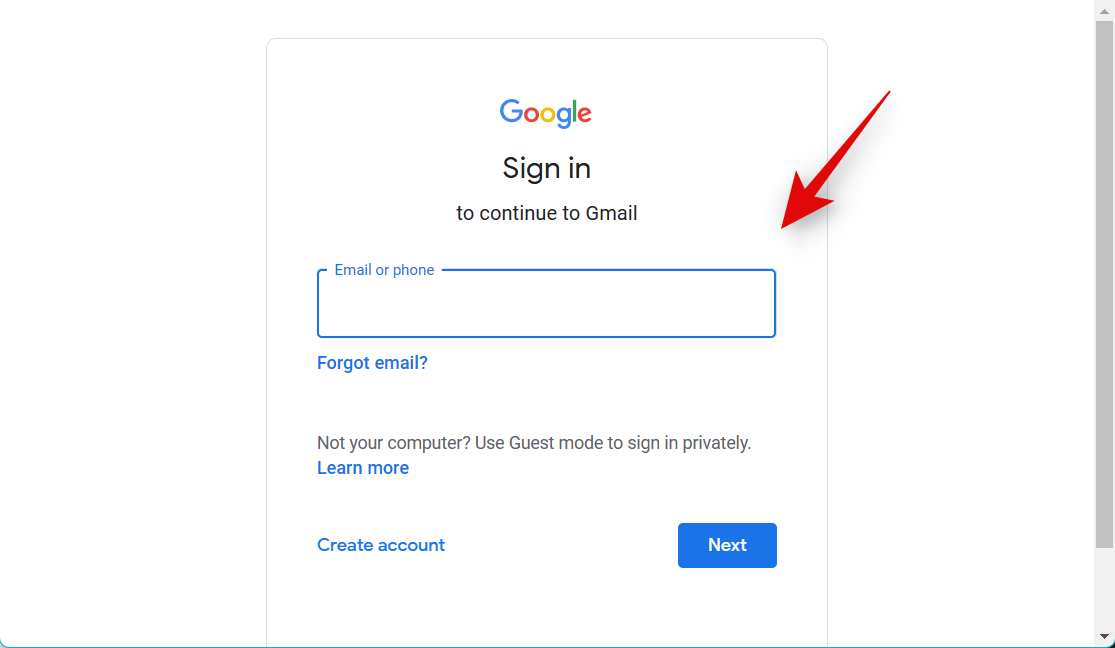
Click More on your left once you’re logged in.
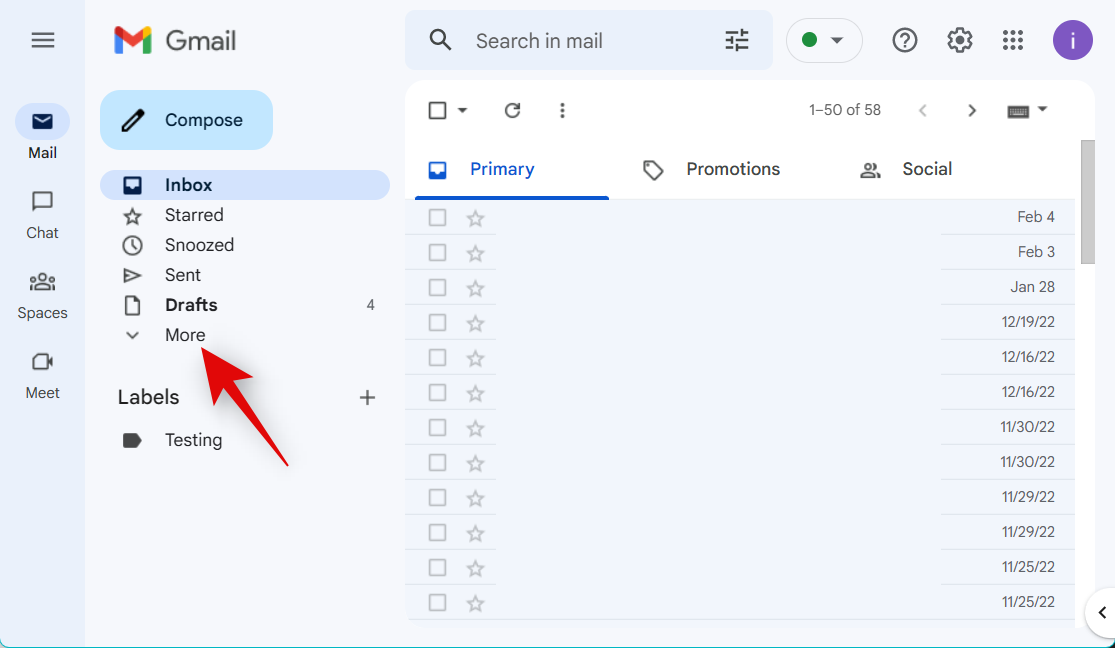
Click Trash.
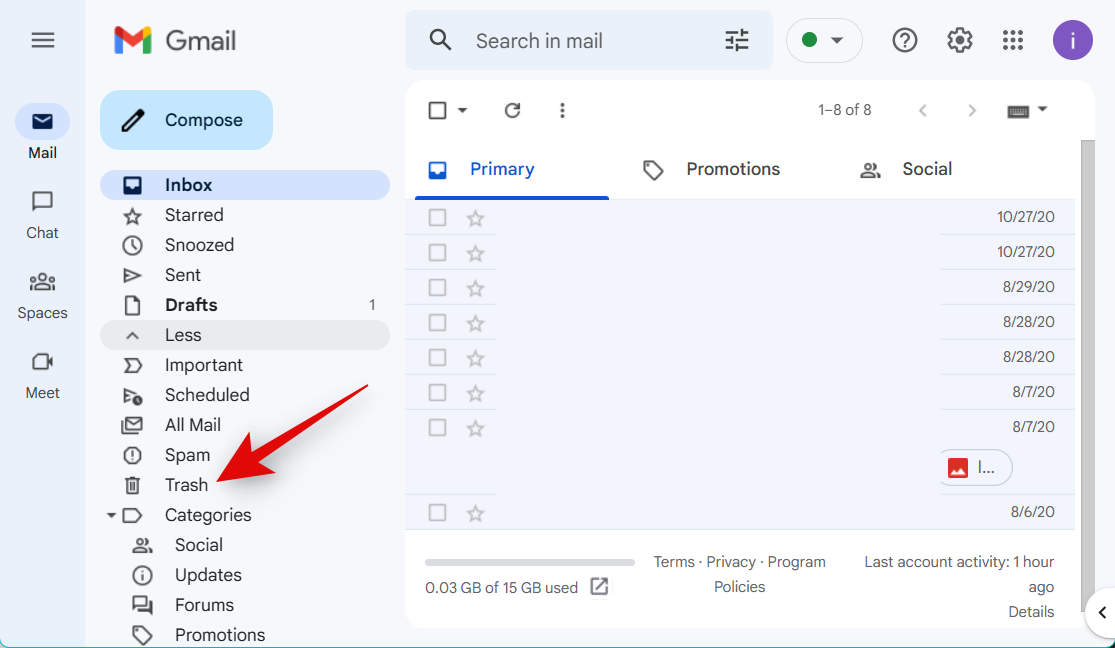
Click Empty Trash now if the option is available.
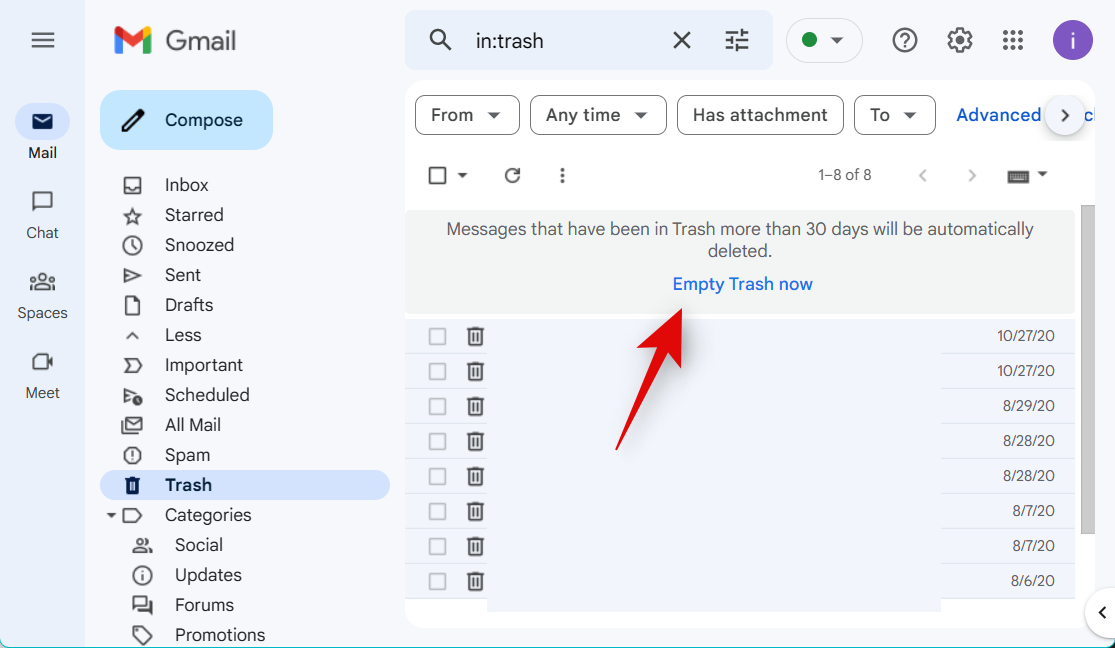
If not, click the checkbox under the search bar at the top.
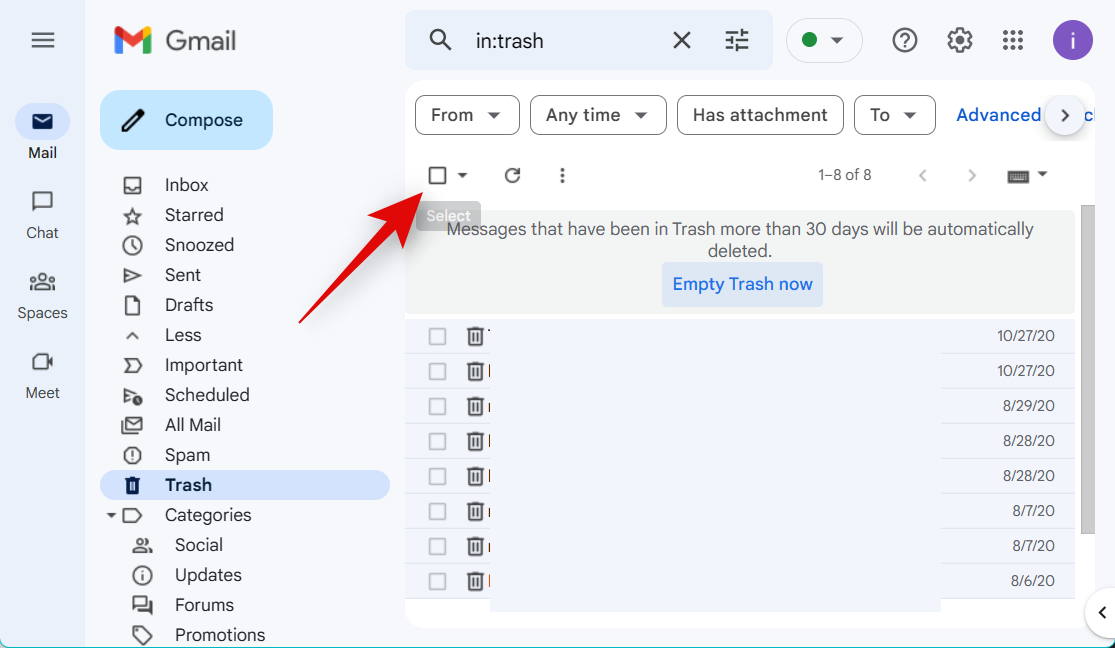
Click Select all [N] conversations in Trash.
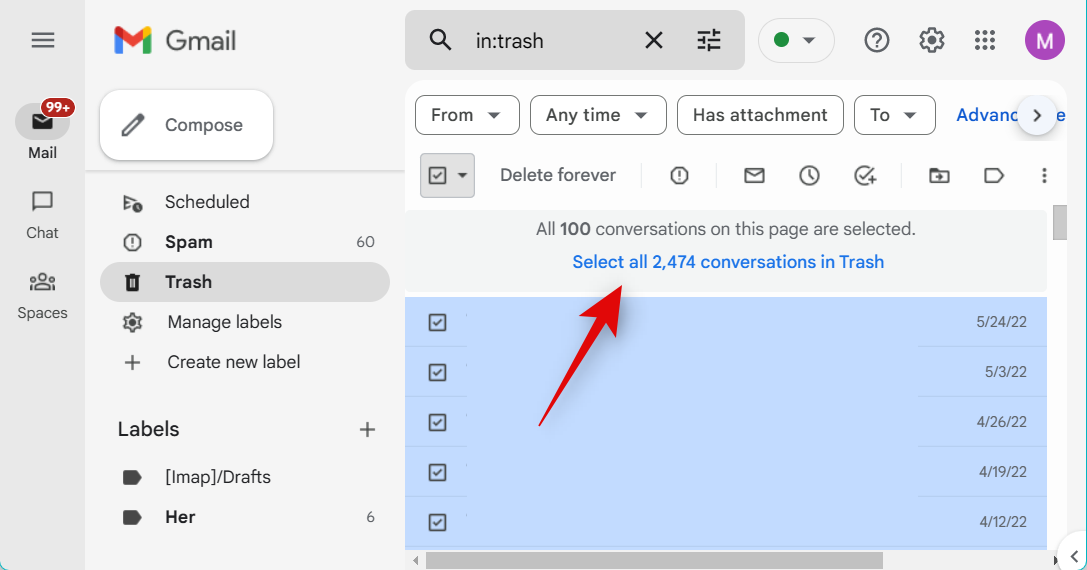
Once sleected, click Delete forever.
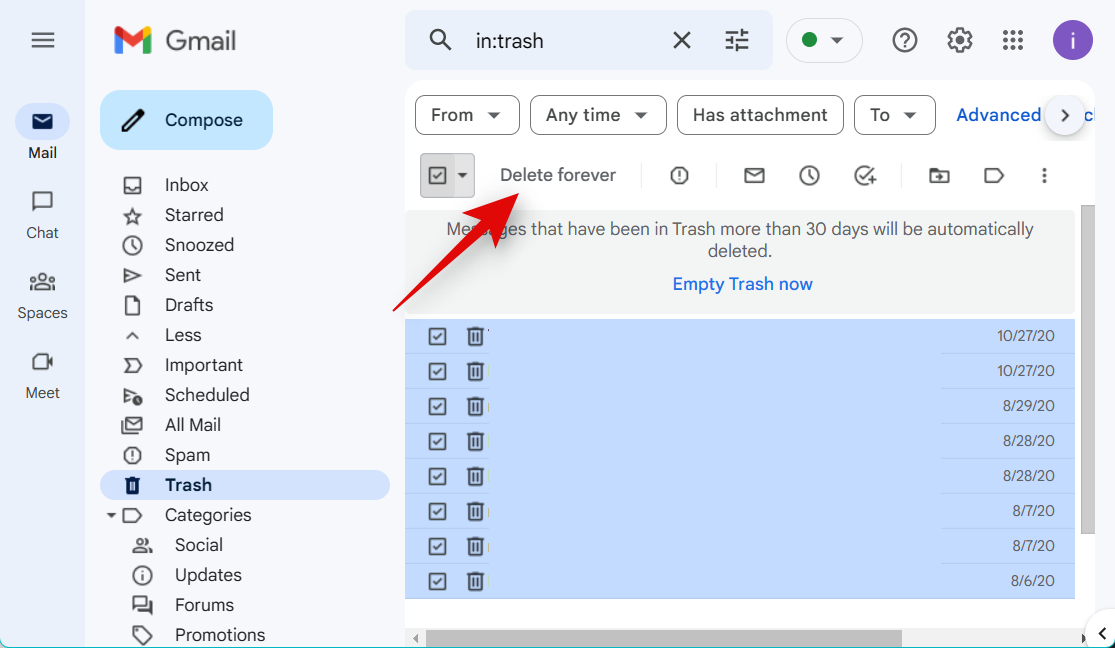
And that’s it! You will now have emptied the trash, and all unread emails we deleted earlier should now be completely removed from your Gmail inbox.
We hope this post helped you easily empty your Gmail inbox. If you face any issues or have more questions, feel free to contact us using the comments below.

![How to Empty Your Gmail Inbox [2023]](/content/images/wp-content/uploads/2023/02/how-to-empty-inbox-in-gmail-fi.png)










Discussion