What to know
- Apple Maps on iOS 18 lets you add multiple pins on marked locations.
- Long press on a location to mark that location. Then scroll down and select Pin. Then add a pin on another marked location similarly.
- All your marked pins will be available from your library.
Apple Maps is slowly but steadily catching up to the competition. With the recent iOS 18 update come a slew of important updates that make using Apple Maps so much easier. One of these includes the ability to add multiple pins to marked locations. Earlier, Apple Maps only allowed users to pin a single location. Thankfully, that’s been rectified and you can now pin multiple locations and save them to your library. Here’s how to go about it:
How to drop Multiple Pins on Apple Maps
Step 1: Open Apple Maps and go to the location where you want to drop a pin. Zoom in to get a better view of the location.
Step 2: Long press on a location to mark it.
Step 3: Once the ‘Marked Location’ is added, scroll down the card and select Pin. Alternatively, you can also use ‘More’ options to Pin.
Step 4: You will see a small Pin added on top of the marked location.

Step 5: To add additional pins, repeat the same steps.
Step 6: Once done, you’ll see your marked locations with pins in your Library.
Everything else remains the same. For instance, you can still add notes to marked locations, share them with others, or unpin them by long pressing on them and selecting ‘Unpin’.
The ability to add multiple pins on Apple Maps makes it easier to find your way around. Although it’s still a long shot from being a worthy alternative to Google Maps, Apple Maps is making itself known with such notable features.

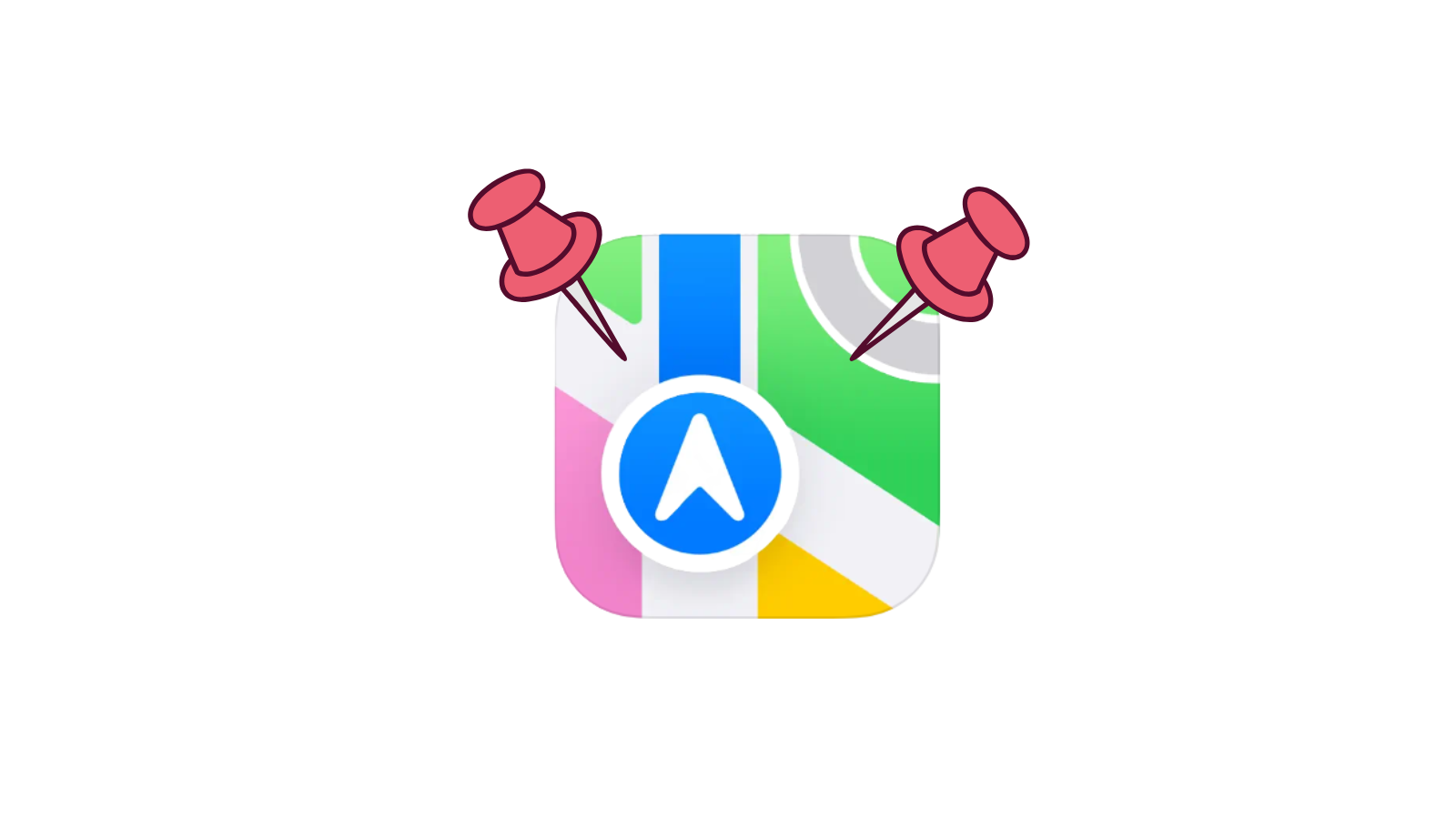
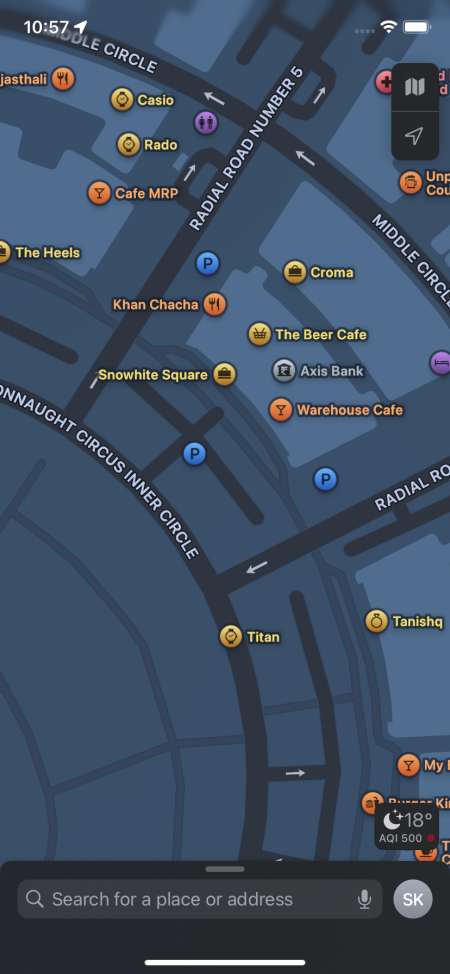

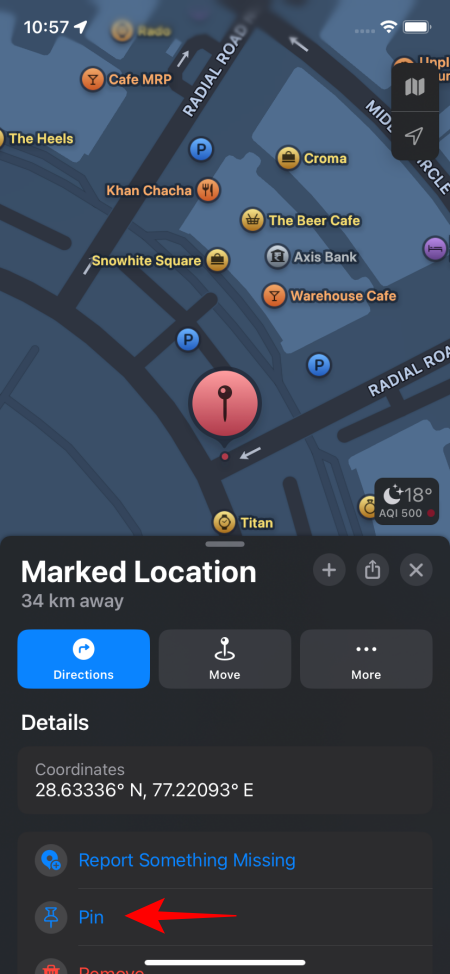
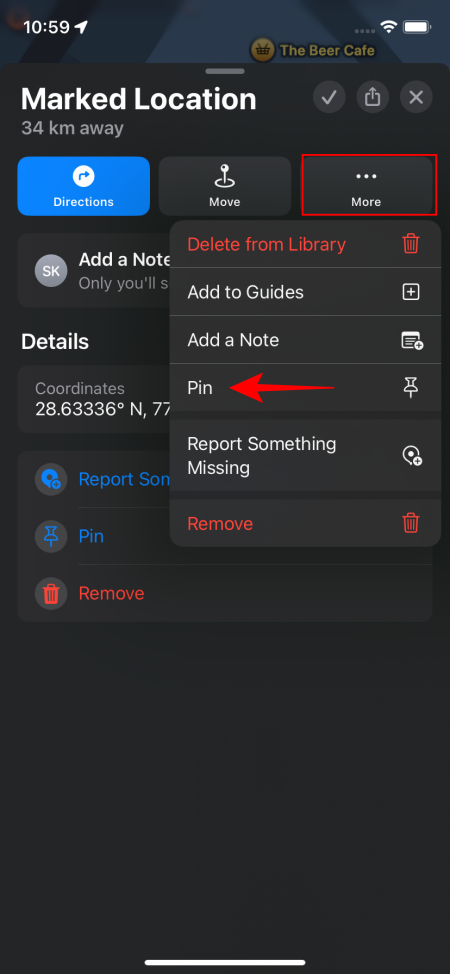
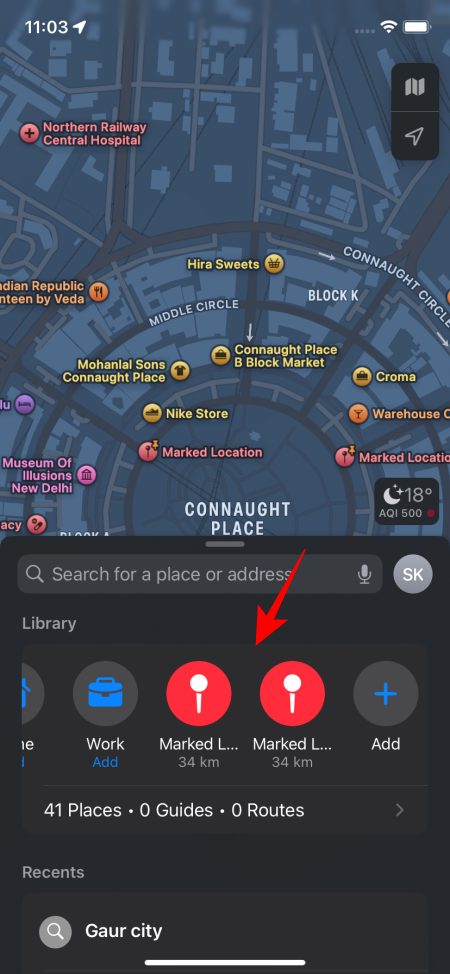
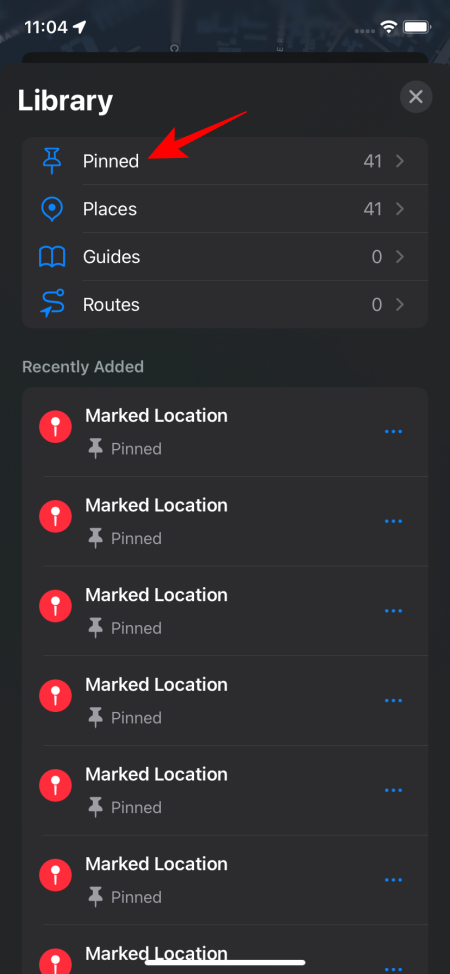











Discussion