OnePlus has now released the stable version of its Oreo update for the OnePlus 3 and OnePlus 3T users. And we have it available for download as well for you — yes, you can simply download the OTA given below, and follow our guide below to install it manually, without waiting for the OnePlus to push it to your device.
In case it needed telling, the Android 8.0 update for the 3 and 3T is available as beta for quite some time now. With HTC releasing the U11 Oreo update, we thought its was about time OnePlus ditched the beta version in favor of stable version, and they just did that.
To Oreo now. Simply download the Android 8.0 update for your OnePlus 3/3T from below, and install it all by yourself using the installation guide give below.
Also read: OnePlus Oreo update release date and news
Download OnePlus 3 and OnePlus 3T Oreo update
- OnePlus 3 Oreo update: Software version OxygenOS 5.0
Filename:OnePlus3Oxygen_16_OTA_060_all_1711160505_4058f102bbfb40b9.zip - OnePlus 3T Oreo update: Software version OxygenOS 5.0
Filename: OnePlus3TOxygen_28_OTA_060_all_1711160447_ac836d401bb44fe0.zip
To install the OnePlus 3/3T Oreo update, you need to download the full OTA update package from the download links above and then install it manually via adb sideload in recovery. Let’s get started.
How to install Oreo update on OnePlus 3 and 3T
There are two methods of installing Oreo update manually on your OnePlus 3/3T. Both methods involve use of the stock recovery, but the former is much convenient if you’re on mobile and don’t have access to a PC.
Method 1: Install directly from phone’s internal storage
- Download and transfer the Oreo update .zip file to your OnePlus 3/3T’s internal storage (don’t put it inside any folder).
- Boot your device into recovery mode.
- First switch off phone.
- Press and hold Power + Volume down buttons together until you see the recovery screen.
- Select “Install from Local” option.
- Select the Oreo update .zip file you transferred in Step 1 above, and install it.
- Once installation is finished, your phone will automatically reboot into the system. If not, select reboot from recovery mode.
Method 2: Install from PC via ADB Sideload
- Setup ADB and Fastboot on your PC.
- Download the Oreo update .zip file on your PC and rename it to oreo-stable.zip.
- Enable USB debugging:
- Go to your phone’s Settings » About phone » and tap “Build number” Seven times. This will enable Developer options on your phone.
- Now go to Settings » Developer options » and tick the USB debugging check box.
- Connect your OnePlus 3/3T to PC.
- Now open the folder where you downloaded the Oreo update .zip file and then open a command window inside the folder. To do that, do a “Shift + Right click” on any empty white space inside the folder and select “Open command window here” from the context menu.
- Now issue the following command in the command window to reboot your device into recovery mode:
adb reboot recovery
└ Check your phone’s screen, if it asks for “Allow USB debugging”, accept it by selecting OK/Yes.
- Once in recovery mode, select “Install from USB” option and then tap on OK. You’ll see “You are in sideload mode” displayed on screen.
- Now issue the following command to finally begin installing the Oreo update on your OnePlus 3/3T:
adb sideload oreo-stable.zip
└ This will begin the Oreo update installation.
- Once the Oreo update is installed, your phone will automatically reboot into the system. If not, select reboot from the main menu of recovery.
That’s it. This should install Android 8.0 Oreo update on your OnePlus 3 and 3T.

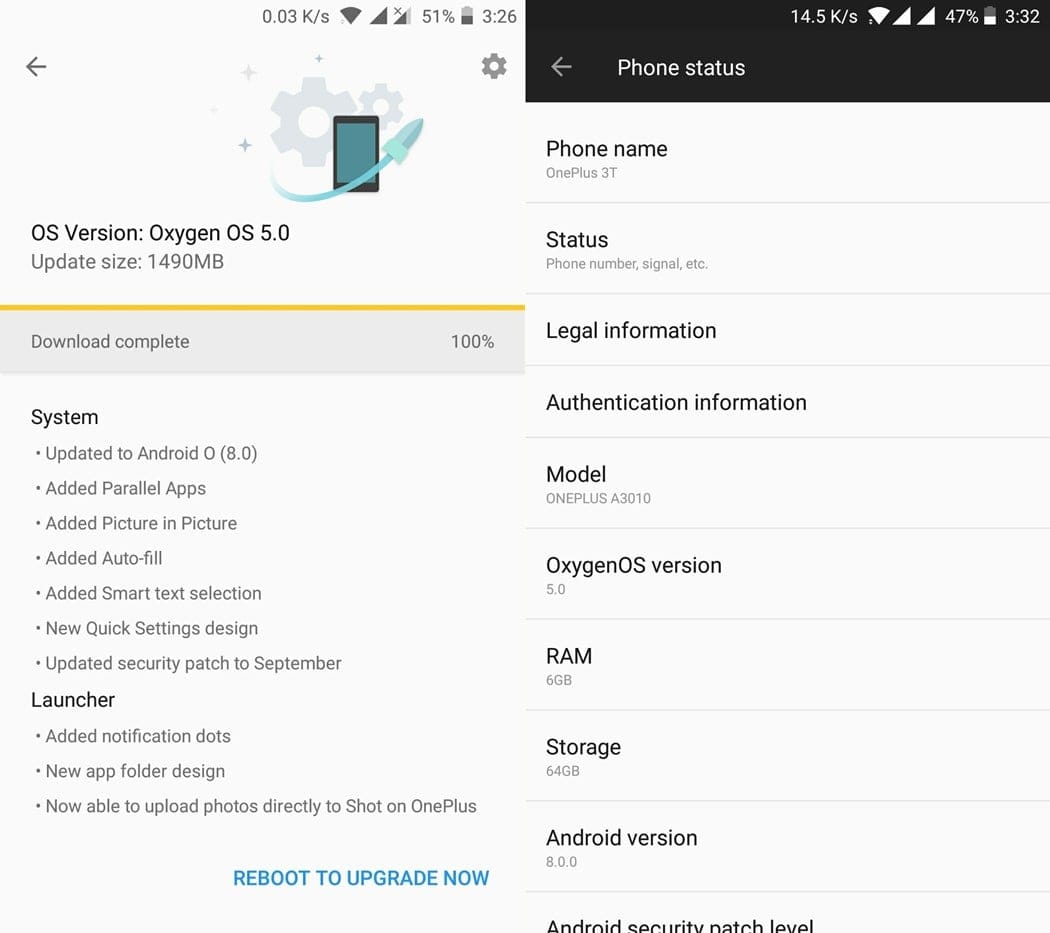











Discussion