What to know
- iOS 18 Developer Beta is here, while the public beta will be available in July 2024.
- Enroll into the beta program from beta.apple.com. Then go to Settings > General > Software update > Beta updates > iOS 18 Developer beta. Return to the ‘Software update’ screen and tap ‘Update Now’.
- To get access to all developer tools, enroll into the developer beta from the Apple Developer app.
The iOS 18 update is here, but it’s not the stable final version that you expect. That will arrive alongside iPhone 16. However, you can still get iOS 18’s developer beta preview on your device. Here’s everything you need to know to download iOS 18 on your iPhone.
What to know before you download the iOS 18 developer beta
Before we begin, make sure you fulfil the following requirements:
- A supported iPhone: iOS 18 is available on the iPhone XS and later.
- Keep your phone updated: Make sure your phone is updated to the latest stable version, which is iOS 17.5.1.
- Back up your device: Developer betas can be problematic. So make sure you backup your device in case you ever want to revert to the current stable version.
How to download iOS 18 developer beta
Here’s how you can download the iOS 18 developer beta:
- Go to beta.apple.com and sign up using your Apple ID.
- Once you are signed up for beta, open the ‘Settings’ app on your iPhone and go to General > Software update. Here, tap on Beta Updates and select the iOS 18 Developer Beta.
- Go back to the ‘Software update’ page and tap on Update Now.
How to download iOS 18 developer beta with the Apple Developer app
Full access to the Developer beta requires a developer membership, which comes at $99 per year. Here’s how to use the Apple Developer app to download the iOS 18 developer beta.
- Get the Apple Developer app from the App Store. Launch the app and tap on Account.
- Tap Sign in. Once signed in, tap Enroll now.
- Agree to the terms.
- Complete your profile and select your ‘Entity Type’. For most users this would be ‘Individual’. Tap Continue.
- (Optional) Pay $99 for your Apple Developer membership to get full access to developer tools.
- Open Settings app > General > Software update. Go to Beta updates and select iOS 18 Developer Beta.
- Go back and then tap on Download and Install.
- You will now have downloaded and installed the iOS 18 Developer Beta.
Apart from the methods mentioned above, you can also download the iOS 18 developer beta with your Mac.
To do so, go to the Apple Developer Program’s download page. Look for iOS 18 beta and Download Restore Images. Connect your iPhone, open a Finder window, and select your device. Hold down the Option key and select Check for Updates > iOS 18 beta.
Should you download iOS 18 developer beta?
Developer betas are mainly for app developers. They tend to have issues and bugs that isn’t ideally suited for the end user. If you want to get early access to iOS 18 but don’t want to sacrifice on security, privacy, and other important features, a public beta is a better alternative and is only a month away from release.
We hope this guide helped you get early access to iOS 18. Until next time!


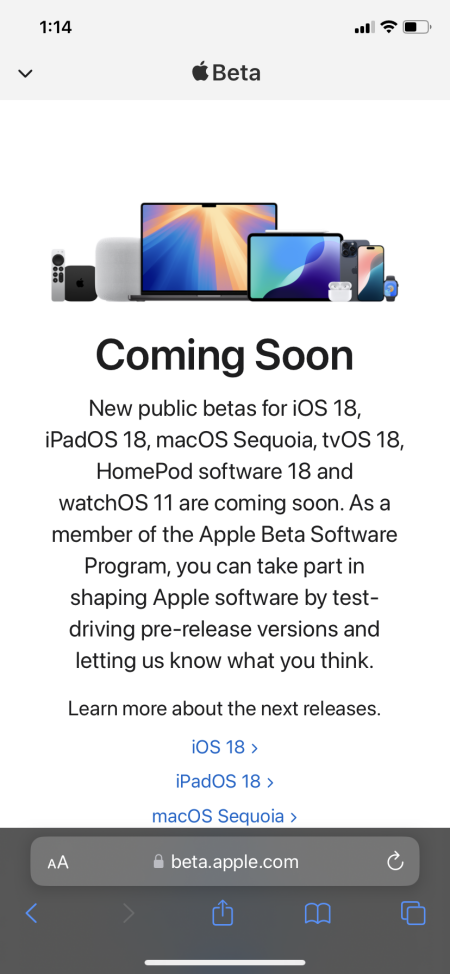
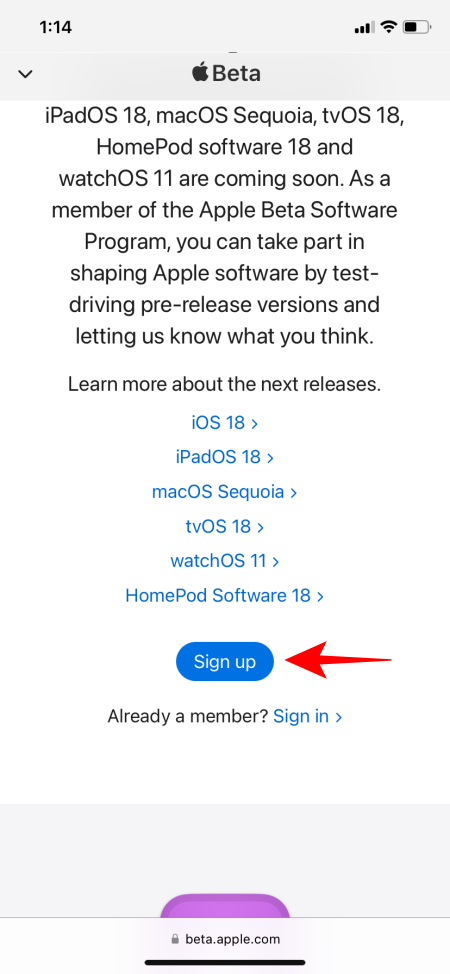

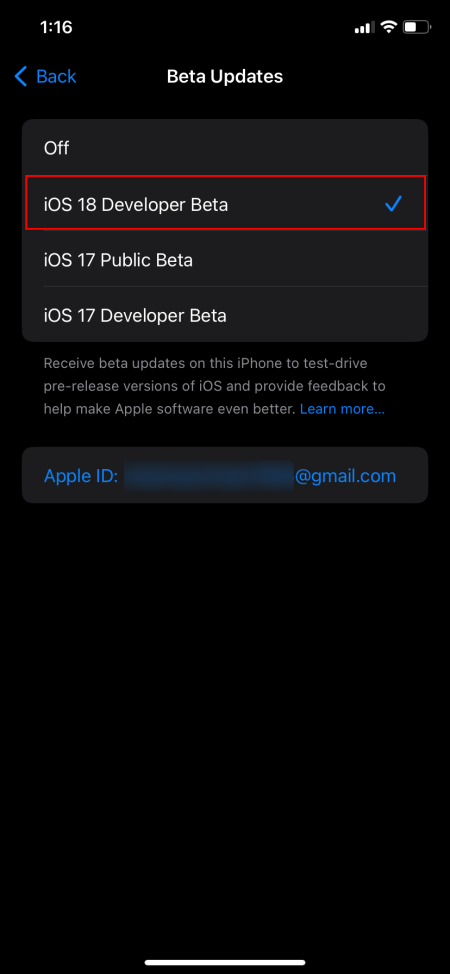
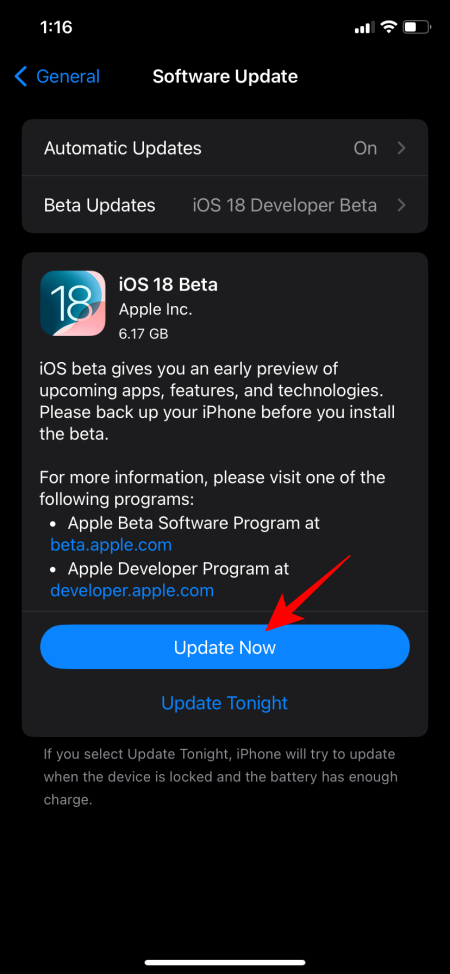
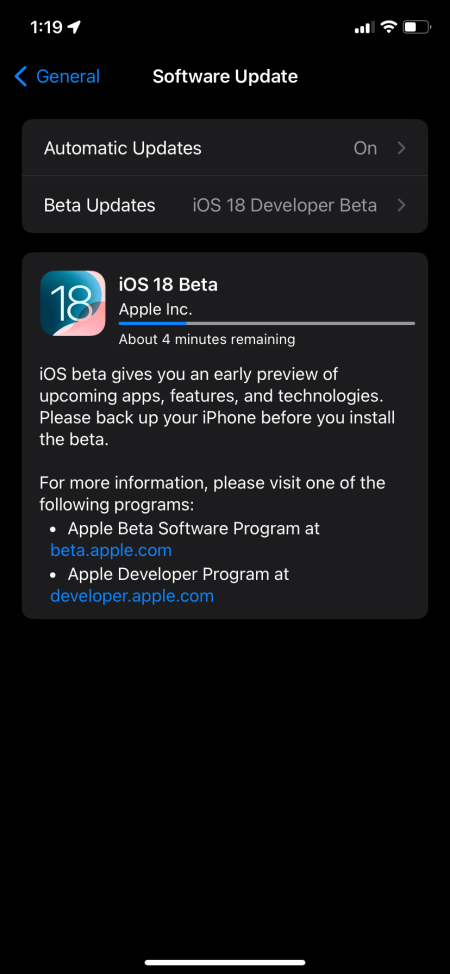
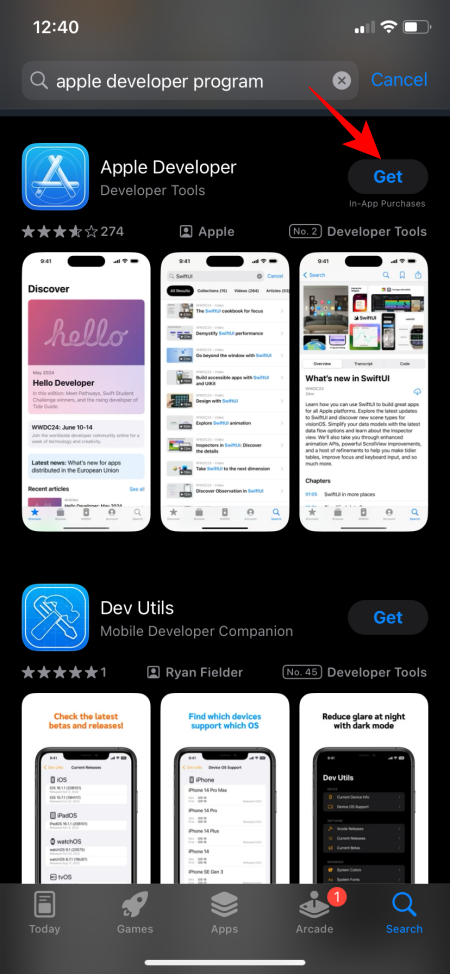
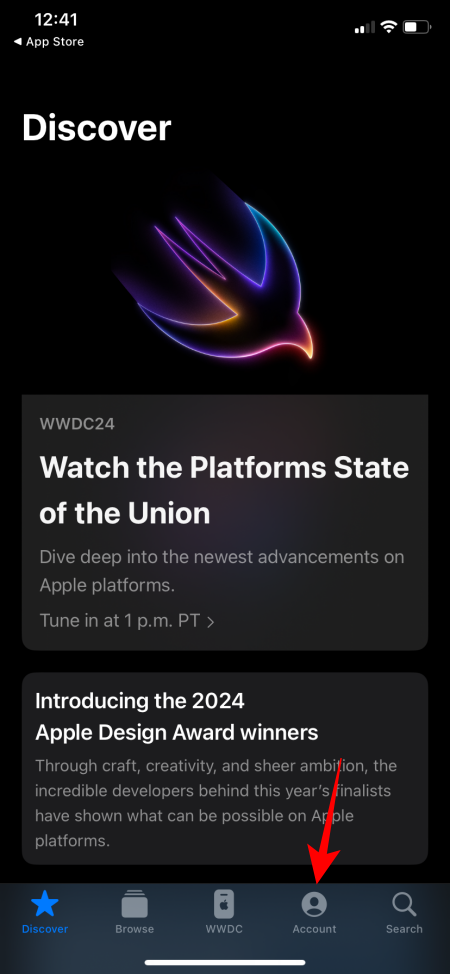
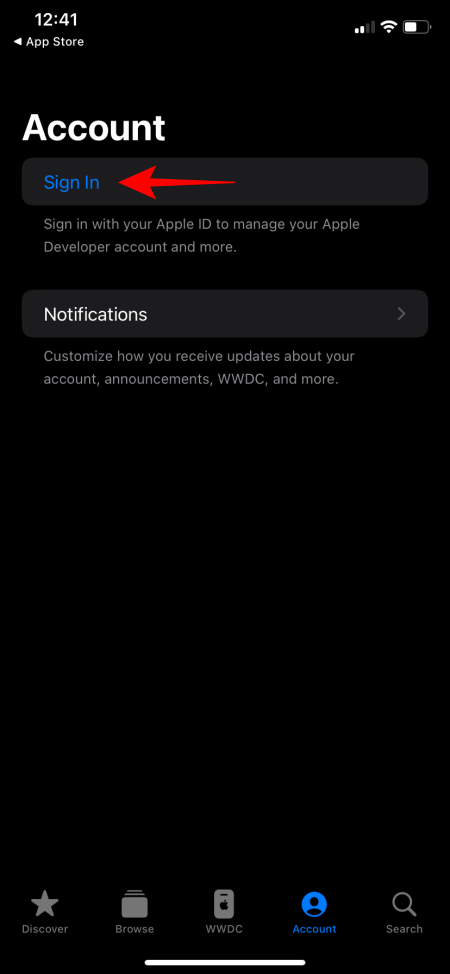
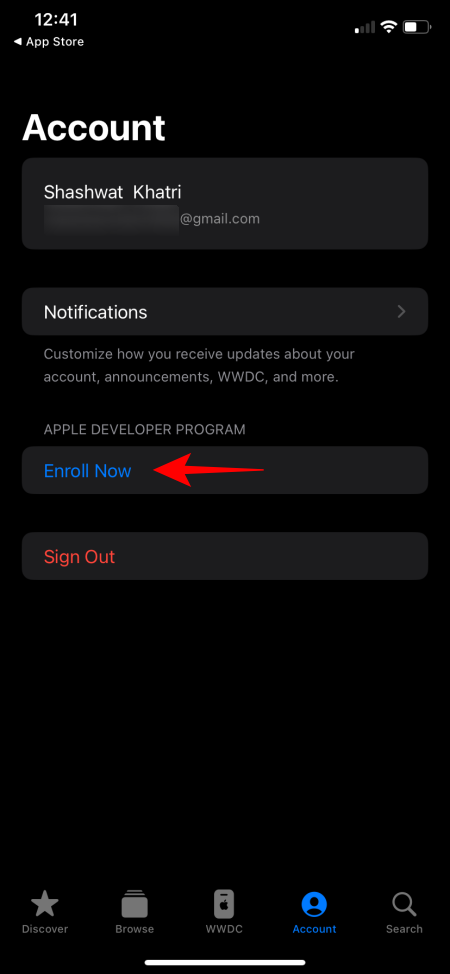
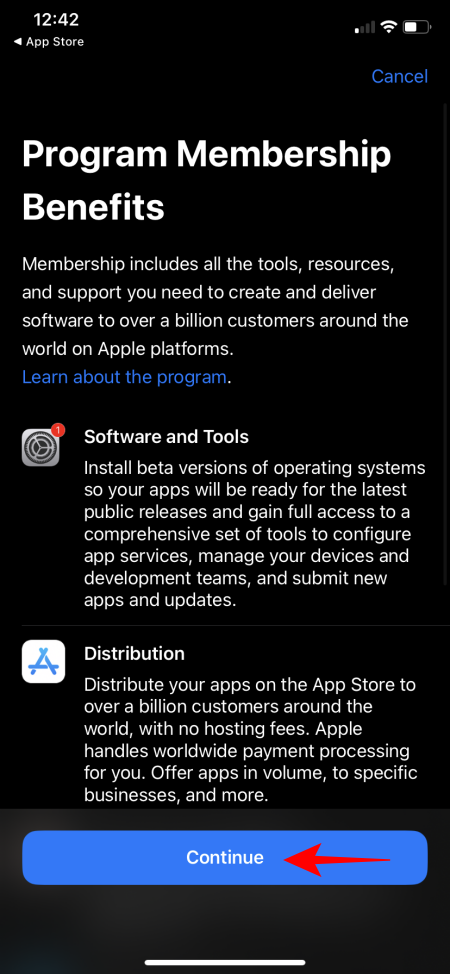
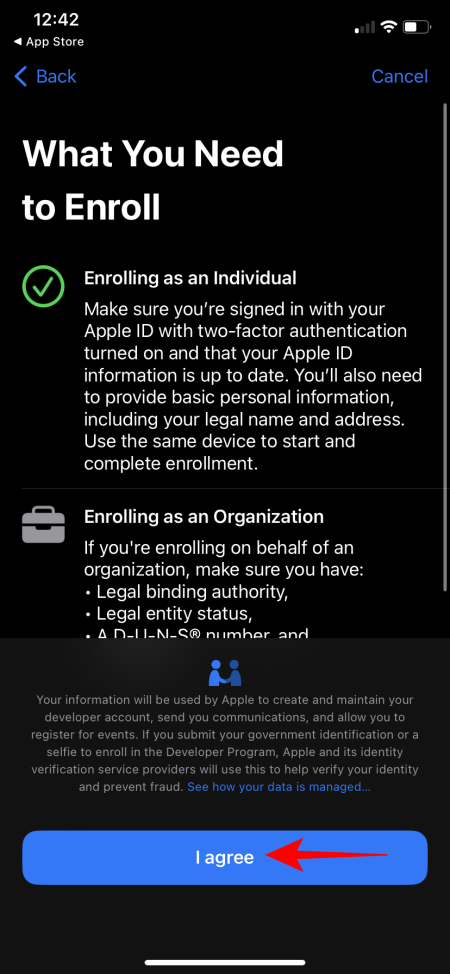
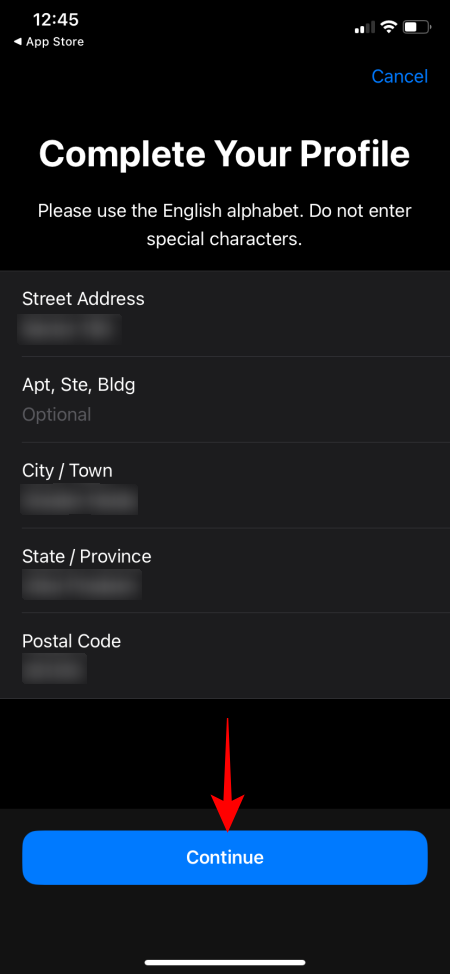
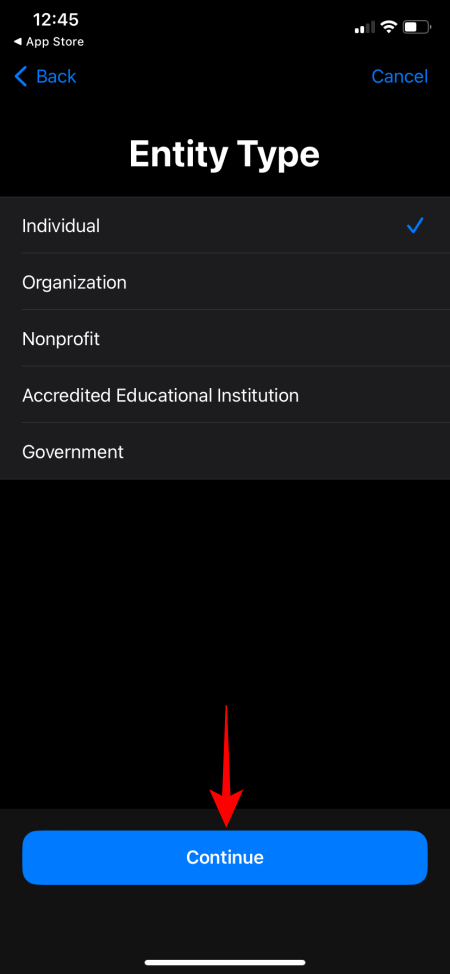











Discussion